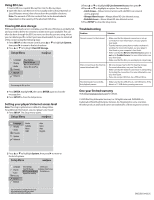Insignia NS-BDLIVE01 Quick Setup Guide (English) - Page 1
Insignia NS-BDLIVE01 - Blu-Ray Disc Player Manual
 |
UPC - 600603124600
View all Insignia NS-BDLIVE01 manuals
Add to My Manuals
Save this manual to your list of manuals |
Page 1 highlights
Quick Setup Guide for BD-Live™ What is BD-Live? BD-Live™ is a new Blu-ray feature on some discs that that lets you access additional, movie-related material through an Internet connection. Using BD-Live, you may be able to download: • Games • Movie trailers • Exclusive special features • ...and more! Note: Not all Blu-ray Discs have BD-Live-available content, and BD-Live content varies widely between discs. Look for Blu-ray Disc packaging with a BD-Live sticker or other indication that the disc supports BD-Live content. System requirements • Broadband Internet access • Ethernet cable network connection • USB 2.0 flash drive (1 GB capacity or greater) • BD-Live-capable Blu-ray Disc Note: Disc must be in the player to gain access to BD-Live Setting up the network connection 1 Using a computer on your network, verify that your Internet connection is currently running. 2 Use an Ethernet cable (not included) to connect your Blu-ray player's Ethernet jack to a network hub, switch, or router. If your network is configured with DHCP set to ON and DNS set to AUTO, the player automatically detects the network settings. If you need help with this step, consult a computer network technician. Caution: Don't connect a standard telephone cord to the Ethernet jack. Doing so does not provide network access and may damage your player. 3 Turn on your Blu-ray player. Testing the Internet connection For help in setting up and testing a manual (non-DHCP) network connection, see your User Guide. 1 Press SETUP. The Setup menu opens. 2 Press or to highlight Network, then press to move to the list of options. 3 Press or to highlight Test Connectivity, then press ENTER. Your player "pings" up to five servers or IP addresses to check for an Internet connection. 4 To stop the test, highlight Close, then press ENTER. # Item 1 ETHERNET 2 USB Description Use this jack to connect your player to the Internet to download BD-Live information. Connect a USB drive to this jack. Connecting USB mass storage 1 Obtain a USB flash drive ("thumb drive") for storing BD-Live content. 2 To maximize space on the USB drive for BD-Live storage, you may want to delete other files already on the drive. 3 Connect the USB drive to the USB port on the back of your Blu-ray player. The Media Launcher menu opens. 4 Press or to highlight USB, then press ENTER. The USB Function Select menu opens. 5 Press or to highlight BDLive Storage, then press ENTER.