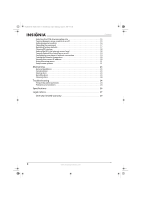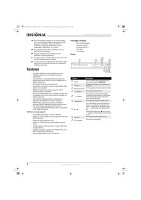Insignia NS-BDLIVE01 User Manual (English) - Page 9
Connecting an HDMI TV, Connecting a component TV no sound, system, Connecting a component TV - 1080p
 |
UPC - 600603124600
View all Insignia NS-BDLIVE01 manuals
Add to My Manuals
Save this manual to your list of manuals |
Page 9 highlights
NS-BDLIVE01_09-0086_MAN_V1_ENGLISH.book Page 5 Wednesday, March 11, 2009 9:37 AM Insignia NS-BDLIVE01 Blu-ray Disc Player 2 Insert two AAA batteries into the battery compartment. Make sure that the + and - symbols on the batteries match the + and - symbols in the battery compartment. 3 Replace the battery compartment cover. Connecting a component TV (no sound system) A component video connection is better than a standard AV connection. To connect a component TV (no sound system): 1 Connect a component video cable (not provided) to the Y, CB/PB, CR/PR VIDEO OUT jacks on the back of your player, then connect the other end of the cable to the corresponding jacks on the component TV. Standard audio cable Back of player Notes • • Make sure that you insert the batteries correctly. Do not heat, open, or short-circuit batteries. Do not throw batteries into a fire. Do not mix different types of batteries or mix old and new batteries. Do not try to recharge non-rechargable batteries. If the remote control does not function correctly or if the operating range becomes reduced, replace the batteries. Connecting an HDMI TV HDMI provides the best video and audio. An HDMI cable carries both video and audio. You do not need to make an audio connection. To connect an HDMI device: • Connect an HDMI cable (not included) to the HDMI jack on the back of your player, then connect the other end of the cable to the HDMI IN jack on the TV. Back of player Component video cable 2 Connect a standard audio cable (not provided) to the L and R AUDIO OUT jacks on the back of your player, then connect the other end of the cable to the corresponding AUDIO IN jacks on the component TV. Connecting a component TV and sound system using standard audio To connect a component TV and sound system using standard audio: 1 Connect a component video cable (not provided) to the Y, CB/PB, CR/PR VIDEO OUT jacks on the back of your player, then connect the other end of the cable to the corresponding jacks on the component TV. HDMI cable Note The HDMI jack on your player is the only jack capable of outputting 1080i/1080p video and the highest definition audio codecs. If you want to connect a sound system using HDMI, connect the HDMI jack on your player to the HDMI IN jack on the sound system. Then use another HDMI cable to connect the HDMI OUT jack on the sound system to the HDMI IN jack on the HDMI video device. Component cable Standard audio cable 2 Connect a standard audio cable (not provided) to the L and R AUDIO OUT jacks on the back of your TV, then connect the other end of the cable to the corresponding AUDIO IN jacks on the sound system. www.insigniaproducts.com 5