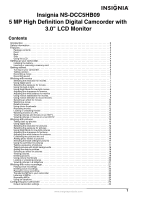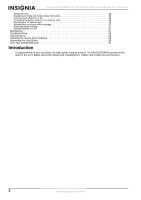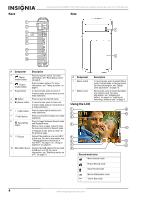Insignia NS-DCC5HB09 User Manual (English)
Insignia NS-DCC5HB09 - Camcorder - 720p Manual
 |
UPC - 600603118906
View all Insignia NS-DCC5HB09 manuals
Add to My Manuals
Save this manual to your list of manuals |
Insignia NS-DCC5HB09 manual content summary:
- Insignia NS-DCC5HB09 | User Manual (English) - Page 1
User Guide 5 MP High Definition Digital Camcorder with 3.0" LCD Monitor NS-DCC5HB09 - Insignia NS-DCC5HB09 | User Manual (English) - Page 2
- Insignia NS-DCC5HB09 | User Manual (English) - Page 3
Insignia NS-DCC5HB09 5 MP High Definition Digital Camcorder with 3.0" LCD Monitor Contents Introduction 2 Safety information 3 Features 3 Package contents 3 Front 3 Back 4 Side 4 Using the LCD 4 Setting up your camcorder 5 Installing the battery 5 Inserting or removing a memory card 5 - Insignia NS-DCC5HB09 | User Manual (English) - Page 4
27 Troubleshooting 28 Specifications 28 Installing the device driver software 28 Accessing the User Guide 28 One-Year Limited Warranty 31 Introduction Congratulations on your purchase of a high-quality Insignia product. Your NS-DCC5HB09 represents the state of the art in digital camcorder - Insignia NS-DCC5HB09 | User Manual (English) - Page 5
that lets you increase storage capacity Package contents • Digital camcorder • USB cable • AV cable • HDMI cable • Adapter • Lithium-ion rechargeable battery • Quick Start Guide • CD with device driver and User Guide • Wrist strap • Pouch Front 2 3 4 6 5 # Component Description 1 Microphone - Insignia NS-DCC5HB09 | User Manual (English) - Page 6
7 8 9 10 Insignia NS-DCC5HB09 5 MP High Definition Digital Camcorder with 3.0" LCD Monitor . 5 W (down) button In record mode, press to zoom out. In menu mode, press to move down or to PC" on page 13. # Component 1 Macro switch 2 Battery cover Using the LCD 1 2 3 Description In record mode, - Insignia NS-DCC5HB09 | User Manual (English) - Page 7
Insignia NS-DCC5HB09 5 MP High Definition Digital Camcorder with 3.0" LCD Monitor Record mode icons Photo Frame mode Multi-Snap mode Night mode Backlight mode LCD icons Setting up your camcorder Installing the battery To install the battery: 1 Slide the battery cover off your camcorder. # Icon 1 - Insignia NS-DCC5HB09 | User Manual (English) - Page 8
Insignia NS-DCC5HB09 5 MP High Definition Digital Camcorder with 3.0" LCD Monitor To remove a memory card: 1 Slide the battery cover off of your camcorder. 2 Push in on the memory card. The card pops out slightly. 3 Pull the card out of the slot. 4 Replace the battery cover. Protecting an SD memory - Insignia NS-DCC5HB09 | User Manual (English) - Page 9
Insignia NS-DCC5HB09 5 MP High Definition Digital Camcorder with 3.0" LCD Monitor Recording zoom selection are from 1× to 8×. To use digital zoom: • Press T to zoom in or press W to zoom out. Selecting the exposure for movies Your camcorder adjusts the image exposure automatically. You can manually - Insignia NS-DCC5HB09 | User Manual (English) - Page 10
Insignia NS-DCC5HB09 5 MP High Definition Digital Camcorder with 3.0" LCD Monitor 3 Press or to select Movie Mode. 4 Press T (up) or W (down) to select Night Mode, then press OK. 4 Press T (up) or W (down) to - Insignia NS-DCC5HB09 | User Manual (English) - Page 11
Insignia NS-DCC5HB09 5 MP High Definition Digital Camcorder with 3.0" LCD Monitor Adjusting the white balance for movies You camcorder adjusts the color balance automatically. You can manually adjust the color balance for special movie effects. To adjust the white balance for movies: 1 Press ( - Insignia NS-DCC5HB09 | User Manual (English) - Page 12
Insignia NS-DCC5HB09 5 MP High Definition Digital Camcorder with 3.0" LCD Monitor 4 Press T (up) or W (down) to select page 6. You cannot delete a locked (protected) movie. You must unlock the movie. For instructions for unlocking a movie, see "Locking or unlocking movies" on page 12. To delete a - Insignia NS-DCC5HB09 | User Manual (English) - Page 13
Insignia NS-DCC5HB09 5 MP High Definition Digital Camcorder with 3.0" LCD Monitor 4 Press or to select Delete. Using movie thumbnails To use movie thumbnails: 1 Press (Record/Play) to switch to playback mode. 2 Press or - Insignia NS-DCC5HB09 | User Manual (English) - Page 14
Insignia NS-DCC5HB09 5 MP High Definition Digital Camcorder with 3.0" LCD Monitor Locking or unlocking movies You can lock movies to prevent them from being deleted. To lock or unlock movies: 1 Press (Record/Play) - Insignia NS-DCC5HB09 | User Manual (English) - Page 15
Insignia NS-DCC5HB09 5 MP High Definition Digital Camcorder with 3.0" LCD Monitor Watching movies on a PC To watch movies on a PC: 1 Connect the mini-USB cable to the USB port on your camcorder, then connect the other end to a USB port on a PC. 2 Start the computer's video player, such as Windows - Insignia NS-DCC5HB09 | User Manual (English) - Page 16
Insignia NS-DCC5HB09 5 MP High Definition Digital Camcorder with 3.0" LCD Monitor To take close up pictures opens. 3 Press or to select Camera Mode. Selecting the exposure for pictures Your camcorder adjusts the image exposure automatically. You can manually adjust the exposure for special pictures - Insignia NS-DCC5HB09 | User Manual (English) - Page 17
Insignia NS-DCC5HB09 5 MP High Definition Digital Camcorder with 3.0" LCD Monitor 3 Press or to select Camera Mode. 4 Press T (up) or W (down) to select the white balance for pictures You camcorder adjusts the color balance automatically. You can manually adjust the color balance for special - Insignia NS-DCC5HB09 | User Manual (English) - Page 18
Insignia NS-DCC5HB09 5 MP High Definition Digital Camcorder with 3.0" LCD Monitor Combining two pictures 1 Press (Record/Play) to switch to record mode. 2 Press OK. The record menu opens. 3 Press or to select Camera Mode. 4 Press T (up) or W (down) to select Two in One, then press OK. 5 Press T - Insignia NS-DCC5HB09 | User Manual (English) - Page 19
Insignia NS-DCC5HB09 5 MP High Definition Digital Camcorder with 3.0" LCD Monitor Selecting the flash setting for pictures Your camcorder has four flash settings. The flash setting icon appears on the LCD. A Auto-flash-The flash fires automatically depending on the light conditions. Use this - Insignia NS-DCC5HB09 | User Manual (English) - Page 20
Insignia NS-DCC5HB09 5 MP High Definition Digital Camcorder with 3.0" LCD Monitor 4 Press T (up) or W (down) to select Multi-snap, then press OK. Adding the date to pictures When the Date Printing option is turned on, your camcorder adds the date to each picture you take. The date appears on - Insignia NS-DCC5HB09 | User Manual (English) - Page 21
Insignia NS-DCC5HB09 5 MP High Definition Digital Camcorder with 3.0" LCD Monitor 3 Press or to select Effect. 4 Press T page 5. If a memory card is protected, you cannot delete pictures from the card. For instructions for unprotecting a card, see "Protecting an SD memory card" on page 6. You cannot - Insignia NS-DCC5HB09 | User Manual (English) - Page 22
Insignia NS-DCC5HB09 5 MP High Definition Digital Camcorder with 3.0" LCD Monitor 6 Press W (down) to delete the picture. If you want to delete all pictures, press T (up). A confirmation message appears. 5 Press OK to view - Insignia NS-DCC5HB09 | User Manual (English) - Page 23
Insignia NS-DCC5HB09 5 MP High Definition Digital Camcorder with 3.0" LCD Monitor 5 Press OK to open the lock menu. Working with voice recordings Playing voice recordings To play voice recordings: 1 Press (Record/Play) to - Insignia NS-DCC5HB09 | User Manual (English) - Page 24
Insignia NS-DCC5HB09 5 MP High Definition Digital Camcorder with 3.0" LCD Monitor Deleting voice recordings To delete voice recordings: 1 Press (Record/Play) to switch to playback mode. 2 Press or to select Voice. Repeating voice - Insignia NS-DCC5HB09 | User Manual (English) - Page 25
Insignia NS-DCC5HB09 5 MP High Definition Digital Camcorder with 3.0" LCD Monitor Transferring MP3s to your camcorder To transfer MP3s to your camcorder: 1 Connect the mini-USB cable to the USB port on your camcorder, then connect the other end to a USB port on a PC. The red LED lights when your - Insignia NS-DCC5HB09 | User Manual (English) - Page 26
Insignia NS-DCC5HB09 5 MP High Definition Digital Camcorder with 3.0" LCD Monitor Using an earphone You can use an earphone to listen to MP3s. To use an earphone: 1 Plug an earphone into the earphone jack on your camcorder. A menu pops up. 2 When the earphone/TV menu opens, press T or W to select . - Insignia NS-DCC5HB09 | User Manual (English) - Page 27
Insignia NS-DCC5HB09 5 MP High Definition Digital Camcorder with 3.0" LCD Monitor Displaying or hiding camcorder status information To display or hide camcorder status information: 1 In record mode, press OK to open the record menu. 2 Press or to select Setting. The Setting menu opens. Turning - Insignia NS-DCC5HB09 | User Manual (English) - Page 28
Insignia NS-DCC5HB09 5 MP High Definition Digital Camcorder with 3.0" LCD Monitor 3 Press or to or Off, then press OK to save your selection and close the menu. Caution Formatting a memory card will permanently delete all files from the card. Make sure that you copy any files you want to save - Insignia NS-DCC5HB09 | User Manual (English) - Page 29
Insignia NS-DCC5HB09 5 MP High Definition Digital Camcorder with 3.0" LCD Monitor Selecting the on-screen from your camcorder. • When you store your camcorder for an extended period or you are not going to use it soon, remove the batteries. Leakage may occur that will damage your camcorder. www. - Insignia NS-DCC5HB09 | User Manual (English) - Page 30
Insignia NS-DCC5HB09 5 MP High Definition Digital Camcorder with 3.0" LCD Monitor Troubleshooting Problem Solution The image on the LCD is not clear. Try switching between Macro mode, Portrait mode, or Normal mode to adjust the focus. Use Macro - Insignia NS-DCC5HB09 | User Manual (English) - Page 31
Insignia NS-DCC5HB09 5 MP High Definition Digital Camcorder with 3.0" LCD Monitor Legal notices FCC will not occur in a particular installation. If this equipment does cause harmful interference to radio or television reception, which can be determined by turning the equipment off and on, the user - Insignia NS-DCC5HB09 | User Manual (English) - Page 32
Insignia NS-DCC5HB09 5 MP High Definition Digital Camcorder with 3.0" LCD Monitor 30 www.insigniaproducts.com - Insignia NS-DCC5HB09 | User Manual (English) - Page 33
Insignia NS-DCC5HB09 5 MP High Definition Digital Camcorder with 3.0" LCD Monitor One-Year Limited Warranty Insignia Products ("Insignia") warrants to you, the original purchaser of this new NS-DCC5HB09 ("Product"), that the Product shall be free of defects in the original manufacture of the - Insignia NS-DCC5HB09 | User Manual (English) - Page 34
-4289 Distributed by Best Buy Purchasing, LLC 7601 Penn Avenue South, Richfield, MN USA 55423-3645 © 2010 BBY Solutions, Inc. All rights reserved. INSIGNIA is a trademark of BBY Solutions, Inc. Registered in some countries. All other products and brand names are trademarks of their respective owners
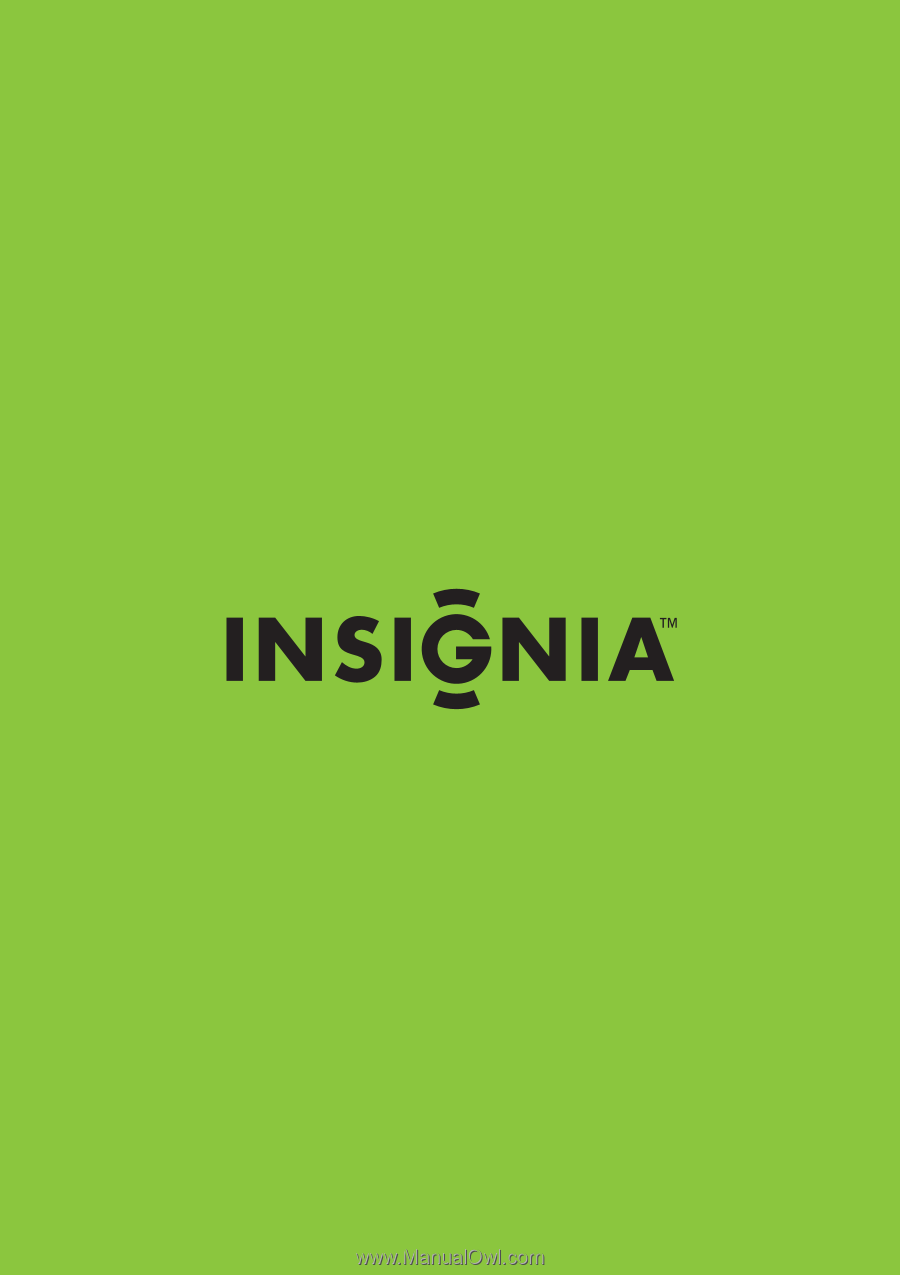
5 MP High Definition Digital Camcorder with 3.0" LCD Monitor
NS-DCC5HB09
User Guide