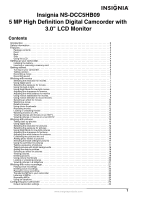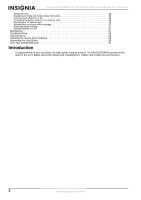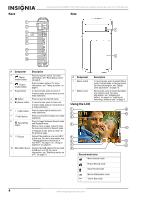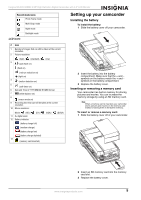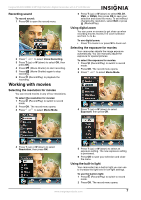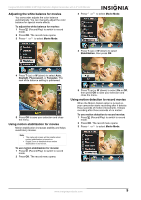Insignia NS-DCC5HB09 User Manual (English) - Page 6
Back, Side, Using the LCD, Component, Description, Record mode icons - battery
 |
UPC - 600603118906
View all Insignia NS-DCC5HB09 manuals
Add to My Manuals
Save this manual to your list of manuals |
Page 6 highlights
Back 1 2 3 4 5 6 7 8 9 10 Insignia NS-DCC5HB09 5 MP High Definition Digital Camcorder with 3.0" LCD Monitor Side 1 OK TV 2 # Component Description 1 Movie shutter button Press to record a movie. For more information, see "Recording a movie" on page 6. 2 Picture shutter button Press to take a picture. For more information, see "Taking a picture" on page 6. 3 T (up) button In record mode, press to zoom in. In menu mode, press to move up or to make selections. 4 OK button Press to open the Record menu. 5 W (down) button In record mode, press to zoom out. In menu mode, press to move down or to make selections. 6 (right) button Press to move right in menus or to make selections. 7 (left) button Press to move left in menus or to make selections. 8 Record/Play button Press to toggle between Record mode and Playback mode. When a menu is open, press to close the menu and return to Record mode. In Playback mode, press to return to the previous page. 9 /TV port Connect the earphone or a non-HDTV to this port. For more information, see "Viewing pictures or movies on a non-HDTV" on page 13 or "Using an earphone" on page 24. 10 Mini-USB 2.0 port Connect the USB cable to this port and a USB port on a PC. For more information, see "Watching movies on a PC" on page 13. # Component 1 Macro switch 2 Battery cover Using the LCD 1 2 3 Description In record mode, press to select Macro mode, Portrait mode, or Normal mode. For more information, see "Taking close up pictures" on page 13. Remove this cover to insert the battery or a memory card. For more information, see "Installing the battery" on page 5 or "Inserting or removing a memory card" on page 5. 9 10 4 11 5 6 12 7 13 8 Record mode icons Movie Record mode Picture Record mode Voice Record mode Motion Stabilization mode Two-in-One mode 4 www.insigniaproducts.com