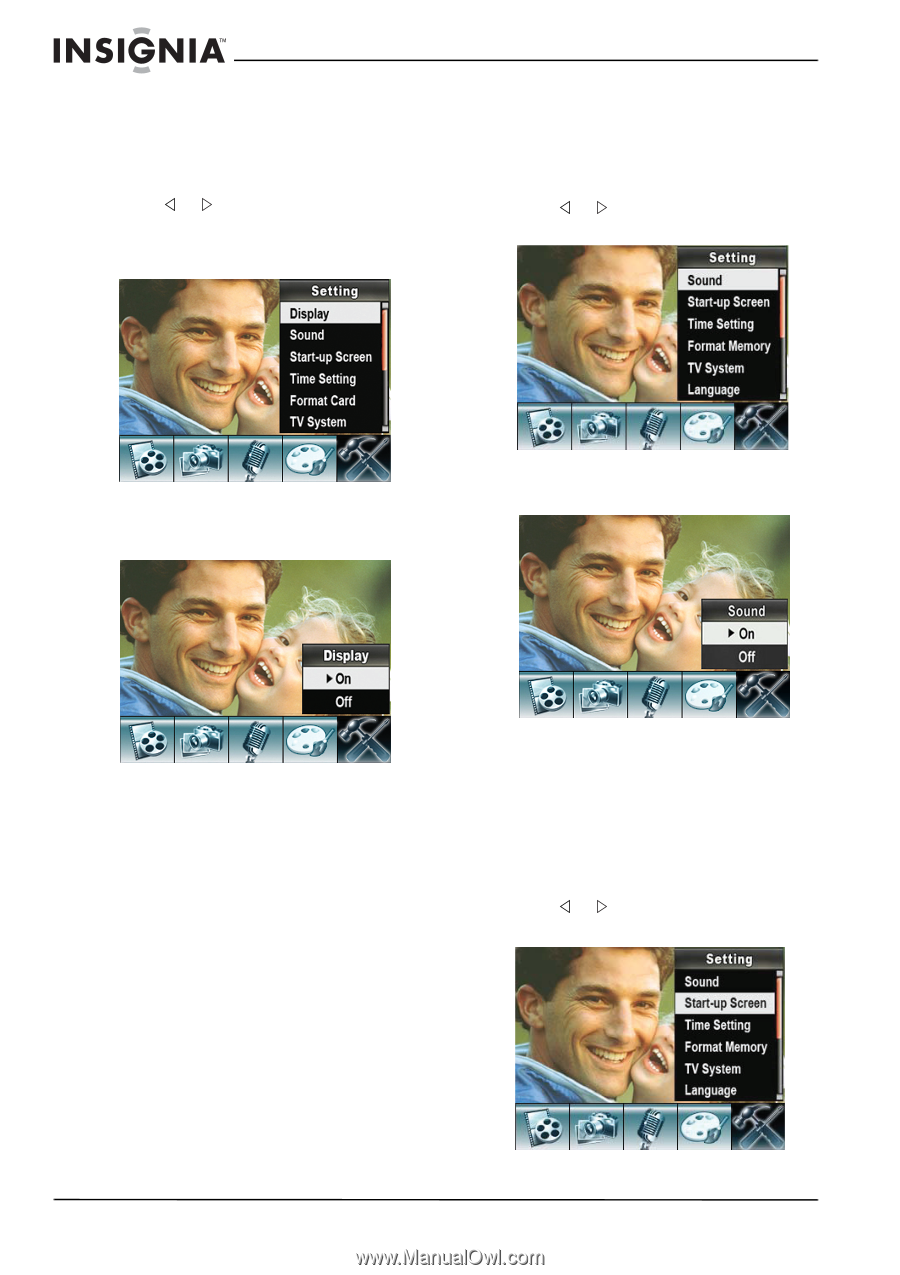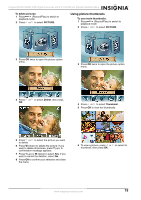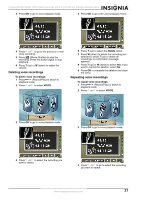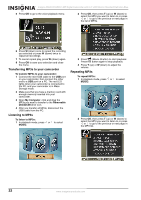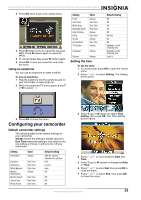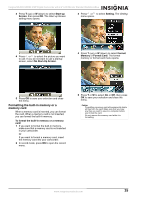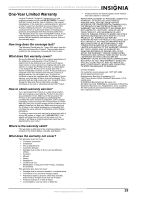Insignia NS-DCC5SR09 User Manual (English) - Page 26
Displaying or hiding camcorder status information, Turning sound effects on or off
 |
UPC - 600603118890
View all Insignia NS-DCC5SR09 manuals
Add to My Manuals
Save this manual to your list of manuals |
Page 26 highlights
Insignia NS-DCC5SR09 5 MP Digital Camcorder with 2.4" LCD Monitor Standard Definition-Blue Displaying or hiding camcorder status information To display or hide camcorder status information: 1 In record mode, press OK to open the record menu. 2 Press or to select Setting. The Setting menu opens. 3 Press T (up) or W (down) to select Display, then press OK. The Display menu opens. Turning sound effects on or off Your camcorder plays a tone when you press a button. You can turn sound effects on or off. To turn sound effects on or off: 1 In record mode, press OK to open the record menu. 2 Press or to select Setting. The Setting menu opens. 4 Press T (up) or W (down) to select On if you want the indicators to appear on the LCD or No if you do not want the indicators to appear on the LCD. 3 Press T (up) or W (down) to select Sound, then press OK. The sound setting menu opens. 5 Press OK to save your setting and close the menu. 4 Press T (up) or W (down) to select On or Off, then press OK to save your selection and close the menu. Customizing the startup screen You can use your favorite picture as the startup screen graphic. To customize the startup screen: 1 In record mode, press OK to open the record menu. 2 Press or to select Setting. The Setting menu opens. 24 www.insignia-products.com