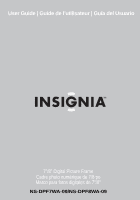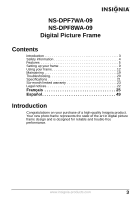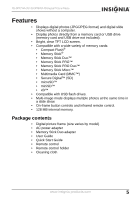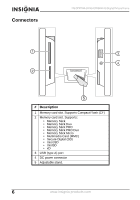Insignia NS-DPF10WA-09 User Manual (English)
Insignia NS-DPF10WA-09 Manual
 |
View all Insignia NS-DPF10WA-09 manuals
Add to My Manuals
Save this manual to your list of manuals |
Insignia NS-DPF10WA-09 manual content summary:
- Insignia NS-DPF10WA-09 | User Manual (English) - Page 1
User Guide | Guide de l'utilisateur | Guía del Usuario 7"/8" Digital Picture Frame Cadre photo numérique de 7/8 po Marco para fotos digitales de 7"/8" NS-DPF7WA-09/NS-DPF8WA-09 - Insignia NS-DPF10WA-09 | User Manual (English) - Page 2
- Insignia NS-DPF10WA-09 | User Manual (English) - Page 3
NS-DPF7WA-09 NS-DPF8WA-09 Digital Picture Frame Contents Introduction 3 Safety information 4 Features 5 Setting up your frame 9 Using your frame 12 Maintaining 19 Troubleshooting 20 Specifications 21 Six-month limited warranty 23 Legal notices 22 Français 25 Español 49 Introduction - Insignia NS-DPF10WA-09 | User Manual (English) - Page 4
NS-DPF7WA-09 NS-DPF8WA-09 Digital Picture Frame Safety information Always follow these basic safety precautions when using your digital picture frame. This will reduce the risk of fire, electric shock, and injury. Warnings To reduce the risk of fire or shock hazard, do not expose the frame to rain - Insignia NS-DPF10WA-09 | User Manual (English) - Page 5
NS-DPF7WA-09 NS-DPF8WA-09 Digital Picture Frame Features • Displays digital photos (JPG/JPEG format) and digital slide shows without a computer. • Display photos directly from a memory card or USB drive (memory card and USB drive not included). • Bright, clear TFT LCD screen. • Compatible with a - Insignia NS-DPF10WA-09 | User Manual (English) - Page 6
Connectors NS-DPF7WA-09 NS-DPF8WA-09 Digital Picture Frame # Description 1 Memory card slot. Supports Compact Flash (CF) 2 Memory card slot. Supports: • Memory Stick • Memory Stick Duo • Memory Stick PRO • Memory Stick PRO Duo • Memory Stick Micro • Multimedia Card (MMC) • Secure Digital (SD) • - Insignia NS-DPF10WA-09 | User Manual (English) - Page 7
NS-DPF7WA-09 NS-DPF8WA-09 Digital Picture Frame Buttons You can use most of the frame's features by using either the buttons on top of the frame or by using the remote control. Selecting files for copying, deleting, or viewing requires the remote control, and the instructions in this guide refer to - Insignia NS-DPF10WA-09 | User Manual (English) - Page 8
NS-DPF7WA-09 NS-DPF8WA-09 Digital Picture Frame # Description 1 MENU-Press to display the Setup menu. 2 SLIDE SHOW-Press to start a slide show or toggle the multi-image display mode. 3 Up-Press to move the selection up. 4 Left-Press to move the menu selection up or left, display the previous photo - Insignia NS-DPF10WA-09 | User Manual (English) - Page 9
NS-DPF7WA-09 NS-DPF8WA-09 Digital Picture Frame Setting up your frame Setting up the remote control To set up the remote control: • Remove the plastic tab that extends past the bottom edge of the remote control. - Insignia NS-DPF10WA-09 | User Manual (English) - Page 10
NS-DPF7WA-09 NS-DPF8WA-09 Digital Picture Frame Setting up the frame To set up the frame: 1 Attach the remote control holder to the back of the frame using the mounting holes. 2 Plug the AC power adapter into the frame's DC power connector and into an AC power outlet. 10 www.insignia-products.com - Insignia NS-DPF10WA-09 | User Manual (English) - Page 11
NS-DPF7WA-09 NS-DPF8WA-09 Digital Picture Frame 3 Extend the stand from the back of the frame, then place the frame on a flat surface. Adjusting the stand changes the frame's viewing angle. The frame automatically turns on and starts playing a slide show of the photos stored in internal memory. This - Insignia NS-DPF10WA-09 | User Manual (English) - Page 12
NS-DPF7WA-09 NS-DPF8WA-09 Digital Picture Frame Using your frame You can use your digital picture frame to: • Play a slide show of photos on a memory card • Play a slide show of photos in internal memory • Adjust a photo's view • Change display settings Playing slide shows To play an instant slide - Insignia NS-DPF10WA-09 | User Manual (English) - Page 13
NS-DPF7WA-09 NS-DPF8WA-09 Digital Picture Frame 2 Insert a new memory card into the appropriate slot, or press or to select internal memory or an existing memory card. For instructions on copying files from a memory card to internal memory, see "Copying photos YES. www.insignia-products.com 13 - Insignia NS-DPF10WA-09 | User Manual (English) - Page 14
NS-DPF7WA-09 NS-DPF8WA-09 Digital Picture Frame 3 Press or to highlight each photo you want to copy, then press (SELECT) to mark it. A check mark appears at the upper-right corner of each marked thumbnail. Tip To de-select a photo ( / /ENTER). All files are copied. 14 www.insignia-products.com - Insignia NS-DPF10WA-09 | User Manual (English) - Page 15
NS-DPF7WA-09 NS-DPF8WA-09 Digital Picture Frame Deleting photos from internal memory Notes You cannot delete photos from an attached memory card. Because you cannot copy photos back from the frame to a memory card, the frame should not be treated as your primary photo delete all photos from - Insignia NS-DPF10WA-09 | User Manual (English) - Page 16
NS-DPF7WA-09 NS-DPF8WA-09 Digital Picture Frame 3 Repeat until all photos you want to add to the slide show are selected. 4 Press (SLIDE SHOW) on the remote control. A slide show of the selected photos is played. 5 SETUP icon, then press ENTER. The Setup menu opens. 16 www.insignia-products.com - Insignia NS-DPF10WA-09 | User Manual (English) - Page 17
NS-DPF7WA-09 NS-DPF8WA-09 Digital Picture Frame 3 Press or to highlight a display photo was taken. This does not work in multi-image display mode. Displays photos in a different (random) order than they appear on the memory source. Adjusts how the image is sized to fit the screen. www.insignia - Insignia NS-DPF10WA-09 | User Manual (English) - Page 18
NS-DPF7WA-09 NS-DPF8WA-09 Digital Picture Frame Menu option Power Saving Copy Type Factory Settings Settings Off 15 Minutes 30 Minutes 1 Hour 2 Hours 6 Hours Normal Resized Demo Mode On/Off Factory Default Erase Internal Memory Version Description If the frame or remote control's buttons are - Insignia NS-DPF10WA-09 | User Manual (English) - Page 19
NS-DPF7WA-09 NS-DPF8WA-09 Digital Picture Frame Maintaining Cleaning the LCD screen Treat the LCD screen carefully. The screen is made of glass and can be scratched or broken. To clean fingerprints or dust from the LCD the battery tray back into the remote control. www.insignia-products.com 19 - Insignia NS-DPF10WA-09 | User Manual (English) - Page 20
NS-DPF7WA-09 NS-DPF8WA-09 Digital Picture Frame Troubleshooting Problem Solution The frame won't turn on. The power adapter is not securely connected to the picture frame, or the power switch is not on. Check power adapter connections, then press the STAND-BY button. A memory card is inserted - Insignia NS-DPF10WA-09 | User Manual (English) - Page 21
NS-DPF8WA-09 Digital Picture Frame Specifications Screen size Screen format Screen resolution Memory card formats File format Features USB Power input Power output Certification Internal memory NS-DPF7WA-09: 7" (178 mm) NS-DPF8WA-09: 8" (203 mm) Widescreen NS-DPF7WA-09: 480 × 234 pixels NS-DPF8WA - Insignia NS-DPF10WA-09 | User Manual (English) - Page 22
NS-DPF7WA-09 NS-DPF8WA-09 Digital Picture Frame for compliance with the FCC Rules could void the user's authority to operate this equipment. DHHS and FDA Services, and also with FDA Radiation Performance Standards 21 CFR Subchapter J. Canada ICES-003 statement This Class B digital insignia-products.com - Insignia NS-DPF10WA-09 | User Manual (English) - Page 23
NS-DPF7WA-09 NS-DPF8WA-09 Digital Picture Frame Six-month limited warranty Insignia Products ("Insignia") warrants to you, the original purchaser of this new NS-DPF7WA-09/NS-DPF8WA-09 obtain in-home warranty service for a television with does not cover: • Customer instruction • Installation • Set up - Insignia NS-DPF10WA-09 | User Manual (English) - Page 24
NS-DPF7WA-09 NS-DPF8WA-09 Digital Picture Frame • Negligence • SPECIFIC LEGAL RIGHTS, AND YOU MAY ALSO HAVE OTHER RIGHTS, WHICH VARY FROM STATE TO STATE OR PROVINCE TO PROVINCE. Contact Insignia: For customer service please call 1-877-467-4289 www.insignia-products.com Distributed by Best Buy - Insignia NS-DPF10WA-09 | User Manual (English) - Page 25
NS-DPF7WA-09 NS-DPF8WA-09 Cadre photo numérique NS-DPF7WA-09 NS-DPF8WA-09 Cadre photo numérique Table des matières Introduction 25 Informations sur la sécurit 26 Caractéristiques 27 Installation du cadre 31 Fonctionnement du cadre photo numérique 34 Entretien 42 Problèmes et solutions 43 Spé - Insignia NS-DPF10WA-09 | User Manual (English) - Page 26
NS-DPF7WA-09 NS-DPF8WA-09 Cadre photo numérique Informations sur la sécurité Toujours observer ces précautions de sécurité élémentaires lors de l'utilisation du cadre photo numérique. Cela permettra de diminuer les risques d'incendie, de choc électrique et de blessures. Avertissements Afin de ré - Insignia NS-DPF10WA-09 | User Manual (English) - Page 27
NS-DPF7WA-09 NS-DPF8WA-09 Cadre photo numérique Caractéristiques • Affiche des photos numériques (format JPG/JPEG) et des présentations numériques sans ordinateur. • Affiche directement les photos d'une carte mémoire ou d'un disque USB (la carte mémoire et le disque USB ne sont pas inclus). • Écran - Insignia NS-DPF10WA-09 | User Manual (English) - Page 28
NS-DPF7WA-09 NS-DPF8WA-09 Cadre photo numérique # Description 1 Fente pour carte mémoire Compatible Compact Flash (CF) 2 Fente pour carte mémoire Compatible : • Memory Stick • Memory Stick Duo • Memory Stick PRO • Memory Stick PRO Duo • Memory Stick Micro • Multimedia Card (MMC) • Secure Digital - Insignia NS-DPF10WA-09 | User Manual (English) - Page 29
NS-DPF7WA-09 NS-DPF8WA-09 Cadre photo numérique Boutons Toutes les fonctionnalités du cadre photo numérique peuvent être utilisées à l'aide des touches sur le dessus du cadre ou à l'aide de la télécommande. La sélection des fichiers pour la - Insignia NS-DPF10WA-09 | User Manual (English) - Page 30
NS-DPF7WA-09 NS-DPF8WA-09 Cadre photo ou la gauche dans le menu, d'afficher la photo précédente ou de sélectionner le fichier pr photo. 8 SUPPRIMER/COPIER - Permet de supprimer les photos sélectionnées de la mémoire interne ou de copier les photos Permet d'agrandir une photo. 10 Entrée/Visualisation/ - Insignia NS-DPF10WA-09 | User Manual (English) - Page 31
NS-DPF7WA-09 NS-DPF8WA-09 Cadre photo numérique # Description 12 SÉLECTIONNER - Permet de sélectionner une photo à copier, à ou pour une présentation. 13 Vignettes - Permet d'afficher les vignettes des photos ou une liste de fichiers. 14 PIVOTER - Permet de faire pivoter la photo Installation du - Insignia NS-DPF10WA-09 | User Manual (English) - Page 32
NS-DPF7WA-09 NS-DPF8WA-09 Cadre photo numérique Installation du cadre Pour régler le cadre : 1 Fixer le support de la télécommande à l'arrière du cadre en utilisant les trous de montage. 2 Brancher l'adaptateur d'alimentation CA sur le connecteur d'alimentation CC du cadre et - Insignia NS-DPF10WA-09 | User Manual (English) - Page 33
NS-DPF7WA-09 NS-DPF8WA-09 Cadre photo numérique 3 Déployer le support à l'arrière du cadre, puis placer celui-ci sur une surface plane. Le réglage du support modifie l'angle de visualisation du cadre. 4 Le cadre se met en marche automatiquement et commence la présentation des photos qui sont - Insignia NS-DPF10WA-09 | User Manual (English) - Page 34
NS-DPF7WA-09 NS-DPF8WA-09 Cadre photo numérique Fonctionnement du cadre photo numérique Il est possible d'utiliser le cadre photo numérique pour : • Effectuer une présentation de photos d'une carte mémoire • Effectuer une présentation de photos de la mémoire interne • Régler l'angle de vision d'une - Insignia NS-DPF10WA-09 | User Manual (English) - Page 35
NS-DPF7WA-09 NS-DPF8WA-09 Cadre photo numérique 2 Insérer une nouvelle carte mémoire dans la fente appropriée ou appuyer sur ou pour sélectionner la mémoire interne ou une carte mémoire existante. Pour les instructions sur la copie de fichiers à partir d'une carte mémoire dans la mémoire interne, - Insignia NS-DPF10WA-09 | User Manual (English) - Page 36
NS-DPF7WA-09 NS-DPF8WA-09 Cadre photo numérique 2 Appuyer sur ou pour mettre en surbrillance la carte mémoire à partir de laquelle va se faire la copie, puis appuyer sur ( / /ENTER [Entrée]). L'écran des vignettes s'ouvre. Conseil À ce stade, si des photos s'ouvre. 36 www.insignia-products.com - Insignia NS-DPF10WA-09 | User Manual (English) - Page 37
NS-DPF7WA-09 NS-DPF8WA-09 Cadre photo numérique 3 Appuyer sur (DEL/COPY [Supprimer/Copier]), appuyer sur ou pour sélectionner Copy All (Tout copier), appuyer sur pour sélectionner YES (Oui), puis appuyer sur ( / / ENTER [Entrée]). Tous les fichiers sont copiés. Suppression de photos de la mémoire - Insignia NS-DPF10WA-09 | User Manual (English) - Page 38
NS-DPF7WA-09 NS-DPF8WA-09 Cadre photo numérique Personnalisation des présentations de photos Il est possible de programmer une présentation avec toutes les photos ou seulement celles sélectionnées. Pour programmer une présentation des photos sélectionnées : Conseil Une présentation des photos sé - Insignia NS-DPF10WA-09 | User Manual (English) - Page 39
NS-DPF7WA-09 NS-DPF8WA-09 Cadre photo numérique Pour agrandir une photo : 1 Quand une photo est affichée en plein écran (et non sous forme de vignette), appuyer sur (ZOOM). La photo est agrandie chaque fois que la touche ZOOM est appuyée jusqu'au retour à la taille normale. Conseil Quand la photo - Insignia NS-DPF10WA-09 | User Manual (English) - Page 40
NS-DPF7WA-09 NS-DPF8WA-09 Cadre photo jour) Frame Orientation (Orientation du cadre) Landscape (Paysage) Portrait Photo Date/Time Stamp (Date/Heure de la photo) On heure à laquelle la photo a été prise. Cela ne fonctionne pas en mode d'affichage multi-image. Affiche les photos dans un ordre diffé - Insignia NS-DPF10WA-09 | User Manual (English) - Page 41
NS-DPF7WA-09 NS-DPF8WA-09 Cadre photo numérique Options du menu Power Saving (Économie d'énergie) photos de la mémoire interne. Réinitialisation des paramètres aux valeurs par défaut. Supprime toutes les photos enregistrées dans la mémoire interne. Affiche la version du microprogramme. www.insignia - Insignia NS-DPF10WA-09 | User Manual (English) - Page 42
NS-DPF7WA-09 NS-DPF8WA-09 Cadre photo numérique Entretien Nettoyage de l'écran ACL Nettoyer l'écran ACL avec soin. L'écran est fabriqué avec du verre et dans le compartiment, avec le signe positif (+) tourné vers le haut. 4 Remettre le porte-pile dans la télécommande. 42 www.insignia-products.com - Insignia NS-DPF10WA-09 | User Manual (English) - Page 43
NS-DPF7WA-09 NS-DPF8WA-09 Cadre photo numérique Problèmes et solutions Problème Solution Le cadre ne s'allume pas Une carte mémoire est insérée dans le cadre mais les photos ne sont pas visibles. Le cadre affiche quelques photos plus lentement que d'autres. L'adaptateur d'alimentation n'est pas - Insignia NS-DPF10WA-09 | User Manual (English) - Page 44
• Mode multi-image • Support réglable sur plusieurs positions (pour optimiser langue de visualisation) • Télécommande avec support • Arrêt automatique Port USB de type A CA 100 à 240 V, 50/60 Hz NS-DPF7WA-09/NS-DPF8WA-09 : 12 V CC, 1A FCC/PSE (adaptateur) 128 Mo 44 www.insignia-products.com - Insignia NS-DPF10WA-09 | User Manual (English) - Page 45
NS-DPF7WA-09 NS-DPF8WA-09 Cadre photo numérique Avis juridiques FCC article 15 Ce dispositif est règles de conformité du Ministère de la santé des États-Unis (U.S. Department of Health and Human Services), ainsi qu'aux normes d'irradiation 21 CFR, section de chapitre J de la FDA. Déclaration NMB-003 - Insignia NS-DPF10WA-09 | User Manual (English) - Page 46
NS-DPF7WA-09 NS-DPF8WA-09 Cadre photo numérique 46 www.insignia-products.com - Insignia NS-DPF10WA-09 | User Manual (English) - Page 47
NS-DPF7WA-09 NS-DPF8WA-09 Cadre photo numérique Garantie limitée de six mois Insignia Products (« Insignia ») garantit au premier acheteur de ce NS-DPF7WA-09/ NS-DPF8WA-09 me qualité de protection que celui d'origine. Pour obtenir le service de la garantie à domicile pour un téléviseur avec écran de - Insignia NS-DPF10WA-09 | User Manual (English) - Page 48
NS-DPF7WA-09 NS-DPF8WA-09 Cadre photo numérique • les accidents; • une utilisation inadaptée; • une manipulation abusive; • É.-U. 55423-3645 © 2008 Best Buy Enterprise Services, Inc. Tous droits réservés. INSIGNIA est une marque de commerce de Best Buy Enterprise Services, Inc. déposée dans - Insignia NS-DPF10WA-09 | User Manual (English) - Page 49
NS-DPF7WA-09 NS-DPF8WA-09 Marco para fotos digitales NS-DPF7WA-09 NS-DPF8WA-09 Marco para fotos digitales Contenido Introduction 3 Safety information 4 Features 5 Setting up your frame 9 Using your frame 12 Maintaining 19 Troubleshooting 20 Specifications 21 Six-month limited warranty 23 - Insignia NS-DPF10WA-09 | User Manual (English) - Page 50
NS-DPF7WA-09 NS-DPF8WA-09 Marco para fotos digitales Información de seguridad Siempre siga estas precauciones básicas de seguridad cuando use su marco para anulará su garantía. • Desconecte el cable de alimentación del tomacorriente cuando no use su marco para fotos. 50 www.insignia-products.com - Insignia NS-DPF10WA-09 | User Manual (English) - Page 51
NS-DPF8WA-09 Marco para fotos digitales Características • Muestra fotos digitales (formato JPG/JPEG) y presentaciones digitales sin una computadora. • Muestra fotos directamente desde una tarjeta de memoria o una unidad de USB (la tarjeta de memoria y la unidad de USB no se incluyen). • Pantalla LCD - Insignia NS-DPF10WA-09 | User Manual (English) - Page 52
Tomas NS-DPF7WA-09 NS-DPF8WA-09 Marco para fotos digitales # Descripción 1 Ranura para tarjeta de memoria. Duo • Memory Stick Micro • Multimedia Card (MMC) • Secure Digital (SD) • microSD • miniSD • xD 3 Puerto USB (tipo A) 4 Toma de alimentación CC 5 Base ajustable. 52 www.insignia-products.com - Insignia NS-DPF10WA-09 | User Manual (English) - Page 53
NS-DPF7WA-09 NS-DPF8WA-09 Marco para fotos digitales Botones Puede usar la mayoría de las funciones del marco para fotos digitales hacia arriba. 6 Flecha abajo - Permite mover la selección del menú hacia abajo. 7 Atrás - Regresa a la siguiente selección o pantalla. www.insignia-products.com 53 - Insignia NS-DPF10WA-09 | User Manual (English) - Page 54
Control remoto NS-DPF7WA-09 NS-DPF8WA-09 Marco para fotos digitales # Descripción 1 MENÚ - Permite mostrar el menú de configuración 2 PRESENTACIÓN - Permite iniciar una presentación o miniaturas de sus fotos o una lista de archivos. 14 GIRAR - Permite girar la foto. 54 www.insignia-products.com - Insignia NS-DPF10WA-09 | User Manual (English) - Page 55
NS-DPF7WA-09 NS-DPF8WA-09 Marco para fotos digitales Preparación de su marco para fotos Preparación del control remoto Para configurar el control remoto: • del control remoto. Esta pestaña protege la pila y el control remoto no funcionará hasta que esta sea retirada. www.insignia-products.com 55 - Insignia NS-DPF10WA-09 | User Manual (English) - Page 56
NS-DPF7WA-09 NS-DPF8WA-09 Marco para fotos digitales Configuración del marco para fotos Para ajustar el marco para fotos: 1 Sujete el porta control remoto a el adaptador de alimentación de CA en la toma de alimentación de CC del marco para fotos y en un tomacorriente. 56 www.insignia-products.com - Insignia NS-DPF10WA-09 | User Manual (English) - Page 57
NS-DPF7WA-09 NS-DPF8WA-09 Marco para fotos digitales 3 Extienda la base de la parte posterior del marco para fotos y coloque el marco ón desde el menú de configuración (Setup). Para obtener más instrucciones, refiérase a "Setting veiwing options" en la página 16. www.insignia-products.com 57 - Insignia NS-DPF10WA-09 | User Manual (English) - Page 58
NS-DPF7WA-09 NS-DPF8WA-09 Marco para fotos digitales Uso de su obtener más información sobre las tarjetas de memoria compatibles, refiérase a "Specifications" en la página 21. El marco para fotos digitales iniciará automá el menú para seleccionar tarjetas (Select Card). 58 www.insignia-products.com - Insignia NS-DPF10WA-09 | User Manual (English) - Page 59
NS-DPF7WA-09 NS-DPF8WA-09 Marco para fotos digitales 2 Inserte archivos de una tarjeta de memoria a la memoria interna, refiérase a "Copying photos to internal memory" en la pagina 13. Nota La opción para seleccionar un tipo para seleccionar tarjetas (Select Card). www.insignia-products.com 59 - Insignia NS-DPF10WA-09 | User Manual (English) - Page 60
NS-DPF7WA-09 NS-DPF8WA-09 Marco para fotos digitales 2 Presione o para resaltar la tarjeta de memoria desde la cual quiere copiar las fotos y presione ( de memoria desde la cual quiere copiar las fotos y presione ( / /ENTER [Entrar]). Se abre la pantalla de miniaturas. 60 www.insignia-products.com - Insignia NS-DPF10WA-09 | User Manual (English) - Page 61
NS-DPF7WA-09 NS-DPF8WA-09 Marco para fotos digitales 3 Sin fotos seleccionadas, presione (DEL/COPY [Borrar/ Copiar]), presione o para seleccionar Copy presione o para seleccionar Delete All (Borrar todas) y presione ( / /ENTER [Entrar]). Todos los archivos se borrarán. www.insignia-products.com 61 - Insignia NS-DPF10WA-09 | User Manual (English) - Page 62
NS-DPF7WA-09 NS-DPF8WA-09 Marco para fotos digitales Personalización de las presentaciones Puede configurar una presentación usando ya sea todas las fotos o ón. Consejo Cuando gire una foto almacenada en la memoria interna, se guardará la información de rotación. 62 www.insignia-products.com - Insignia NS-DPF10WA-09 | User Manual (English) - Page 63
NS-DPF7WA-09 NS-DPF8WA-09 Marco para fotos digitales Para ampliar una foto: 1 Mientras se muestra una foto a pantalla completa (no como miniatura) . 5 Cuando termine, presione (BACK [Atrás]) para cerrar el menú de configuración (Setup) y regresar a la pantalla anterior. www.insignia-products.com 63 - Insignia NS-DPF10WA-09 | User Manual (English) - Page 64
NS-DPF7WA-09 NS-DPF8WA-09 Marco para fotos digitales Opciones de configuración La siguiente de presentación) Slideshow Interval (Intervalo de presentación) Frame Orientation (Orientación del marco) Photo Date/Time Stamp (Sello de fecha/hora de en la fuente de memoria. 64 www.insignia-products.com - Insignia NS-DPF10WA-09 | User Manual (English) - Page 65
NS-DPF7WA-09 NS-DPF8WA-09 Marco para fotos digitales Opción de menú Configuración Descripción Display Format (Formato de visualización) Normal Wide ( predefinidos de fábrica. Elimina todas las imágenes guardadas en la memoria interna. Muestra la versión del firmware. www.insignia-products.com 65 - Insignia NS-DPF10WA-09 | User Manual (English) - Page 66
NS-DPF7WA-09 NS-DPF8WA-09 Marco para fotos digitales Mantenimiento Limpieza de la pantalla LCD Trate la pantalla LCD con cuidado. La pantalla está hecha de vidrio y se puede rayar o quebrar. Para limpiar huellas digitales o polvo de la pantalla LCD en el control remoto. 66 www.insignia-products.com - Insignia NS-DPF10WA-09 | User Manual (English) - Page 67
NS-DPF7WA-09 NS-DPF8WA-09 Marco para fotos digitales Localización y digitales guardan las imágenes en formatos que no son JPG/JPEG. Refiérase al manual de su cámara para asegurarse de que su cámara guarda las fotos como archivos JPG/ memoria a la memoria interna. www.insignia-products.com 67 - Insignia NS-DPF10WA-09 | User Manual (English) - Page 68
ón de pantalla Formatos de tarjetas de memoria NS-DPF7WA-09: 7" (178 mm) NS-DPF8WA-09: 8" (203 mm) Panorámico NS-DPF7WA-09: 480 × 234 píxeles NS-DPF8WA-09: 800 × 480 píxeles • Compact Flash® • Memory Stick® • Multimedia Card (MMC™) • Secure Digital™ (SD) • xD™ Tarjetas compatibles que requieren un - Insignia NS-DPF10WA-09 | User Manual (English) - Page 69
NS-DPF7WA-09 NS-DPF8WA-09 Marco para fotos digitales Avisos del FDA 21 CFR, subcapítulo J. Declaración del ICES-003 de Canadá Este aparato digital de Clase B cumple con el ICES-003 canadiense. Declaración de RSS 310 Para reducir el derivadas de las imágenes precargadas. www.insignia-products.com 69 - Insignia NS-DPF10WA-09 | User Manual (English) - Page 70
NS-DPF7WA-09 NS-DPF8WA-09 Marco para fotos digitales 70 www.insignia-products.com - Insignia NS-DPF10WA-09 | User Manual (English) - Page 71
NS-DPF7WA-09 NS-DPF8WA-09 Marco para fotos digitales Garantía limitada de seis meses Insignia Products ("Insignia") le garantiza a usted, el comprador original de este nuevo NS-DPF7WA-09/NS-DPF8WA-09 ("Producto"), que éste se encontrará libre de defectos de material o de mano de obra en su - Insignia NS-DPF10WA-09 | User Manual (English) - Page 72
NS-DPF7WA-09 NS-DPF8WA-09 Marco para fotos digitales • Accidentes • Mal uso • Abuso • Negligencia • Uso Minnesota, E.U.A. 55423-3645 © 2008 Best Buy Enterprise Services, Inc.Todos los derechos reservados. INSIGNIA es una marca comercial de Best Buy Enterprise Services, Inc. registrada en ciertos paí - Insignia NS-DPF10WA-09 | User Manual (English) - Page 73
NS-DPF7WA-09 NS-DPF8WA-09 Marco para fotos digitales www.insignia-products.com 73 - Insignia NS-DPF10WA-09 | User Manual (English) - Page 74
NS-DPF7WA-09 NS-DPF8WA-09 Marco para fotos digitales 74 www.insignia-products.com - Insignia NS-DPF10WA-09 | User Manual (English) - Page 75
- Insignia NS-DPF10WA-09 | User Manual (English) - Page 76
Purchasing, LLC 7601 Penn Avenue South, Richfield, MN USA 55423-3645 © 2008 Best Buy Enterprise Services, Inc. All rights reserved. INSIGNIA is a trademark of Best Buy Enterprise Services, Inc. Registered in some countries. All other products and brand names are trademarks of their respective owners
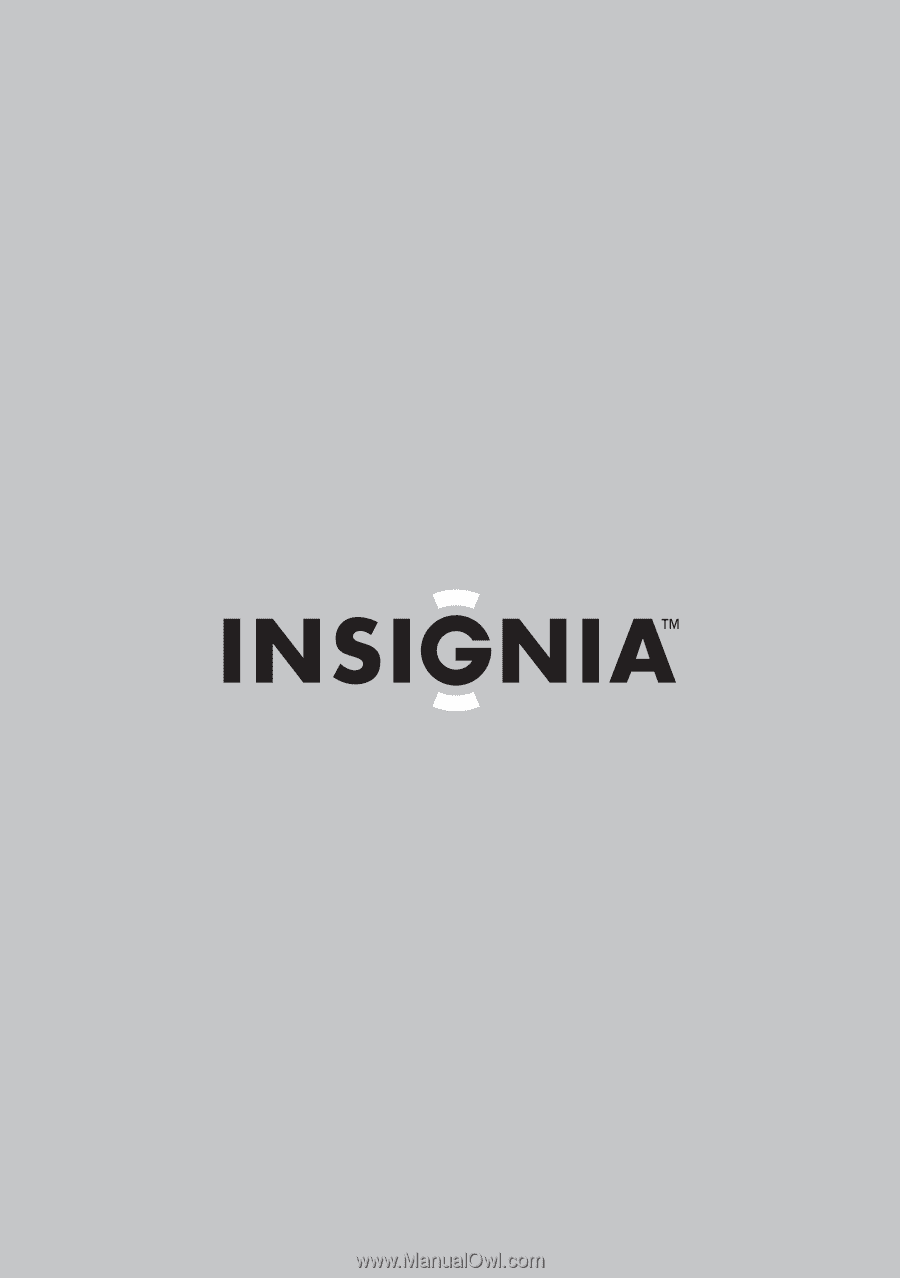
User Guide | Guide de l’utilisateur | Guía del Usuario
7"/8" Digital Picture Frame
Cadre photo numérique de 7/8 po
Marco para fotos digitales de 7"/8"
NS-DPF7WA-09/NS-DPF8WA-09