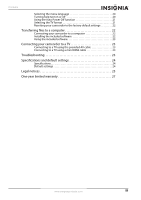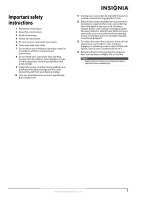Insignia NS-DV111080F User Manual (English)
Insignia NS-DV111080F Manual
 |
View all Insignia NS-DV111080F manuals
Add to My Manuals
Save this manual to your list of manuals |
Insignia NS-DV111080F manual content summary:
- Insignia NS-DV111080F | User Manual (English) - Page 1
User Guide 1080p Digital Camcorder NS-DV111080F - Insignia NS-DV111080F | User Manual (English) - Page 2
safety instructions 1 Introduction 2 Features 2 Package contents 2 System requirements 2 Front 2 Back 3 Right 3 Left 3 Bottom 4 Understanding the LCD panel icons 4 Setting up your camcorder 8 Charging the battery 8 Installing the battery 8 Inserting or removing an SD/SDHC memory - Insignia NS-DV111080F | User Manual (English) - Page 3
to a computer 22 Installing the included software 22 Using the included software 23 Connecting your camcorder to a TV 23 Connecting to a TV using the provided AV cable 23 Connecting to a TV using a mini HDMI cable 23 Troubleshooting 23 Specifications and default settings 24 Specifications - Insignia NS-DV111080F | User Manual (English) - Page 4
Contents iv www.insigniaproducts.com - Insignia NS-DV111080F | User Manual (English) - Page 5
from your battery charger. 10 Only use attachments/accessories specified by the manufacturer. 11 Unplug your camcorder during lightning storms or when unused for long periods of time. 12 Refer all servicing to qualified service personnel. Servicing is required when your camcorder has been damaged - Insignia NS-DV111080F | User Manual (English) - Page 6
of high definition video on an HDMI-enabled TV directly from your camcorder Package contents • Insignia NS-DV111080F camcorder • Li-ion battery (type NP120) • USB cable • AV cable • Battery charger and power cord • CD (includes User Guide and media playback and editing software) • Quick Setup Guide - Insignia NS-DV111080F | User Manual (English) - Page 7
Insignia 1080p Digital Camcorder Back Right START/ STOP SET BUSY POWER CB OPEN # Item 1 2 3 4 5 6 7 Battery compartment 8 Description Playback button: In Video mode, press to view recorded videos. In Photo mode, press to view captured photos. USB port and mini HDMI jack: Use the USB port - Insignia NS-DV111080F | User Manual (English) - Page 8
NS-DV111080F Insignia 1080p Digital Camcorder Bottom # Item 5 6 # Item Description 7 Use to attach the camcorder to a tripod (not included) 1 time on photos or videos" on page 15. Battery Indicator: Indicates the battery power status. Stabilization indicator: Appears when the stabilizer - Insignia NS-DV111080F | User Manual (English) - Page 9
Insignia 1080p Digital Camcorder # Item 13 14 15 Description Color balance indicator: Indicates see "Setting the photo resolution" on page 18. Image resolution: 10 megapixel burst. Camcorder takes three 10mp photos in rapid succession when you press the shutter button. For more information, see - Insignia NS-DV111080F | User Manual (English) - Page 10
NS-DV111080F Insignia 1080p Digital Camcorder Video mode icons # Item 9 # Item 1 2 3 4 5 6 10 11 Description Zoom meter: 12x optical zoom, 10x digital zoom. When the indicator is green, optical zoom is in use. When the indicator is red, digital zoom is in use. For more information, see "Using - Insignia NS-DV111080F | User Manual (English) - Page 11
Digital Camcorder # Item 14 15 Description Video format: The video format is set to 1920 × 1080p, 30 fps. This is the highest quality video resolution capture your camcorder offers. Video format: The video format is set to 1280 × 720p, 60 fps. This format is ideal for capturing the high definition - Insignia NS-DV111080F | User Manual (English) - Page 12
NS-DV111080F Insignia 1080p Digital Camcorder Setting up your camcorder Charging the battery You can charge the battery with the included battery charger. You should fully charge the battery before using your camcorder for the first time. Note The battery cannot be charged by connecting your - Insignia NS-DV111080F | User Manual (English) - Page 13
Insignia 1080p Digital Camcorder 3 To remove the card, press in on the card to release it. When the card pops out slightly, pull it out of the slot. Note • • • We recommend using a memory card with a capacity of 1 GB or higher. When a memory card is inserted, videos and photos are automatically - Insignia NS-DV111080F | User Manual (English) - Page 14
NS-DV111080F Insignia 1080p Digital Camcorder 3 Press (left) on the navigation control to turn on the view of your videos. Playback must be stopped to view thumbnails. To view a video: • Use the navigation buttons to highlight the thumbnail for the video you want to watch, then press the center - Insignia NS-DV111080F | User Manual (English) - Page 15
Insignia 1080p Digital Camcorder To delete all videos: 1 Turn the Mode Dial to to switch to card. To view photos stored in internal memory, remove the memory card. To view photos: 1 Turn on your camcorder. 2 Turn the Mode dial to to switch to Photo mode. 3 Press the mode. button to switch to - Insignia NS-DV111080F | User Manual (English) - Page 16
or (right) on the navigation control to pan the photo. NS-DV111080F Insignia 1080p Digital Camcorder To delete all photos: 1 Turn the Mode Dial to to switch off. 3 Use standard procedures to take a photo. Using zoom Zoom magnifies subjects when recording videos or taking photos. To use zoom: 1 - Insignia NS-DV111080F | User Manual (English) - Page 17
Insignia 1080p Digital Camcorder Using the LED light Your camcorder has a built-in LED light to provide additional light in low-light settings. To use the LED light: 1 Turn on your camcorder. 2 Turn the Mode dial to or . 3 Press the light. The LCD. (LED light) button to turn on the (LED light - Insignia NS-DV111080F | User Manual (English) - Page 18
NS-DV111080F Insignia 1080p Digital Camcorder Turning face detection on or off The face detection feature automatically adjusts settings for best exposure of detected faces. Note This function can only be accessed when Simple mode is off. To turn face detection on or off: 1 Turn on your camcorder. - Insignia NS-DV111080F | User Manual (English) - Page 19
Insignia 1080p Digital Camcorder Adjusting the color balance Your camcorder automatically adjusts the color balance for most conditions. However, you can manually select the color balance for special conditions. Note This function can only be accessed when Simple mode is off. To adjust the color - Insignia NS-DV111080F | User Manual (English) - Page 20
NS-DV111080F Insignia 1080p Digital Camcorder Setting the video format Your camcorder offers different video formats to suit your needs: • 1920 × 1080p 30fps (HD in Simple mode): This is the highest quality video that your camcorder can capture. • 1280 × 720p 60fps: Use this resolution for - Insignia NS-DV111080F | User Manual (English) - Page 21
Insignia 1080p Digital Camcorder Selecting the file format for movies The file format function lets you set the file format type for the videos you record. If you are going to watch and edit your videos primarily on a Windows XP, Windows Vista, or Windows 7 operating system, select AVI. If you are - Insignia NS-DV111080F | User Manual (English) - Page 22
NS-DV111080F Insignia 1080p Digital Camcorder Setting the photo resolution To set the photo resolution: 1 Turn on your camcorder. 2 Turn the Mode Dial to , then press the button. The on-screen menu opens. 3 Press the (up), (down), (left), or (right) on the navigation control - Insignia NS-DV111080F | User Manual (English) - Page 23
Insignia 1080p Digital Camcorder Turning operation sounds on or off By default, your camcorder makes sounds when you access key functions. You can turn the sounds off. To operation sound on or off: 1 Turn on your camcorder. 2 Turn the Mode dial to SET. The on-screen menu opens. 3 Press the (up), ( - Insignia NS-DV111080F | User Manual (English) - Page 24
icon on the LCD. The Erase Card screen opens. NS-DV111080F Insignia 1080p Digital Camcorder 3 Press the (up), (down), (left), or language You can change the default language used in your camcorder's on-screen menu. To select the menu language: 1 Turn on your camcorder. 2 Turn the Mode dial to SET - Insignia NS-DV111080F | User Manual (English) - Page 25
Insignia 1080p Digital Camcorder Using the Auto Power Off function You can conserve battery power by turning on the Auto Power Off function. To use the Auto Power Off function: 1 Turn on your camcorder. 2 Turn the Mode dial to SET. The on-screen menu opens. Selecting the TV format Before you - Insignia NS-DV111080F | User Manual (English) - Page 26
NS-DV111080F Insignia 1080p Digital Camcorder Resetting your camcorder to the factory default settings Note The Factory Reset function will not delete videos and photos you have captured. To reset your camcorder to the factory default settings: 1 Turn on your camcorder. 2 Turn the Mode dial to SET. - Insignia NS-DV111080F | User Manual (English) - Page 27
Insignia 1080p Digital Camcorder Using the included software Instructions for using the included software are included in the software's Help Guide. To access the Help Guide: 1 Start ArcSoft TotalMedia HDCam. 2 Click Options in the upper right corner, then click Help. Connecting your camcorder to a - Insignia NS-DV111080F | User Manual (English) - Page 28
NS-DV111080F Insignia 1080p Digital Camcorder Specifications and default settings Specifications Specifications are subject to change without notice. Image sensor Active pixels Storage media Lens Zoom Focus range LCD monitor Video resolution Color balance Self-timer File format Shutter Battery - Insignia NS-DV111080F | User Manual (English) - Page 29
Insignia 1080p Digital Camcorder Legal notices FCC Part 15 This device complies with Part 15 of the FCC Rules. Operation of this product is subject to the following two conditions: (1) this device may not cause harmful interference, and (2) this device must accept any interference received, - Insignia NS-DV111080F | User Manual (English) - Page 30
NS-DV111080F Insignia 1080p Digital Camcorder 26 www.insigniaproducts.com - Insignia NS-DV111080F | User Manual (English) - Page 31
Insignia 1080p Digital Camcorder One-year limited warranty Insignia Products ("Insignia") warrants to you, the original purchaser of this new product ("Product"), that the Product Contact Insignia: For customer service please call 1-877-467-4289 www.insigniaproducts.com Distributed by Best Buy - Insignia NS-DV111080F | User Manual (English) - Page 32
.com (877) 467-4289 Distributed by Best Buy Purchasing, LLC 7601 Penn Avenue South, Richfield, MN USA 55423-3645 © 2010 BBY Solutions, Inc. All rights reserved. INSIGNIA is a trademark of BBY Solutions, Inc. Registered in some countries. All other products and brand names are trademarks of their

1080p Digital Camcorder
NS-DV111080F
User Guide