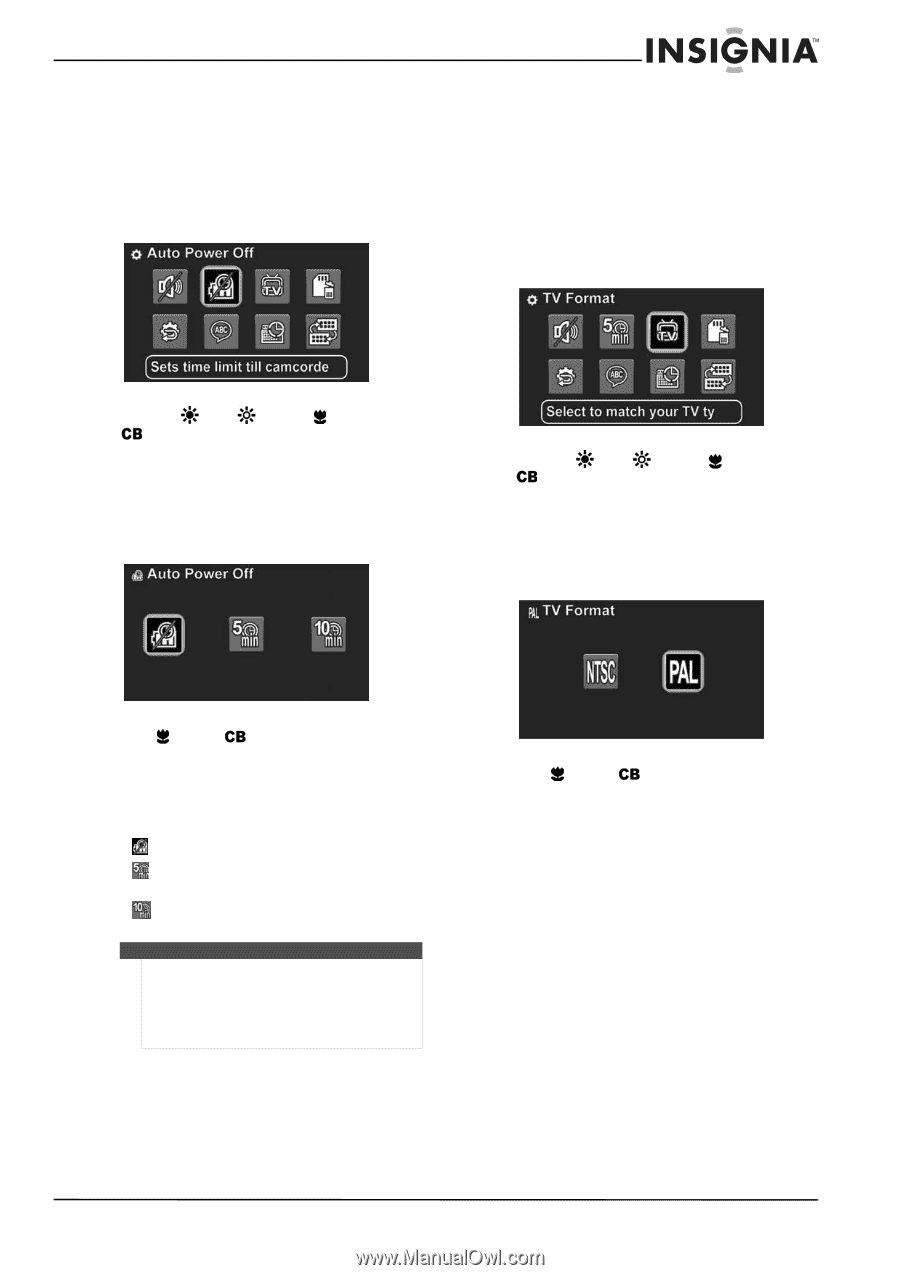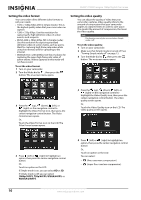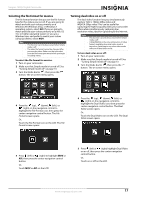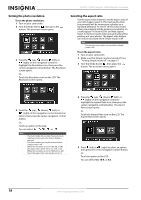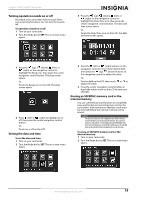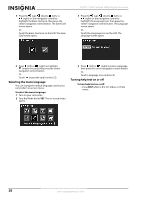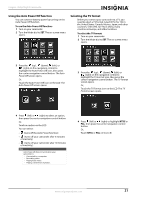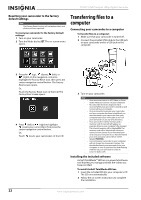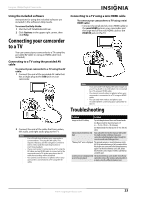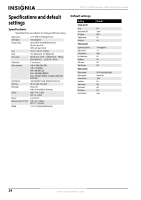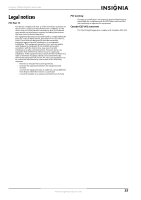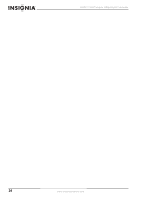Insignia NS-DV111080F User Manual (English) - Page 25
Using the Auto Power Off function, Selecting the TV format
 |
View all Insignia NS-DV111080F manuals
Add to My Manuals
Save this manual to your list of manuals |
Page 25 highlights
Insignia 1080p Digital Camcorder Using the Auto Power Off function You can conserve battery power by turning on the Auto Power Off function. To use the Auto Power Off function: 1 Turn on your camcorder. 2 Turn the Mode dial to SET. The on-screen menu opens. Selecting the TV format Before you connect your camcorder to a TV, you need to select a TV format. Select NTSC for TVs in the United States, Canada, Mexico, Japan, and other countries. Select PAL for TVs in China, many countries in Europe, and other locations. To select the TV format: 1 Turn on your camcorder. 2 Turn the Mode dial to SET. The on-screen menu opens. 3 Press the (up), (down), (left), or (right) on the navigation control to highlight the Auto Power Off icon, then press the center navigation control button. The Auto Power Off screen opens. Or, Touch the Auto Power Off icon on the LCD. The Auto Power Off screen opens. 3 Press the (up), (down), (left), or (right) on the navigation control to highlight the TV Format icon, then press the center navigation control button. The TV Format screen opens. Or, Touch the TV Format icon on the LCD. The TV Format screen opens. 4 Press (left) or (right) to select an option, then press the center navigation control button. Or, Touch an option on the LCD. You can select: • (turns off the Auto Power function) • (turns off your camcorder after 5 minutes of inactivity) • (turns off your camcorder after 10 minutes of inactivity). Note Auto Power off does not work when your camcorder is: • Connected to a computer. • Recording video. • Playing back video. • Playing a slideshow of photos. 4 Press (left) or (right) to highlight NTSC or PAL, then press the center navigation control button. Or, Touch NTSC or PAL on the LCD. www.insigniaproducts.com 21