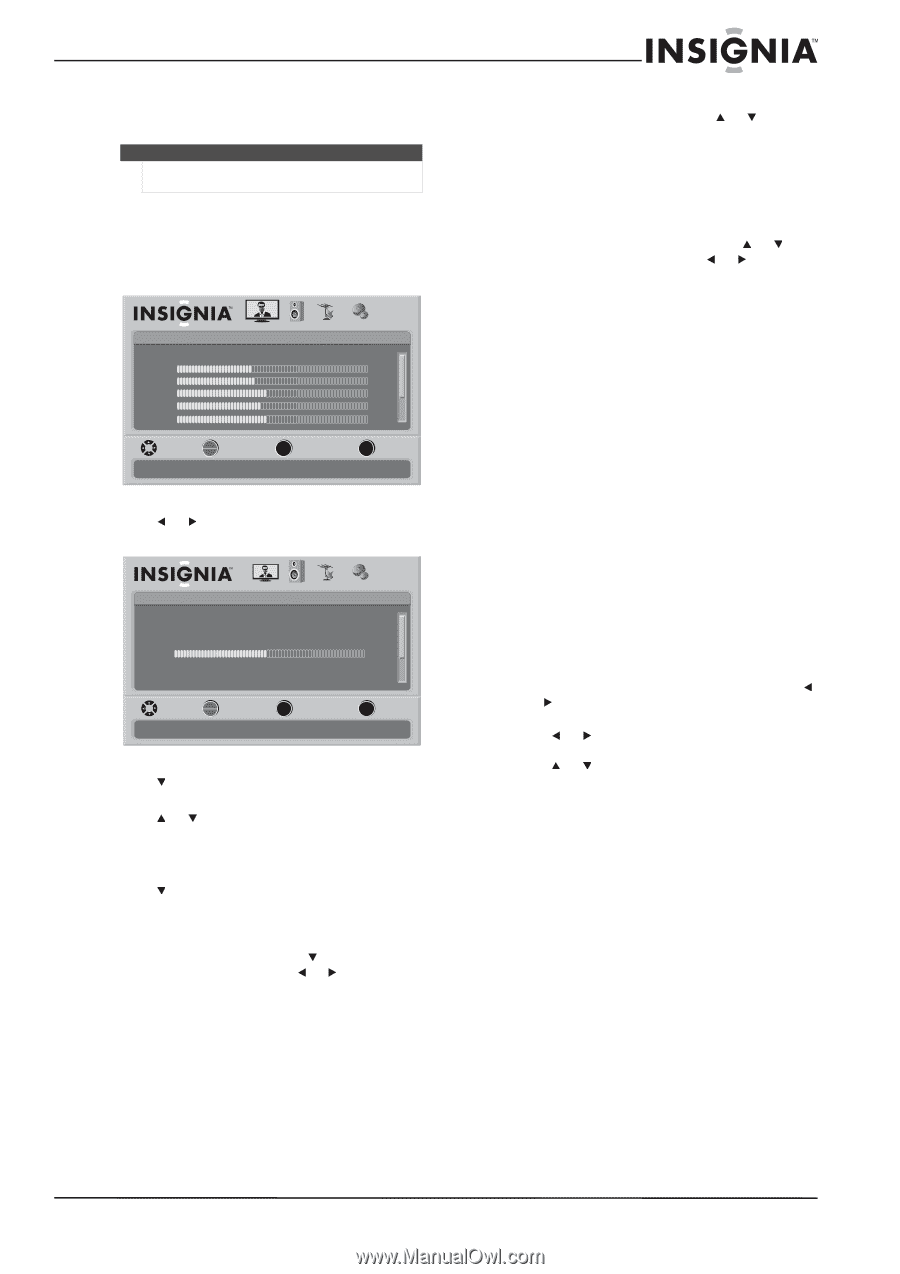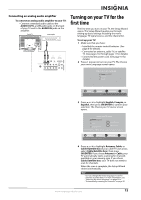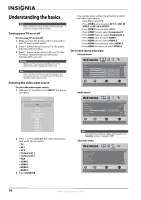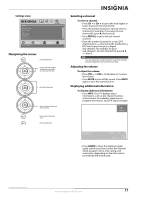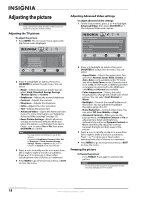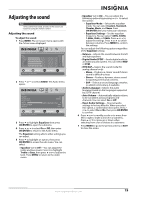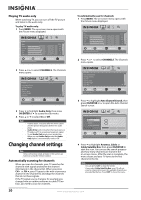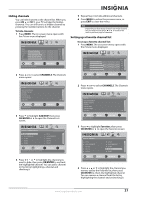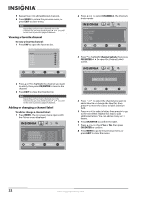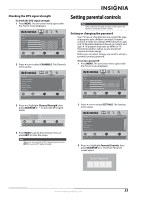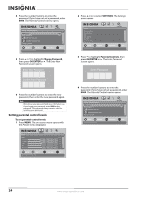Insignia NS-L32Q-10A User Manual (English) - Page 23
Adjusting the sound
 |
UPC - 600603122330
View all Insignia NS-L32Q-10A manuals
Add to My Manuals
Save this manual to your list of manuals |
Page 23 highlights
Adjusting the sound Note Unless otherwise noted, all tasks in this section are based on using the remote control. Adjusting the sound To adjust the sound: 1 Press MENU. The on-screen menu opens with the Picture menu displayed. Picture Mode Brightness Contrast Color Tint Sharpness PICTURE AUDIO CHANNELS SETTINGS Vivid 42 45 54 0 +5 MOVE OK ENTER SELECT Adjust settings to affect picture quality MENU PREVIOUS EXIT EXIT 2 Press or to select AUDIO. The Audio menu opens. Audio Equalizer Equalizer Mode Equalizer Setting Balance Digital Audio/SPDIF MTS/SAP PICTURE AUDIO CHANNELS SETTINGS On Standard 0 RAW Mono MOVE OK ENTER SELECT Adjust settings to affect sound quality MENU PREVIOUS EXIT EXIT 3 Press to highlight Equalizer, then press OK/ENTER to open the submenu. 4 Press or to select On or Off, then press OK/ENTER to return to the Audio menu. The Equalizer setting affects other settings you can adjust. 5 Press to highlight an option, then press OK/ENTER to access the sub-menu. You can select: • Equalizer (set to Off )-You can adjust the treble and bass levels. Press to highlight Treble or Bass, then press or to adjust the level. Press MENU to return to the Audio menu. • Equalizer (set to On)-You can adjust the following options by pressing or to select the option: • Equalizer Mode-Selects the equalizer mode. You can select Custom, Standard, Theater, Music, and News. Press OK/ENTER after you make your selection. • Equalizer Settings-Set the equalizer frequency. You can select 120Hz, 500Hz, 1.5kHz, 5kHz, or 10kHz. Press or to adjust the settings. Press or to switch between columns. Press MENU to confirm the settings. You can adjust the following options regardless of the Equalizer setting: • Balance-Adjusts the sound between the left and right speakers. • Digital Audio/SPDIF-Sends digital audio to an external audio system. You can select RAW or PCM. • MTS/SAP-Selects the sound mode (for analog channel only). • Mono-Produces a clearer sound if stereo sound is difficult to hear. • Stereo-Produces dynamic stereo sound for sporting events and concerts. • SAP-Selects a second language, weather, or added commentary, if available. • Audio Language-Selects the audio language based on the languages supported by a DTV channel. • Auto Volume-Automatically adjusts volume to be consistent across programs and channels. You can select On or Off. • Reset Audio Settings- Reset all audio settings to factory defaults. When you select this option, a confirmation box opens. Press or to select Yes or No, then press OK/ENTER to confirm. 6 Press or to modify a scale or to move from left to right to make a choice in a submenu. Press or to move up or down when selecting from a list of choices in a submenu. 7 Press MENU to go to the previous menu or EXIT to close the menu. www.insigniaproducts.com 19