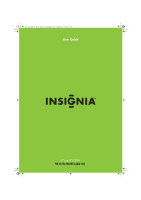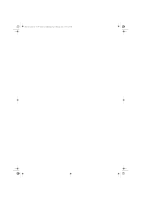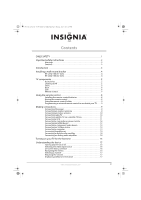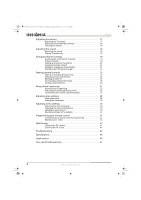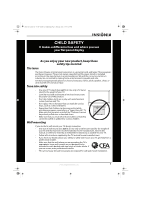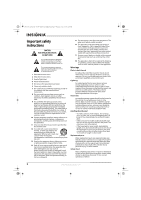Insignia NS-L42Q-10A User Manual (English)
Insignia NS-L42Q-10A - 42" LCD TV Manual
 |
UPC - 600603122347
View all Insignia NS-L42Q-10A manuals
Add to My Manuals
Save this manual to your list of manuals |
Insignia NS-L42Q-10A manual content summary:
- Insignia NS-L42Q-10A | User Manual (English) - Page 1
V4 FINAL FOR PRINT NS-L37Q_L42Q-10A_10-0783_MAN_V4_English.book Page -i Thursday, July 15, 2010 4:27 PM User Guide 37" and 42" LCD TV NS-L37Q-10A/NS-L42Q-10A - Insignia NS-L42Q-10A | User Manual (English) - Page 2
NS-L37Q_L42Q-10A_10-0783_MAN_V4_English.book Page 0 Thursday, July 15, 2010 4:27 PM - Insignia NS-L42Q-10A | User Manual (English) - Page 3
safety instructions 2 Warnings 2 Cautions 3 Introduction 4 Installing a wall-mount bracket 4 NS-L37Q-10A (37-inch 4 NS-L42Q-10A (42-inch 4 TV components 5 Accessories 5 Cleaning cloth 5 Front 5 Back 6 Side 6 Remote control 7 Using the remote control 8 Installing the remote control - Insignia NS-L42Q-10A | User Manual (English) - Page 4
Labeling an input source 30 Resetting settings to the defaults 31 Programming your remote control 31 Troubleshooting remote control programming 35 Manufacturers' codes 35 Maintaining 47 Cleaning the TV cabinet 47 Cleaning the TV screen 47 Troubleshooting 47 Specifications 48 Legal notices - Insignia NS-L42Q-10A | User Manual (English) - Page 5
all. Use only a wall mount rated for the weight of your TV and that has been recommended by this TV manufacturer, listed in this manual, or otherwise listed by an independent laboratory as suitable for your TV. • Follow all instructions supplied by the TV and wall mount manufacturers. • If you have - Insignia NS-L42Q-10A | User Manual (English) - Page 6
. Servicing is required when the apparatus has been damaged in any way, such as power-supply cord or plug is damaged, liquid has been spilled or objects have fallen into the apparatus, the apparatus has been exposed to rain or moisture, does not operate normally, or has been dropped. 15 The mains - Insignia NS-L42Q-10A | User Manual (English) - Page 7
to your home, consult an electrician or your local power company. Cautions Damage requiring service Unplug this TV from the power outlet and refer servicing to qualified service personnel under the following conditions: • When the power supply cord or plug is damaged or frayed. • If liquid has - Insignia NS-L42Q-10A | User Manual (English) - Page 8
on your purchase of a high-quality Insignia product. Your NS-L37Q-10A or NS-L42Q-10A represents the state of the art in LCD TV design and is designed for reliable and trouble-free performance. Installing a wall-mount bracket 3 Attach the wall-mount bracket with M6 screws (not included - Insignia NS-L42Q-10A | User Manual (English) - Page 9
packaging: • Remote control • AA batteries (2) • Remote control holder • AC power cord • Component cable • Cleaning cloth • User Guide • Quick Setup Guide Cleaning cloth The cleaning cloth is for cleaning the TV screen only. Do not use the cleaning cloth to clean any other part of your TV. # Button - Insignia NS-L42Q-10A | User Manual (English) - Page 10
or cable TV to this jack. For more information, see "Connecting an outdoor antenna" on page 9 or "Connecting cable TV" on page 10. Connect an # Jack 1 SERVICE PORT 2 HDMI 4 3 HDMI 3 4 AV IN 2 S-VIDEO 5 AV IN 2 VIDEO 6 AV IN 2 L/R 7 (headphone) 1 2 3 4 5 6 7 Description For service only. Connect an - Insignia NS-L42Q-10A | User Manual (English) - Page 11
Thursday, July 15, 2010 4:27 PM Remote control 19 1 20 2 21 3 22 4 23 5 24 6 TV VIDEO COMP HDMI 25 7 26 8 27 9 28 10 29 11 30 12 31 32 13 14 33 15 34 16 35 17 36 18 37 # Button 1 SET 2 DVD 3 TV 4 MENU 5 6 GUIDE 7 (stop) 8 (play) Description Press to program - Insignia NS-L42Q-10A | User Manual (English) - Page 12
period of time, remove the batteries. Aiming the remote control To aim the remote control: • Point the remote control towards the remote sensor on the front of your TV. Notes Do not expose the remote control to shock or liquids. Do not use the remote control in an area with high humidity. Do - Insignia NS-L42Q-10A | User Manual (English) - Page 13
can manually program it using the Insignia TV remote to "teach" the commands one at a time. See your universal remote control's instructions for details. 3 If all else fails, you must use a different universal remote control that can operate both your set-top box and your TV. Four such remotes are - Insignia NS-L42Q-10A | User Manual (English) - Page 14
with a converter/descrambler box: • Use the following illustration as a guide to connect a converter/descrambler box. Set the RF switch to the A position to tune to unscrambled channels using your TV remote control. Set the RF switch to the B position to watch scrambled channels using the converter - Insignia NS-L42Q-10A | User Manual (English) - Page 15
NS-L37Q_L42Q-10A_10-0783_MAN_V4_English.book Page 11 Thursday, July 15, 2010 4:27 PM Connecting cable TV via a cable TV box on the satellite TV receiver (set-top box), connect a cable from the outgoing jacks on the satellite box to the corresponding jacks on the back of your TV. The connection can - Insignia NS-L42Q-10A | User Manual (English) - Page 16
NS-L37Q_L42Q-10A_10-0783_MAN_V4_English.book Page 12 Thursday, July 15, 2010 4:27 PM Connecting a camcorder or game console To connect a camcorder or game console: 1 Connect an AV cable to the AV IN 2 VIDEO and AV IN 2 L and R audio jacks on the side of your TV. Side of TV Camcorder or game console - Insignia NS-L42Q-10A | User Manual (English) - Page 17
NS-L37Q_L42Q-10A_10-0783_MAN_V4_English.book Page 13 Thursday, July 15, 2010 4:27 PM Connecting a component video device To connect a component video device: 1 Connect a component video cable to the COMPONENT 1 or COMPONENT 2 Y, Pb, and Pr jacks on the back of your TV and to the COMPONENT OUT - Insignia NS-L42Q-10A | User Manual (English) - Page 18
Source List, then press or to select VGA. Note When the computer enters standby mode, your TV turns off. If your TV does not turn on when you "wake" your computer, press (power) on your TV or remote control. Connecting headphones To connect headphones: • Plug headphones into the jack on the side of - Insignia NS-L42Q-10A | User Manual (English) - Page 19
are based on using the remote control. Turning your TV on or off To turn your TV on and off: 1 Make sure that the power cord is connected to your TV and a power outlet. 2 Press (power) to turn on your TV. The power indicator LED turns blue. 3 Press (power) again to turn off your TV. Your TV enters - Insignia NS-L42Q-10A | User Manual (English) - Page 20
NS-L37Q_L42Q-10A_10-0783_MAN_V4_English.book Page 16 Thursday, July 15, 2010 4:27 PM • Press EXIT EXIT Settings menu Settings Parental Controls Closed Caption Time Menu Settings Input labels Computer Settings PICTURE AUDIO CHANNELS SETTINGS MOVE OK ENTER SELECT Set various TV options MENU - Insignia NS-L42Q-10A | User Manual (English) - Page 21
NS of main channel GUIDE to show the digital program guide based on using the remote control. Adjusting the TV picture To adjust the picture: 1 Press MENU. The on-screen menu opens with the Picture menu displayed. Picture Mode Brightness Contrast Color Tint Sharpness PICTURE AUDIO CHANNELS SETTINGS - Insignia NS-L42Q-10A | User Manual (English) - Page 22
NS-L37Q_L42Q-10A_10-0783_MAN_V4_English.book Page 18 Thursday, July 15, 2010 4:27 PM Adjusting Advanced Video settings To adjust advanced video settings damage your TV's screen. Adjusting the sound Note Unless otherwise noted, all tasks in this section are based on using the remote control. - Insignia NS-L42Q-10A | User Manual (English) - Page 23
available. • Audio Language-Selects the audio language based on the languages supported by a DTV channel. • Auto Volume- settings Note Unless otherwise noted, all tasks in this section are based on using the remote control. Automatically scanning for channels When you scan for channels, your TV - Insignia NS-L42Q-10A | User Manual (English) - Page 24
can hide channels in the channel list. When you press CH or CH , your TV will skip the hidden channels. You can still tune to a hidden channel by SETTINGS Ch 5-0 Ch 9-1 WWOR DT Ch 10-0 Ch 60-2 Ch 60-4 Ch 9-0 Ch 9-2 WNYW DT Ch 60-1 Ch 60-3 Ch 60-7 MOVE OK ENTER SELECT MENU PREVIOUS Manually - Insignia NS-L42Q-10A | User Manual (English) - Page 25
NS-L37Q_L42Q-10A_10-0783_MAN_V4_English.book Page 21 Thursday, July 15, 2010 4:27 PM 5 OK/ENTER or to open the Favorites screen. Channels Favorites Ch 5-0 Ch 9-1 WWOR DT Ch 10-0 Ch 60-2 Ch 60-4 PICTURE AUDIO CHANNELS SETTINGS Ch 9-0 Ch 9-2 WNYW DT Ch 60-1 Ch 60-3 Ch 60-7 MOVE OK ENTER SELECT - Insignia NS-L42Q-10A | User Manual (English) - Page 26
NS-L37Q_L42Q-10A_10-0783_MAN_V4_English.book Page 22 Thursday, July 15, 2010 4:27 PM 2 Press or to select CHANNELS. The Channels menu opens. Channels Auto Channel Search Add/Skip Channels Favorites Channel Labels Channel Strength Audio Only PICTURE AUDIO CHANNELS SETTINGS Off MOVE OK ENTER - Insignia NS-L42Q-10A | User Manual (English) - Page 27
NS-L37Q_L42Q-10A_10-0783_MAN_V4_English.book Page 23 Thursday, July 15, 2010 4:27 PM Setting parental controls Note Unless otherwise noted, all tasks in this section are based on using the remote control. Setting or changing the password Your TV has a V-chip that lets you control the type of - Insignia NS-L42Q-10A | User Manual (English) - Page 28
Movie Rating None G PG NC-17 PG-13 R X TV Ratings All FV L S V D None TV-Y TV-Y7 TV-G TV-PG TV-14 TV-MA MOVE OK ENTER SELECT Restrict movie and TV programs by US Ratings MENU PREVIOUS EXIT EXIT PICTURE AUDIO CHANNELS SETTINGS Settings Parental Controls Canadian Parental Locks English Rating - Insignia NS-L42Q-10A | User Manual (English) - Page 29
NS-L37Q_L42Q-10A_10-0783_MAN_V4_English.book Page 25 Thursday, July 15, 2010 4:27 PM Some of the age-based TV Parental Guidelines ratings also have content-based ratings. U.S. TV content ratings FV Fantasy violence L Adult language. S Sexual situations. V Violence. D Sexually suggestive - Insignia NS-L42Q-10A | User Manual (English) - Page 30
NS-L37Q_L42Q-10A_10-0783_MAN_V4_English.book Page 26 Thursday, July 15, 2010 4:27 PM TV using the remote control. To lock control buttons: 1 Press MENU. The on-screen menu opens with the Picture menu displayed. Enter Password 4 Press the number buttons to enter the password. If you have not set - Insignia NS-L42Q-10A | User Manual (English) - Page 31
SETTINGS. The Settings menu opens. Settings Parental Controls Closed Caption Time Menu Settings Input labels Computer Settings PICTURE AUDIO CHANNELS SETTINGS MOVE OK ENTER SELECT Set various TV , all tasks in this section are based on using the remote control. Viewing closed captioning To view - Insignia NS-L42Q-10A | User Manual (English) - Page 32
Note The default of Digital CC Settings is Automatic. All other settings will be available only when Style is set to Custom. Adjusting time settings Note Unless otherwise noted, all tasks in this section are based on using the remote control. Setting the clock To set the clock: 1 Press MENU. The on - Insignia NS-L42Q-10A | User Manual (English) - Page 33
You can also press SLEEP one or more times to set the sleep timer. You can select Off, 5, 10, 15, 30, 60, 90, 120, 180, or 240 minutes. Adjusting menu settings Note Unless otherwise noted, all tasks in this section are based on using the remote control. Selecting the menu language To select the menu - Insignia NS-L42Q-10A | User Manual (English) - Page 34
menu language to English, Français,Español EXIT EXIT Settings Parental Controls Closed Caption Time Menu Settings Input labels Computer Settings PICTURE AUDIO CHANNELS SETTINGS MOVE OK ENTER SELECT Set various TV options MENU PREVIOUS EXIT EXIT 4 Press to highlight Language, then press OK - Insignia NS-L42Q-10A | User Manual (English) - Page 35
, load media such as a DVD. 2 Press the device key on the remote for the device that you want to program (TV, DVD, STB, or AUX). 3 Press and hold SET until the red LED blinks twice, then release. 4 Enter the first five-digit code for the device and brand that you wish to program. The - Insignia NS-L42Q-10A | User Manual (English) - Page 36
Steps 1 to 8. Checking the codes If you have set up the remote using the procedure in "Searching for your code" on page 32, you may need to find out which five-digit code is operating your equipment. To find out which code is assigned to your TV (for example): 1 Press TV once. 2 Press and hold - Insignia NS-L42Q-10A | User Manual (English) - Page 37
lock Channel control can be locked so that the Insignia remote controls a single device's channel-changing functions, regardless of operating mode. This is often enabled by users who watch all broadcast TV through one device (for example, a cable set-top box). The affected keys are 1 through 0, CH - Insignia NS-L42Q-10A | User Manual (English) - Page 38
Insignia universal remote control includes a keymover feature that lets you map (or copy) keys from one mode (such as source mode) to another mode (such as destination mode) or to a different key in the same mode. Note Do not use any of the Device Keys, (power), RECORD, or SET (such as TV). 6 Press - Insignia NS-L42Q-10A | User Manual (English) - Page 39
NS-L37Q_L42Q-10A_10-0783_MAN_V4_English.book Page 35 Thursday, July 15, 2010 4:27 PM Troubleshooting remote control programming Problem: The LED does not blink when you press a key. Solution: Try pressing different keys. Replace the batteries with two new AA batteries. Problem: The LED blinks when - Insignia NS-L42Q-10A | User Manual (English) - Page 40
NS-L37Q_L42Q-10A_10-0783_MAN_V4_English.book Page 36 Thursday, July 15, 2010 4:27 PM Audio 30110, 30189, 30891, 31289, 31304, 31306, 32241 Hitachi 31273, 31801 iLive 32013 Inkel 30491 Insignia 31030, 31077, 31893, 32169, 32175 Integra 30135, 30842, 31298, 31320, 31805 iSymphony 32258 - Insignia NS-L42Q-10A | User Manual (English) - Page 41
NS-L37Q_L42Q-10A_10-0783_MAN_V4_English.book Page 37 Thursday, July 15, 2010 4:27 PM Cable converters Archer BCC Bell South British Telecom Century Cisco Clearmaster Micromega 30157 Miro 30000 Mission 30157 Modulaire 30000,30032,30087,30180,30420 MTC 30420 www.insigniaproducts.com 37 - Insignia NS-L42Q-10A | User Manual (English) - Page 42
NS-L37Q_L42Q-10A_10-0783_MAN_V4_English.book Page 38 Thursday, July 15, 2010 4:27 PM CD players Myryad NSM Onkyo Optimus Panasonic Parasound Penney Philips Pioneer Polk Audio - Insignia NS-L42Q-10A | User Manual (English) - Page 43
NS-L37Q_L42Q-10A_10-0783_MAN_V4_English.book Page 39 Thursday, July 15, 2010 4:27 PM DVD players GoldStar Goodmans Gradiente Greenhill Grundig Harman/Kardon Hello Kitty Hitachi Hiteker Humax iLo Initial Insignia Integra IRT JBL Jensen JMB JVC Kawasaki Kenwood KLH Kloss Koss Lasonic Lecson Lenoxx - Insignia NS-L42Q-10A | User Manual (English) - Page 44
NS-L37Q_L42Q-10A_10-0783_MAN_V4_English.book Page 40 Thursday, July 15, 2010 4:27 PM DVD players Venturer Vizio Xbox Yamaha Yamakawa Zenith Zeus Zoece 20790 21064, 21226 - Insignia NS-L42Q-10A | User Manual (English) - Page 45
NS-L37Q_L42Q-10A_10-0783_MAN_V4_English.book Page 41 Thursday, July 15, 2010 4:27 PM 00790, 01285 UltimateTV 01392, 01640 Ultrasat 01806 Uniden 00722 Voom 00869 Zenith 01856 TVs TVs A-Mark Accurian Accuscan Action Admiral Advent Adventuri Agna Aiko Akai Albatron Alfide Alleron Ambassador - Insignia NS-L42Q-10A | User Manual (English) - Page 46
, July 15, 2010 4:27 PM TVs Go Video Go Vision GoldStar Gradiente Grundig Grundy Grunpy Haier Hallmark Hannspree Harley Davidson Harman/Kardon Harvard Havermy Heathkit Helios Hello Kitty Hewlett Packard Hisense Hitachi HP Hyundai iLo Ima Infinity InFocus Initial Insignia Inteq JBL JCB Jensen JIL - Insignia NS-L42Q-10A | User Manual (English) - Page 47
NS-L37Q_L42Q-10A_10-0783_MAN_V4_English.book Page 43 Thursday, July 15, 2010 4:27 PM TVs Prima Princeton Prism Proscan Proton 10093, 10864 10000 10054 10748, 10587, 10865, 10870, 10871, 10872 TVs Sylvania Symphonic Syntax Tandy Tatung Teac Technics Technovox Techview Techwood Teco Teknika Telecolor - Insignia NS-L42Q-10A | User Manual (English) - Page 48
Vision 21071 Hitachi 21247 Insignia 21268 Jensen Magnavox Panasonic Philips 21016 21268 21490 20854, 21260 Prima 21016 RCA 21022 Samsung 20899 Sansui 20695 Sova 21122 Sylvania 20675, 21268 Toshiba 20695 TV/DVD combination controlled by the TV TV/DVD combination controlled by - Insignia NS-L42Q-10A | User Manual (English) - Page 49
NS-L37Q_L42Q-10A_10-0783_MAN_V4_English.book Page 45 Thursday, July 15, 2010 4:27 PM TV/VCR/DVD combination controlled by the VCR TV/VCR/DVD combination controlled by the VCR Sharp 20807 VCRs VCRs A-Mark ABS Accurian Admiral Adventura Aiwa Alba Alienware Allegro American High Amstrad Astra - Insignia NS-L42Q-10A | User Manual (English) - Page 50
NS-L37Q_L42Q-10A_10-0783_MAN_V4_English.book Page 46 Thursday, July 15, 2010 4:27 PM VCRs Nikkodo Niveus Media Northgate Olympus Optimus Orion Panama Panasonic Pentax Philco Philips - Insignia NS-L42Q-10A | User Manual (English) - Page 51
a soft, lint-free cloth. Do not use the cleaning cloth to clean other parts of your TV. Troubleshooting Warning Do not try to repair your TV yourself. Refer all service to a qualified service technician. Problem No power No picture Good picture but no sound Good sound but poor color Poor picture - Insignia NS-L42Q-10A | User Manual (English) - Page 52
notice. Analog standard Digital standard Screen Channel coverage Power source Power consumption Audio power S-Video input (2) Video/audio input (2) Component input (2) HDMI input (4) VGA input Accessories NTSC ATSC, 8-VSB, Clear-QAM NS-L37Q-10A: 37" NS-L42Q-10A: 42" VHF: 2-13 UHF: 14-69 CATV: Mid - Insignia NS-L42Q-10A | User Manual (English) - Page 53
NS-L37Q_L42Q-10A_10-0783_MAN_V4_English.book Page 49 Thursday, July 15, 2010 4:27 PM Legal notices FCC Part 15 This device complies with Part used in accordance with the instructions, may cause harmful interference turning the equipment off and on, the user is encouraged to try to correct the - Insignia NS-L42Q-10A | User Manual (English) - Page 54
NS-L37Q_L42Q-10A_10-0783_MAN_V4_English.book Page 50 Thursday, July 15, 2010 4:27 PM 50 www.insigniaproducts.com - Insignia NS-L42Q-10A | User Manual (English) - Page 55
Insignia Products ("Insignia") warrants to you, the original purchaser of this new NS-L37Q-10A/NS-L42Q-10A not cover: • Customer instruction • Installation • Set up adjustments • Cosmetic damage Insignia: For customer service please call 1-877-467-4289 www.insigniaproducts.com Distributed by Best Buy - Insignia NS-L42Q-10A | User Manual (English) - Page 56
NS-L37Q_L42Q-10A_10-0783_MAN_V4_English.book Page 52 Thursday, July 15, 2010 4:27 PM 52 www.insigniaproducts.com - Insignia NS-L42Q-10A | User Manual (English) - Page 57
NS-L37Q_L42Q-10A_10-0783_MAN_V4_English.book Page 53 Thursday, July 15, 2010 4:27 PM www.insigniaproducts.com 53 - Insignia NS-L42Q-10A | User Manual (English) - Page 58
NS-L37Q_L42Q-10A_10-0783_MAN_V4_English.book Page 54 Thursday, July 15, 2010 4:27 PM 54 www.insigniaproducts.com - Insignia NS-L42Q-10A | User Manual (English) - Page 59
NS-L37Q_L42Q-10A_10-0783_MAN_V4_English.book Page 55 Thursday, July 15, 2010 4:27 PM www.insigniaproducts.com 55 - Insignia NS-L42Q-10A | User Manual (English) - Page 60
by Best Buy Purchasing, LLC 7601 Penn Avenue South, Richfield, MN USA 55423-3645 © 2010 BBY Solutions, Inc. All rights reserved. INSIGNIA is a trademark of BBY Solutions, Inc. Registered in some countries. All other products and brand names are trademarks of their respective owners. ENGLISH 10-0783
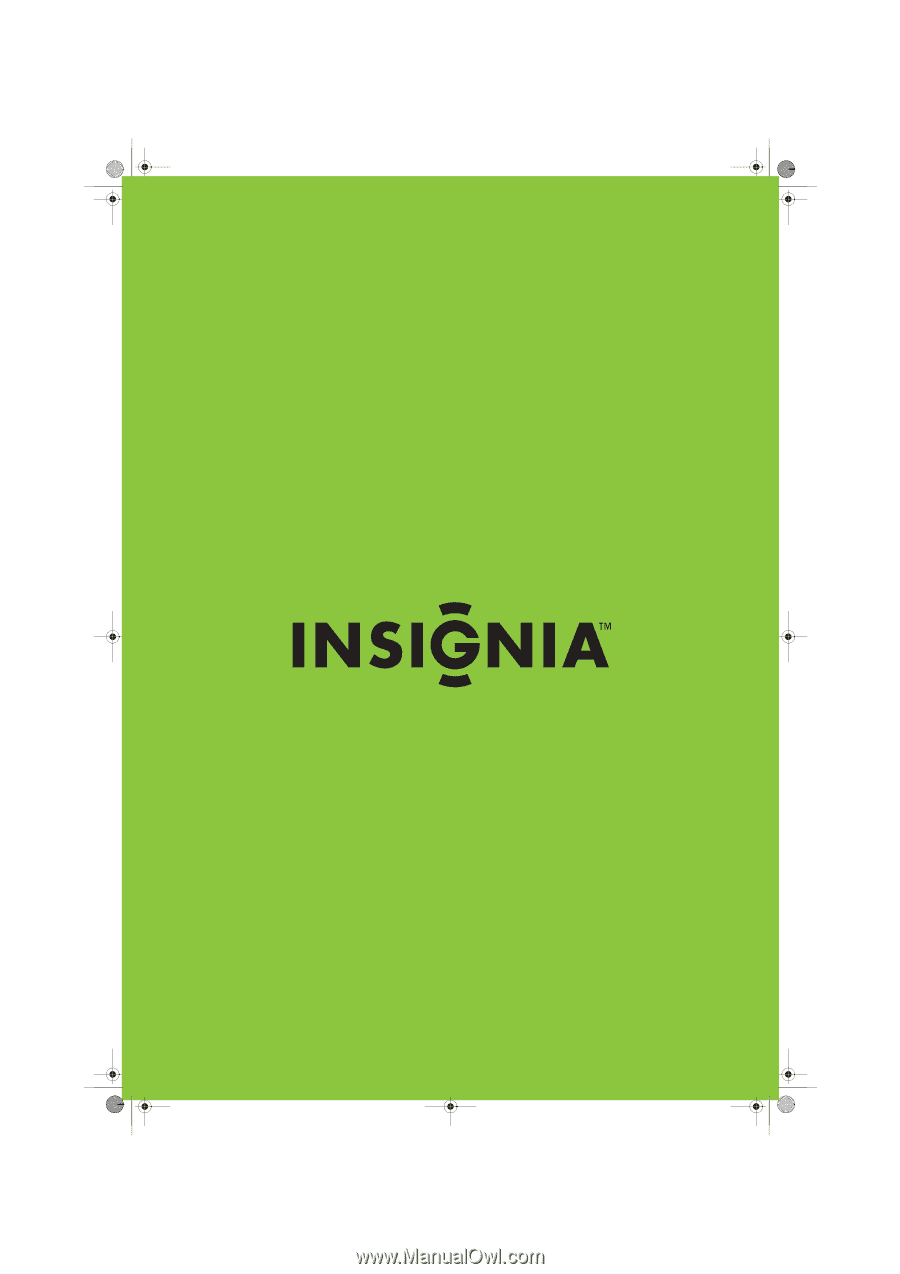
37" and 42" LCD TV
NS-L37Q-10A/NS-L42Q-10A
User Guide
NS-L37Q_L42Q-10A_10-0783_MAN_V4_English.book
Page -i
Thursday, July 15, 2010
4:27 PM