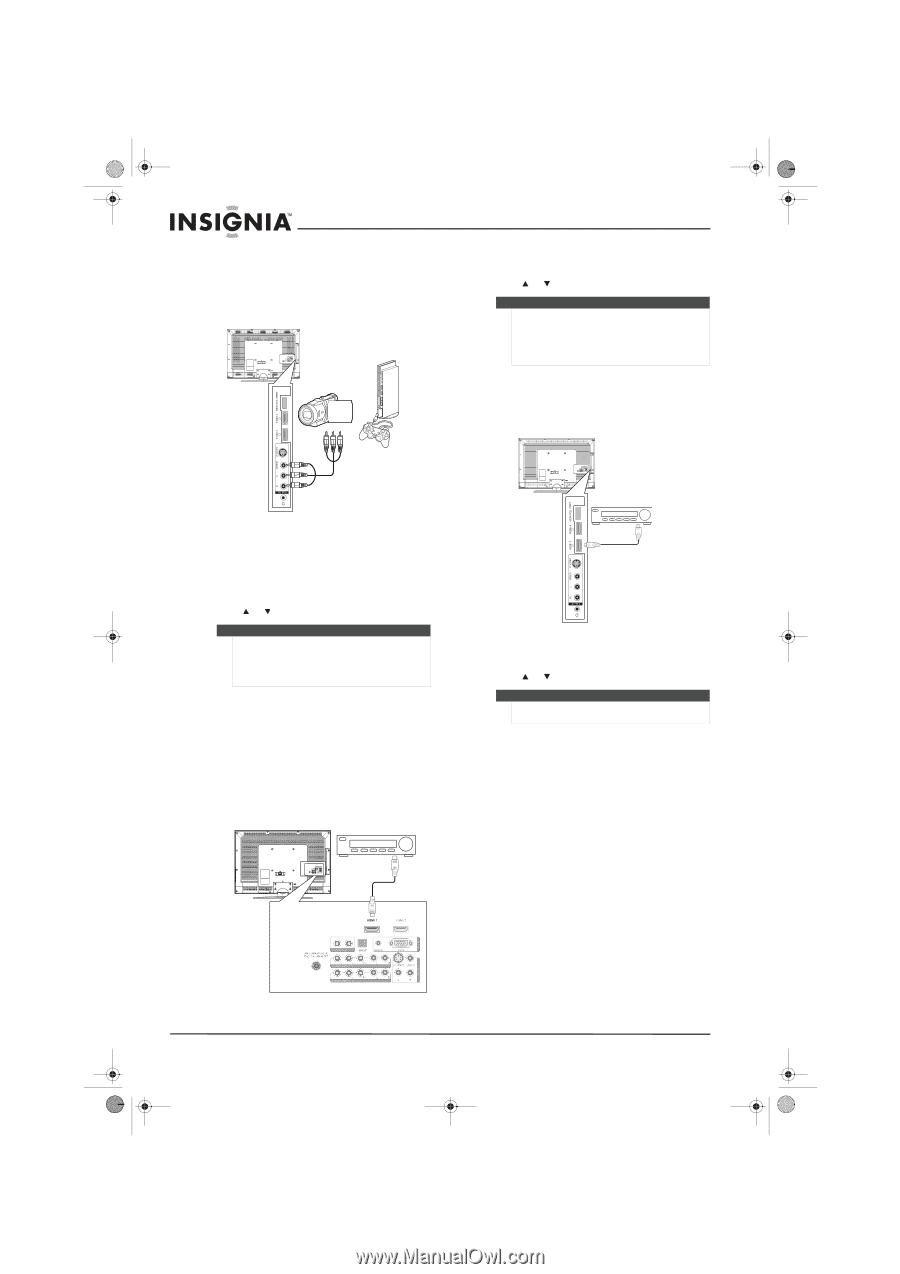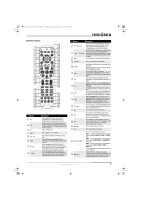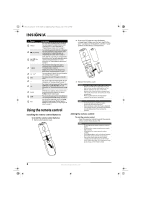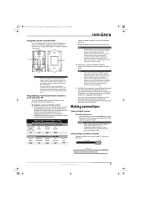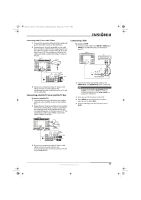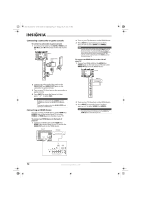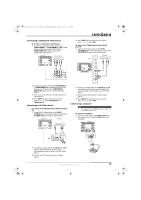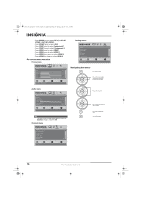Insignia NS-L42Q-10A User Manual (English) - Page 16
Connecting a camcorder or game console, Connecting an HDMI device - games
 |
UPC - 600603122347
View all Insignia NS-L42Q-10A manuals
Add to My Manuals
Save this manual to your list of manuals |
Page 16 highlights
NS-L37Q_L42Q-10A_10-0783_MAN_V4_English.book Page 12 Thursday, July 15, 2010 4:27 PM Connecting a camcorder or game console To connect a camcorder or game console: 1 Connect an AV cable to the AV IN 2 VIDEO and AV IN 2 L and R audio jacks on the side of your TV. Side of TV Camcorder or game console 2 Connect the other end of the cable to the VIDEO OUT and AUDIO OUT jacks on the camcorder or game console. 3 Turn on your TV, then turn on the camcorder or game console. 4 Press INPUT to open the Source List, then press or to select AV2. Note If a device is connected to the S-VIDEO jack, the S-VIDEO jack controls the AV IN 2 L and R audio jacks. To assign the audio jacks to the AV IN 2 VIDEO jack, unplug the S-Video device. Connecting an HDMI device You can connect an HDMI device to the HDMI 1 or HDMI 2 jack on the back of your TV or to the HDMI 3 or HDMI 4 jack on the side of your TV. To connect an HDMI device to the back of your TV: 1 Connect an HDMI cable to the HDMI 1 or HDMI 2 jack on the back of your TV and to the HDMI OUT jack on the HDMI device. Back of TV HDMI device 2 Turn on your TV, then turn on the HDMI device. 3 Press INPUT to open the Source List, then press or to select HDMI 1 or HDMI 2. Note You can connect a DVI device to the HDMI 1 jack on the back of your TV using an HDMI-to-DVI adapter. Next connect an audio cable to the PC IN AUDIO jack and to the audio out jack on the DVI device. You cannot connect a DVI device to the HDMI 2 jack on the back of your TV. To connect an HDMI device to the side of your TV: 1 Connect an HDMI cable to the HDMI 3 or HDMI 4 jack on the side of your TV and to the HDMI OUT jack on the HDMI device. Side of TV HDMI device 2 Turn on your TV, then turn on the HDMI device. 3 Press INPUT to open the Source List, then press or to select HDMI 3 or HDMI 4. Note You cannot connect a DVI device to the HDMI 3 or HDMI 4 jack on the side of your TV. 12 www.insigniaproducts.com