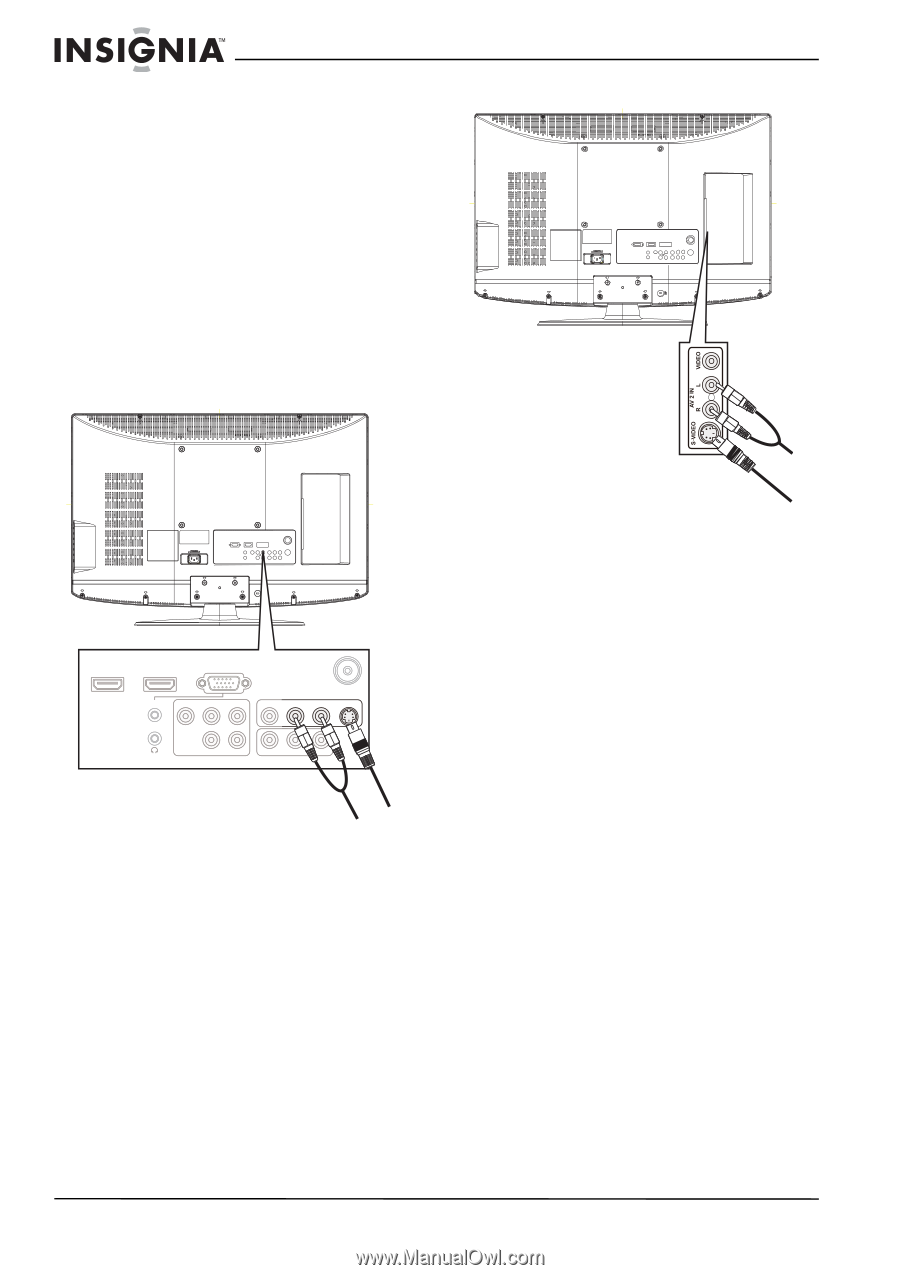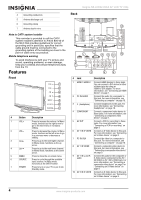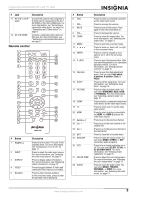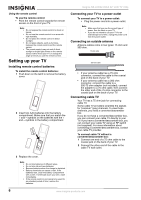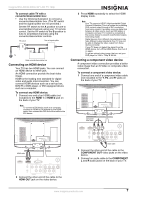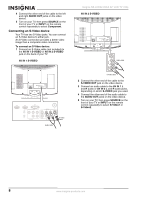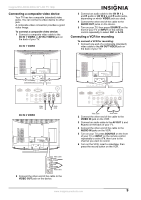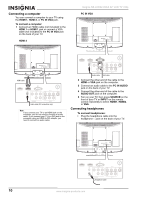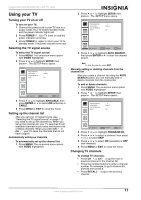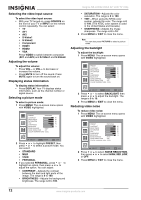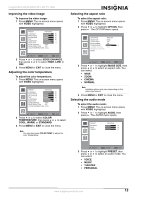Insignia NS-LCD32-09CA User Manual (English) - Page 10
Connecting an S-Video device
 |
View all Insignia NS-LCD32-09CA manuals
Add to My Manuals
Save this manual to your list of manuals |
Page 10 highlights
4 Connect the other end of the cable to the left and right AUDIO OUT jacks on the video device. 5 Turn on your TV, then press SOURCE on the front of your TV or INPUT on the remote control repeatedly to select Component. Connecting an S-Video device Your TV has two S-Video jacks. You can connect an S-Video device to either jack. An S-Video connection provides a better video image than a composite video connection. To connect an S-Video device: 1 Connect an S-Video cable (not included) to the AV IN 1 S-VIDEO or AV IN 2 S-VIDEO jack on the back of your TV. AV IN 1 S-VIDEO Insignia NS-LCD32-09CA 32" LCD TV 720p AV IN 2 S-VIDEO Audio cable HDMI 2 HDMI 1 AUDIO Y PC IN VGA Pb Pr VIDEO AV 1 IN L R 750 S-VIDEO L R VIDEO L R COMPONENT AV OUT Audio cable S-Video cable S-Video cable 2 Connect the other end of the cable to the S-VIDEO OUT jack on the video device. 3 Connect an audio cable to the AV IN 1 L and R audio or AV IN 2 L and R audio jacks, depending on which S-VIDEO jack you used. 4 Connect the other end of the audio cable to the AUDIO OUT jacks on the video device. 5 Turn on your TV, then press SOURCE on the front of your TV or INPUT on the remote control repeatedly to select S-Video1 or S-Video2. 8 www.insignia-products.com