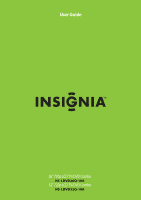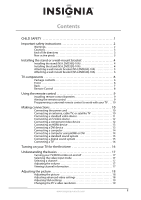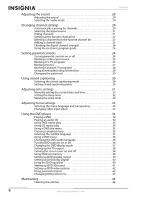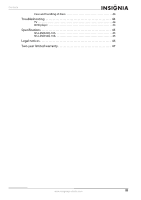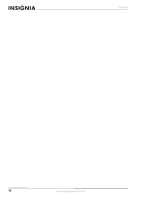Insignia NS-LDVD26Q-10A User Manual (English)
Insignia NS-LDVD26Q-10A - 26" LCD TV Manual
 |
UPC - 600603122378
View all Insignia NS-LDVD26Q-10A manuals
Add to My Manuals
Save this manual to your list of manuals |
Insignia NS-LDVD26Q-10A manual content summary:
- Insignia NS-LDVD26Q-10A | User Manual (English) - Page 1
User Guide 26" 720p LCD TV/DVD Combo NS-LDVD26Q-10A 32" 720p LCD TV/DVD Combo NS-LDVD32Q-10A - Insignia NS-LDVD26Q-10A | User Manual (English) - Page 2
- Insignia NS-LDVD26Q-10A | User Manual (English) - Page 3
3 Installing the stand or a wall-mount bracket 4 Installing the stand (NS-LDVD26Q-10A 4 Installing the stand (NS-LDVD32Q-10A 4 Attaching a wall-mount bracket (NS-LDVD26Q-10A 5 Attaching a wall-mount bracket (NS-LDVD32Q-10A 6 TV components 6 Package contents 6 Front 6 Back 7 Remote Control - Insignia NS-LDVD26Q-10A | User Manual (English) - Page 4
electronic program guide 24 Setting parental Manually setting the current date and time 32 Setting the sleep timer 32 Setting the wake timer 33 Adjusting menu settings 33 Selecting the menu language and transparency 33 Changing video input labels 34 Using the DVD player 34 Playing a DVD - Insignia NS-LDVD26Q-10A | User Manual (English) - Page 5
Contents Care and handling of discs 44 Troubleshooting 44 TV 44 DVD player 44 Specifications 45 NS-LDVD26Q-10A 45 NS-LDVD32Q-10A 45 Legal notices 46 Two-year limited warranty 47 www.insigniaproducts.com iii - Insignia NS-LDVD26Q-10A | User Manual (English) - Page 6
Contents iv www.insigniaproducts.com - Insignia NS-LDVD26Q-10A | User Manual (English) - Page 7
of wall mount does not fit all. Use only a wall mount rated for the weight of your TV and that has been recommended by this TV manufacturer, listed in this manual, or otherwise listed by an independent laboratory as suitable for your TV. • Follow all instructions supplied by the TV and wall mount - Insignia NS-LDVD26Q-10A | User Manual (English) - Page 8
instructions in the literature accompanying your TV. 1 Read these instructions. 2 Keep these instructions. 3 Heed all warnings. 4 Follow all instructions servicing to qualified service personnel. Servicing is required when the apparatus has been damaged in any way, such as power-supply cord Remote - Insignia NS-LDVD26Q-10A | User Manual (English) - Page 9
to your home, consult an electrician or your local power company. Cautions Damage requiring service Unplug this TV from the power outlet and refer servicing to qualified service personnel under the following conditions: • When the power supply cord or plug is damaged or frayed. • If liquid has - Insignia NS-LDVD26Q-10A | User Manual (English) - Page 10
the stand or a wall-mount bracket Installing the stand (NS-LDVD26Q-10A) If you plan to use your TV/DVD combo in an upright position on a flat surface, you need to install the stand. To install the stand (NS-LDVD26Q-10A): 1 Place a towel or cushion on a flat surface, then lay your TV/DVD combo face - Insignia NS-LDVD26Q-10A | User Manual (English) - Page 11
4 Insert the stand cover. Make sure that the cover goes inside of your TV/DVD combo. Attaching a wall-mount bracket (NS-LDVD26Q-10A) Warning These instructions are for use by qualified service personnel only. To reduce the risk of damage or injury, do not wall-mount your TV/DVD combo unless you are - Insignia NS-LDVD26Q-10A | User Manual (English) - Page 12
TV/DVD combo • Power cord • Stand • Stand cover (NS-LDVD32Q-10A only) • Remote control with holder • Remote control batteries (2 AAA) • Screws for attaching the stand or wall-mount bracket (8) • VGA cable (NS-LDVD26Q-10A only) • Component video cable • Cleaning cloth • User Guide • Quick Setup Guide - Insignia NS-LDVD26Q-10A | User Manual (English) - Page 13
CH- buttons Press to change the channel. POWER button 14 Press to turn your TV/DVD combo on or off (standby mode). When your TV/DVD combo is off, power still flows into it. To disconnect power, unplug the power cord. Back 1 2 3 4 HDMI3 INPUT FOR SERVICE ONLY VIDEO L AUDIO R AV2 INPUT 5 ~ 120V - Insignia NS-LDVD26Q-10A | User Manual (English) - Page 14
power) 1 2 TV 3 DVD 4 Numbers 5 (decimal) 6 (mute) 7 VOL +/VOL- MTS/SAP 8 GUIDE 9 Description Press to turn your TV/DVD combo on or off (standby mode). When your TV/DVD combo is off, power still flows into it. To disconnect power, unplug the power cord. Press to view TV. Press to use the DVD player - Insignia NS-LDVD26Q-10A | User Manual (English) - Page 15
not place objects, such as furniture, between the remote control and the remote sensor. The remote control may not work if direct sunlight or bright light shines on the remote sensor. Either move your TV/DVD combo or change the angle at which you use the remote control. www.insigniaproducts.com 9 - Insignia NS-LDVD26Q-10A | User Manual (English) - Page 16
that your TV/DVD combo is turned off and the power cord is disconnected. 2 Connect one end of a coaxial cable to the ANT. INPUT jack on the back of your TV/DVD combo, then connect the other end to the antenna, cable TV, or satellite TV jack. Back of TV/DVD combo Codes for other remote controls are - Insignia NS-LDVD26Q-10A | User Manual (English) - Page 17
TV/DVD combo. 4 Press INPUT on the remote control or the side of your TV to display the input source menu, then press INPUT repeatedly or press or to select AV1. Press OK/ENTER. To connect a standard video device to the side jacks: 1 Make sure that your TV/DVD combo is turned off and the power cord - Insignia NS-LDVD26Q-10A | User Manual (English) - Page 18
TV/DVD combo is turned off and the power cord is disconnected. 2 Connect one end of an S-Video cable to the S-VIDEO INPUT jack on the back of your TV/DVD combo, external device. 4 Turn on your TV/DVD combo. 5 Press INPUT on the remote control or the side of your TV to display the input source menu, - Insignia NS-LDVD26Q-10A | User Manual (English) - Page 19
. Back of TV/DVD combo Connecting a DVI device To connect a DVI device: 1 Make sure that your TV/DVD combo is turned off and the power cord is disconnected. the side of your TV/DVD combo. 3 Turn on your TV/DVD combo. 4 Press INPUT on the remote control or the side of your TV to display the input - Insignia NS-LDVD26Q-10A | User Manual (English) - Page 20
a computer using HDMI or DVI: 1 Make sure that your TV/DVD combo is turned off and the power cord is disconnected. 2 Connect one end of an HDMI cable to on the computer. 4 Turn on your TV/DVD combo. 5 Press INPUT on the remote control or the side of your TV to display the input source menu, then - Insignia NS-LDVD26Q-10A | User Manual (English) - Page 21
remote control or the side of your TV to display the input source menu, then press INPUT repeatedly or press or to select HDMI1, HDMI2, or HDMI3. Press OK/ENTER. Connecting a standard sound system To connect a standard sound system: 1 Make sure that your TV/DVD combo is turned off and the power cord - Insignia NS-LDVD26Q-10A | User Manual (English) - Page 22
a TV to your TV/DVD combo to view DVD playback from the built-in DVD player on the connected TV. To connect a TV: 1 Make sure that your TV/DVD combo is turned off and the power cord is disconnected. 2 Connect one end of a video cable to the DVD VIDEO OUTPUT jack on the back of your TV/DVD combo - Insignia NS-LDVD26Q-10A | User Manual (English) - Page 23
TV/DVD combo turns on. 2 To turn off your TV/DVD combo, press POWER again. Your TV/DVD combo turns off and the power indicator turns red. Note When your TV/DVD combo is turned off, power still flows into it. To disconnect power, unplug the power cord. Selecting the video input mode Your TV supports - Insignia NS-LDVD26Q-10A | User Manual (English) - Page 24
'Adjusting advanced video settings" on page 18. Note If you adjust Brightness, Contrast, Color, Tint, or Sharpness, your TV/DVD combo automatically changes the Picture Mode to Custom. 4 Press TV MENU one or more times to return to the previous menu. 5 Press EXIT to close the menu. Adjusting advanced - Insignia NS-LDVD26Q-10A | User Manual (English) - Page 25
to the PC signal timing automatically when ON. EXIT Exit 2 Click the Settings tab. 3 Change the screen resolution setting to a supported resolution. The ideal resolution for your TV/DVD combo is 1360 × 768. 4 Click OK, then click Yes to save your changes. PC signal input chart The following table - Insignia NS-LDVD26Q-10A | User Manual (English) - Page 26
sound plays. To restore the picture, press any button except (power). 4 Press TV MENU one or more times to return to the previous menu. 5 Press EXIT to close the menu. Note • • If you adjust Treble, Bass, or Balance, your TV/DVD combo automatically changes the Sound Mode to Custom. The Audio Only - Insignia NS-LDVD26Q-10A | User Manual (English) - Page 27
you select this option, your TV/DVD combo will not scan for channels. 5 Press OK/ENTER to start scanning. Your TV/DVD combo scans for channels in your ─ 4.8 ─ 4.9 ─ 4.10 ─ Move OK Select ENTER MENU Previous Manually add and skip channels in your program list. EXIT Exit Channel Antenna/Cable - Insignia NS-LDVD26Q-10A | User Manual (English) - Page 28
OK Select ENTER MENU Previous Add channels to create a favorite list. EXIT Exit 5 Repeat Step 4 to add more channels to the favorite channel list. 6 Press TV MENU one or more times to return to the previous menu. 7 Press EXIT to close the menu. Note Channels that were skipped when you scanned - Insignia NS-LDVD26Q-10A | User Manual (English) - Page 29
to make it easier to identify. To add a channel label: 1 Press TV MENU, then press or to highlight the Channel icon. The Channel menu appears. next to the channel disappears and the channel is deleted from the list. 5 Press TV MENU one or more times to return to the previous menu. 6 Press EXIT to - Insignia NS-LDVD26Q-10A | User Manual (English) - Page 30
or more times to return to the previous menu. 6 Press EXIT to close the menu. Using the electronic program guide Your TV has an electronic program guide (EPG) that supplies information such as program lists and programs times. In addition, detailed information about the program is often available in - Insignia NS-LDVD26Q-10A | User Manual (English) - Page 31
• Input Block Change Password System Lock Input Block US Ratings Canadian Ratings RRT Settings Reset RRT TV AV S-Video Component DVD HDMI VGA Channel Settings On Move OK Select ENTER Block TV input source. MENU Previous EXIT Exit 7 Press or to highlight the video input source you want - Insignia NS-LDVD26Q-10A | User Manual (English) - Page 32
TV Ratings, then press or to open the TV Ratings menu. Picture Audio Channel Settings Settings • Parental Controls • TV Ratings US Ratings TV Ratings ALL FV V S L D TV-Y TV-Y7 TV-G TV-PG TV-14 TV set to On, the ratings you set do not work. For more information, see "Turning parental controls on - Insignia NS-LDVD26Q-10A | User Manual (English) - Page 33
years of age. Adults only. Not rated. To block movies: 1 Press TV MENU, then press or to highlight the Settings icon. The Settings menu appears to Factory Picture Audio Channel Settings Move OK Select ENTER Set various TV options. MENU Previous EXIT Exit 2 Press to access the Settings menu - Insignia NS-LDVD26Q-10A | User Manual (English) - Page 34
do not work. For more information, see "Turning parental controls on or off" on page 24. You can view blocked programs by entering the password. This temporarily switches off the system lock. Switch the channel or source to reactivate the system lock. Blocking Canadian TV programs Canadian English - Insignia NS-LDVD26Q-10A | User Manual (English) - Page 35
press OK/ENTER until the lock icon disappears. 9 Press TV MENU one or more times to return to the previous menu not set to On, the ratings you set do not work. For more information, see "Turning parental controls on or Tables (RRT), which is communicated as part of the Program and System Information - Insignia NS-LDVD26Q-10A | User Manual (English) - Page 36
through Service6. • Option (DTV only)-Sets the closed captioning styles for DTV. For more information, see "Setting closed captioning styles" on page 30. 5 Press TV MENU one or more times to return to the previous menu. 6 Press EXIT to close the menu. Setting closed captioning styles In DTV mode - Insignia NS-LDVD26Q-10A | User Manual (English) - Page 37
OK Select ENTER MENU Previous EXIT Exit If Automatic, options are automatically set by TV source. 4 Press or to highlight a setting, then press or to adjust , you can manually set the date and time. For more information, see "Manually setting the current date and time" on page 32. • Time Zone - Insignia NS-LDVD26Q-10A | User Manual (English) - Page 38
power failure occurs or the TV is unplugged, all the times are reset. • The Date/Time option only displays the time when your TV/DVD combo is on a digital channel and time information is available. Manually Set various TV options. are automatically set by TV source. 4 Press or Set various TV options. - Insignia NS-LDVD26Q-10A | User Manual (English) - Page 39
and shows the remaining seconds until the timer turns off the TV/DVD combo. Setting the wake timer You can set the wake time to automatically turn on your TV/DVD combo at a specific date and time. To set the wake timer: 1 Press TV MENU, then press or to highlight the Settings icon. The Settings - Insignia NS-LDVD26Q-10A | User Manual (English) - Page 40
EXIT to close the menu. Using the DVD player Playing a DVD To play a DVD: 1 Press POWER to turn on your TV/DVD combo. 2 Press INPUT, press or to highlight DVD, then press OK/ENTER. You can also press DVD on the remote control to select DVD mode. The DVD startup screen appears. Note Playback starts - Insignia NS-LDVD26Q-10A | User Manual (English) - Page 41
Changing the subtitle language using this method only affects the DVD currently being played. When the DVD is removed or your TV/DVD combo is turned off, the subtitle language reverts to the language setting specified through the DVD player's main menu. Tip The subtitle language can also be changed - Insignia NS-LDVD26Q-10A | User Manual (English) - Page 42
the available languages. AUDIO 1/2: D 3/2.1CH ENGLISH Turning DVD captions on or off To turn DVD captions on or off: 1 While your TV/DVD combo is in DVD mode, press SETUP. The icon is highlighted. -- GENERAL SETUP PAGE -- TV DISPLAY WIDE TV OUTPUT YPbPr CAPTIONS OFF SCREEN SAVER ON LAST - Insignia NS-LDVD26Q-10A | User Manual (English) - Page 43
display mode To change the DVD display mode: 1 While your TV/DVD combo is in DVD mode, press SETUP. The icon is highlighted. -- GENERAL SETUP PAGE -- TV DISPLAY WIDE TV OUTPUT YPbPr CAPTIONS OFF SCREEN SAVER ON LAST MEMORY OFF GOTO GENERAL SETUP PAGE 2 Press OK/ENTER. The GENERAL SETUP PAGE - Insignia NS-LDVD26Q-10A | User Manual (English) - Page 44
the screen saver on and off To turn the screen saver on and off: 1 While your TV/DVD combo is in DVD mode, press SETUP. The icon is highlighted. -- GENERAL SETUP PAGE -- TV DISPLAY WIDE TV OUTPUT YPbPr CAPTIONS OFF SCREEN SAVER ON LAST MEMORY OFF GOTO GENERAL SETUP PAGE 2 Press OK/ENTER - Insignia NS-LDVD26Q-10A | User Manual (English) - Page 45
last memory Your DVD/TV combo can remember where a DVD stops playing when you turn off your TV/DVD combo. When you turn on your TV/DVD combo and start playback, playback resumes at the point where it was stopped. To use DVD last memory: 1 While your TV/DVD combo is in DVD mode, press SETUP. The icon - Insignia NS-LDVD26Q-10A | User Manual (English) - Page 46
If you set this setting to MIXED MONO, the setting only works when the DVD uses 5.1-channel sound. • D.R.C.-Adjusts the linear compression rate to obtain also adjust the equalizer settings. To use the DVD equalizer: 1 While your TV/DVD combo is in DVD mode, press SETUP. The icon is highlighted. - Insignia NS-LDVD26Q-10A | User Manual (English) - Page 47
press to highlight the icon, then press OK/ENTER. Setting up DVD 3D sound To set up DVD 3D sound: 1 While your TV/DVD combo is in DVD mode, press SETUP. The icon is highlighted. -- GENERAL SETUP PAGE -- TV DISPLAY WIDE TV OUTPUT YPbPr CAPTIONS OFF SCREEN SAVER ON LAST MEMORY OFF GOTO GENERAL - Insignia NS-LDVD26Q-10A | User Manual (English) - Page 48
SETUP. The icon is highlighted. Using parental controls To use parental controls: 1 While your TV/DVD combo is in DVD mode, press SETUP. The icon is highlighted. -- GENERAL SETUP PAGE -- TV DISPLAY WIDE TV OUTPUT YPbPr CAPTIONS OFF SCREEN SAVER ON LAST MEMORY OFF GOTO GENERAL SETUP PAGE - Insignia NS-LDVD26Q-10A | User Manual (English) - Page 49
You can change preferences only when the DVD player is in stop mode. To change DVD preferences: 1 While in DVD mode, make sure that your TV/DVD combo is in stop mode. 2 Press SETUP. The icon is highlighted. -- GENERAL SETUP PAGE -- TV DISPLAY WIDE TV OUTPUT YPbPr CAPTIONS OFF SCREEN SAVER ON - Insignia NS-LDVD26Q-10A | User Manual (English) - Page 50
without operating it. If you use your TV/DVD combo in such a situation, it may damage discs or internal parts. DVD player Problem No sound No image Bad sound quality Disc cannot be played Solution • Make sure that your TV/DVD combo or amplifier is working correctly. • Make sure that the amplifier - Insignia NS-LDVD26Q-10A | User Manual (English) - Page 51
at your TV/DVD combo's remote control sensor. • Install fresh batteries. Specifications • Design and specifications are subject to change without notice. • Weight and dimensions shown are approximate values only. NS-LDVD26Q-10A LCD Dimensions Weight TV Power Sound Terminals DVD player Operating - Insignia NS-LDVD26Q-10A | User Manual (English) - Page 52
class B digital device, pursuant to Part 15 of the FCC Rules. These and used in accordance with the instructions, may cause harmful interference to the U.S. Department of Health and Human Services, and also with FDA Radiation Performance the equivalent isotropically radiated power (e.i.r.p.) is not - Insignia NS-LDVD26Q-10A | User Manual (English) - Page 53
limited warranty Insignia Products ("Insignia") warrants to you, the original purchaser of this new NS-LDVD32Q-10A or NS-LDVD26Q-10A ("Product"), SPECIFIC LEGAL RIGHTS, AND YOU MAY ALSO HAVE OTHER RIGHTS, WHICH VARY FROM STATE TO STATE OR PROVINCE TO PROVINCE. Contact Insignia: For customer service - Insignia NS-LDVD26Q-10A | User Manual (English) - Page 54
48 www.insigniaproducts.com - Insignia NS-LDVD26Q-10A | User Manual (English) - Page 55
www.insigniaproducts.com 49 - Insignia NS-LDVD26Q-10A | User Manual (English) - Page 56
Buy Purchasing, LLC 7601 Penn Avenue South, Richfield, MN USA 55423-3645 © 2009 Best Buy Enterprise Services, Inc. All rights reserved. INSIGNIA is a trademark of Best Buy Enterprise Services, Inc. Registered in some countries. All other products and brand names are trademarks of their respective
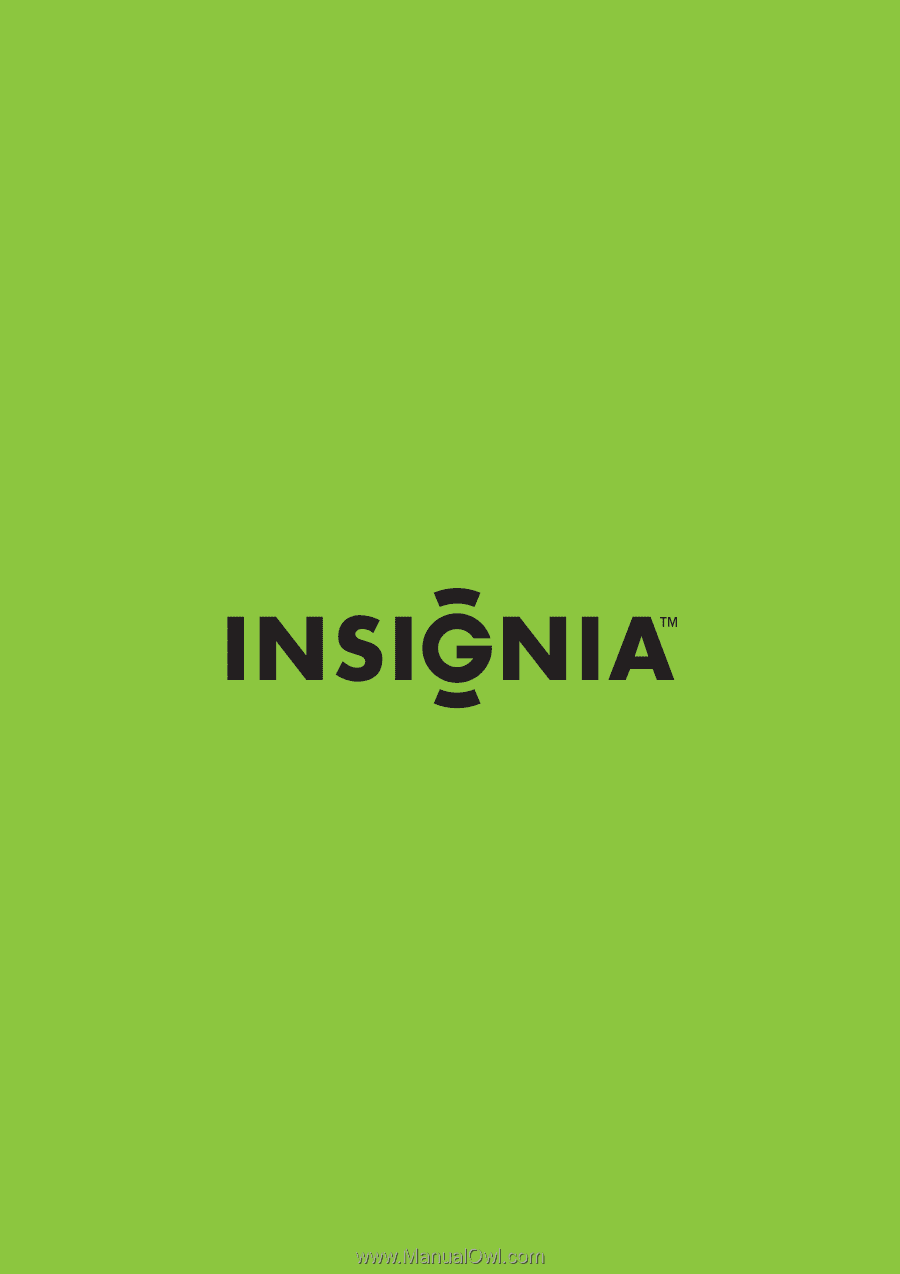
26" 720p LCD TV/DVD Combo
NS-LDVD26Q-10A
32" 720p LCD TV/DVD Combo
NS-LDVD32Q-10A
User Guide