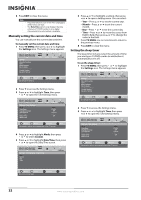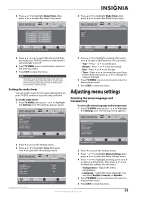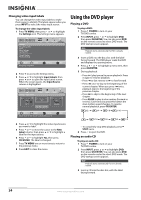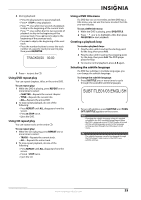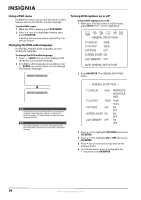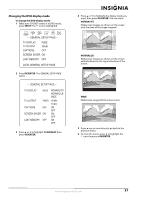Insignia NS-LDVD26Q-10A User Manual (English) - Page 38
Manually setting the current date and time, Setting the sleep timer, TV MENU, Settings, Custom
 |
UPC - 600603122378
View all Insignia NS-LDVD26Q-10A manuals
Add to My Manuals
Save this manual to your list of manuals |
Page 38 highlights
6 Press EXIT to close the menu. Note • If a power failure occurs or the TV is unplugged, all the times are reset. • The Date/Time option only displays the time when your TV/DVD combo is on a digital channel and time information is available. Manually setting the current date and time You can manually set the current date and time. To manually set the current date and time: 1 Press TV MENU, then press or to highlight the Settings icon. The Settings menu appears. Settings Parental Controls Time Menu Settings Input Labels Computer Settings Closed Caption Reset to Factory Picture Audio Channel Settings Move OK Select ENTER Set various TV options. MENU Previous EXIT Exit 2 Press to access the Settings menu. 3 Press or to highlight Time, then press or to open the Time Settings menu. Settings • Time Settings Mode Time Zone Daylight Savings Time Format Date / Time Sleep Timer Wake Timer Picture Audio Channel Settings Auto Pacific Off 12 hour Off Move OK Select ENTER MENU Previous EXIT Exit If Automatic, options are automatically set by TV source. 4 Press or to highlight Mode, then press or to select Custom. 5 Press or to highlight Date/Time, then press or to open the Date/Time screen. Picture Audio Settings • Time Settings • Date / Time Year Month Day Time Channel Settings 6 Press or to highlight a setting, then press or to open a setting menu. You can select: • Year-Press or to set the current year. • Month-Press or to set the current month. • Day-Press or to set the current day. • Time-Press or to move the cursor from field to field, then press or to change the value in the field. 7 Press TV MENU one or more times to return to the previous menu. 8 Press EXIT to close the menu. Setting the sleep timer The sleep timer lets you select the amount of time you want your TV/DVD combo to wait before it automatically turns off. To set the sleep timer: 1 Press TV MENU, then press or to highlight the Settings icon. The Settings menu appears. Settings Parental Controls Time Menu Settings Input Labels Computer Settings Closed Caption Reset to Factory Picture Audio Channel Settings Move OK Select ENTER Set various TV options. MENU Previous EXIT Exit 2 Press to access the Settings menu. 3 Press or to highlight Time, then press or to open the Time Settings menu. Settings • Time Settings Mode Time Zone Daylight Savings Time Format Date / Time Sleep Timer Wake Timer Picture Audio Channel Settings Auto Pacific Off 12 hour Off Move OK Select ENTER MENU Previous EXIT Exit If Automatic, options are automatically set by TV source. Move OK Select ENTER Select the current year. MENU Previous EXIT Exit 32 www.insigniaproducts.com