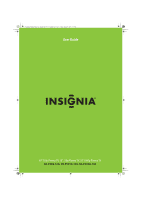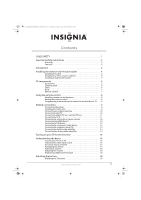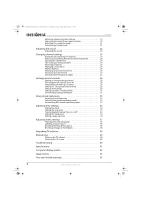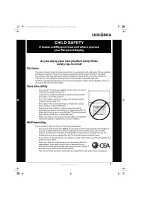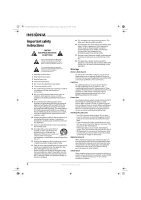Insignia NS-P502Q-10A User Manual (English)
Insignia NS-P502Q-10A - 50" Plasma TV Manual
 |
UPC - 600603123771
View all Insignia NS-P502Q-10A manuals
Add to My Manuals
Save this manual to your list of manuals |
Insignia NS-P502Q-10A manual content summary:
- Insignia NS-P502Q-10A | User Manual (English) - Page 1
NS-P42Q-P501Q-P502Q-10A_09-0100_MAN_V1_English.book Page -i Friday, March 20, 2009 3:11 PM User Guide 40" 720p Plasma TV, 50" 720p Plasma TV, 50" 1080p Plasma TV NS-P42Q-10A, NS-P501Q-10A, NS-P502Q-10A - Insignia NS-P502Q-10A | User Manual (English) - Page 2
NS-P42Q-P501Q-P502Q-10A_09-0100_MAN_V1_English.book Page 0 Friday, March 20, 2009 3:11 PM - Insignia NS-P502Q-10A | User Manual (English) - Page 3
NS-P42Q-P501Q-P502Q-10A_09-0100_MAN_V1_English.book Page i Friday, March 20, 2009 3:11 PM Contents CHILD SAFETY 1 Important safety instructions 2 Warnings 2 Cautions 3 Introduction 4 Installing the stand or wall-mount bracket 4 Installing the stand 4 Securing your TV to a wall or cabinet 4 - Insignia NS-P502Q-10A | User Manual (English) - Page 4
38 Resetting the Plug & Play option 38 Resetting settings to the defaults 38 Upgrading TV software 39 Maintaining 40 Cleaning the TV cabinet 40 Cleaning the TV screen 40 Troubleshooting 40 Specifications 41 Computer display modes 42 Legal notices 44 Two-year limited warranty 45 ii - Insignia NS-P502Q-10A | User Manual (English) - Page 5
of wall mount does not fit all. Use only a wall mount rated for the weight of your TV and that has been recommended by this TV manufacturer, listed in this manual, or otherwise listed by an independent laboratory as suitable for your TV. • Follow all instructions supplied by the TV and wall mount - Insignia NS-P502Q-10A | User Manual (English) - Page 6
sure that the service technician uses replacement parts specified by the manufacturer that have the same characteristics as the original part. Unauthorized substitutions may result in fire, electric shock, personal injury, or other hazards. Safety check After completing any service or repair to this - Insignia NS-P502Q-10A | User Manual (English) - Page 7
In such cases, change the location of the TV. Mobile telephone warning To avoid interference with your TV picture and sound, operating problems, or even damage, keep your cordless and cellular telephones away from the TV. End of life directives Your TV contains tin-lead solder and a fluorescent lamp - Insignia NS-P502Q-10A | User Manual (English) - Page 8
-quality Insignia product. Your NS-P42Q-10A, NS-P501Q-10A, or NS-P502Q-10A represents the state of the art in plasma TV design and is designed for reliable and trouble-free performance. Installing the stand or wall-mount bracket Installing the stand To install the stand: Warnings • Your TV screen is - Insignia NS-P502Q-10A | User Manual (English) - Page 9
any servicing other than that contained in the operating instructions unless you are qualified to do so. 1 If the stand is installed, remove the stand. 2 For an Insignia wall-mount kit, attach the wall-mount bracket to the back of your TV using four M8 screws (included). Insignia wall mount Screw - Insignia NS-P502Q-10A | User Manual (English) - Page 10
NS-P42Q-P501Q-P502Q-10A_09-0100_MAN_V1_English.book Page 6 Friday, March 20, 2009 3:11 PM Accessories Anti-fall device with screw Front M8 wall-mount screws (4) Screw-holder rings (4) Cleaning cloth User Guide and Quick Setup Guide Cleaning cloth The cleaning cloth is for cleaning the TV screen - Insignia NS-P502Q-10A | User Manual (English) - Page 11
NS-P42Q-P501Q-P502Q-10A_09-0100_MAN_V1_English.book Page 7 Friday, March 20, 2009 3:11 PM Back Remote control # Jack Description 1 Power in Connect the power cord to this jack. 2 SERVICE Used for service only. 3 AUDIO OUT R-AUDIO-L Connect an analog audio amplifier to these jacks. For more - Insignia NS-P502Q-10A | User Manual (English) - Page 12
NS-P42Q-P501Q-P502Q-10A_09-0100_MAN_V1_English.book Page 8 Friday, March 20, 2009 3:11 PM # Button 10 RETURN 11 CCD 12 PICTURE 13 ZOOM 14 DISPLAY 15 INPUT 16 RECALL 17 CH /CH 18 EXIT 19 FAV.CH 20 OPTION 21 CH.LIST 22 SLEEP 23 AUDIO Description In the on-screen menu, press to return - Insignia NS-P502Q-10A | User Manual (English) - Page 13
can operate both your set-top box and your TV. Four such remotes are listed on the chart, but many other compatible models are available in the market. For more help, call technical support for your universal remote control or set-top box manufacturer, or call the Insignia Customer Care Center at - Insignia NS-P502Q-10A | User Manual (English) - Page 14
NS-P42Q-P501Q-P502Q-10A_09-0100_MAN_V1_English.book Page 10 Friday, March 20, 2009 3:11 PM Connecting an outdoor antenna Connecting a coaxial antenna 3 Connect the combiner to the ANT IN jack on the back of your TV. To connect a coaxial antenna: 1 Turn off your TV and all connected equipment. 2 - Insignia NS-P502Q-10A | User Manual (English) - Page 15
NS-P42Q-P501Q-P502Q-10A_09-0100_MAN_V1_English.book Page 11 Friday, March 20, 2009 3:11 PM 3 Connect this cable to a two-way splitter. Incoming cable Splitter 4 Connect the first coaxial cable between the OUTPUT jack on the splitter and the INPUT jack on the cable TV box. Connecting a VCR To - Insignia NS-P502Q-10A | User Manual (English) - Page 16
the camcorder or game console. 4 Turn on your TV, then turn on the camcorder or game console. 3 Turn on your TV, then turn on the HDMI device. Notes Your TV may not output sound and may display pictures may with abnormal color if the HDMI device supports HDMI versions older than 1.3. If there is no - Insignia NS-P502Q-10A | User Manual (English) - Page 17
NS-P42Q-P501Q- supporting 5.1-channel sound. When the receiver (home theater) is turned on, you can hear sound output from your TV's optical jack. When the TV is using a DTV signal, your TV sends out 5.1-channel sound to the home theater receiver. When the source is a digital component such as a DVD - Insignia NS-P502Q-10A | User Manual (English) - Page 18
NS-P42Q-P501Q-P502Q-10A_09-0100_MAN_V1_English.book Page 14 Friday, March 20, 2009 3:11 PM Turning on your TV for the first time The first time you turn on your TV, the Plug & Play wizard opens. The Plug & Play wizard guides you through setting up basic settings including the menu language, TV - Insignia NS-P502Q-10A | User Manual (English) - Page 19
screen appears. For instructions on how to manually set the time, see "Setting the clock" on page 34. 10 If you selected Auto, press or to highlight: • Off-Turns off the daylight saving time feature. • On-Turns on the daylight saving time feature. • Auto-Sets the daylight saving time feature based - Insignia NS-P502Q-10A | User Manual (English) - Page 20
NS-P42Q-P501Q-P502Q-10A_09-0100_MAN_V1_English.book Page 16 Friday, March 20, 2009 3:11 PM Understanding the basics Note Unless otherwise noted, all tasks in this section are based on using the remote control. Turning your TV on or off To turn your TV on and off: 1 Make sure that the power cord is - Insignia NS-P502Q-10A | User Manual (English) - Page 21
NS-P42Q-P501Q-P502Q-10A_09-0100_MAN_V1_English.book Page 17 Friday, March 20, 2009 3:11 PM On-screen menu overview Picture menu Picture Mode Sound Channel Contrast Brightness Sharpness Setup Input Color Tint (G/R) : Standard : 95 : 45 : 50 : 50 : G50/R50 Sound menu Picture Sound Mode : - Insignia NS-P502Q-10A | User Manual (English) - Page 22
NS-P42Q-P501Q-P502Q-10A_09-0100_MAN_V1_English.book Page 18 Friday, March 20, 2009 3:11 PM Selecting this section are based on using the remote control. Adjusting the TV picture To adjust the picture: 1 Press MENU. The on-screen menu opens with Picture highlighted. Picture Mode Sound Channel - Insignia NS-P502Q-10A | User Manual (English) - Page 23
horizontally and vertically to display the optimal picture. • 4:3-Sets the picture to the 4:3 aspect ratio. • Screen Fit-Displays the full native HD signal that cannot be viewed using a normal TV. For more information adjusting the picture, see "Adjusting the picture size" on page 20. Note You - Insignia NS-P502Q-10A | User Manual (English) - Page 24
from all sources and adjusts the picture for optimum quality. You can select Off or Auto. Note Film mode is supported in TV, Video, component video (480i/1080i), and HDMI (1080i) modes. • Screen Burn Protection-Helps protects the screen from "burn-in." When a screen image remains in one position for - Insignia NS-P502Q-10A | User Manual (English) - Page 25
Standard : 95 : 45 : 50 : 50 : G50/R50 3 Drag the screen resolution slider to the correct resolution. The best resolution is: • NS-P42Q-10A-1024 x 768 • NS-P501Q-10A-1360 x 768 • NS-P502Q-10A-1920 x 1080 4 If the dialog box has a vertical frequency option, set it to 60 or 60 Hz. 5 Click OK to close - Insignia NS-P502Q-10A | User Manual (English) - Page 26
NS-P42Q-P501Q-P502Q-10A_09-0100_MAN_V1_English.book Page 22 Friday, March 20, 2009 3:11 PM Adjusting the sound Note Unless otherwise noted, all tasks in this section are based on using the remote control. Adjusting the sound To adjust the sound: 1 Press MENU. The on-screen menu opens. Picture Mode - Insignia NS-P502Q-10A | User Manual (English) - Page 27
, 2009 3:11 PM Changing channel settings Note Unless otherwise noted, all tasks in this section are based on using the remote control. Automatically searching for channels To automatically search for channels: 1 Press MENU. The on-screen menu opens. Picture Mode Sound Channel Contrast Brightness - Insignia NS-P502Q-10A | User Manual (English) - Page 28
NS-P42Q-P501Q-P502Q-10A_09-0100_MAN_V1_English.book Page 24 Friday, March 20, 2009 3:11 PM 3 Press or to highlight Clear Scrambled Channel, then press ENTER. Your TV more information, see "Setting up a favorite channel Press MENU. The on-screen menu opens. Picture Mode Sound Channel Contrast - Insignia NS-P502Q-10A | User Manual (English) - Page 29
NS-P42Q-P501Q-P502Q-10A_09-0100_MAN_V1_English.book Page 25 Friday, March 20, 2009 3:11 PM Reserving programs You can reserve (schedule) a program that you want to watch. When the program time arrives, your TV then press ENTER. The Timer Viewing screen opens and displays the revered program - Insignia NS-P502Q-10A | User Manual (English) - Page 30
NS-P42Q-P501Q-P502Q-10A_09-0100_MAN_V1_English.book Page 26 Friday, March 20, 2009 3:11 PM Hiding channels To hide channels: 1 Press CH.LIST. The channel list opens with All highlighted. 6 6-1 All 7 Added 7-1 9 Favorite 9-1 Reserve 10 10-1 11-1 Air TV #6 Air TV #7 Air TV #9 Air TV #10 TV #11 - Insignia NS-P502Q-10A | User Manual (English) - Page 31
. Added Favorite 42 Reserve 57 Cable Cable 2 Press or to highlight the channel you want to watch, then press ENTER. Your TV tunes to the channel you selected. Checking the DTV signal strength To check the DTV signal strength: 1 Press MENU. The on-screen menu opens. Picture Mode Sound Channel - Insignia NS-P502Q-10A | User Manual (English) - Page 32
. Note If you forget your password, turn off your TV, press MUTE, 8, 2, 4, then turn your TV back on again. Turning parental controls on or off To set parental control levels: 1 Press MENU. The on-screen menu opens. Picture Mode Sound Channel Contrast Brightness Sharpness Setup Input Color Tint - Insignia NS-P502Q-10A | User Manual (English) - Page 33
NS-P42Q-P501Q-P502Q-10A_09-0100_MAN_V1_English.book Page 29 based ratings. U.S. TV content ratings FV Fantasy violence L Adult language S Sexual situations V Violence D Sexually suggestive dialog To set U. S. TV parental control levels: 1 Press MENU. The on-screen menu opens. Picture - Insignia NS-P502Q-10A | User Manual (English) - Page 34
NS-P42Q-P501Q-P502Q-10A_09-0100_MAN_V1_English.book Page 30 Friday, March 20, 2009 3:11 PM 7 Press or to highlight TV Parental Guidelines, then press ENTER to access the TV Parental Guidelines screen. TV not rated To set movie levels: 1 Press MENU. The on-screen menu opens. Picture Mode Sound - Insignia NS-P502Q-10A | User Manual (English) - Page 35
NS-P42Q-P501Q-P502Q-10A_09-0100_MAN_V1_English.book Page 31 Friday, March 20, 2009 3:11 PM Setting Canadian TV rating years old, only for adult viewing To set Canadian TV ratings levels: 1 Press MENU. The on-screen menu opens. Picture Mode Sound Channel Contrast Brightness Sharpness Setup - Insignia NS-P502Q-10A | User Manual (English) - Page 36
NS-P42Q-P501Q-P502Q-10A_09-0100_MAN_V1_English.book Page 32 Friday, March 20, 2009 3:11 rating information download. 2 Total of all rating information downloads. Notes • • The rating screen and rating information that appears will vary depending on the rating information provided by the broadcaster - Insignia NS-P502Q-10A | User Manual (English) - Page 37
NS-P42Q Note Unless otherwise noted, all tasks in this section are based on using the remote control. Viewing closed captioning To To select the closed captioning mode: 1 Press MENU. The on-screen menu opens. Picture Mode Sound Channel Contrast Brightness Sharpness Setup Input Color Tint (G/R) - Insignia NS-P502Q-10A | User Manual (English) - Page 38
NS-P42Q-P501Q-P502Q-10A_09-0100_MAN_V1_English.book Page 34 Friday, March 20, noted, all tasks in this section are based on using the remote control. Setting the clock To set the clock: 1 Press MENU. The on-screen menu opens. Picture Mode Sound Channel Contrast Brightness Sharpness Setup Input - Insignia NS-P502Q-10A | User Manual (English) - Page 39
NS-P42Q-P501Q-P502Q-10A_09-0100_MAN_V1_English.book Page 35 Friday, March to return to the previous menu or EXIT to close the menu. Setting the time zone 1 Press MENU. The on-screen menu opens. Picture Mode Sound Channel Contrast Brightness Sharpness Setup Color Tint (G/R) Input : Standard - Insignia NS-P502Q-10A | User Manual (English) - Page 40
90 min. 120 min. 150 min. 180 min. Setting a wake-up timer You can set a timer that will turn your TV on and off at specific times. You can set as many as three timers. To set a wake-up timer: 1 Press MENU. The on-screen menu opens. Picture Mode Sound Channel Contrast Brightness Sharpness Setup - Insignia NS-P502Q-10A | User Manual (English) - Page 41
NS-P42Q-P501Q-P502Q- TV automatically turns off to prevent over-heating. Adjusting menu settings Note Unless otherwise noted, all tasks in this section are based on using the remote control. Selecting the menu language To select the menu language: 1 Press MENU. The on-screen menu opens. Picture - Insignia NS-P502Q-10A | User Manual (English) - Page 42
NS-P42Q-P501Q-P502Q-10A_09-0100_MAN_V1_English.book Page 38 Friday, March 20, 2009 3:11 PM 3 Press or to highlight Language, then press ENTER to access the option. Channel Plug & Play Setup Language Input Time Game Mode V-Chip Caption Energy Saving Software Upgrade : English : Off : Off 4 Press - Insignia NS-P502Q-10A | User Manual (English) - Page 43
upgrade your TV's software. To upgrade TV software: 1 Download the software upgrade and copy it to a USB flash drive. 2 Write down all the settings you have changed in the on-screen menus. During the upgrade, all settings are reset to the factory defaults. 3 Plug the USB flash drive into the SERVICE - Insignia NS-P502Q-10A | User Manual (English) - Page 44
the TV screen Clean the screen with the cleaning cloth or a soft, lint-free cloth. Do not use the cleaning cloth to clean other parts of your TV. Troubleshooting Warning Do not try to repair your TV yourself. Refer all service to a qualified service technician. Problem Poor picture quality - Insignia NS-P502Q-10A | User Manual (English) - Page 45
Humidity Power supply Power consumption • NS-P42Q-10A: 42.3 (107.44 cm) inches measured diagonally • NS-P501Q-10A: 49.9 inches (126.75 cm) measured diagonally • NS-P502Q-10A: 49.9 inches (126.75 cm) measured diagonally 10 W × 2 NS-P42Q-10A: • Without stand: 41.5 × 25.9 × 2.9 inches (1055.5 × 660 - Insignia NS-P502Q-10A | User Manual (English) - Page 46
-P501Q-P502Q-10A_09-0100_MAN_V1_English.book Page 42 Friday, March 20, 2009 3:11 PM Computer display modes Note When using an HDMI/DVI cable connection, you must use the HDMI IN 2(DVI) jack. HDMI/DVI input (NS-P42Q-10A/NS-P501Q-10A) Mode IBM MAC VESA DMT VESA CVT VESA GTF Resolution Horizontal - Insignia NS-P502Q-10A | User Manual (English) - Page 47
NS-P42Q-P501Q-P502Q-10A_09-0100_MAN_V1_English.book Page 43 Friday, March 20, 2009 3:11 PM HDMI/DVI input (NS-P502Q-10A) Mode Resolution Horizontal frequency (kHz) Vertical frequency (Hz) Pixel clock frequency (MHz) Sync polarity (H/V) IBM 640 × 350 31.469 70.086 25.175 + / - 720 × 400 - Insignia NS-P502Q-10A | User Manual (English) - Page 48
15 P type (tandem blades) plug cap. This television receiver provides display of television closed captioning in accordance with Section 15.119 of the FCC rules. (TV broadcast receivers with picture screens 13 inches or larger in diameter models only) DHHS and FDA safety certification This product - Insignia NS-P502Q-10A | User Manual (English) - Page 49
(at its sole option): (1) repair the Product with new or rebuilt parts; or (2) replace the Product at no charge with new or rebuilt comparable products or parts. Products and parts replaced under this warranty become the property of Insignia and are not returned to you. If service of Products or - Insignia NS-P502Q-10A | User Manual (English) - Page 50
Blank.fm Page 1 Thursday, February 12, 2009 10:53 AM - Insignia NS-P502Q-10A | User Manual (English) - Page 51
Blank.fm Page 1 Thursday, February 12, 2009 10:53 AM - Insignia NS-P502Q-10A | User Manual (English) - Page 52
NS-P42Q-P501Q-P502Q-10A_09-0100_MAN_V1_English.book Page -1 Friday, March 20, 2009 3:11 PM TM www.insigniaproducts.com (877) 467-4289 Distributed by Best Buy Purchasing, LLC 7601 Penn Avenue South, Richfield, MN USA 55423-3645 © 2009 Best Buy Enterprise Services, Inc. All rights reserved. INSIGNIA
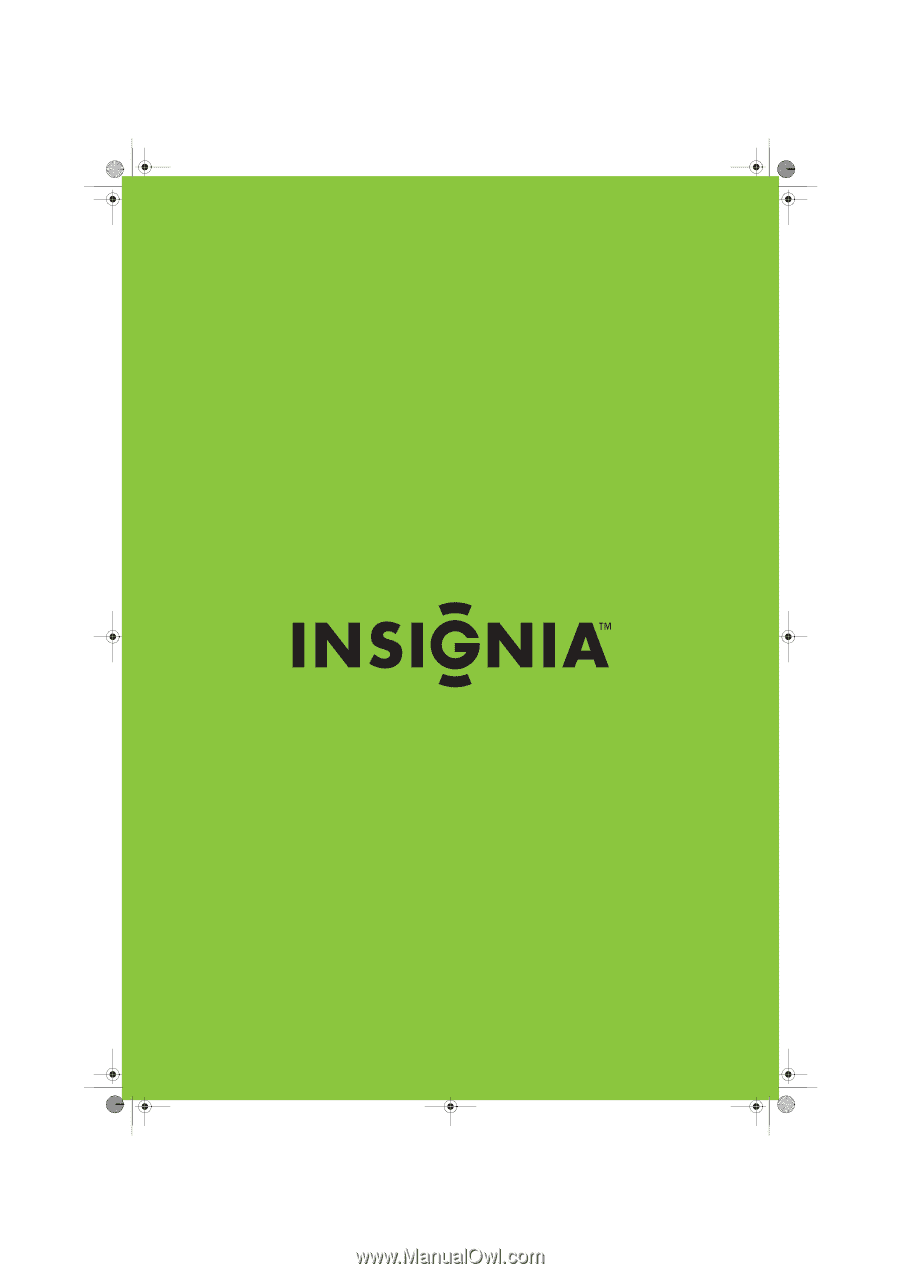
40" 720p Plasma TV, 50" 720p Plasma TV, 50" 1080p Plasma TV
NS-P42Q-10A, NS-P501Q-10A, NS-P502Q-10A
User Guide
NS-P42Q-P501Q-P502Q-10A_09-0100_MAN_V1_English.book
Page -i
Friday, March 20, 2009
3:11 PM