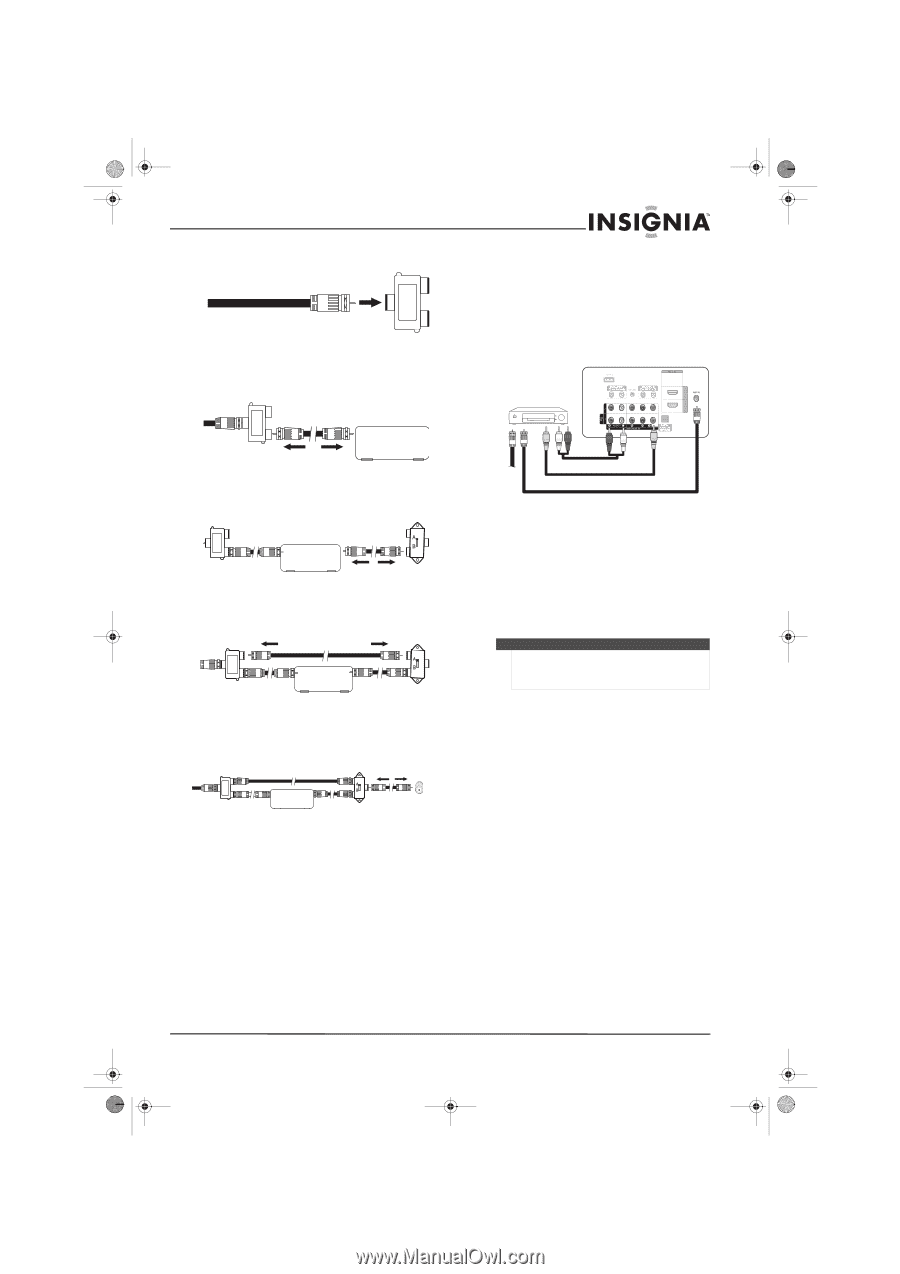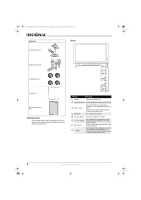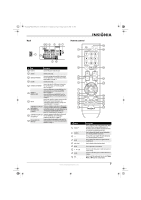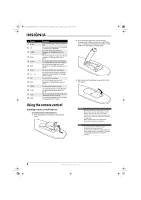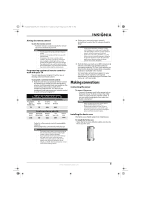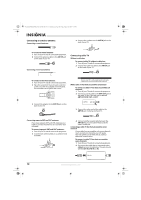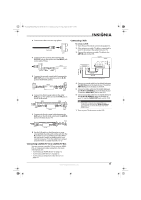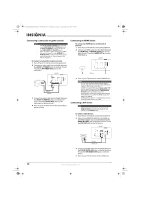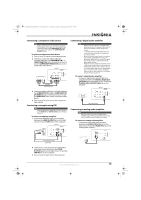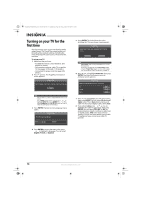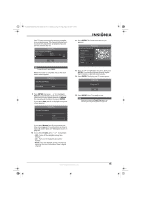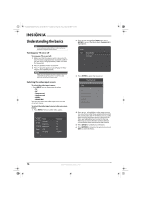Insignia NS-P502Q-10A User Manual (English) - Page 15
Connecting satellite TV viasatellite TV box, Connecting a VCR - hdmi settings
 |
UPC - 600603123771
View all Insignia NS-P502Q-10A manuals
Add to My Manuals
Save this manual to your list of manuals |
Page 15 highlights
NS-P42Q-P501Q-P502Q-10A_09-0100_MAN_V1_English.book Page 11 Friday, March 20, 2009 3:11 PM 3 Connect this cable to a two-way splitter. Incoming cable Splitter 4 Connect the first coaxial cable between the OUTPUT jack on the splitter and the INPUT jack on the cable TV box. Connecting a VCR To connect a VCR: 1 Turn off your TV and all connected equipment. 2 If the antenna or cable TV cable is connected to your TV, disconnect the cable from your TV. 3 Connect the antenna or cable TV cable to the ANT IN jack on the VCR. Back of TV Splitter OUT Cable box INPUT OUTPUT 5 Connect the second coaxial cable between the ANT OUT jack on the cable box and the B-IN jack on the RF (A/B) switch. Splitter Cable box INPUT OUTPUT RF (A/B) switch 6 Connect the third coaxial cable to the other OUT jack on the splitter and to the A-IN jack on the RF (A/B) switch. Splitter Cable box RF (A/B) switch 7 Connect the fourth coaxial cable between the OUT jack on the RF (A/B) switch and the ANT IN jack on the back of your TV. TV back Splitter Cable box ANT IN To ANT IN on VCR Audio cable Video cable From ANT OUT on VCR to ANT IN on back of TV 4 Connect a coaxial cable (not included) between the ANT IN jack on the back of your TV and the ANT OUT jack on the back of the VCR. 5 Connect a video cable (not included) between the AV IN 1 (Y/VIDEO) jack on the back of your TV and the VIDEO OUT jack on the VCR. 6 Connect an audio cable (not included) between the AV IN 1 R-AUDIO-L jacks on the back of your TV and the AUDIO OUT jacks on the VCR. Note If the VCR is a "mono" (non-stereo) VCR, use a Y connector to connect to the AV IN 1 R-AUDIO-L jacks of the TV, or connect the audio cable to the AV IN 1 R jack. 7 Turn on your TV, then turn on the VCR. 8 Set the A/B switch to the A position to view unscrambled channels, and set the switch to the B position to view scrambled channels. (When you set the A/B switch to the B position, you need to tune your TV to the cable box's output channel, which is usually channel 3 or 4.) Connecting satellite TV via a satellite TV box You can connect a satellite TV box using an HDMI, DVI, or component video connection. For more information, see: • "Connecting an HDMI device" on page 12 • "Connecting a DVI device" on page 12 • "Connecting a component video device" on page 13 www.insigniaproducts.com 11