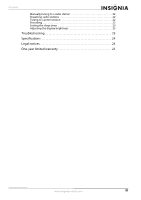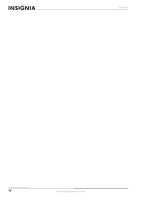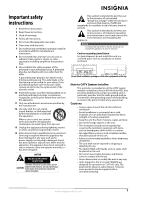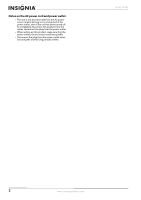Insignia NS-R5101HD User Manual (English)
Insignia NS-R5101HD - AV Receiver Manual
 |
View all Insignia NS-R5101HD manuals
Add to My Manuals
Save this manual to your list of manuals |
Insignia NS-R5101HD manual content summary:
- Insignia NS-R5101HD | User Manual (English) - Page 1
User Guide 5.1 Surround Sound Receiver NS-R5101HD - Insignia NS-R5101HD | User Manual (English) - Page 2
Contents Important safety instructions 1 Introduction 3 Features 3 Package contents 3 Front 3 Display 3 Back 4 Remote control 5 Using the remote control 5 Installing remote control batteries 5 Aiming the remote control 6 Making connections 6 Connecting an FM antenna 6 Connecting an AM - Insignia NS-R5101HD | User Manual (English) - Page 3
Contents Manually tuning to a radio station 22 Presetting radio stations 22 Tuning to a preset station 22 Recording 22 Setting the sleep timer 23 Adjusting the display brightness 23 Troubleshooting 23 Specifications 24 Legal notices 24 One-year limited warranty 25 www.insigniaproducts.com - Insignia NS-R5101HD | User Manual (English) - Page 4
Contents iv www.insigniaproducts.com - Insignia NS-R5101HD | User Manual (English) - Page 5
(OR BACK). NO USER-SERVICEABLE PARTS INSIDE. REFER SERVICING TO QUALIFIED SERVICE PERSONNEL. This symbol is intended to alert the user to the symbol is intended to alert the user to the presence of important operating and maintenance (servicing) instructions in the literature accompanying the - Insignia NS-R5101HD | User Manual (English) - Page 6
power outlet you are using is easily acceptable. • Disconnect the plug from the power outlet when not using the unit for long periods of time. NS-R5101HD 2 www.insigniaproducts.com - Insignia NS-R5101HD | User Manual (English) - Page 7
. Your NS-R5101HD represents the state of the art in 5.1 surround sound receiver design and is designed for reliable and trouble-free performance. Features Package contents • 5.1 surround sound receiver • Remote control with batteries • Setup microphone • AM antenna • FM antenna • User Guide Front - Insignia NS-R5101HD | User Manual (English) - Page 8
NS-R5101HD 5.1 Surround Sound Receiver Back # Item Description HDMI IN DVD 1 HDMI IN CABLE/SAT HDMI IN GAME/AUX2 2 IR IN AUDIO OUT L/R 3 AUDIO IN GAME/AUX2 L/R Connect HDMI devices to these jacks. Connect an IR receiver to this jack. Using an IR receiver is helpful when your receiver is in a - Insignia NS-R5101HD | User Manual (English) - Page 9
remote control Installing remote control batteries To install remote control batteries: 1 Remove the battery compartment cover. # Item 1 POWER ON 2 Input selector 3 Numbers 4 SLEEP 5 SETUP 6 TUNE / TUNE 7 SOUND sleep timer will automatically turn off your receiver after a preset time. You can select - Insignia NS-R5101HD | User Manual (English) - Page 10
NS-R5101HD 5.1 Surround Sound Receiver Aiming the remote control To aim the remote control: • Aim the remote control at the remote sensor on the front of your receiver. The operating range is within 30°. The operating distance is within 23 feet (7 meters) Connecting an FM antenna If an indoor FM - Insignia NS-R5101HD | User Manual (English) - Page 11
speaker cables, and power cord and set it to a direction for the best reception. 2 Open the AM loop antenna, then slide the loop into the stand. 3 Plug the indoor AM antenna into the AM LOOP jack on the back of the receiver. Outdoor AM antenna Copyright protection system Your receiver supports sound - Insignia NS-R5101HD | User Manual (English) - Page 12
. To connect a VCR: 1 Connect standard video cable to the VIDEO IN GAME/AUX2 jack on the back of your receiver and to the VIDEO OUT jack on the VCR. VCR NS-R5101HD 5.1 Surround Sound Receiver To connect a Blu-ray Disc player or DVD player using component video: 1 Connect a component video cable - Insignia NS-R5101HD | User Manual (English) - Page 13
an audio connection. • When you want to enjoy the picture on your TV without the sound, set the HDMI to AMP. TV 2 Connect an audio cable to the TV IN AUDIO L/R jacks on the back of your receiver and to the AUDIO OUT jacks on the TV. TV To connect a TV using standard - Insignia NS-R5101HD | User Manual (English) - Page 14
NS-R5101HD 5.1 Surround Sound Receiver Connecting a device to the front AV jacks The front AV jacks make it easy to connect a device like a camcorder or video game console that you do not want to keep permanently connected. Note When you are not using the front AV on the back of your receiver and to - Insignia NS-R5101HD | User Manual (English) - Page 15
are turned off, your receiver enters two-channel downmix mode automatically. Connecting speakers Be sure to connect speakers firmly and correctly according to the channel (left and right) and the polarity (+ and -). If the connections are faulty, no sound will be heard from the speakers, and if the - Insignia NS-R5101HD | User Manual (English) - Page 16
NS-R5101HD 5.1 Surround Sound Receiver 3 Insert the bare part of the wire into the speaker jack cap. Placing the speakers 4 Tighten the speaker jack cap by turning it clockwise. Connecting the subwoofer and surround back speakers To connect the subwoofer and surround back speakers: 1 Plug the - Insignia NS-R5101HD | User Manual (English) - Page 17
with the TV picture. To obtain the best surround effects, all speakers except the subwoofer should be full range speakers. Connecting an IR receiver If your receiver is located inside a closed cabinet or shelving unit, or you want to control this receiver in another zone, you can use an optional IR - Insignia NS-R5101HD | User Manual (English) - Page 18
NS-R5101HD 5.1 Surround Sound Receiver • PLUS-Select this when you want the subwoofer to output bass sound continously or you want deeper bass (the bass frequencies that would normally come out of the front and center speakers are also routed to the subwoofer). Note • Speaker size does not apply to - Insignia NS-R5101HD | User Manual (English) - Page 19
were at their ideal locations. To select the speaker distance: 1 Press SETUP. The OSD opens. SETUP MENU SET ROOM EQ SPEAKER SETUP COMPONENT IN SETUP TONE CONTROL ON LANGUAGE ENGLISH 4 Press PRESET or PRESET to select: • MANUAL-Lets you select the speaker you want to send a test tone to. • AUTO - Insignia NS-R5101HD | User Manual (English) - Page 20
receiver and microphone. 4 Press SETUP. The OSD opens. SETUP MENU SET ROOM EQ SPEAKER SETUP COMPONENT IN SETUP TONE CONTROL ON LANGUAGE ENGLISH RETURN NS-R5101HD 5.1 Surround Sound Receiver , showing the detected speakers. SET ROOM EQ RESULT FRONT CENTER SURR SURR. BACK SUBWOOFER [YES] [YES] - Insignia NS-R5101HD | User Manual (English) - Page 21
STANDBY mode on the remote control, your receiver enters standby mode. 4 Press SPEAKER on the front of your receiver. The connected speakers turn on. Note If you want to use headphones and do not want sound coming from the speakers, press SPEAKER to turn off the speakers. "H" appears on the display - Insignia NS-R5101HD | User Manual (English) - Page 22
NS-R5101HD 5.1 Surround Sound Receiver speaker setup procedure on the SETUP menu for optimum performance. (For details, refer to "Setting the listening environment (ROOM EQ)" on page 16 and "Adjusting the speakers" on page 13.) Selectable surround sound modes DTS Digital Surround-(DTS) supports - Insignia NS-R5101HD | User Manual (English) - Page 23
is not set to NO *2- Possible only when surround back speaker is set to NO Note: When the SPEAKER button is set to off, only the stereo mode can be selected. Adjusting sound parameters To adjust sound parameters: 1 Press SOUND PARAMETER. The currently selected parameter, such as EQ : ~ or - Insignia NS-R5101HD | User Manual (English) - Page 24
NS-R5101HD 5.1 Surround Sound Receiver • LFE-(LFE level) Some Dolby Digital or DTS sources include LFE (ultra low bass) signals. Select OFF to output no sound from the LFE channel. Select 0 to set to 0 dB (recommended value). Select -10 to set to -10 dB for some early DTS software and so - Insignia NS-R5101HD | User Manual (English) - Page 25
Surround Sound Receiver Adjusting SETUP COMPONENT - 1 DVD COMPONENT - 2 [ CABLE ] → → SW SL • L-Front left speaker • C-Center speaker • R-Front right speaker • SR-Surround right speaker • SBR-Surround back right speaker • SBL-Surround back left speaker • SL-Surround left speaker • SW-Subwoofer - Insignia NS-R5101HD | User Manual (English) - Page 26
NS-R5101HD 5.1 Surround Sound Receiver 2 Press TUNE or TUNE to select LANGUAGE, then press PRESET or PRESET to select English, French, or Spanish. 3 Press SETUP to close the menu. Automatically tuning to a radio station To auto tune to a radio station: 1 Press TUNER on the remote control to select - Insignia NS-R5101HD | User Manual (English) - Page 27
. Master volume is set too Adjust the volume. low. Sound is muted. Press MUTE on the remote control to turn the sound back on. Speakers are not turned Press SPEAKER ON/OFF on the on. front of your receiver to turn on the speakers. The wrong input is selected. Select the correct input - Insignia NS-R5101HD | User Manual (English) - Page 28
NS-R5101HD 5.1 Surround Sound Receiver weighted Frequency response Output level Bass/Treble control, 100 Hz/10 kHz Surround mode 2 instructions user's authority to operate the equipment. • Connect the equipment into an outlet on a circuit different from that to which the receiver Partner, Insignia has - Insignia NS-R5101HD | User Manual (English) - Page 29
Sound Receiver One-year limited warranty Insignia Products ("Insignia Insignia and are not returned to you. If service service Insignia instruction images Insignia to service INSIGNIA Insignia: For customer service Services, Inc. All rights reserved. INSIGNIA is a trademark of Best Buy Enterprise Services - Insignia NS-R5101HD | User Manual (English) - Page 30
Buy Purchasing, LLC 7601 Penn Avenue South, Richfield, MN USA 55423-3645 © 2009 Best Buy Enterprise Services, Inc. All rights reserved. INSIGNIA is a trademark of Best Buy Enterprise Services, Inc. Registered in some countries. All other products and brand names are trademarks of their respective

5.1 Surround Sound Receiver
NS-R5101HD
User Guide