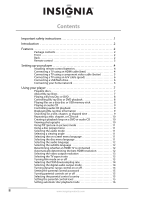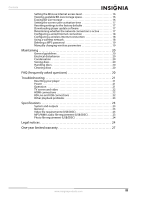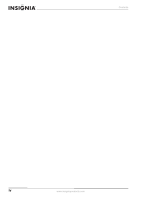Insignia NS-WBRDVD User Manual and Warranty (English) - Page 7
Remote control, Description - remote codes
 |
UPC - 600603125737
View all Insignia NS-WBRDVD manuals
Add to My Manuals
Save this manual to your list of manuals |
Page 7 highlights
Connected Blu-Ray Disc Player Remote control # Item 1 STANDBY/ON 2 Number buttons 3 SEARCH 4 (fast reverse) 5 (fast forward) 6 ZOOM Description Press to turn on your player or put your player in standby mode. When your player is in standby mode, power is still entering your player. To disconnect power, unplug the power cord. In playback mode, press SEARCH, then press the number buttons to enter a title, chapter, track, or time. In menu mode, press to enter the parental code password. Press to search for a title, chapter, or specific time on a disc. For more information, see "Searching for a title, chapter, or elapsed time" on page 9. Press to fast reverse. Each time you press this button, the fast-reverse speed decreases from Fast x 2, Fast x 4, Fast x 8, Fast x 16, Fast x 32, Fast x 64, Fast x 128. Press (play/pause) to resume normal playback. Press to fast forward. Each time you press this button, the fast-forward speed increases from Fast x 2, Fast x 4, Fast x 8, Fast x 16, Fast x 32, Fast x 64, Fast x 128. Press (play/pause) to resume normal playback. Press to zoom in on a video. Each time you press this button, the magnification level changes. This button is only used for DVD discs. # Item 7 (stop) 8 REPEAT 9 RESOLUTION 10 A-B 11 DISC MENU 12 13 ENTER 14 SETUP 15 SUBTITLE 16 A (red), B (green), C (yellow), D (blue) 17 PIP 18 OPEN/CLOSE 19 CLEAR 20 (next) 21 (previous) 22 (step) 23 (play/pause) 24 ANGLE 25 DISPLAY 26 POPUP MENU/ TITLE MENU 27 RETURN 28 AUDIO 29 SECONDARY AUDIO Description Press to stop playback. The Setup menu is displayed. To resume playback, press or to select DVD/BD-ROM, then press ENTER. Depending on the disc, playback starts where it stopped or at the beginning of the disc. If you press (stop) twice, playback stops completely. To start playback again, press (play/pause). Press to repeat the current title, chapter, track, or repeat all. For more information, see "Repeating a title, chapter, or CD track" on page 10. Press to select the video resolution. For more information, see "Selecting the video output resolution" on page 13. Press to create a playback loop. For more information, see "Creating a playback loop on a DVD or audio CD" on page 10. During DVD playback, press to open the DVD root menu where you can select DVD playback options. (This button is valid for DVDs that have a multi-layer menu.) If a disc menu opens when playing a Blu-ray Disc or DVD, press to select a menu option, then press ENTER. During media file browsing, press to select a file on the popup menu, then press ENTER. When a menu is open, press to select an option, then press ENTER. Press to confirm selection in a menu. Press to open the setup menu where you can adjust options. Press to select a subtitle language or to turn subtitles off. When playing a Blu-ray Disc that has a Java™ application, press to control playback. For more information, see the documentation that came with the Blu-ray Disc. Press to turn PIP (picture-in-picture) mode on or off. For more information, see "Using PIP (picture-in-picture) mode" on page 11. Press to open or close the disc tray. Press to clear an input error. Press to go to the next title, chapter, or track. Press to go to the previous title, chapter, or track. Press to advance one frame at a time. Press (play/pause) to resume normal playback. Press to start or pause playback. Press to select a viewing angle if multiple angles are available on the disc. For more information, see "Selecting a viewing angle" on page 11. Press to display disc information. During Blu-ray Disc playback, press to open a menu that lets you control Blu-ray Disc playback. During DVD playback, press to open the DVD menu (if available). For more information, see "Using a disc popup menu" on page 11. Press to return to the previous menu. Press to select the audio mode. For more information, see "Selecting the audio mode" on page 11. In PIP mode, press to turn the audio for the secondary video on or off. For more information, see "Using PIP (picture-in-picture) mode" on page 11. www.insigniaproducts.com 3