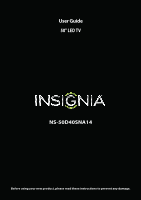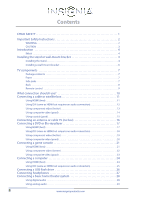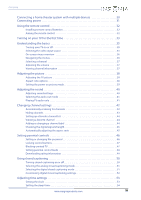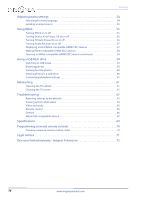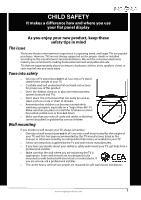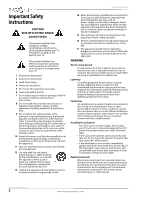Insignia NS50D40SNA14 User Manual (English)
Insignia NS50D40SNA14 Manual
 |
View all Insignia NS50D40SNA14 manuals
Add to My Manuals
Save this manual to your list of manuals |
Insignia NS50D40SNA14 manual content summary:
- Insignia NS50D40SNA14 | User Manual (English) - Page 1
User Guide 50" LED TV NS-50D40SNA14 Before using your new product, please read these instructions to prevent any damage. - Insignia NS50D40SNA14 | User Manual (English) - Page 2
Instructions 2 WARNING 2 CAUTION 3 Introduction 4 INlink 4 Installing the stand or wall-mount bracket 4 Installing the stand 4 Installing a wall-mount bracket 6 TV components 7 Package contents 7 Front 7 Side jacks 7 Back 8 Remote cable TV (no box 16 Connecting a DVD or Blu-ray player - Insignia NS50D40SNA14 | User Manual (English) - Page 3
system with multiple devices 30 Connecting power 31 Using the remote control 32 Installing remote control batteries 32 Aiming the remote control 32 Turning on your TV for the first time 33 Understanding the basics 35 Turning your TV on or off 35 Selecting the video input source 35 - Insignia NS50D40SNA14 | User Manual (English) - Page 4
62 Video and audio 63 Remote control 65 General 66 INlink (CEC-compatible) device 67 Specifications 69 Programming universal remote controls 70 Common universal remote control codes 70 Legal notices 71 One-year limited warranty - Insignia Televisions 72 iv www.insigniaproducts.com - Insignia NS50D40SNA14 | User Manual (English) - Page 5
may fall over and cause injury. Tune into safety • One size of TV stand does not fit all. Use only a TV stand rated for the weight of your TV. • Carefully read and understand all enclosed instructions for proper use of this product. • Don't let children climb on or play with entertainment system - Insignia NS50D40SNA14 | User Manual (English) - Page 6
NS-50D40SNA14 Important Safety Instructions CAUTION RISK OF ELECTRIC SHOCK DO NOT OPEN This symbol indicates that dangerous voltage constituting a risk of electric shock is present within your TV. This label is located on the back of your TV. This symbol indicates that there are important operating - Insignia NS50D40SNA14 | User Manual (English) - Page 7
of electric shock, do not perform any servicing other than that contained in the operating instructions unless you are qualified to do so. CAUTION Damage requiring service Unplug this TV from the power outlet and refer servicing to qualified service personnel under the following conditions: • When - Insignia NS50D40SNA14 | User Manual (English) - Page 8
NS-50D40SNA14 Insignia 50" LED TV Insignia 50" LED TV Introduction Congratulations on your purchase of a high-quality Insignia product. Your NS-50D40SNA14 represents the state of the art in LED TV design and is designed for reliable and trouble-free performance. INlink Enjoy the benefit of having - Insignia NS50D40SNA14 | User Manual (English) - Page 9
Insignia 50" LED TV 2 Secure the TV stand to the stand column using the four provided M4 x 20 mm screws. Screw type Screw length # of screws M4 20 mm 4 www.insigniaproducts.com 5 - Insignia NS50D40SNA14 | User Manual (English) - Page 10
NS-50D40SNA14 Insignia 50" LED TV Installing a wall-mount bracket Warning This TV is intended to be supported by a UL Listed wall mount bracket with suitable weight/load. (See "Miscellaneous" on page 69.) To attach your TV to a wall-mount bracket: 1 Carefully place your TV face-down on a cushioned, - Insignia NS50D40SNA14 | User Manual (English) - Page 11
Insignia 50" LED TV TV components Package contents • 50" LED TV • Remote control and batteries (2 AAA) • TV stand and screws (4) • Quick Setup Guide • Important Information Front Side jacks # Item 1 Power indicator 2 Remote control sensor 3 MENU 4 INPUT 5 VOL+/VOL- 6 CH S/CH T 7 POWER Description - Insignia NS50D40SNA14 | User Manual (English) - Page 12
Back NS-50D40SNA14 Insignia 50" LED TV # Item Description The COMPONENT IN/AV IN Y/VIDEO ANT/CABLE IN Connect an antenna or cable TV to this jack. For more information, see "Connecting an antenna or cable TV (no box)" on page 16. 5 Service port For service use only. Do not connect a device to - Insignia NS50D40SNA14 | User Manual (English) - Page 13
Insignia 50" LED TV Remote control # Button 10 FAVORITE 11 INlink Controls 12 INPUT 13 (return) 14 S T W X 15 (home) 16 INFO* 17 CCD 18 MUTE 19 CH /CH 20 MTS/SAP # Button 1 (power) 2 Numbers 3 4 ENTER 5 MENU 6 EXIT 7 ASPECT 8 VOL+/- 9 SLEEP Description Press to turn your TV on or off (standby - Insignia NS50D40SNA14 | User Manual (English) - Page 14
HDMI) NS-50D40SNA14 Insignia 50" LED TV Connection TV. You need to attach an HDMI-to-DVI adapter to the end of the HDMI cable that connects to the DVI device. Cautions • Check the jacks for position and type before making any connections. • Loose connections can result in image or color problems - Insignia NS50D40SNA14 | User Manual (English) - Page 15
Insignia 50" LED TV Connecting a cable or satellite box Many cable or satellite TV boxes have more than one connection type. To get the best video, you should use the best connection type available. For more information, see "What - Insignia NS50D40SNA14 | User Manual (English) - Page 16
NS-50D40SNA14 Insignia 50" LED TV Using DVI (same as HDMI but requires an audio connection) Note You must use the HDMI 2/DVI jack to connect a cable or satellite box using DVI. If you use another HDMI jack, you will not hear sound from the TV speakers. On your TV HDMI cable with HDMI-DVI adapter - Insignia NS50D40SNA14 | User Manual (English) - Page 17
Insignia 50" LED TV Using component video (better) Note Cables are often color-coded to match color-coded jacks. On your TV Cable or satellite box Component Analog video cable audio cable connectors connectors Component Analog video jacks audio jacks Audio cable Component video cable Back of - Insignia NS50D40SNA14 | User Manual (English) - Page 18
NS-50D40SNA14 Insignia 50" LED TV Using composite video (good) Notes • Cables are often color-coded to match color-coded jacks. • The yellow video connector on the AV cable connects to the green COMPONENT IN/AV IN Y/VIDEO jack. On your TV Cable or satellite box Composite video cable connector - Insignia NS50D40SNA14 | User Manual (English) - Page 19
Insignia 50" LED TV Using coaxial (good) On your TV Cable or satellite box Coaxial cable connector ANT/CABLE IN jack Coaxial cable Back of TV To connect a cable or satellite box using coaxial: 1 Make sure that your TV's power cord is unplugged and all connected equipment is turned off. 2 Connect - Insignia NS50D40SNA14 | User Manual (English) - Page 20
NS-50D40SNA14 Insignia 50" LED TV Connecting an antenna or cable TV (no box) On your TV Antenna or cable TV (no box) Coaxial cable connector ANT/CABLE IN jack Coaxial cable Back of TV To connect an antenna or cable TV (no box): 1 Make sure that your TV service personnel to correct the problem. - Insignia NS50D40SNA14 | User Manual (English) - Page 21
Insignia 50" LED TV Connecting a DVD or Blu-ray player Many DVD or Blu-ray players have more than one connection type. To get the best video, you should use the best connection type available. For more information, see "What connection should I use?" on page 10. Using HDMI (best) On your TV - Insignia NS50D40SNA14 | User Manual (English) - Page 22
NS-50D40SNA14 Insignia 50" LED TV Using DVI (same as HDMI but requires an audio connection) Note You must use the HDMI 2/DVI jack to connect a DVD or Blu-ray player using DVI. If you use another HDMI jack, you will not hear sound from the TV speakers. On your TV HDMI cable with HDMI-DVI adapter - Insignia NS50D40SNA14 | User Manual (English) - Page 23
Insignia 50" LED TV Using component video (better) Note Cables are often color-coded to match color-coded jacks. On your TV DVD or Blu-ray player Component Analog audio video cable cable connectors connectors Component Analog video jacks audio jacks Audio cable Component video cable Back - Insignia NS50D40SNA14 | User Manual (English) - Page 24
NS-50D40SNA14 Insignia 50" LED TV Using composite video (good) Notes • Cables are often color-coded to match color-coded jacks. • The yellow video connector on the AV cable connects to the green COMPONENT IN/AV IN Y/VIDEO jack. On your TV DVD or Blu-ray player Composite Analog audio video cable - Insignia NS50D40SNA14 | User Manual (English) - Page 25
Insignia 50" LED TV Connecting a game console Using HDMI (best) On your TV Game console Side of TV HDMI cable connector HDMI jack HDMI cable To connect a game console using HDMI: 1 Make sure that your TV's power cord is unplugged and the game console is turned off. 2 Connect an HDMI cable (not - Insignia NS50D40SNA14 | User Manual (English) - Page 26
NS-50D40SNA14 Insignia 50" LED TV Using component video (better) Note Cables are often color-coded to match color-coded jacks. On your TV Game console Component Analog video cable audio cable connectors connectors Console-specific component video and audio cable Component Analog video jacks - Insignia NS50D40SNA14 | User Manual (English) - Page 27
Insignia 50" LED TV Using composite video (good) Notes • Cables are often color-coded to match color-coded jacks. • The yellow video connector on the AV cable connects to the green COMPONENT IN/AV IN Y/VIDEO jack. On your TV Game console Composite Analog audio cable cable connector connectors - Insignia NS50D40SNA14 | User Manual (English) - Page 28
Connecting a computer Using HDMI (best) On your TV NS-50D40SNA14 Insignia 50" LED TV Side of TV HDMI cable connector HDMI jack HDMI cable To connect a computer using HDMI: 1 Make sure that your TV's power cord is unplugged and the computer is turned off. 2 Connect an HDMI cable (not provided) - Insignia NS50D40SNA14 | User Manual (English) - Page 29
Insignia 50" LED TV Using DVI (same as HDMI but requires an audio connection) Note You must use the HDMI 2/DVI jack to connect a computer using DVI. If you use another HDMI jack, you will not hear sound from the TV speakers. On your TV HDMI cable with HDMI-DVI adapter Side of TV HDMI cable - Insignia NS50D40SNA14 | User Manual (English) - Page 30
Connecting a USB flash drive Side of TV NS-50D40SNA14 Insignia 50" LED TV USB flash drive To connect a USB flash drive: 1 Plug a USB flash drive into the USB port on the side of your TV. Caution Do not remove the USB flash drive or turn off the TV while using the USB flash drive. You may lose data - Insignia NS50D40SNA14 | User Manual (English) - Page 31
Insignia 50" LED TV Connecting headphones When you connect headphones, the TV speakers are muted. Warning Loud noise can damage your hearing. When using headphones, use the lowest volume setting on your headphones that still lets you hear the sound. Side of TV To connect headphones: 1 Connect the - Insignia NS50D40SNA14 | User Manual (English) - Page 32
NS-50D40SNA14 Insignia 50" LED TV Connecting a basic home theater system You can connect a home theater system or sound bar to the digital audio jack. Using digital audio On your TV Digital optical audio cable connector Digital optical audio jack Home theater system Digital optical audio cable - Insignia NS50D40SNA14 | User Manual (English) - Page 33
Insignia 50" LED TV Using analog audio When you connect a home theater system to the AUDIO OUT/ jack, the TV speakers are muted. On your TV Side of TV 3.5mm audio cable connector AUDIO OUT/ jack 3.5mm audio cable Home theater system To connect a home theater system or sound bar using analog - Insignia NS50D40SNA14 | User Manual (English) - Page 34
NS-50D40SNA14 Insignia 50" LED TV Connecting a home theater system with multiple devices DVD or Blu-ray player Cable or satellite box AV receiver Game console USB flash drive Computer Antenna or cable TV connected directly to the wall jack The connections you make depend on the video and - Insignia NS50D40SNA14 | User Manual (English) - Page 35
Insignia 50" LED TV Connecting power To connect the power: • Connect the AC power cord to a power outlet. Caution • Your TV should only be operated from the power source indicated on the label. • Always unplug the AC power cord from the power outlet when you will not be using your TV for an extended - Insignia NS50D40SNA14 | User Manual (English) - Page 36
NS-50D40SNA14 Insignia 50" LED TV Using the remote control Installing remote control batteries To install remote control batteries: 1 While pressing the release latch on the back of the remote control, lift the battery compartment cover off the remote control. 2 Insert two AAA batteries into the - Insignia NS50D40SNA14 | User Manual (English) - Page 37
Insignia 50" LED TV Turning on your TV for the first time The first time you turn on your TV, the TV SETUP wizard opens. The wizard guides you through setting up basic settings including the menu language, time setting, picture mode, TV signal source, and the channel list. To set up your TV: 1 Make - Insignia NS50D40SNA14 | User Manual (English) - Page 38
S or T to highlight Antenna, Cable, or Satellite Box, then press ENTER. A If you select Antenna, your TV scans for available channels. The scan may take several minutes. NS-50D40SNA14 Insignia 50" LED TV B If you select Cable, a message asks if you have a cable box: Note You can press EXIT to - Insignia NS50D40SNA14 | User Manual (English) - Page 39
Insignia 50" LED TV C If you select Satellite Box, a message asks how you connected the satellite box to your TV: • Select HDMI, Component, or AV, then press ENTER if you connected a satellite box to your TV using one of these cables. Read the message, then press ENTER to close the wizard. • Select - Insignia NS50D40SNA14 | User Manual (English) - Page 40
. • The screens shown in this manual are for explanation purposes and may vary from the actual screens on your TV. PICTURE menu (TV mode) NS-50D40SNA14 Insignia 50" LED TV SETTINGS menu (TV mode) PHOTOS menu (USB mode) AUDIO menu (TV mode) CHANNELS menu (TV mode) Navigating the menus Press MENU - Insignia NS50D40SNA14 | User Manual (English) - Page 41
Insignia 50" LED TV Selecting a channel To select a channel: • Press CH or CH to go to the the channel number, station name, channel label, broadcast program name, TV rating, signal type, audio information, resolution, current time, signal strength, day of the week, date and current program start - Insignia NS50D40SNA14 | User Manual (English) - Page 42
. To adjust the TV picture: 1 Press MENU. The on-screen menu opens with the PICTURE menu displayed. NS-50D40SNA14 Insignia 50" LED TV • Tint-Adjusts the video such as Blu-ray Discs, DVDs, and HDTV. • Custom-(customized picture). Lets you manually adjust picture settings such as brightness, contrast - Insignia NS50D40SNA14 | User Manual (English) - Page 43
Insignia 50" LED TV • Overscan-Extends text and images past the screen edges to hide edge artifacts. , or press EXIT to close the menu. Setting the power on picture mode You can set the picture mode your TV uses when you turn it on. To set the power on picture mode: 1 Press MENU. The on-screen menu - Insignia NS50D40SNA14 | User Manual (English) - Page 44
manually adjust sound settings. • Balance-Adjusts the balance between the left and right audio channels. • Bass-Adjusts the low sounds. • Treble-Adjusts the high sounds. NS-50D40SNA14 Insignia 50" LED TV • TV SAP one or more times to select the audio option to use the remote control that came with - Insignia NS50D40SNA14 | User Manual (English) - Page 45
Insignia 50" LED TV Selecting the audio out mode If your TV is on when you connect a device to the AUDIO OUT/ jack on the side of your TV, a you connected headphones. • Audio Out Fixed-Select this option to use the remote control that came with the home theater system or sound bar you connected to - Insignia NS50D40SNA14 | User Manual (English) - Page 46
or ENTER. The CHANNELS menu opens. 3 Press S or T to highlight Auto Channel Search, then press ENTER. The CHANNELS · AUTO CHANNEL SEARCH screen opens. NS-50D40SNA14 Insignia 50" LED TV Note You can press EXIT to stop the auto channel search, but you will need to run the auto channel search again to - Insignia NS50D40SNA14 | User Manual (English) - Page 47
Insignia 50" LED TV C If you select Satellite Box, a message asks how you connected the satellite box to your TV: Hiding channels You can hide channels in the channel list. When you press CH or CH , your TV ENTER if you connected a satellite box to your TV using a coaxial cable. Read the message, - Insignia NS50D40SNA14 | User Manual (English) - Page 48
NS-50D40SNA14 Insignia 50" LED TV Setting up a favorite channel list You can create a favorite to the channel. Notes • If you highlight a channel in the list for two to four seconds, your TV displays the channel in the background. • To remove a channel from the favorites list, highlight the channel, - Insignia NS50D40SNA14 | User Manual (English) - Page 49
Insignia 50" LED TV Checking the digital signal strength You can check the digital ratio Auto Aspect Ratio automatically changes how the picture looks on the screen (aspect ratio) based on the TV program you are viewing. To automatically adjust the aspect ratio: 1 Press MENU. The on-screen menu - Insignia NS50D40SNA14 | User Manual (English) - Page 50
the password: 1 Press MENU. The on-screen menu opens. 2 Press W or X to highlight SETTINGS, then press T or ENTER. The SETTINGS menu opens. NS-50D40SNA14 Insignia 50" LED TV 4 Press the number buttons to enter the four-digit password. The default password is 0000. You should change the password to - Insignia NS50D40SNA14 | User Manual (English) - Page 51
Insignia 50" LED TV Locking control buttons When the button lock is turned On, the buttons on the side of your TV are locked, and you can only operate your TV using the remote control. To lock control buttons: 1 Press MENU. The on-screen menu opens. 2 Press W or X to highlight SETTINGS, then press - Insignia NS50D40SNA14 | User Manual (English) - Page 52
content ratings All All ratings are blocked FV Fantasy violence L Strong language S Sexual situations V Violence D Suggestive dialog NS-50D40SNA14 Insignia 50" LED TV To set parental control levels: 1 Press MENU. The on-screen menu opens. 2 Press W or X to highlight SETTINGS, then press - Insignia NS50D40SNA14 | User Manual (English) - Page 53
Insignia 50" LED TV 5 Press S or T to highlight USA Parental Locks, then press ENTER. The SETTINGS menu opens. Canadian Parental Locks 6 Press W or X to highlight: • Movie Ratings or TV Ratings for USA ratings. • Canadian English or Canadian French for Canadian ratings. 7 Press S or T to select - Insignia NS50D40SNA14 | User Manual (English) - Page 54
NS-50D40SNA14 Insignia 50" LED TV 5 Press S or T to highlight RRT5, then press ENTER. The SETTINGS · PARENTAL CONTROLS · RRT5 screen opens. The screen that you see may vary depending on the broadcaster. Using closed captioning Closed captioning displays a text version of the TV program audio or - Insignia NS50D40SNA14 | User Manual (English) - Page 55
Insignia 50" LED TV Selecting the analog closed captioning mode Analog channels usually have one or more closed captioning modes. The CC1 mode usually displays a text version of the TV . The CC1 mode usually displays a text version of the TV program audio in a small banner. The other CC modes - Insignia NS50D40SNA14 | User Manual (English) - Page 56
Press MENU. The on-screen menu opens. 2 Press W or X to highlight SETTINGS, then press T or ENTER. The SETTINGS menu opens. NS-50D40SNA14 Insignia 50" LED TV 4 Press S or T to highlight Digital CC Settings, then press ENTER. The SETTINGS · CLOSED CAPTION · DIGITAL CC SETTINGS menu opens with Style - Insignia NS50D40SNA14 | User Manual (English) - Page 57
Insignia 50" LED TV Adjusting time settings When you set up your TV for the first time, the clock was set up. If you move your TV to a different time zone, you need to reset the clock to the correct time press ENTER to close the menu. 12 If you selected Manual for Mode: • Press S or T to highlight - Insignia NS50D40SNA14 | User Manual (English) - Page 58
NS-50D40SNA14 Insignia 50" LED TV Setting the sleep timer You can specify the amount of time before your TV automatically turns off. To set then press ENTER. A menu opens. 5 Press S or T to select the amount of time before your TV turns off automatically. You can select Off, 5, 10, 15, 30, 60, 90, - Insignia NS50D40SNA14 | User Manual (English) - Page 59
Insignia 50" LED TV devices connected to the HDMI jacks on your TV using the remote control that came with your TV. To use INlink, you must set the press ENTER to save your label and return to the previous menu. The next time you press INPUT, your label will appear in the INPUT SOURCE list. 7 Press - Insignia NS50D40SNA14 | User Manual (English) - Page 60
NS-50D40SNA14 Insignia 50" LED TV Turning Device Auto Power Off on or off When INlink is set to On, Device Auto Power Off automatically turns off HDMI CEC devices when you turn off your TV. To turn Device Auto Power Off on or off: 1 Press MENU. The on-screen menu opens. 2 Press W or X to highlight - Insignia NS50D40SNA14 | User Manual (English) - Page 61
Insignia 50" LED TV Turning Audio Receiver on or off When INlink is turned on and you have connected an INlink-compatible audio receiver to your TV, turning on Audio Receiver lets you use your TV's remote control to control the volume on the audio receiver. To turn Audio Receiver on or off: 1 Press - Insignia NS50D40SNA14 | User Manual (English) - Page 62
NS-50D40SNA14 Insignia 50" LED TV Waking INlink-compatible (HDMI CEC) devices When a connected Root Menu, then press ENTER. The device's root menu opens, and you can use your TV's remote control to control the device. 6 Press MENU to return to the previous menu, or press EXIT to - Insignia NS50D40SNA14 | User Manual (English) - Page 63
Insignia 50" LED TV Using a USB flash drive You can connect a USB flash drive to your TV to view compatible JPEG pictures. Notes • Never remove the USB flash drive or turn off your TV while viewing JPEG pictures. • The JPEG picture viewer only supports ASPECT one or more times to enlarge the image - Insignia NS50D40SNA14 | User Manual (English) - Page 64
photos quickly. To view favorite photos: 1 Switch to USB mode. See "Switching to USB mode" on page 59. The PHOTOS menu opens. NS-50D40SNA14 Insignia 50" LED TV Viewing photos in a slideshow You can view your photos in a slideshow. To view photos in a slideshow: 1 Switch to USB mode. See "Switching - Insignia NS50D40SNA14 | User Manual (English) - Page 65
Insignia 50" LED TV Customizing slideshow settings You can customize the slideshow settings, -Displays the slideshow photos in random order. You can select On or Off. • Speed-Sets the amount of time a photo is displayed before the slideshow moves to the next photo. You can select 4 Sec, 6 Sec, - Insignia NS50D40SNA14 | User Manual (English) - Page 66
NS-50D40SNA14 Insignia 50" LED TV Troubleshooting Warning Do not try to repair your TV yourself. Contact authorized service , your TV turns off, then turns on again. The TV SETUP wizard opens. 6 Go through the TV SETUP wizard. For more information, see "Turning on your TV for the first time" on - Insignia NS50D40SNA14 | User Manual (English) - Page 67
Insignia 50" LED TV Video and audio Problem Solution Picture does not fill the screen. There are black bars around the picture. • Change the aspect ratio. An increasing amount of digital TV and movies are presented in wide screen (16:9). See the "Aspect Ratio" option in "Adjusting the TV - Insignia NS50D40SNA14 | User Manual (English) - Page 68
NS-50D40SNA14 Insignia 50" LED TV Problem Solution Only snow (noise) appears on the screen. • Try another channel. The station may be experiencing problems. • Make sure that the antenna or cable TV may be interfering with your TV. Try turning off one device at a time to determine which device is - Insignia NS50D40SNA14 | User Manual (English) - Page 69
Insignia 50" LED TV Problem Solution Good picture, but no sound. • Increase the volume. • Make sure that the sound is not muted. • Make sure that you do not have headphones connected. When headphones are connected, no sound comes from the TV speakers. • Make sure that the correct audio mode is - Insignia NS50D40SNA14 | User Manual (English) - Page 70
TV to eliminate the interference. "No signal" error message is displayed. • Press INPUT and make sure that you have selected the correct input for the device or service you are trying to use. • If you are using a cable or satellite box, use the remote TV. NS-50D40SNA14 Insignia 50" LED TV Problem - Insignia NS50D40SNA14 | User Manual (English) - Page 71
Insignia 50" LED TV INlink (CEC-compatible) device Problem Solution My TV is not displaying the video from the connected CEC device. • Make sure that the HDMI cable is connected securely to your TV and the device. • Make sure that the device is connected to your TV TV remote not support this - Insignia NS50D40SNA14 | User Manual (English) - Page 72
NS-50D40SNA14 Insignia 50" LED TV Problem Solution My TV does not turn on when I turn on my device. • Make sure that the INlink feature is turned on. See "Turning INlink on or off" on page 55. • Make sure that TV Auto Power On is set to On on the INlink menu. See "Turning TV Auto Power On on or - Insignia NS50D40SNA14 | User Manual (English) - Page 73
Insignia 50" LED TV TV Brightness (minimum) cd/m2 Comb filter Response time Horizontal viewing angle Vertical viewing angle 49.5 in. LED 2/DVI jack 1 (side) Supports JPEG and firmware upgrade 1 (back instructions that came with the wall-mount bracket for screw lengths. www.insigniaproducts.com 69 - Insignia NS50D40SNA14 | User Manual (English) - Page 74
-50D40SNA14 Insignia 50" LED TV Programming universal remote controls You can operate your Insignia TV with a new or existing universal remote control. To program a universal remote control: 1 See the table in "Common universal remote control codes" on page 70 for common codes. If you have problems - Insignia NS50D40SNA14 | User Manual (English) - Page 75
Insignia 50" LED TV Legal notices FCC Statement This device complies with Part accordance with the instructions, may cause harmful interference to radio or television reception, which can be TV technician for help. Warning Changes or modifications not expressly approved by the party responsible - Insignia NS50D40SNA14 | User Manual (English) - Page 76
NS-50D40SNA14 Insignia 50" LED TV One-year limited warranty Insignia Televisions Definitions: Insignia Products ("Insignia") warrants to you, the original purchaser of this new Insignia-branded television ("Product"), that the Product shall be free of defects in the original manufacturer of the - Insignia NS50D40SNA14 | User Manual (English) - Page 77
Best Buy Purchasing, LLC 7601 Penn Avenue South, Richfield, MN 55423-3645 USA © 2013 BBY Solutions, Inc. All rights reserved. INSIGNIA is a trademark of BBY Solutions, Inc. Registered in some countries. All other products and brand names are trademarks of their respective owners. V1 ENGLISH 13-0641
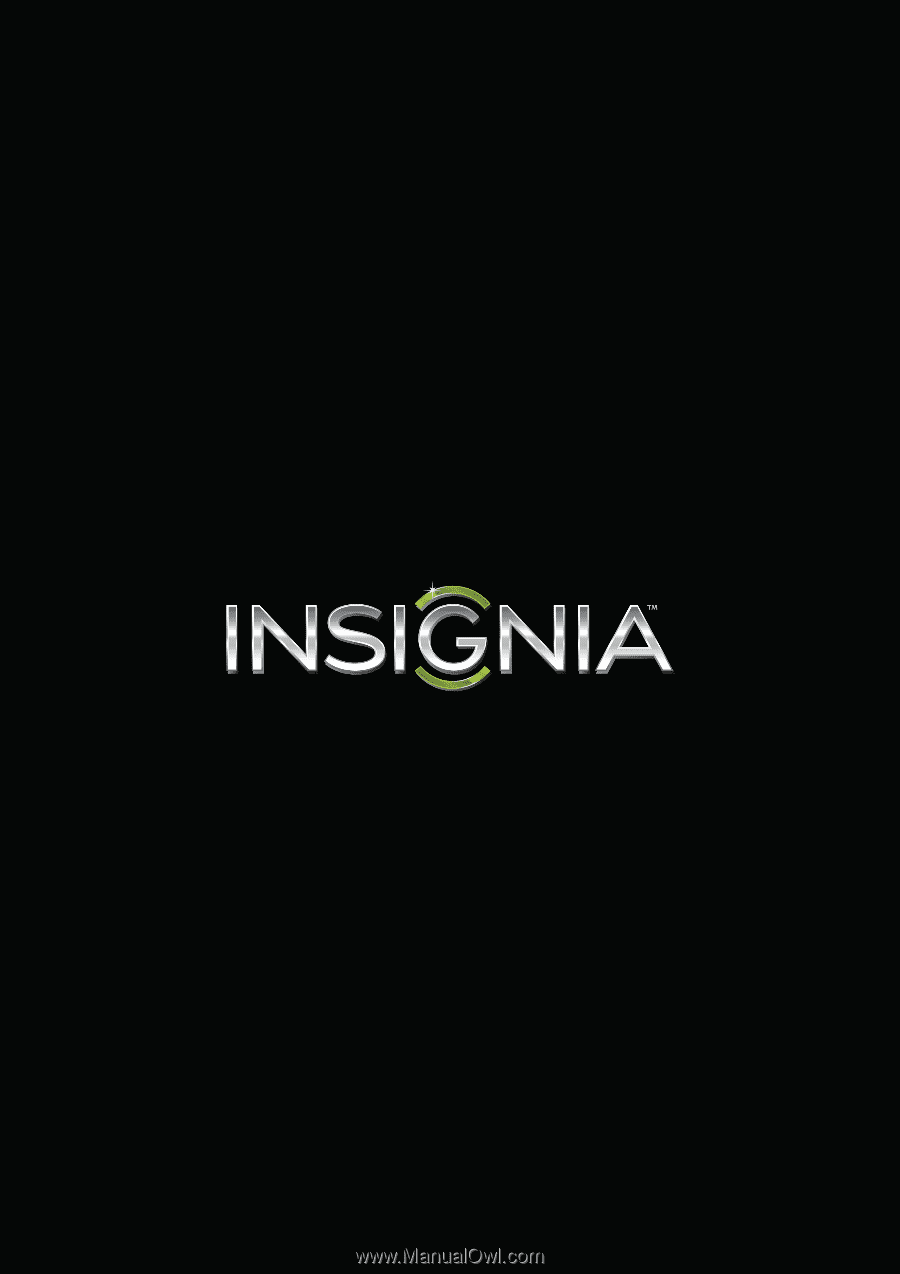
NS-50D40SNA14
User Guide
50" LED TV
Before using your new product, please read these instructions to prevent any damage.