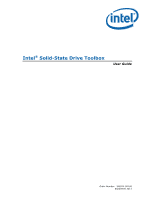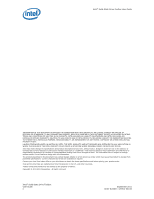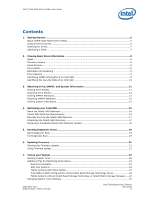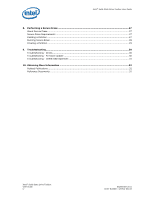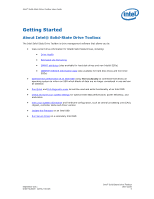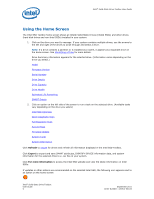Intel 320 SSD Solid-State Drive Toolbox User Guide
Intel 320 SSD Manual
 |
View all Intel 320 SSD manuals
Add to My Manuals
Save this manual to your list of manuals |
Intel 320 SSD manual content summary:
- Intel 320 SSD | Solid-State Drive Toolbox User Guide - Page 1
Intel® Solid-State Drive Toolbox User Guide Order Number: 325912-001US September 2011 - Intel 320 SSD | Solid-State Drive Toolbox User Guide - Page 2
your product order. Intel and the Intel logo are trademarks of Intel Corporation in the U.S. and other countries. *Other names and brands may be claimed as the property of others. Copyright © 2011 Intel Corporation. All rights reserved. Intel® Solid-State Drive Toolbox User Guide ii September 2011 - Intel 320 SSD | Solid-State Drive Toolbox User Guide - Page 3
Using Firmware Update ...21 7. Tuning your System ...22 Running System Tuner ...22 Additional Tips for Optimizing Performance 23 Dual-Drive Systems ...23 SSD-only Systems ...23 Mobile Systems with Shock Sensor 24 Intel SSDs in RAID Configurations Using Intel® Rapid Storage Technology Driver 24 - Intel 320 SSD | Solid-State Drive Toolbox User Guide - Page 4
® Solid-State Drive Toolbox User Guide 8. Performing a Secure Erase 27 About Secure Erase...27 Secure Erase Requirements ...27 Deleting a Partition ...27 Running Secure Erase ...28 Creating a Partition ...29 9. Troubleshooting...30 Troubleshooting - Drives...30 Troubleshooting - Firmware Update 30 - Intel 320 SSD | Solid-State Drive Toolbox User Guide - Page 5
information and hardware configuration, such as central processing unit (CPU), chipset, controller name and driver version • Update the firmware on an Intel SSD • Run Secure Erase on a secondary Intel SSD September 2011 Order Number: 325912-001US Intel® Solid-State Drive Toolbox User Guide 5 - Intel 320 SSD | Solid-State Drive Toolbox User Guide - Page 6
tasks vary depending on the drive you select.) Intel SSD Optimizer Quick Diagnostic Scan Full Diagnostic Scan Secure Erase Firmware Update System Tuner System Information Click Refresh to rescan for drives and refresh all information displayed in the Intel SSD Toolbox. Click Export to export and - Intel 320 SSD | Solid-State Drive Toolbox User Guide - Page 7
® Solid-State Drive Toolbox User Guide Scanning for Drives Upon startup, Intel SSD Toolbox scans for all available drives installed in the system including Intel SSDs, non-Intel SSDs, and hard disk drives (HDDs). All located drives appear on the home screen. If your system contains multiple drives - Intel 320 SSD | Solid-State Drive Toolbox User Guide - Page 8
your Intel SSD, see Checking for Firmware Updates. Note: To update firmware on an Intel® X25-E Solid-State Drive or Intel® Solid-State Drive 510 Series, use the Intel® SATA Solid-State Drive Firmware Update Tool available at http://www.intel.com/go/ssdfirmware. The Intel SSD Toolbox Firmware Update - Intel 320 SSD | Solid-State Drive Toolbox User Guide - Page 9
Intel® Solid-State Drive Toolbox User Guide Estimated Life Remaining On the home screen, Estimated Life Remaining reports the estimated percentage of remaining life of the selected Intel SSD. This estimate is based on the E9 SMART attribute. Endurance calculations are estimated and may vary. The - Intel 320 SSD | Solid-State Drive Toolbox User Guide - Page 10
to one, the security is enabled. • Bit 2 indicates security locked. If set to one, the security is locked. • Bit 3 indicates security frozen. If set to one, the security is frozen. See the ATA-7 Specification for more information. Intel® Solid-State Drive Toolbox User Guide 10 September 2011 Order - Intel 320 SSD | Solid-State Drive Toolbox User Guide - Page 11
firmware installed on the selected drive. • Model Number (Word 27-45) Model of the selected drive. For Intel SSDs, the model number contains reference to the NAND lithography. • Security Status (Word 128) Security state of the selected drive. • Bit 0 indicates the Security Mode feature set supported - Intel 320 SSD | Solid-State Drive Toolbox User Guide - Page 12
Time 03 For Intel SSDs, reports a fixed value of zero (0). The average time it takes the spindle to spin up. (Since an SSD has no moving parts, this attribute reports a fixed Raw value of zero (0) and a fixed Normalized value of 100.) Intel® Solid-State Drive Toolbox User Guide 12 September 2011 - Intel 320 SSD | Solid-State Drive Toolbox User Guide - Page 13
Intel® Solid-State Drive Toolbox User Guide Start/Stop Count 04 For Intel SSDs, reports a fixed value of zero (0). This type of event is not an issue for SSDs. However, hard disk drives allowable erase fails. SATA Downshift Count B7 The count of the number of times SATA interface selected lower - Intel 320 SSD | Solid-State Drive Toolbox User Guide - Page 14
C2 Reports internal temperature of the SSD. Temperature reading is the value total number of encountered SATA interface Cyclic Redundancy Check (CRC) errors. Host Writes E1 The raw value drive, click Refresh on the home screen. Intel® Solid-State Drive Toolbox User Guide 14 September 2011 Order - Intel 320 SSD | Solid-State Drive Toolbox User Guide - Page 15
your computer's operating system and hardware configuration, such as central processing unit (CPU), chipset, and controller name and driver version. This information can be useful for troubleshooting purposes. September 2011 Order Number: 325912-001US Intel® Solid-State Drive Toolbox User Guide 15 - Intel 320 SSD | Solid-State Drive Toolbox User Guide - Page 16
If your computer uses Intel® Rapid Storage Technology (Intel® RST) driver version 9.6 or later, Intel SSD Optimizer is not required to run Trim. Intel® RST supports the Windows 7 Trim command, but for non-RAID configurations only. Intel® Solid-State Drive Toolbox User Guide 16 September 2011 Order - Intel 320 SSD | Solid-State Drive Toolbox User Guide - Page 17
Intel® Solid-State Drive Toolbox User Guide Manually Running the Intel® SSD Optimizer Note the following before manually running the Intel SSD Optimizer: • Do not run the Intel SSD Optimizer when a backup is in session. • Do not run the Intel SSD Optimizer if the Intel SSDs are in a RAID - Intel 320 SSD | Solid-State Drive Toolbox User Guide - Page 18
Toolbox User Guide 5. Set the schedule (including day, time, and frequency). 6. Click Add. 7. Review the requirement text and click Schedule. The schedule appears on the screen. If you receive a warning message stating the Intel SSD Optimizer has detected the presence of either RAID or encryption - Intel 320 SSD | Solid-State Drive Toolbox User Guide - Page 19
Intel® Solid-State Drive Toolbox User Guide Running Diagnostic Scans Quick Diagnostic Scan Run the Quick Diagnostic scan to test the basic functionality of the selected Intel SSD. The scan takes approximately three minutes to complete and performs two tests: • Read Scan - checks 1.5 GB of the Intel - Intel 320 SSD | Solid-State Drive Toolbox User Guide - Page 20
) may be started. To run the Full Diagnostic Scan: 1. Select the Intel SSD on the home screen. 2. Click Full Diagnostic Scan. 3. Click Run. 4. View the progress on the screen. To stop the scan, click Cancel. Intel® Solid-State Drive Toolbox User Guide 20 September 2011 Order Number: 325912-001US - Intel 320 SSD | Solid-State Drive Toolbox User Guide - Page 21
® Solid-State Drive 510 Series, use the Intel® SATA Solid-State Drive Firmware Update Tool available at http://www.intel.com/go/ssdfirmware. The Intel SSD Toolbox Firmware Update option does not update firmware on these SSDs. To update the firmware on an Intel SSD: 1. Back up the Intel SSD. Perform - Intel 320 SSD | Solid-State Drive Toolbox User Guide - Page 22
the disk. In Windows 7 and Windows Vista, Disk Defragmenter should be disabled on Intel SSDs. In Windows XP, Disk Defragmenter cannot be disabled. In this operating system, make sure to unschedule Disk Defragmenter on any Intel SSD(s). Intel® Solid-State Drive Toolbox User Guide 22 September 2011 - Intel 320 SSD | Solid-State Drive Toolbox User Guide - Page 23
third-party defragmenter tools and make sure the tool is not scheduled to run. Scheduled Tasks is available in Start, All Programs, Accessories, System Tools. See the Windows XP documentation for instructions. September 2011 Order Number: 325912-001US Intel® Solid-State Drive Toolbox User Guide 23 - Intel 320 SSD | Solid-State Drive Toolbox User Guide - Page 24
obtain higher performance on mobile systems with an Intel SSD without Intel Rapid Storage Technology or Intel Matrix Storage Manager, enable DIPM (Device Initiated Power Management) on your mobile system. See your system documentation for instructions. Intel® Solid-State Drive Toolbox User Guide 24 - Intel 320 SSD | Solid-State Drive Toolbox User Guide - Page 25
Intel® Solid-State Drive Toolbox User Guide Changing System Tuner Settings System Tuner can configure services to optimize your system for use with an Intel SSD. To change a service back to its original setting once optimized, you must manually configure the service. For complete instructions on all - Intel 320 SSD | Solid-State Drive Toolbox User Guide - Page 26
Intel® Solid-State Drive Toolbox User Guide Changing Disk Defragmenter The System Tuner disables Disk Defragmenter in Microsoft Windows* 7 and Windows Vista*. This section explains how to enable Disk Defragmenter in Windows 7. For Windows Vista instructions, see your operating system documentation. - Intel 320 SSD | Solid-State Drive Toolbox User Guide - Page 27
Intel® Solid-State Drive Toolbox User Guide Performing a Secure Erase About Secure Erase Secure Erase permanently deletes all data on an Intel SSD. To run Secure Erase, the Intel SSD must be installed as a secondary SSD in your system. CAUTION: Secure Erase is an unrecoverable operation that - Intel 320 SSD | Solid-State Drive Toolbox User Guide - Page 28
Intel® Solid-State Drive Toolbox User Guide Running Secure Erase Run Secure Erase to permanently delete all data on a secondary Intel SSD installed in your system. 1. Review the requirements before running Secure Erase: 2. Delete all partitions on the Intel SSD to be erased. 3. Select the Intel SSD - Intel 320 SSD | Solid-State Drive Toolbox User Guide - Page 29
Intel® Solid-State Drive Toolbox User Guide 7. When complete, create an active partition and format the SSD. 8. Click Refresh on the home screen to view the Intel SSD. Creating a Partition These instructions describe how to create and format a partition on an Intel SSD in Microsoft Windows* 7. These - Intel 320 SSD | Solid-State Drive Toolbox User Guide - Page 30
in the Intel SSD Toolbox can be used to update the firmware on Intel SSDs only. All Intel SSDs are supported except: • Intel® X25-E Solid-State Drive • Intel® Solid-State Drive 510 Series For these SSDs, use the Firmware Update Tool mentioned above. Intel® Solid-State Drive Toolbox User Guide 30 - Intel 320 SSD | Solid-State Drive Toolbox User Guide - Page 31
Intel® Solid-State Drive Toolbox User Guide Troubleshooting - Intel® SSD Optimizer Tool is not supported on the selected drive This error message may appear when trying to run the Intel SSD Optimizer if the selected Intel SSD does not have the latest firmware installed or if the SSD lithography is - Intel 320 SSD | Solid-State Drive Toolbox User Guide - Page 32
/docs2007/D1532v1r4bAT_Attachment_with_Packet_Interface_-_7_Volume_1.pdf SATA Rev 2.6 Specification, February 2007 http://www.sata-io.org Revision History Date September 2011 Revision 001 Initial release Description Intel® Solid-State Drive Toolbox User Guide 32 September 2011 Order

Order Number:
325912-001US
September 2011
Intel
®
Solid-State Drive Toolbox
User Guide