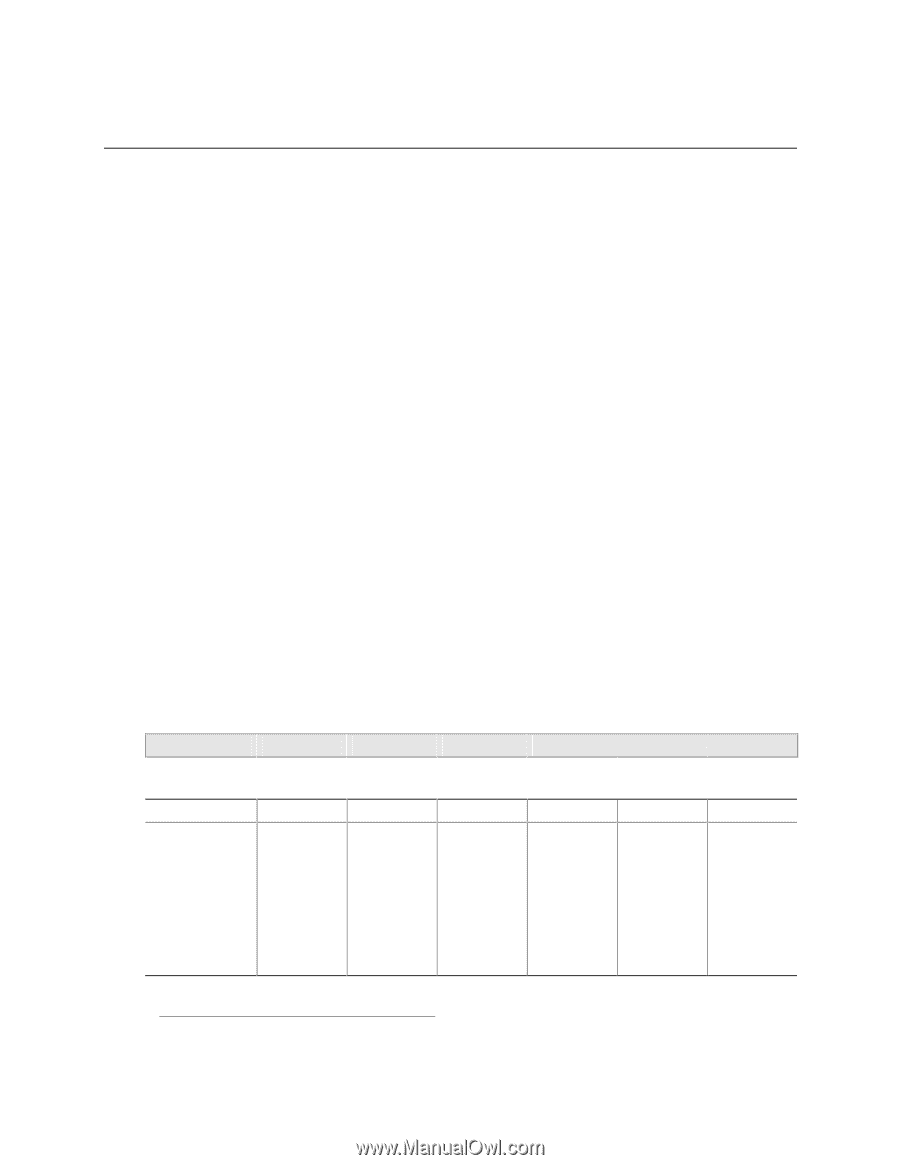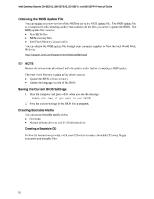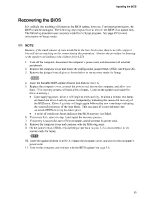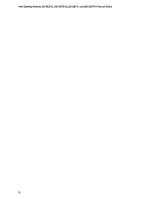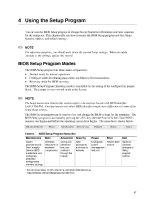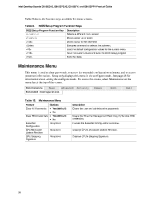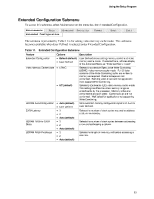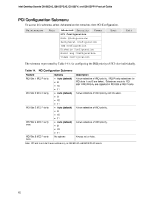Intel D815EFV Product Guide - Page 57
Intel D815EFV - Desktop Board Motherboard Manual
 |
UPC - 735858144698
View all Intel D815EFV manuals
Add to My Manuals
Save this manual to your list of manuals |
Page 57 highlights
4 Using the Setup Program You can use the BIOS Setup program to change the configuration information and boot sequence for the computer. This chapter tells you how to access the BIOS Setup program and lists Setup features, options, and default settings. ✏ NOTE For reference purposes, you should write down the current Setup settings. When you make changes to the settings, update this record. BIOS Setup Program Modes The BIOS Setup program has three modes of operation Normal mode for normal operations Configure mode for clearing passwords (see Chapter 2 for instructions) Recovery mode for BIOS recovery The BIOS Setup Program Operating mode is controlled by the setting of the configuration jumper block. The jumper is set to normal mode at the factory. ✏ NOTE The Setup menus described in this section apply to the desktop boards with BIOS identifier EA815.20A.86A. Desktop boards with other BIOS identifiers might have differences in some of the Setup menu screens. The BIOS Setup program can be used to view and change the BIOS settings for the computer. The BIOS Setup program is accessed by pressing the key after the Power-On Self-Test (POST) memory test begins and before the operating system boot begins. The menu bar is shown below. Maintenance Table 8. Main Advanced Security Power Boot Exit BIOS Setup Program Menu Bar Main Allocates resources for hardware components Maintenance Clears passwords and Boot Integrity Service (BIS)* credentials, and configures extended configuration memory settings Advanced Configures advanced features available through the chipset Security Sets passwords and security features Power Boot Exit Saves or discards changes to Setup program options Configures Selects boot power options management features * For information about the BIS, refer to the Intel World Wide Web site at: http://developer.intel.com/design/security/index1.htm 57