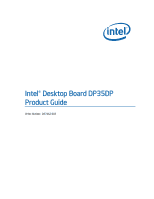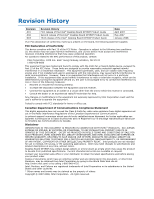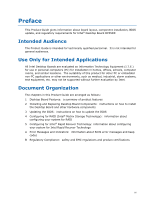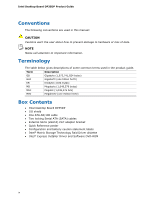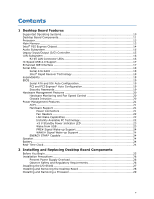Intel DP35DP Product Guide
Intel DP35DP - Desktop Board Media Series Motherboard Manual
 |
UPC - 735858192453
View all Intel DP35DP manuals
Add to My Manuals
Save this manual to your list of manuals |
Intel DP35DP manual content summary:
- Intel DP35DP | Product Guide - Page 1
Intel® Desktop Board DP35DP Product Guide Order Number: D87462-003 - Intel DP35DP | Product Guide - Page 2
Intel® Desktop Board DP35DP Product Guide Second release of the Intel® Desktop Board DP35DP Product Guide Third release of the Intel® Desktop Board DP35DP Product Guide in accordance with the instructions, may cause harmful IN CONNECTION WITH INTEL® PRODUCTS. NO LICENSE, EXPRESS OR IMPLIED, BY - Intel DP35DP | Product Guide - Page 3
board layout, component installation, BIOS update, and regulatory requirements for Intel® Desktop Board DP35DP. Intended Audience The Product Guide is intended for technically qualified personnel. It is not intended for general audiences. Use Only for Intended Applications All Intel Desktop Boards - Intel DP35DP | Product Guide - Page 4
• Intel Desktop Board DP35DP • I/O shield • One ATA-66/100 cable • Two locking Serial ATA (SATA) cables • External SATA (eSATA) Port adapter bracket • Quick Reference poster • Configuration and battery caution statement labels • Intel® Matrix Storage Technology Raid Driver diskette • Intel® Express - Intel DP35DP | Product Guide - Page 5
Contents 1 Desktop Board Features Supported Operating Systems 10 Desktop Board Components 11 Processor ...13 Main Memory...13 Intel® P35 Express Chipset 14 Audio Subsystem 15 Legacy Input/Output (I/O) Controller 15 LAN Subsystem 16 RJ-45 LAN Connector LEDs 16 Hi-Speed USB 2.0 Support 17 - Intel DP35DP | Product Guide - Page 6
Intel Desktop Board DP35DP Product Guide Installing a Processor 29 Installing the Processor Fan Heat Sink 32 Connecting the Processor Fan Heat Sink Cable 33 Removing the Processor 34 Installing and Removing Memory 34 Guidelines for Dual Channel Memory Configuration 35 Two or Four DIMMs 35 - Intel DP35DP | Product Guide - Page 7
Components 11 2. LAN Connector LEDs 16 3. Location of the Standby Power Indicator 23 4. Installing the I/O Shield 27 5. Desktop Board DP35DP Mounting Screw Hole Locations 28 6. Lift the Socket Lever 29 7. Lift the Load Plate 30 8. Remove the Protective Socket Cover 30 9. Remove the Processor - Intel DP35DP | Product Guide - Page 8
Intel Desktop Board DP35DP Product Guide 26. Connecting Power Supply Cables 53 27. Location of the BIOS Configuration Jumper Block 54 28. Removing the Battery 60 Tables 1. Feature Summary 9 2. Desktop Board DP35DP Components 12 3. LAN Connector LEDs 17 4. HD Audio Link Header Signal Names 47 - Intel DP35DP | Product Guide - Page 9
briefly describes the features of Intel® Desktop Board DP35DP. Table 1 summarizes the major features of the Desktop Board. Table 1. Feature Summary Form Factor Processor Main Memory Chipset Graphics Audio Expansion Capabilities Legacy I/O Support Peripheral Interfaces ATX (320.04 millimeters [11 - Intel DP35DP | Product Guide - Page 10
Desktop Board DP35DP Product Guide Table 1. Feature Summary (continued) BIOS • Intel® Platform Innovation Framework for extensible firmware interface • 8 Mbit symmetrical flash memory device • Support for SMBIOS • Intel® Rapid BIOS Boot • Intel® Express BIOS Update Power Management • Support - Intel DP35DP | Product Guide - Page 11
Desktop Board Features Desktop Board Components Figure 1 shows the approximate location of the major components on Desktop Board DP35DP. Figure 1. Desktop Board DP35DP Components 11 - Intel DP35DP | Product Guide - Page 12
Intel Desktop Board DP35DP Product Guide Table 2. Desktop Board DP35DP Components Label A B C D E F G H I J K L M N O P Q R S T U V W X Y Z AA BB CC DD EE FF GG Description PCI bus connector 3 Auxiliary chassis fan header (4-pin) PCI Express x1 connector 3 PCI Express x1 connector 2 High - Intel DP35DP | Product Guide - Page 13
to the Desktop Board through the LGA775 socket. Related Links: Go to the following page or link for more information about: • Instructions on installing or upgrading the processor, page 29 in Chapter 2 • Supported processors for Desktop Board DP35DP, http://www.intel.com/go/findCPU Main Memory NOTE - Intel DP35DP | Product Guide - Page 14
/motherboard/index.htm?iid=HMPAGE+Header_ 2_Product_MB • PC Serial Presence Detect Specification, http://www.intel.com/technology/memory/ddr/specs/dda18c32_64_128x72ag_ a.pdf Intel® P35 Express Chipset The Intel P35 Express Chipset consists of the following devices: • Intel P35 Express Chipset - Intel DP35DP | Product Guide - Page 15
: Go to the following link or pages for more information about: • Audio drivers and utilities http://support.intel.com/support/motherboards/desktop/ • Installing the front panel audio solution, page 47 • The location of audio connectors, Figure 24 on page 51 Legacy Input/Output (I/O) Controller The - Intel DP35DP | Product Guide - Page 16
features: • CSMA/CD protocol engine • LAN connect interface between ICH9R and the LAN controller • PCI bus power management Related Links: Go to the following link for information about LAN software and drivers: http://support.intel.com/support/motherboards/desktop RJ-45 LAN Connector LEDs Two LEDs - Intel DP35DP | Product Guide - Page 17
N/A Green Yellow LED State Off On Blinking Off On On Indicates LAN link is not established LAN link is established LAN activity is occurring 10 Mb/s data rate 100 Mb/s data rate 1000 Mb/s data rate Hi-Speed USB 2.0 Support The Desktop Board supports up to 12 USB 2.0 ports (six ports routed to the - Intel DP35DP | Product Guide - Page 18
Intel Desktop Board DP35DP Product Guide Serial ATA The Desktop Board supports six Serial ATA channels (3.0 Gb/s) via ICH9R, connecting one device per channel. One channel is configured as an eSATA channel. Serial ATA RAID The ICH9R supports the following RAID simple as booting from the recovery - Intel DP35DP | Product Guide - Page 19
Desktop Board Features BIOS The BIOS provides the Power-On Self-Test (POST), the BIOS Setup program, the PCI/PCI Express and IDE auto-configuration utilities, and the video BIOS. The BIOS is stored in the Serial Peripheral Interface (SPI) Flash. The BIOS can be updated by following the instructions - Intel DP35DP | Product Guide - Page 20
Intel Desktop Board DP35DP Product Guide Hardware Management Features The hardware management features of Desktop Board DP35DP enable the board to be compatible with the Wired for Management (WfM) specification. The board has several hardware management features including the following: • Fan speed - Intel DP35DP | Product Guide - Page 21
Desktop Board Features Power Management Features Power management is implemented at several levels, including: • Software support through the Advanced Configuration and Power Interface (ACPI) • Hardware support: ⎯ Power connectors ⎯ Fan headers ⎯ LAN wake capabilities ⎯ Instantly Available PC - Intel DP35DP | Product Guide - Page 22
Intel Desktop Board DP35DP Product Guide Fan Headers The function/operation of the fans is as support multiple wake events from the PCI and/or USB buses exceeds power supply capacity, the Desktop Board may lose register settings stored in memory. Instantly Available PC technology enables the board - Intel DP35DP | Product Guide - Page 23
Desktop Board Features The Desktop Board supports the PCI Bus Power Management Interface Specification. Add-in cards that support this specification can participate in power management and can be used to wake the computer. +5 V Standby Power Indicator LED CAUTION If the AC power has been switched - Intel DP35DP | Product Guide - Page 24
Intel Desktop Board DP35DP Product Guide PME# Signal Wake-up Support When the PME# signal on the PCI bus is asserted, the computer wakes from an ACPI S3, S4, or S5 state. WAKE# Signal Wake-up Support When the WAKE# signal on the PCI Express bus is asserted, the computer wakes from an ACPI S2, S3, S4 - Intel DP35DP | Product Guide - Page 25
2 Installing and Replacing Desktop Board Components This chapter tells you how to: • Install the I/O shield • Install and remove the Desktop Board • Install and remove a processor • Install and remove memory • Install and remove a PCI Express x16 card • Connect the IDE and Serial ATA cables • - Intel DP35DP | Product Guide - Page 26
Intel Desktop Board DP35DP Product Guide Installation Precautions When you install and test the Intel Desktop Board, observe all warnings and cautions in the installation instructions. To avoid injury, be careful of: • Sharp pins on connectors • Sharp pins on printed circuit assemblies • Rough edges - Intel DP35DP | Product Guide - Page 27
Installing and Replacing Desktop Board Components Installing the I/O Shield The Desktop Board comes with an I/O shield. When installed in the chassis, the shield blocks radio frequency transmissions, protects internal components from dust and foreign objects, and promotes correct airflow within the - Intel DP35DP | Product Guide - Page 28
Intel Desktop Board DP35DP Product Guide Installing and Removing the Desktop Board CAUTION Only qualified technical manual for instructions on installing and removing the Desktop Board. Figure 5 shows the location of the mounting screw holes for Desktop Board DP35DP. Figure 5. Desktop Board DP35DP - Intel DP35DP | Product Guide - Page 29
Installing and Replacing Desktop Board Components Installing and Removing a Processor Instructions on how to install the processor to the Desktop Board are given below. Installing a Processor CAUTION Before installing or removing the processor, make sure the AC power has been removed by unplugging - Intel DP35DP | Product Guide - Page 30
Intel Desktop Board DP35DP Product Guide 3. Lift the load plate (Figure 7, A). Do not touch the socket contacts (Figure 7, B). Figure 7. Lift the Load Plate 4. Remove the plastic protective socket cover from the load plate (Figure 8). Do not discard the protective socket cover. Always replace the - Intel DP35DP | Product Guide - Page 31
and Replacing Desktop Board Components 5. Remove the processor from the protective processor cover. Hold the processor only at the edges, being careful not to touch the bottom of the processor (see Figure 9). Do not discard the protective processor cover. Always replace the processor cover if - Intel DP35DP | Product Guide - Page 32
Intel Desktop Board DP35DP Product Guide 7. Pressing down on the load plate (Figure 11, A), close and engage the socket lever (Figure 11, B). Figure 11. Close the Load Plate Installing the Processor Fan Heat Sink Desktop Board DP35DP has mounting holes for a processor fan heat sink. For instructions - Intel DP35DP | Product Guide - Page 33
Installing and Replacing Desktop Board Components Connecting the Processor Fan Heat Sink Cable Connect the processor fan heat sink cable to the 4-pin processor fan header (see Figure 12). A fan with a 4-pin connector as shown in Figure 12, A is recommended; however, a fan with a 3-pin connector ( - Intel DP35DP | Product Guide - Page 34
the processor installation manual. Installing and Removing Memory NOTE To be fully compliant with all applicable Intel SDRAM memory specifications, the board requires DIMMs that support the Serial Presence Detect (SPD) data structure. Desktop board DP35DP has four 240-pin DDR2 DIMM sockets arranged - Intel DP35DP | Product Guide - Page 35
Installing and Replacing Desktop Board Components Guidelines for Dual Channel Memory Configuration Before installing DIMMs, read and follow these guidelines for dual channel configuration. Two or Four DIMMs Install a matched pair of DIMMs equal in speed - Intel DP35DP | Product Guide - Page 36
Intel Desktop Board DP35DP Product Guide Three DIMMs If you want to use three DIMMs in a dual-channel configuration, install DIMM 0 or DIMM 1 of channel B (see Figure 15). Figure 15. Dual Channel Memory Configuration with Three DIMMs NOTE All other memory configurations will result in single channel - Intel DP35DP | Product Guide - Page 37
Installing and Replacing Desktop Board Components Installing DIMMs To make sure you have the correct DIMM, place it on the illustration of the DDR2 DIMM in Figure 16. All the notches should match with the DDR2 DIMM. Figure 16. Use DDR2 DIMMs 37 - Intel DP35DP | Product Guide - Page 38
Intel Desktop Board DP35DP Product Guide NOTE Memory must be installed in the Channel A, DIMM 0 socket to enable Intel Quiet System Technology. To install a DIMM, follow these steps: 1. Observe the precautions in "Before You Begin" on page 25. 2. Turn off all peripheral devices connected - Intel DP35DP | Product Guide - Page 39
Installing and Replacing Desktop Board Components 7. Insert the bottom edge of the DIMM into the socket. 8. When the DIMM is inserted, push down on the top edge of the DIMM until the retaining clips snap into place. Make sure the clips - Intel DP35DP | Product Guide - Page 40
Intel Desktop Board DP35DP Product Guide Installing and Removing a PCI Express x16 Card CAUTION When installing a PCI Express x16 card on the Desktop Board, ensure that the card is fully seated in the PCI Express x16 connector before you power on the system. If the card is not fully seated in the - Intel DP35DP | Product Guide - Page 41
Installing and Replacing Desktop Board Components Removing the PCI Express x16 Card Follow these instructions to remove the PCI Express x16 card from the connector: 1. Observe the precautions in "Before You Begin" on page 25. 2. Remove the screw (Figure 19, A) that secures the card's metal - Intel DP35DP | Product Guide - Page 42
Intel Desktop Board DP35DP Product Guide Connecting the IDE Cable The IDE cable can be used to connect two IDE drives to the Desktop Board. The cable supports the ATA-66/100 transfer protocol. Figure 20 shows the correct installation of the cable. NOTES ATA-66/100 compatible cables are backward - Intel DP35DP | Product Guide - Page 43
Installing and Replacing Desktop Board Components Figure 20. Connecting the IDE Cable 43 - Intel DP35DP | Product Guide - Page 44
Intel Desktop Board DP35DP Product Guide Connecting the Serial ATA (SATA) Cables SATA cables support the Serial ATA protocol. Each cable can be used to connect a single internal SATA drive to the Desktop Board. For correct cable function: 1. Observe the precaution in "Before You Begin" on page 25. - Intel DP35DP | Product Guide - Page 45
Installing and Replacing Desktop Board Components Installing the External Serial ATA Adapter Bracket If you are connecting the external Serial ATA (eSATA) adapter bracket to the Desktop Board, follow these instructions (see Figure 22): 1. Observe the precautions in "Before You Begin" on page 25. 2. - Intel DP35DP | Product Guide - Page 46
Intel Desktop Board DP35DP Product Guide Connecting to the Internal Headers Before connecting cables to the internal headers, observe the precautions in "Before You Begin" on page 25. Figure 23 shows the location of the internal headers. Item Description A HD Audio Link B IEEE 1394a C Front - Intel DP35DP | Product Guide - Page 47
Installing and Replacing Desktop Board Components Connecting to the HD Audio Link Header See Figure 23, A for the location of the HD Audio Link header. Table 4 shows the pin assignments for the header. Table 4. HD Audio Link Header Signal Names Pin Signal Name 1 BCLK 3 RST# Pin Signal Name - Intel DP35DP | Product Guide - Page 48
Intel Desktop Board DP35DP Product Guide To install the cable that connects the front panel audio solution to the front panel audio shielded front panel audio cable. Connecting to the Consumer IR (CIR) Headers The Desktop Board BIOS before it can function. Press at boot to enter the system BIOS - Intel DP35DP | Product Guide - Page 49
Installing and Replacing Desktop Board Components Connecting to the Serial Port Header See Figure 23 is removed. Table 11 shows the pin assignments for the chassis intrusion header. Table 10. Chassis Intrusion Header Pin Description 1 Intruder 2 Ground Connecting to the Alternate Front Panel - Intel DP35DP | Product Guide - Page 50
Intel Desktop Board DP35DP Product Guide Connecting Power switch 7 Reset switch In 8 Ground Power Not Connected 9 Power Out 10 No pin In/Out Out Out In Connecting to the USB 2.0 Headers Before cable. Use a shielded cable that meets the requirements for a full-speed USB device. 50 - Intel DP35DP | Product Guide - Page 51
Installing and Replacing Desktop Board Components Connecting to the Flexible Audio System After installing the SigmaTel* audio driver from the Intel Express Installer DVD-ROM, the multi-channel audio feature can be enabled. Figure 24 shows the back panel audio connectors. The default connector - Intel DP35DP | Product Guide - Page 52
Intel Desktop Board DP35DP Product Guide Connecting Chassis Fan and Power Supply Cables Connecting Chassis Fan Cables Connect chassis fan cables to the 3-pin and 4-pin chassis fan headers on the Desktop Board. Figure 25 shows the location of the chassis fan headers. Figure 25. Location of the - Intel DP35DP | Product Guide - Page 53
with 2 x 10 connectors. Figure 26 shows the location of the Desktop Board power connectors. Figure 26. Connecting Power Supply Cables 1. Observe the precautions in "Before You Begin" on page 25. 2. Connect the main power supply cable to the 2 x 12 pin connector. 3. Connect the 12 V processor core - Intel DP35DP | Product Guide - Page 54
Intel Desktop Board DP35DP Product Guide Setting the BIOS Configuration Jumper NOTE Always turn off the power and unplug the power cord from the computer before moving the jumper. Moving the jumper with the - Intel DP35DP | Product Guide - Page 55
and Replacing Desktop Board Components Table 14. Jumper Settings for the BIOS Setup Program Modes Jumper Setting Mode Normal (default) (1-2) Description The BIOS uses the current configuration and passwords for booting. Configure (2-3) After the Power-On Self-Test (POST) runs, the BIOS displays - Intel DP35DP | Product Guide - Page 56
Intel Desktop Board DP35DP Product Guide the real-time clock and CMOS memory. When the computer is not plugged into a wall socket, the battery has an estimated life the voltage drops below a certain level, the BIOS Setup program settings stored in CMOS RAM (for example, the date and time) might not - Intel DP35DP | Product Guide - Page 57
Installing and Replacing Desktop Board Components VIKTIGT! Risk för explosion om batteriet ersätts med felaktig batterityp. Batterier ska kasseras enligt de lokala miljövårdsbestämmelserna. VARO Räjähdysvaara, jos pariston tyyppi on väärä. - Intel DP35DP | Product Guide - Page 58
Intel Desktop Board DP35DP Product Guide UPOZORNÌNÍ V případě výměny baterie za nesprávný druh může dojít k výbuchu. Je-li to možné, baterie by měly být recyklovány. Baterie je třeba zlikvidovat v souladu s místní - Intel DP35DP | Product Guide - Page 59
Installing and Replacing Desktop Board Components UPOZORNENIE Ak batériu vymeníte za nesprávny typ, hrozí nebezpečenstvo jej výbuchu. Batérie by sa mali podľa možnosti vždy recyklovať. - Intel DP35DP | Product Guide - Page 60
Intel Desktop Board DP35DP Product Guide To replace the battery, follow these steps: 1. Observe the source (wall outlet or power adapter). 3. Remove the computer cover. 4. Locate the battery on the board (see Figure 28). 5. With a medium flat-bladed screwdriver, gently pry the battery free from its - Intel DP35DP | Product Guide - Page 61
of the Intel® Flash Memory Update Utility and the ease of use of Windows-based installation wizards. To update the BIOS with the Intel Express BIOS Update utility: 1. Go to the Intel World Wide Web site: http://support.intel.com/support/motherboards/desktop/ 2. Navigate to the DP35DP page, click - Intel DP35DP | Product Guide - Page 62
• Intel Flash Memory Update Utility You can obtain either of these files through your computer supplier or by navigating to the Desktop Board DP35DP page on the Intel World Wide Web site at: http://support.intel.com/support/motherboards/desktop Navigate to the DP35DP page, click "[view] Latest BIOS - Intel DP35DP | Product Guide - Page 63
USB flash drive or other bootable USB media. The Iflash Memory update utility allows you to: • Update the BIOS and Intel Management Engine in flash memory • Update the language section of the BIOS NOTE Review the instructions distributed with the update utility before attempting a BIOS update. 63 - Intel DP35DP | Product Guide - Page 64
Intel Desktop Board DP35DP Product Guide CAUTION Do not interrupt the process or the system may not function properly. 1. Uncompress the BIOS update file and copy the .BIO file, IFLASH.EXE, and .ITK file (optional) to a bootable USB flash drive or other bootable USB media. 2. Configure the BIOS or - Intel DP35DP | Product Guide - Page 65
Power-On-Self-Test (POST) memory tests begin. 3. Go to Advanced Drive Configuration Configure SATA as; ensure that RAID is selected. 4. Then save your settings by pressing . Creating Your RAID Set 1. Upon re-boot, you will see the following Intel Matrix Storage Manager option ROM status message - Intel DP35DP | Product Guide - Page 66
drivers. 4. Install the Intel Matrix Storage Console software via the Intel Express Installer CD included with your desktop board or after downloading it from the Internet at http://support.intel.com/support/motherboards/desktop/. The Intel Matrix Storage Console software can be used to manage - Intel DP35DP | Product Guide - Page 67
Rapid Recover Technology does not support RAID 5. Intel Rapid Recover Technology can be Enabled or Disabled in the system BIOS menu. To enable Intel Rapid Recover Technology, complete following steps: 1. Enter the BIOS menu by pressing the key early during system POST. 2. Go to Advanced Drive - Intel DP35DP | Product Guide - Page 68
Intel Desktop Board DP35DP Product Guide Creating a Recovery Volume A recovery volume consists of two disks - a master disk and a recovery disk. A recovery volume can be created with either the RAID Option ROM (OROM) or the Intel® Matrix Storage Console application. Creating a Recovery Volume Using - Intel DP35DP | Product Guide - Page 69
- either continuous update or manual update. To change from Continuous Update mode to Update On Request mode using the Intel Matrix Storage Console The recovery disk will now be mounted and can be seen in Microsoft Windows Explorer. NOTE Individual files or folders can be copied from the recovery - Intel DP35DP | Product Guide - Page 70
Intel Desktop Board DP35DP Product Guide To un-mount the recovery disk, complete the following steps: 1. In the Advanced mode, right-click on the recovery volume name. 2. Select Access Recovery Drive - Intel DP35DP | Product Guide - Page 71
A Error Messages and Indicators Desktop Board DP35DP reports POST errors in two ways: • By sounding a beep code • By displaying an error message on the monitor BIOS Beep Codes The BIOS also issues a beep code (one long tone followed by two short tones) during POST if the video configuration fails - Intel DP35DP | Product Guide - Page 72
Intel Desktop Board DP35DP Product Guide 72 - Intel DP35DP | Product Guide - Page 73
statements • Electromagnetic Compatibility (EMC) regulations • Product certifications Safety Regulations Desktop Board DP35DP complies with the Place Battery Marking There is insufficient space on this Desktop Board to provide instructions for replacing and disposing of the Lithium ion coin - Intel DP35DP | Product Guide - Page 74
Intel Desktop Board DP35DP Product Guide European Union Declaration of Conformity Statement We, Intel Corporation, declare under our sole responsibility that the product Intel® Desktop Board DP35DP is in conformity with all applicable essential requirements necessary for CE marking, following the - Intel DP35DP | Product Guide - Page 75
Regulatory Compliance Lietuvių Šis produktas atitinka Europos direktyvų 89/336/EEC ir 73/23/EEC nuostatas. Malti Dan il-prodott hu konformi mal-provvedimenti tad-Direttivi Ewropej 89/336/EEC u 73/23/EEC. Norsk Dette produktet er i henhold til bestemmelsene i det europeiske direktivet 89/336/ EEC & - Intel DP35DP | Product Guide - Page 76
Intel Desktop Board DP35DP Product Guide Product Ecology Statements The following information is provided to address worldwide product ecology concerns and regulations. Recycling Considerations As part of its commitment to environmental responsibility, Intel has implemented the Intel® Product - Intel DP35DP | Product Guide - Page 77
pour en savoir plus sur ce programme, à savoir les produits concernés, les adresses disponibles, les instructions d'expédition, les conditions générales, etc. http://www.intel.com/in tel/other/ehs/product_ecology Malay Sebagai sebahagian daripada komitmennya terhadap tanggungjawab persekitaran - Intel DP35DP | Product Guide - Page 78
. One of the six restricted materials is lead. Intel Desktop Board DP35DP is lead-free although certain discrete components used on the board contain a small amount of lead which is necessary for component performance and/or reliability. This Desktop Board is referred to as "Lead-free second level - Intel DP35DP | Product Guide - Page 79
: This symbol is used to identify electrical and electronic assemblies and components in which the lead (Pb) concentration level in the Intel Desktop Board substrate and the solder connections from the board to the components (second-level interconnect) is not greater than 0.1% by weight (1000 ppm - Intel DP35DP | Product Guide - Page 80
Intel Desktop Board DP35DP Product Guide EMC Regulations Desktop Board DP35DP complies with the EMC regulations stated in Table 19 when correctly installed in a compatible host system. Table 19. EMC Regulations Regulation FCC Class B ICES-003 (Class B) EN55022: 1998 (Class B) EN55024: 1998 AS/ - Intel DP35DP | Product Guide - Page 81
interference. Install and use the equipment according to the instruction manual. Korean Class B statement translation: This is household equipment instructions for the host chassis, power supply, and other modules: • Product certifications or lack of certifications • External I/O cable shielding - Intel DP35DP | Product Guide - Page 82
certification number: CPU-DP35DP. For information about MIC certification, go to http://support.intel.com/support/motherboards/desktop/ Taiwan BSMI (Bureau of Standards, Metrology and Inspections) mark. Includes adjacent Intel company number, D33025. Printed wiring board manufacturer's recognition - Intel DP35DP | Product Guide - Page 83
signifies compliance with all applicable European requirements. If the chassis and other components are not properly CE marked, a supplier's Declaration of Conformity statement to Industry Canada statement at the front of this product guide demonstrates compliance with Canadian EMC regulations. 83 - Intel DP35DP | Product Guide - Page 84
Intel Desktop Board DP35DP Product Guide 84

Intel
®
Desktop Board DP35DP
Product Guide
Order Number:
D87462-003