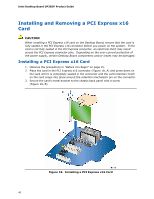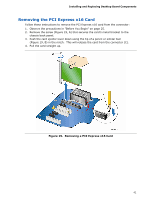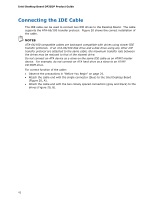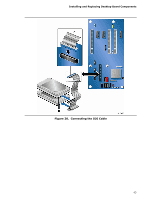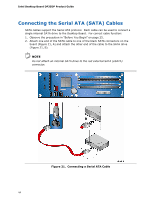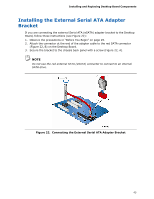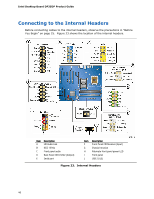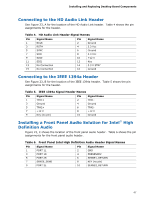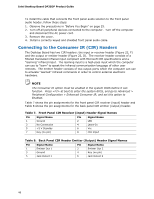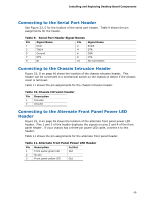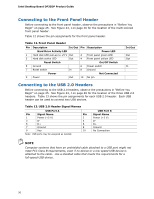Intel DP35DP Product Guide - Page 45
Installing the External Serial ATA Adapter Bracket - sata
 |
UPC - 735858192453
View all Intel DP35DP manuals
Add to My Manuals
Save this manual to your list of manuals |
Page 45 highlights
Installing and Replacing Desktop Board Components Installing the External Serial ATA Adapter Bracket If you are connecting the external Serial ATA (eSATA) adapter bracket to the Desktop Board, follow these instructions (see Figure 22): 1. Observe the precautions in "Before You Begin" on page 25. 2. Attach the connector at the end of the adapter cable to the red SATA connector (Figure 22, B) on the Desktop Board. 3. Secure the bracket to the chassis back panel with a screw (Figure 22, A). NOTE Do not use the red external SATA (eSATA) connector to connect to an internal SATA drive. Figure 22. Connecting the External Serial ATA Adapter Bracket 45
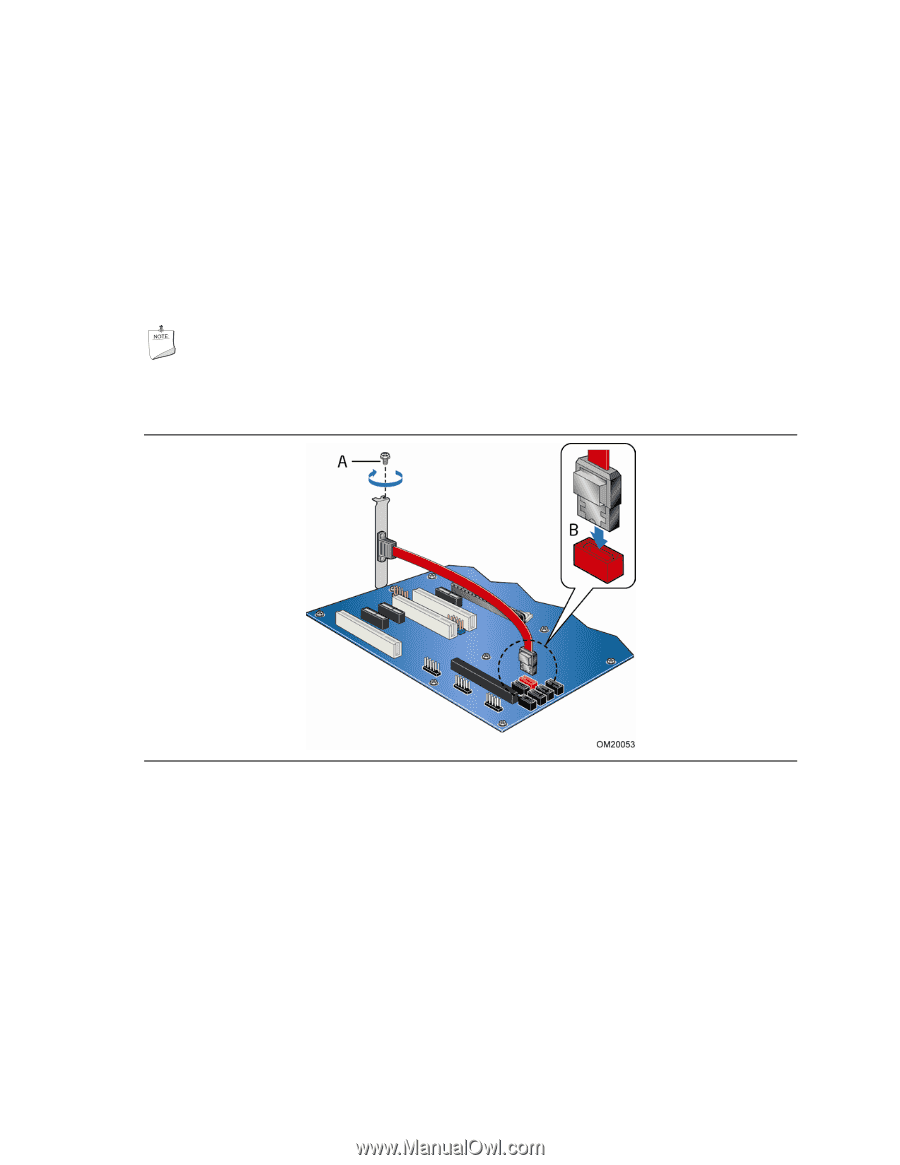
Installing and Replacing Desktop Board Components
45
Installing the External Serial ATA Adapter
Bracket
If you are connecting the external Serial ATA (eSATA) adapter bracket to the Desktop
Board, follow these instructions (see Figure 22):
1.
Observe the precautions in “Before You Begin” on page 25.
2.
Attach the connector at the end of the adapter cable to the red SATA connector
(Figure 22, B) on the Desktop Board.
3.
Secure the bracket to the chassis back panel with a screw (Figure 22, A).
NOTE
Do not use the red external SATA (eSATA) connector to connect to an internal
SATA drive.
Figure 22.
Connecting the External Serial ATA Adapter Bracket