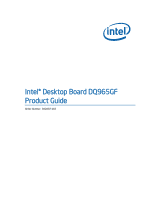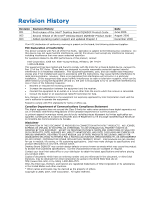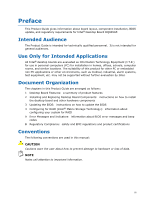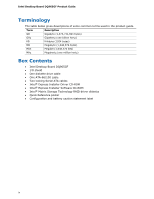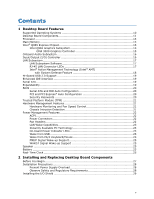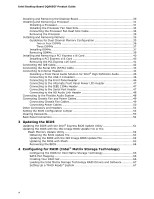Intel DQ965GF Product Guide
Intel DQ965GF - Desktop Board Motherboard Manual
 |
UPC - 735858180993
View all Intel DQ965GF manuals
Add to My Manuals
Save this manual to your list of manuals |
Intel DQ965GF manual content summary:
- Intel DQ965GF | Product Guide - Page 1
Intel® Desktop Board DQ965GF Product Guide Order Number: D42087-003 - Intel DQ965GF | Product Guide - Page 2
Revision History Revision 001 002 003 Revision History First release of the Intel® Desktop Board DQ965GF Product Guide Second release of the Intel® Desktop Board DQ965GF Product Guide Added operating system support and updated Chapter 4 Date June 2006 August 2006 December 2006 If an FCC - Intel DQ965GF | Product Guide - Page 3
desktop board and other hardware components 3 Updating the BIOS: instructions on how to update the BIOS 4 Configuring for RAID (Intel® Matrix Storage Technology): information about configuring your system for RAID A Error Messages and Indicators: information about BIOS error messages and beep codes - Intel DQ965GF | Product Guide - Page 4
) Box Contents • Intel Desktop Board DQ965GF • I/O shield • One diskette drive cable • One ATA-66/100 cable • Two locking Serial ATA cables • Intel® Express Installer Driver CD-ROM • Intel® Express Installer Software CD-ROM • Intel® Matrix Storage Technology RAID driver diskette • Quick Reference - Intel DQ965GF | Product Guide - Page 5
Desktop Board Features Supported Operating Systems 10 Desktop Board Components 11 Processor ...13 Main Memory ...13 Intel® Q965 Express Chipset 15 Intel Q965 Graphics Subsystem 15 GMA 3000 Graphics Controller 15 Onboard Audio Subsystem 16 Input/Output (I/O) Controller 16 LAN Subsystem 17 LAN - Intel DQ965GF | Product Guide - Page 6
Desktop Board DQ965GF Product Guide Installing and Removing the Desktop Board 30 Installing and Removing a Processor 31 Installing a Processor 31 Installing the Processor Fan Heat Sink 34 Connecting the Processor Fan Heat Sink Cable 34 Removing the Processor 35 Installing and Removing Memory - Intel DQ965GF | Product Guide - Page 7
BIOS Beep Codes 69 BIOS Error Messages 69 B Regulatory Compliance 71 Safety Regulations 71 Place Battery Marking 71 European Union Declaration of Conformity Statement 72 Product Ecology Statements 73 Lead-Free Desktop Board 76 EMC Regulations 77 Ensure Electromagnetic Compatibility - Intel DQ965GF | Product Guide - Page 8
Intel Desktop Board DQ965GF Product Guide Tables 1. Feature Summary 9 2. Desktop Board DQ965GF Components 12 3. LAN Connector LED States 17 4. Front Panel Audio Header Signal Names for Intel High Definition Audio 45 5. AC '97 Audio Header Signal Names 45 6. USB 2.0 Header Signal Names 46 7. - Intel DQ965GF | Product Guide - Page 9
features of the desktop board. Table 1. Feature Summary Form Factor Processor Main Memory Chipset Graphics Audio Expansion Capabilities Peripheral Interfaces microATX (243.84 millimeters [9.60 inches] x 243.84 millimeters [9.60 inches]) Support for an Intel® processor in the LGA775 package. For - Intel DQ965GF | Product Guide - Page 10
about Desktop Board DQ965GF, including the Technical Product Specification (TPS), BIOS updates, and device drivers, go to: http://support.intel.com/support/motherboards/desktop/ Supported Operating Systems The desktop board supports the following operating systems: • Microsoft Windows Vista - Intel DQ965GF | Product Guide - Page 11
Desktop Board Features Desktop Board Components Figure 1 shows the approximate location of the major components on Desktop Board DQ965GF. Figure 1. Desktop Board DQ965GF Components 11 - Intel DQ965GF | Product Guide - Page 12
information about: • Desktop Board DQ965GF • Supported processors • Audio software and utilities • LAN software and drivers http://www.intel.com/design/motherbd http://support.intel.com/support/motherboards/desktop http://support.intel.com/support/motherboards/desktop http://www.intel.com/design - Intel DQ965GF | Product Guide - Page 13
desktop board through the LGA775 socket. The supported processors list for Desktop Board DQ965GF is located on the web at: http://support.intel.com/support/motherboards/desktop/ Related Links: Go to the following links or pages for more information about: • Instructions on installing or upgrading - Intel DQ965GF | Product Guide - Page 14
Intel Desktop Board DQ965GF Product Guide The desktop board supports the dual or single channel memory configurations defined below. • Four 240-pin Double Data Rate 2 (DDR2) SDRAM Dual Inline Memory Module (DIMM) connectors with gold-plated contacts. • Support for: ― Unbuffered, non-registered - Intel DQ965GF | Product Guide - Page 15
Desktop Board Features Intel® Q965 Express Chipset The Intel Q965 Express Chipset consists of the following devices: • Intel Q965 Express Chipset Graphics and Memory Controller Hub (GMCH) with Direct Media Interface (DMI) interconnect • Intel 82801HO I/O Controller Hub (ICH8DO) with DMI interconnect - Intel DQ965GF | Product Guide - Page 16
: • Audio drivers and utilities http://support.intel.com/support/motherboards/desktop/ • Installing the front panel audio solution, page 45 • The location of audio connectors, Figure 23 on page 48 Input/Output (I/O) Controller The super I/O controller features the following: • One serial port header - Intel DQ965GF | Product Guide - Page 17
Virtual LAN driver support for Intel® Virtualization Technology (Intel® VT) partitions • RJ-45 connector with status indicator LEDs LAN Subsystem Software For LAN software and drivers, refer to the DQ965GF link on Intel's World Wide Web site at: http://support.intel.com/support/motherboards/desktop - Intel DQ965GF | Product Guide - Page 18
Intel Desktop Board DQ965GF Product Guide Intel® Active Management Technology (Intel® AMT) with System Defense Feature Intel Active Management Technology offers IT organizations tamper-resistant and persistent management capabilities. Specifically, Intel AMT is a hardware-based solution that uses - Intel DQ965GF | Product Guide - Page 19
Serial ATA The desktop board supports six Serial ATA channels (3.0 Gb/s) via ICH8, connecting one device per channel. • Support for Native Command Queuing (NCQ) • Support for hot plug • RAID 0,1,5, and 10 Expandability For system expansion, the desktop board provides the following: • One PCI Express - Intel DQ965GF | Product Guide - Page 20
Intel Desktop Board DQ965GF Product Guide BIOS The BIOS provides the Power-On Self-Test (POST), the BIOS Setup program, the PCI/PCI Express and IDE auto-configuration utilities, and the video BIOS. The BIOS is stored in a Serial Peripheral Interface (SPI) Flash device. The BIOS can be updated by - Intel DQ965GF | Product Guide - Page 21
: http://www.intel.com/design/motherbd http://support.intel.com/support/motherboards/desktop/ Hardware Management Features The hardware management features of Desktop Board DQ965GF enable the board to be compatible with the Wired for Management (WfM) specification. The board has several hardware - Intel DQ965GF | Product Guide - Page 22
Intel Desktop Board DQ965GF Product Guide Power Management Features Power management is implemented at several levels, including: • Software support through the Advanced Configuration and Power Interface (ACPI) • Hardware support: ― Power connectors ― Fan headers ― LAN wake capabilities ― Instantly - Intel DQ965GF | Product Guide - Page 23
front panel, the sleep state is indicated by the LED turning amber. When signaled by a wake-up device or event, the computer quickly returns to its last known awake state. The desktop board supports the PCI Bus Power Management Interface Specification. Add-in cards that support this specification - Intel DQ965GF | Product Guide - Page 24
Intel Desktop Board DQ965GF Product Guide CAUTION When connected to AC power, the memory slots on the board will be powered and in use. A red LED (Figure 3, B), located near the memory slots, will be lit if the memory slots are powered. Installing or removing memory from the board while the memory - Intel DQ965GF | Product Guide - Page 25
S5 state. WAKE# Signal Wake-up Support When the WAKE# signal on the PCI Express bus is asserted, the computer wakes from an ACPI S2, S3, S4, or S5 state. Speaker A speaker is mounted on the desktop board. The speaker provides audible error code (beep code) information during the Power-On Self-Test - Intel DQ965GF | Product Guide - Page 26
Intel Desktop Board DQ965GF Product Guide 26 - Intel DQ965GF | Product Guide - Page 27
remove the desktop board • Install and remove a processor • Install and remove memory • Install and remove a PCI Express x16 card • Connect the IDE and Serial ATA cables • Connect to the internal headers • Connect the flexible audio system • Connect the chassis fan and power cables • Set the BIOS - Intel DQ965GF | Product Guide - Page 28
Intel Desktop Board DQ965GF Product Guide Installation Precautions When you install and test the Intel desktop board, observe all warnings and cautions in the installation instructions. To avoid injury, be careful of: • Sharp pins on connectors • Sharp pins on printed circuit assemblies • Rough - Intel DQ965GF | Product Guide - Page 29
radio frequency transmissions, protects internal components from dust and foreign objects, and promotes correct airflow within the chassis. Install the I/O shield before installing the desktop board in the chassis. Place the shield inside the chassis as shown in Figure 4. Press the shield into place - Intel DQ965GF | Product Guide - Page 30
Intel Desktop Board DQ965GF Product Guide Installing and Removing the Desktop Board CAUTION Only qualified technical manual for instructions on installing and removing the desktop board. Figure 5 shows the location of the mounting screw holes for Desktop Board DQ965GF. Figure 5. Desktop Board DQ965GF - Intel DQ965GF | Product Guide - Page 31
and Replacing Desktop Board Components Installing and Removing a Processor Instructions on how to install the processor on the desktop board are given below. Installing a Processor CAUTION Before installing or removing the processor, make sure the AC power has been removed by unplugging the - Intel DQ965GF | Product Guide - Page 32
Intel Desktop Board DQ965GF Product Guide 4. Remove the plastic protective socket cover from the load plate (see Figure 8). Do not discard the protective socket cover. Always replace the socket cover if the processor is removed from the socket. Figure 8. Remove the Protective Socket Cover 5. Remove - Intel DQ965GF | Product Guide - Page 33
Installing and Replacing Desktop Board Components 6. Hold the processor with your thumb and index fingers oriented as shown in Figure 10. Make sure fingers align to the socket cutouts (Figure 10, A). Align notches (Figure 10, B) with the socket (Figure 10, C). Lower the processor straight down - Intel DQ965GF | Product Guide - Page 34
Product Guide Installing the Processor Fan Heat Sink Desktop Board DQ965GF has an integrated processor fan heat sink retention mechanism (RM). For instructions on how to attach the processor fan heat sink to the integrated processor fan heat sink RM, refer to the boxed processor manual or the Intel - Intel DQ965GF | Product Guide - Page 35
applicable Intel® SDRAM memory specifications, the board requires DIMMs that support the Serial Presence Detect (SPD) data structure. You can access the PC Serial Presence Detect Specification at: http://www.intel.com/technology/memory/ddr/specs/dda18c32_64_128x72ag_a.pdf Desktop Board DQ965GF has - Intel DQ965GF | Product Guide - Page 36
Intel Desktop Board DQ965GF Product Guide Two or Four DIMMs Install a matched pair of DIMMs equal in speed and size (see Figure 13) in DIMM 0 (blue) of both channels A and B. Figure 13. Dual Channel Memory Configuration Example 1 If additional memory is to be used, install another matched pair of - Intel DQ965GF | Product Guide - Page 37
and Replacing Desktop Board Components Three DIMMs Install a matched pair of DIMMs equal in speed and size in DIMM 0 (blue) and DIMM 1 (black) of channel A. Install a DIMM equal in speed and total size of the DIMMs installed in channel A in either DIMM 0 or DIMM 1 of channel B (see Figure 15 - Intel DQ965GF | Product Guide - Page 38
Intel Desktop Board DQ965GF Product Guide NOTE Memory must be installed in the Channel A, DIMM 0 socket to enable Intel Quiet System Technology and Intel Active Management Technology. To install a DIMM, follow these steps: 1. Observe the precautions in "Before You Begin" on page 27. 2. Turn off all - Intel DQ965GF | Product Guide - Page 39
Installing and Replacing Desktop Board Components Removing DIMMs To remove a DIMM, follow these steps: 1. Observe the precautions in "Before You Begin" on page 27. 2. Turn off all peripheral devices connected - Intel DQ965GF | Product Guide - Page 40
Intel Desktop Board DQ965GF Product Guide Installing and Removing a PCI Express x16 Card CAUTION When installing a PCI Express x16 card on the desktop board, ensure that the card is fully seated in the PCI Express x16 connector before you power on the system. If the card is not fully seated in the - Intel DQ965GF | Product Guide - Page 41
Installing and Replacing Desktop Board Components Removing the PCI Express x16 Card Follow these instructions to remove the PCI Express x16 card from the connector: 1. Observe the precautions in "Before You Begin" on page 27. 2. Remove the screw (Figure 19, A) that secures the card's metal - Intel DQ965GF | Product Guide - Page 42
Intel Desktop Board DQ965GF Product Guide Connecting the IDE Cable The IDE cable can connect two drives to the desktop board. The cable supports the ATA-66/100 transfer protocol. Figure 20 shows the correct installation of the cable. NOTES ATA-66/100 compatible cables are backward compatible with - Intel DQ965GF | Product Guide - Page 43
Installing and Replacing Desktop Board Components Connecting the Serial ATA (SATA) Cable The SATA cable supports the Serial ATA protocol and connects a single drive to the desktop board. For correct cable function: 1. Observe the precaution in "Before You Begin" on page 27. 2. Attach the locking - Intel DQ965GF | Product Guide - Page 44
Intel Desktop Board DQ965GF Product Guide Connecting to Internal Headers Before connecting cables to the internal headers, observe the precautions in "Before You Begin" on page 27. Figure 22 shows the location of the internal headers. Item Description A HD Audio Link B IEEE 1394a C Front - Intel DQ965GF | Product Guide - Page 45
and Replacing Desktop Board Components Installing a Front Panel Audio Solution for Intel® High Definition Audio Figure 22, C on page 44 shows the location of the yellow front panel audio header. Table 4 shows the pin assignments for the front panel audio header. Table 4. Front Panel Audio Header - Intel DQ965GF | Product Guide - Page 46
Intel Desktop Board DQ965GF Product Guide To restore back panel audio, follow these steps: 1. Observe the 3 Hard disk active LED Reset Switch 5 Ground 7 Reset switch 9 Power Power In/Out Out Out In Out Pin Description Power LED 2 Front panel green LED 4 Front panel yellow LED On/Off - Intel DQ965GF | Product Guide - Page 47
Installing and Replacing Desktop Board Components Connecting to the Alternate Front Panel Power LED Header Figure 22, E on page 44 shows the location of the alternate front panel power LED header. Pins 1 and 3 of this header duplicate the signals on pins 2 and 4 of the front panel header. If your - Intel DQ965GF | Product Guide - Page 48
Intel Desktop Board DQ965GF Product Guide Connecting to the HD Audio Link Header See Figure 22, A for the location of the HD Audio Link header. Table 9 shows the pin assignments for the header. Table 11. HD Audio Link Header Signal Names Pin Signal Name Pin Signal Name 1 BLCK 3 RST 5 SYNC 2 - Intel DQ965GF | Product Guide - Page 49
Installing and Replacing Desktop Board Components Connecting Chassis Fan and Power Cables Connecting Chassis Fan Cables Connect the chassis fan cables to the two chassis fan headers on the desktop board. Figure 24 shows the location of the chassis fan headers. Figure 24. Location of Chassis Fan - Intel DQ965GF | Product Guide - Page 50
Intel Desktop Board DQ965GF Product Guide Connecting Power Cables CAUTION Failure to use the appropriate power supply and/or not connecting the 12 V (2 x 2 pin) power connector to the desktop board may result in damage to the board or the system may not function properly. The 2 x 12 pin main power - Intel DQ965GF | Product Guide - Page 51
Installing and Replacing Desktop Board Components Other Connectors and Headers Figure 26 shows the location of the other connectors and headers on the desktop board. Item Description A PCI bus connector 2 B PCI bus connector 1 C PCI Express x1 connector D Diskette drive connector E - Intel DQ965GF | Product Guide - Page 52
Intel Desktop Board DQ965GF Product Guide Setting the BIOS Configuration Jumper NOTE Always turn off the power and unplug the power cord from the computer before moving the jumper. Moving the jumper with the - Intel DQ965GF | Product Guide - Page 53
and Replacing Desktop Board Components Clearing Passwords This procedure assumes that the board is installed in the computer and the configuration jumper block is set to normal mode. 1. Observe the precautions in "Before You Begin" on page 27. 2. Turn off - Intel DQ965GF | Product Guide - Page 54
Intel Desktop Board DQ965GF Product Guide Back Panel Connectors NOTE The line out connector, located on the back panel, is designed to power either headphones or amplified speakers only. Poor audio quality may occur if passive (nonamplified) speakers are connected to this output. Figure 28 shows the - Intel DQ965GF | Product Guide - Page 55
Installing and Replacing Desktop Board Components Replacing the Battery A coin-cell battery (CR2032) powers the real-time clock and CMOS memory applied. When the voltage drops below a certain level, the BIOS Setup program settings stored in CMOS RAM (for example, the date and time) might not be - Intel DQ965GF | Product Guide - Page 56
Intel Desktop Board DQ965GF Product Guide VORSICHT Bei falschem Einsetzen einer neuen Batterie besteht Explosionsgefahr. Die Batterie darf nur durch denselben oder einen entsprechenden, vom Hersteller empfohlenen Batterietyp ersetzt werden. Entsorgen - Intel DQ965GF | Product Guide - Page 57
Installing and Replacing Desktop Board Components VIGYAZAT Ha a telepet nem a megfelelő típusú telepre cseréli, az felrobbanhat. A telepeket lehetőség szerint újra kell hasznosítani. A használt telepeket a helyi környezetvédelmi - Intel DQ965GF | Product Guide - Page 58
Intel Desktop Board DQ965GF Product Guide UYARI Yanlış türde pil takıldığında patlama riski vardır. Piller mümkün olduğunda geri dönüştürülmelidir. Kullanılmış piller, yerel çevre yasalarına uygun olarak atılmalıdır. O 58 - Intel DQ965GF | Product Guide - Page 59
Installing and Replacing Desktop Board Components To replace the battery, follow these steps: 1. Observe source (wall outlet or power adapter). 3. Remove the computer cover. 4. Locate the battery on the board (see Figure 29). 5. With a medium flat-bladed screwdriver, gently pry the battery free from - Intel DQ965GF | Product Guide - Page 60
Intel Desktop Board DQ965GF Product Guide 60 - Intel DQ965GF | Product Guide - Page 61
of the Intel® Flash Memory Update Utility and the easeof use of Windows-based installation wizards. To update the BIOS with the Intel Express BIOS Update utility: 1. Go to the Intel World Wide Web site: http://support.intel.com/support/motherboards/desktop/ 2. Navigate to the DQ965GF page, click - Intel DQ965GF | Product Guide - Page 62
Intel Flash Memory Update Utility You can obtain either of these files through your computer supplier or by navigating to the Desktop Board DQ965GF page on the Intel World Wide Web site at: http://support.intel.com/support/motherboards/desktop Navigate to the DQ965GF page, click "[view] Latest BIOS - Intel DQ965GF | Product Guide - Page 63
bootable USB media. The Iflash Memory update utility allows you to: • Update the BIOS and Intel Management Engine in flash memory • Update the language section of the BIOS NOTE Review the instructions distributed with the update utility before attempting a BIOS update. CAUTION Do not interrupt the - Intel DQ965GF | Product Guide - Page 64
an interruption occurs, the BIOS could be damaged. Due to BIOS size and recovery requirements, a CD-R with the .BIO file in the root directory will be required. For more information about recovering the BIOS for desktop board DQ965GF, go to: http://support.intel.com/support/motherboards/desktop/ 64 - Intel DQ965GF | Product Guide - Page 65
, the SATA port mapping for this desktop board changes. Figure 30 shows the original SATA port configuration for the board as indicated on the board silkscreen. Figure 31 shows the SATA port configuration after RAID is enabled. Figure 30. Original SATA Port Mapping for Desktop Board DQ965GF 65 - Intel DQ965GF | Product Guide - Page 66
Intel Desktop Board DQ965GF Product Guide Figure 31. SATA Port Mapping for Desktop Board DQ965GF After RAID is Enabled CAUTION Exercise caution when replacing a failed drive within a RAID storage array. Do not replace the failed drive based on the original SATA port mapping; use the new mapping - Intel DQ965GF | Product Guide - Page 67
the Windows installation and install all necessary drivers. 4. Install the Intel Matrix Storage Console software via the Intel Express Installer CD included with your desktop board or after downloading it from the Internet at http://support.intel.com/support/motherboards/desktop/. The Intel Matrix - Intel DQ965GF | Product Guide - Page 68
Intel Desktop Board DQ965GF Product Guide 68 - Intel DQ965GF | Product Guide - Page 69
fails (a faulty video card or no card installed) or if an external ROM module does not properly checksum to zero. Table 13 lists the BIOS codes. Table 13. Beep Codes Beep 3 Siren Description No memory Processor overheat (on reboot) BIOS Error Messages When a recoverable error occurs during - Intel DQ965GF | Product Guide - Page 70
Intel Desktop Board DQ965GF Product Guide 70 - Intel DQ965GF | Product Guide - Page 71
Compatibility (EMC) regulations • Product certifications Safety Regulations Desktop Board DQ965GF complies with the safety regulations stated in Table 15 when correctly installed in a compatible is insufficient space on this desktop board to provide instructions for replacing and disposing of the - Intel DQ965GF | Product Guide - Page 72
Intel Desktop Board DQ965GF Product Guide European Union Declaration of Conformity Statement We, Intel Corporation, declare under our sole responsibility that the product Intel Desktop Board DQ965GF is in conformity with all applicable essential requirements necessary for CE marking, following the - Intel DQ965GF | Product Guide - Page 73
the http://www.intel.com/intel/other/ehs/product_ecology/Recycling_Program.htm for the details of this program, including the scope of covered products, available locations, shipping instructions, terms and conditions, etc. Intel Product Recycling Program http://www.intel.com/intel/other/ehs - Intel DQ965GF | Product Guide - Page 74
Intel Desktop Board DQ965GF Product Guide Deutsch Als Teil von Intels Engagement für den Umweltschutz hat das Unternehmen das Intel Produkt-Recyclingprogramm implementiert, das Einzelhandelskunden von Intel Markenprodukten ermöglicht, gebrauchte Produkte an ausgewählte Standorte für ordnungsgemäßes - Intel DQ965GF | Product Guide - Page 75
locais disponíveis, as instruções de envio, os termos e condições, etc. Russian Intel Intel (Product Recycling Program Intel http://www.intel.com/intel/other/ehs/product_ecology/Recycling_Program.htm Türkçe Intel, çevre sorumluluğuna bağımlılığının bir parçası olarak, perakende tüketicilerin - Intel DQ965GF | Product Guide - Page 76
Intel Desktop Board DQ965GF Product Guide Lead-Free Desktop Board This desktop board is lead free although certain discrete components used on the board contain a small amount of lead which is necessary for component performance and/or reliability. This desktop board is referred to as "Lead-free - Intel DQ965GF | Product Guide - Page 77
Regulatory Compliance EMC Regulations Desktop Board DQ965GF complies with the EMC regulations stated in Table 17 when correctly installed in a compatible host system. Table 17. EMC Regulations Regulation FCC Class B ICES-003 (Class B) EN55022: 1998 (Class B) EN55024: 1998 AS/NZS CISPR22 (Class B) - Intel DQ965GF | Product Guide - Page 78
Intel Desktop Board DQ965GF Product Guide Korean Class B statement translation: This is household equipment that is certified to comply with EMC requirements. You may use this equipment in residential environments and other non-residential environments. Ensure Electromagnetic Compatibility (EMC) - Intel DQ965GF | Product Guide - Page 79
certification number: CPU-DQ965GF. For information about MIC certification, go to http://support.intel.com/support/motherboards/desktop/ Taiwan BSMI (Bureau of Standards, Metrology and Inspections) mark. Includes adjacent Intel company number, D33025. Printed wiring board manufacturer's recognition - Intel DQ965GF | Product Guide - Page 80
Intel Desktop Board DQ965GF Product Guide Chassis and compliance with safety requirements. Wiring and cables must also be UL listed or recognized and suitable for the intended use. The FCC Class Canada statement at the front of this product guide demonstrates compliance with Canadian EMC regulations.
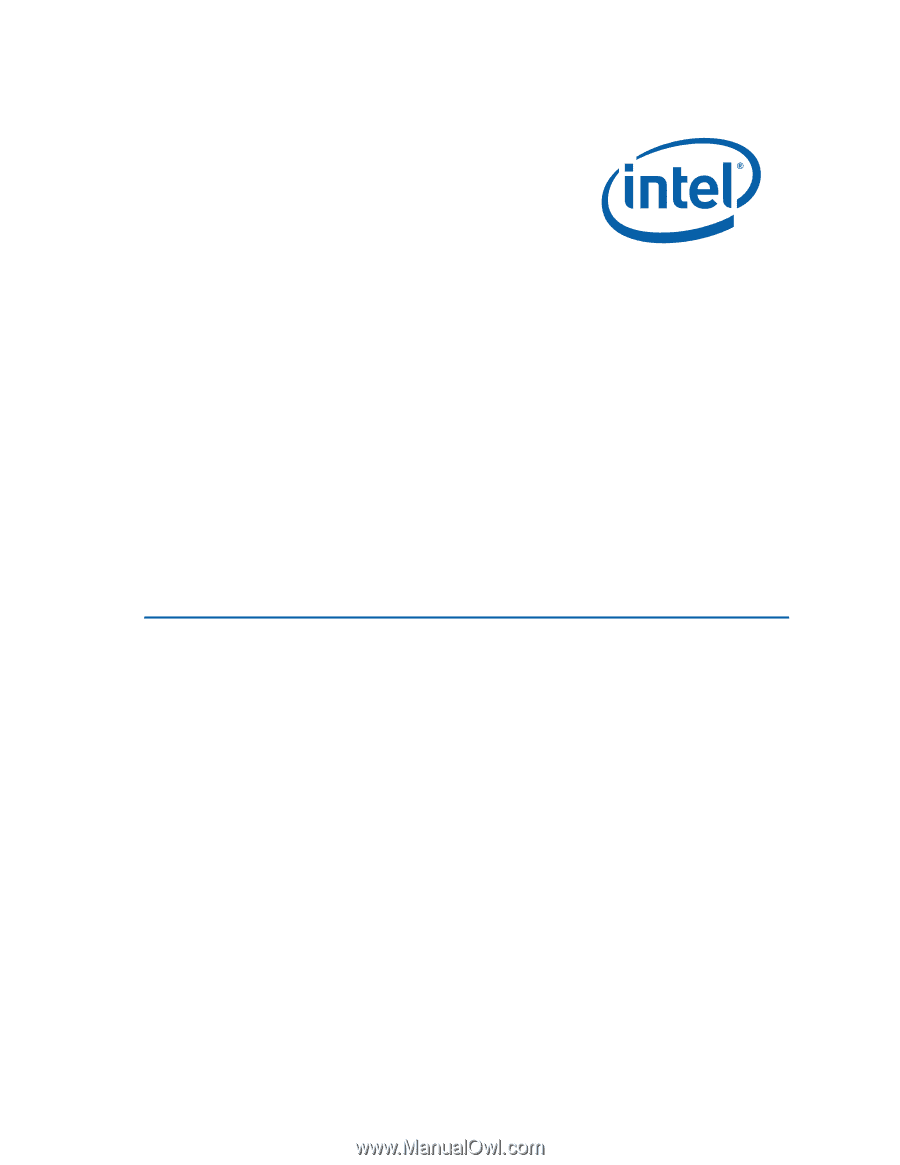
Intel® Desktop Board DQ965GF
Product Guide
Order Number:
D42087-003