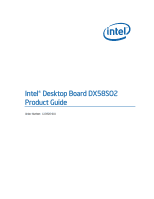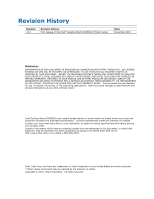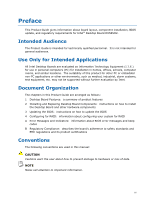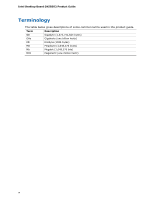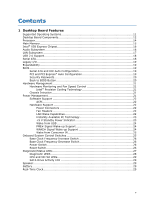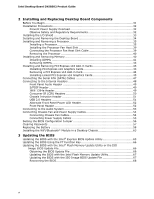Intel DX58SO2 English Product Guide
Intel DX58SO2 Manual
 |
View all Intel DX58SO2 manuals
Add to My Manuals
Save this manual to your list of manuals |
Intel DX58SO2 manual content summary:
- Intel DX58SO2 | English Product Guide - Page 1
Intel® Desktop Board DX58SO2 Product Guide Order Number: G13826-001 - Intel DX58SO2 | English Product Guide - Page 2
Intel Desktop Board DX58SO2 may contain design defects or errors known as errata which may cause the product to deviate from published specifications. Current characterized errata are available on request. Contact your local Intel sales office or your distributor to obtain the latest specifications - Intel DX58SO2 | English Product Guide - Page 3
instructions on how to install the Desktop Board and other hardware components 3 Updating the BIOS: instructions on how to update the BIOS 4 Configuring for RAID: information about configuring your system for RAID A Error Messages and Indicators: information about BIOS error messages and beep codes - Intel DX58SO2 | English Product Guide - Page 4
Intel Desktop Board DX58SO2 Product Guide Terminology The table below gives descriptions of some common terms used in the product guide. Term Description GB Gigabyte (1,073,741,824 bytes) GHz Gigahertz (one billion hertz) KB Kilobyte (1024 bytes) MB Megabyte (1,048,576 bytes) Mb - Intel DX58SO2 | English Product Guide - Page 5
Supported Operating Systems 11 Desktop Board Components 12 Processor ...14 Main Memory...15 Intel® X58 Express Chipset 16 Audio Subsystem 16 LAN Subsystem 17 USB 2.0 Support 18 Serial ATA...18 Legacy I/O ...19 Expandability...19 BIOS ...19 Serial ATA and IDE Auto Configuration 19 PCI and PCI - Intel DX58SO2 | English Product Guide - Page 6
51 USB 2.0 Headers 51 Alternate Front Panel Power LED Header 52 Front Panel Header 52 Connecting to the Audio System 53 Connecting Chassis Fan and Power Supply Cables 54 Connecting Chassis Fan Cables 54 Connecting Power Supply Cables 55 Setting the BIOS Configuration Jumper 56 Clearing - Intel DX58SO2 | English Product Guide - Page 7
Shield 33 8. Intel Desktop Board DX58SO2 Mounting Screw Hole Locations 34 9. Unlatch the Socket Lever 35 10. Lift the Load Plate 36 11. Remove the Processor from the Protective Processor Cover 37 12. Install the Processor 37 13. Close the Load Plate 38 14. Connecting the Processor Fan Heat - Intel DX58SO2 | English Product Guide - Page 8
25. Location of the Chassis Fan Headers 54 26. Connecting Power Supply Cables 55 27. Location of the BIOS Configuration Jumper Block 56 28. Removing the Battery 62 29. Installing the WiFi/Bluetooth Module 64 30. POST Code LED Display 75 31. Intel Desktop Board DX58SO2 China RoHS Material Self - Intel DX58SO2 | English Product Guide - Page 9
― RealTek* ALC892 codec • HD Audio front panel header • Onboard 3-pin S/PDIF header and a back panel optical S/PDIF connector • Three PCI Express 2.0 x16 ports • Two PCI Express 1.1 x1 ports • One PCI* bus connector Legacy I/O Support Peripheral Interfaces RAID Legacy I/O Controller that provides - Intel DX58SO2 | English Product Guide - Page 10
• Intel® Rapid BIOS Boot • Intel® Express BIOS Update Power Management • Support for Advanced Configuration and Power Interface (ACPI) • Suspend to RAM (STR) • Wake on USB, PCI, PCI Express, LAN, CIR, and front panel • ENERGY STAR* capable Hardware Management Hardware monitor with: • Four fan - Intel DX58SO2 | English Product Guide - Page 11
Desktop Board Features Supported Operating Systems • Microsoft Windows* 7 Ultimate 64-bit edition • Microsoft Windows 7 Ultimate 32-bit edition • Microsoft Windows 7 Professional 64-bit edition • Microsoft Windows 7 Professional 32-bit edition • Microsoft Windows 7 Home Premium 64-bit edition • - Intel DX58SO2 | English Product Guide - Page 12
Intel Desktop Board DX58SO2 Product Guide Desktop Board Components Figure 1 shows the approximate location of the major components on Intel Desktop Board DX58SO2. Figure 1. Intel Desktop Board DX58SO2 Components 12 - Intel DX58SO2 | English Product Guide - Page 13
jumper block EE Front panel header FF Alternate front panel power LED header GG POST code LED display HH IEEE 1394a header II Battery JJ Reset button KK Power button LL Base clock frequency decrease button MM Base clock frequency increase button NN Auxiliary chassis fan header - Intel DX58SO2 | English Product Guide - Page 14
for Intel Desktop Board DX58SO2 • Supported processors http://ark.intel.com http://processormatch.intel.com • Chipset information http://www.intel.com/products/desktop/chipsets/inde x.htm • BIOS and driver updates http://downloadcenter.intel.com/ • Integration information http://www.intel.com - Intel DX58SO2 | English Product Guide - Page 15
support on this desktop board requires compatible XMP-enabled memory or advanced knowledge of BIOS and manual memory tuning. Individual results may vary. • Support for single-, dual-, and triple-channel memory interleaving • Unbuffered, non-registered single or double-sided DIMMs with a voltage - Intel DX58SO2 | English Product Guide - Page 16
Intel Desktop Board DX58SO2 Product Guide Intel® X58 Express Chipset The Intel X58 Express Chipset consists of the following devices: • Intel X58 Express Chipset I/O Hub (IOH) • Intel 82801IJR I/O Controller Hub (ICH10R) The IOH provides interfaces to the processor and the PCI Express bus. ICH10R is - Intel DX58SO2 | English Product Guide - Page 17
Gigabit Ethernet LAN Controller • PCI bus power management Go to the following link for information about LAN software and drivers: http://www.intel.com/products/motherboard/index.htm Two LEDs are built into each RJ-45 LAN connector located on the back panel (see Figure 2). These LEDs indicate - Intel DX58SO2 | English Product Guide - Page 18
Intel Desktop Board DX58SO2 Product Guide Table 3 describes the LED states when the board is powered up and the LAN subsystem is operating. Table 3. LAN Connector LEDs LED A B C D LED Color Green N/A Green Yellow Green N/A Green Yellow LED State Off - Intel DX58SO2 | English Product Guide - Page 19
• PCI power management support Expandability Intel Desktop Board DX58SO2 provides the following expansion capability: • Three PCI Express 2.0 x16 ports • Two PCI Express 1.1 x1 ports • One PCI bus connector BIOS The BIOS provides the Power-On Self-Test (POST), the BIOS Setup program, and the PCI/PCI - Intel DX58SO2 | English Product Guide - Page 20
Intel Desktop Board DX58SO2 Product Guide Security Passwords The BIOS includes security features that restrict whether the BIOS Setup program can be accessed and who can boot the computer. A supervisor password and a user password can be set for the BIOS Setup and for booting the computer, with the - Intel DX58SO2 | English Product Guide - Page 21
management features of Intel Desktop Board DX58SO2 enable the board to be compatible with the Wired for Management (WfM) specification. The board has several hardware management features including the following: • Fan speed monitoring and control • Thermal and voltage monitoring • Chassis intrusion - Intel DX58SO2 | English Product Guide - Page 22
control device. • All fan headers support closed-loop fan control that can adjust the fan speed or switch the fan on or off as needed. • All fan headers have a +12 V DC connection. The Desktop Board has a 4-pin processor fan header and three 4-pin chassis fan headers. LAN Wake Capabilities CAUTION - Intel DX58SO2 | English Product Guide - Page 23
-up device or event, the computer quickly returns to its last known awake state. The Desktop Board supports the PCI Bus Power Management Interface Specification. Add-in cards that support this specification can participate in power management and can be used to wake the computer. +5 V Standby Power - Intel DX58SO2 | English Product Guide - Page 24
Intel Desktop Board DX58SO2 Product Guide Figure 4. Location of the Standby Power Indicator For more information on standby current requirements for the Desktop Board, refer to the Technical Product Specification at http://www.intel.com/products/motherboard/index.htm 1 Wake from USB NOTE Wake from - Intel DX58SO2 | English Product Guide - Page 25
Desktop Board Features Wake from Consumer IR Consumer IR device activity wakes the computer from an ACPI S3, S4, or S5 state. Onboard System Control Switches The board contains the following lighted button switches that can be used to control board operation: • Base Clock Frequency Increase • Base - Intel DX58SO2 | English Product Guide - Page 26
Intel Desktop Board DX58SO2 Product Guide Base Clock Frequency Increase Switch This button switch can be used to overclock the board by increasing the processor's Base Clock (BCLK) frequency by 1 MHz each time the switch is pressed. If the button is held down for approximately 0.5 seconds, the BCLK - Intel DX58SO2 | English Product Guide - Page 27
Desktop Board Features Diagnostic/Status LEDs The Desktop Board provides 11 LEDs that allow you to monitor the board's progress through the BIOS POST along with other board activities and conditions (see Figure 6). Figure 6. Location of the Diagnostic/Status LEDs 27 - Intel DX58SO2 | English Product Guide - Page 28
Intel Desktop Board DX58SO2 Product Guide Diagnostic LEDs At initial power on, the eight diagnostic LEDs are off. When the BIOS starts an activity such as memory initialization, the corresponding LED starts flashing. Once the activity has completed, the LED will remain on. Table 4 lists the LEDs - Intel DX58SO2 | English Product Guide - Page 29
to the IOH and either of the discrete SATA controllers on the board. Speaker A speaker is mounted on the Desktop Board. The speaker provides audible error code (beep code) information during the Power-On Self-Test (POST). Refer to Appendix A for a description of the board's beep codes. Battery - Intel DX58SO2 | English Product Guide - Page 30
Intel Desktop Board DX58SO2 Product Guide 30 - Intel DX58SO2 | English Product Guide - Page 31
the I/O shield • Install and remove the Desktop Board • Install and remove a processor • Install and remove memory • Install and remove a PCI Express x16 card • Connect the Serial ATA cables • Connect to the internal headers and connectors • Connect to the audio system • Connect chassis fan and - Intel DX58SO2 | English Product Guide - Page 32
Intel Desktop Board DX58SO2 Product Guide Installation Precautions When you install and test the Intel Desktop Board, observe all warnings and cautions in the installation instructions. To avoid injury, be careful of: • Sharp pins on connectors • Sharp pins on printed circuit assemblies • Rough - Intel DX58SO2 | English Product Guide - Page 33
Installing and Replacing Desktop Board Components Installing the I/O Shield The Desktop Board comes with an I/O shield. When installed in the chassis, the shield blocks radio frequency transmissions, protects internal components from dust and foreign objects, and promotes correct airflow within the - Intel DX58SO2 | English Product Guide - Page 34
Intel Desktop Board DX58SO2 Product Guide Installing and Removing the Desktop Board CAUTION Only manual for instructions on installing and removing the Desktop Board. Figure 8 shows the location of the mounting screw holes for Intel Desktop Board DX58SO2. Figure 8. Intel Desktop Board DX58SO2 - Intel DX58SO2 | English Product Guide - Page 35
Installing and Replacing Desktop Board Components Installing and Removing a Processor Instructions on how to install the processor on the Desktop Board are given below. Installing a Processor CAUTION Before installing or removing a processor, make sure the AC power has been removed by unplugging the - Intel DX58SO2 | English Product Guide - Page 36
Intel Desktop Board DX58SO2 Product Guide 3. Lift the load plate as shown in Figure 10, A. Do not touch the socket contacts. Figure 10. Lift the Load Plate 36 - Intel DX58SO2 | English Product Guide - Page 37
and Replacing Desktop Board Components 4. Remove the processor from the protective processor cover. Hold the processor only at the edges, being careful not to touch the bottom of the processor (see Figure 11). Do not discard the protective processor cover. Always replace the processor cover if - Intel DX58SO2 | English Product Guide - Page 38
Intel Desktop Board DX58SO2 Product Guide 7. Close the load plate (Figure 13, A, B). As the load plate is the Load Plate 8. Pickup the socket cover (Figure 13, C) and remove it from the board. NOTE Do not discard the socket cover; save it for possible future use. Always replace the socket cover if - Intel DX58SO2 | English Product Guide - Page 39
the Processor Fan Heat Sink Intel Desktop Board DX58SO2 has mounting holes for a processor fan heat sink. For instructions on how to attach the processor fan heat sink to the Desktop Board, refer to the boxed processor manual or boxed thermal solution manual. Connecting the Processor Fan Heat - Intel DX58SO2 | English Product Guide - Page 40
Intel Desktop Board DX58SO2 Product Guide Removing the Processor For instructions on how to remove the processor fan heat sink and processor, refer to the processor installation manual. Installing and Removing Memory Intel Desktop board DX58SO2 has six 240-pin DDR3 DIMM sockets arranged in three - Intel DX58SO2 | English Product Guide - Page 41
Installing and Replacing Desktop Board Components Installing DIMMs To make sure you have the correct DIMM, place it on the illustration of the DDR3 DIMM in Figure 17. All the notches should match with the DDR3 DIMM. Figure 17. Use DDR3 DIMMs 41 - Intel DX58SO2 | English Product Guide - Page 42
Intel Desktop Board DX58SO2 Product Guide NOTE Using a DIMM with a voltage rating higher than 1.65 V may damage the processor. To install a DIMM, follow these steps: 1. Observe the precautions in "Before You Begin" on page 31. 2. Turn off all peripheral devices connected to the computer. - Intel DX58SO2 | English Product Guide - Page 43
supply, certain Desktop Board components and/or traces may be damaged. Installing PCI Express x16 Graphics Cards If you are installing a single PCI Express x16 graphics card, install it in the PCI Express primary connector (Figure 19, A) for optimum performance. Follow these instructions to install - Intel DX58SO2 | English Product Guide - Page 44
Intel Desktop Board DX58SO2 Product Guide Figure 19. Installing a PCI Express x16 Card Removing a PCI Express x16 Add-in Card Follow these instructions to remove a PCI Express x16 card from a connector: 1. Observe the precautions in "Before You Begin" on page 31. 2. Remove the screw (Figure 20, A) - Intel DX58SO2 | English Product Guide - Page 45
Linked PCI Express x16 Graphics Cards The Desktop Board supports the use of linked PCI Express x16 graphics cards with Nvidia* SLI* technology and ATI* CrossFireX* technology. When installing linked graphics cards in the PCI Express x16 connectors, refer to the card manufacturer's instructions to - Intel DX58SO2 | English Product Guide - Page 46
Intel Desktop Board DX58SO2 Product Guide 3. Place the second card in the secondary PCI Express x16 connector (Figure 21, A) and press down on the card until it is completely seated in the connector and the card retention notch on - Intel DX58SO2 | English Product Guide - Page 47
ATA protocol. Each cable can be used to connect one internal SATA drive to the Desktop Board. The blue connectors support SATA 6 Gb/s and lower transfer rates and the black connectors support SATA 3 Gb/s and lower transfer rates. For correct cable function: 1. Observe the precaution in "Before - Intel DX58SO2 | English Product Guide - Page 48
Desktop Board DX58SO2 Product Guide Connecting to the Internal Headers Before connecting cables to any of the internal headers, observe the precautions in "Before You Begin" on page 31. Figure 23 shows the location of the internal headers on Intel Desktop Board DX58SO2. Figure 23. Internal Headers - Intel DX58SO2 | English Product Guide - Page 49
Installing and Replacing Desktop Board Components Front Panel Audio Header Figure 23, A shows the location of the front panel audio header. Table 5 shows the pin assignments and signal names for the front panel audio header. Table 5. Front Panel Audio Header Signal Names Pin Signal Name 1 PORT - Intel DX58SO2 | English Product Guide - Page 50
Intel Desktop Board DX58SO2 Product Guide Consumer IR (CIR) Headers The Desktop Board has two CIR headers: the input or receiver header (Figure 23, F) and the output or emitter header (Figure 23, D). The receiver header consists of a filtered translated infrared input compliant with Microsoft CIR - Intel DX58SO2 | English Product Guide - Page 51
Installing and Replacing Desktop Board Components Chassis Intrusion Header Figure 23, E shows the location of the chassis intrusion header. This header can be connected to a if no device or a low-speed USB device is attached to the cable. Use a shielded cable that meets the requirements for a full - Intel DX58SO2 | English Product Guide - Page 52
Intel Desktop Board DX58SO2 Product Guide Alternate Front Panel Power LED Header Figure 23, H shows the location of the alternate front panel power LED header. Pins 1 and 3 of this header duplicate the signals on pins 2 and 4 of the front panel header. If your chassis has a three-pin power LED - Intel DX58SO2 | English Product Guide - Page 53
Installing and Replacing Desktop Board Components Connecting to the Audio System After installing the RealTek audio driver from the Intel® Express Installer DVD-ROM, the multi-channel audio feature can be enabled. Figure 24 shows the back panel audio connectors. The default connector assignments are - Intel DX58SO2 | English Product Guide - Page 54
Intel Desktop Board DX58SO2 Product Guide Connecting Chassis Fan and Power Supply Cables Connecting Chassis Fan Cables Connect chassis fan cables to the chassis fan headers on the Desktop Board. Figure 25 shows the location of the chassis fan headers. Figure 25. Location of the Chassis Fan Headers - Intel DX58SO2 | English Product Guide - Page 55
not connecting the 12 V (Figure 26, A) power connector to the Desktop Board may result in damage to the board or the system may not function properly. The 2 x 12 pin main power connector (Figure 26, B) is backwards compatible with ATX12V power supplies with 2 x 10 connectors. Figure 26. Connecting - Intel DX58SO2 | English Product Guide - Page 56
Intel Desktop Board DX58SO2 Product Guide Setting the BIOS Configuration Jumper NOTE Always turn off the power to the computer before moving the jumper. Moving the jumper with the power on may result in unreliable computer operation. Figure 27 shows the location of the Desktop Board's BIOS - Intel DX58SO2 | English Product Guide - Page 57
Desktop Board Components Table 14. Jumper Settings for the BIOS Setup Program Modes Jumper Setting Mode Normal (default) (1-2) Description The BIOS uses the current configuration and passwords for booting. Configure (2-3) Recovery (None) After the Power-On Self-Test (POST) runs, the BIOS - Intel DX58SO2 | English Product Guide - Page 58
Intel Desktop Board DX58SO2 Product Guide 12. To restore normal operation, place the jumper on pins 1-2 as shown below. 13. Replace the cover, plug in the computer, and turn on the computer. Replacing the Battery A coin-cell battery (CR2032) powers the real-time clock and CMOS memory. When the - Intel DX58SO2 | English Product Guide - Page 59
Installing and Replacing Desktop Board Components VARO Räjähdysvaara, jos pariston tyyppi on väärä. Paristot on kierrätettävä, jos se on mahdollista. Käytetyt paristot on hävitettävä paikallisten ympäristömääräysten mukaisesti. VORSICHT - Intel DX58SO2 | English Product Guide - Page 60
Intel Desktop Board DX58SO2 Product Guide VIGYÁZAT Ha a telepet nem a megfelelő típusú telepre cseréli, az felrobbanhat. A telepeket lehetőség szerint újra kell hasznosítani. A használt telepeket a helyi környezetvédelmi - Intel DX58SO2 | English Product Guide - Page 61
Installing and Replacing Desktop Board Components POZOR Zamenjava baterije z baterijo drugačnega tipa lahko povzroči eksplozijo. Če je mogoče, baterije reciklirajte. Rabljene baterije zavrzite v skladu z lokalnimi okoljevarstvenimi predpisi. . UYARI Yanlış türde - Intel DX58SO2 | English Product Guide - Page 62
Intel Desktop Board DX58SO2 Product Guide To replace the battery, follow these steps: 1. Observe the source (wall outlet or power adapter). 3. Remove the computer cover. 4. Locate the battery on the board (see Figure 28). 5. With a medium flat-bladed screwdriver, gently pry the battery free from its - Intel DX58SO2 | English Product Guide - Page 63
that is included with certain Desktop Boards. Additional WiFi/Bluetooth modules can be ordered online from http://click.intel.com/Desktop_system_parts-0-C97.aspx. Installing the WiFi/Bluetooth module that is shipped with Intel Desktop Board DX58SO2 in your desktop system allows you to connect - Intel DX58SO2 | English Product Guide - Page 64
Intel Desktop Board DX58SO2 Product Guide Figure 29. Installing the WiFi/Bluetooth Module 64 - Intel DX58SO2 | English Product Guide - Page 65
Flash Memory Update Utility and the ease of use of Windows-based installation wizards. To update the BIOS with the Intel Express BIOS Update utility: 1. Go to the Intel World Wide Web site Download Center at http://downloadcenter.intel.com/ 2. Navigate to the DX58SO2 page. Click on the "BIOS Update - Intel DX58SO2 | English Product Guide - Page 66
Intel Desktop Board DX58SO2 Product Guide Updating the BIOS Using the F7 Function Key To use this BIOS update method: 1. Download and save the Recovery BIOS (.BIO) file to a temporary directory. 2. Copy the .BIO to a USB thumb drive. 3. Plug the thumb drive into a USB port of the target computer. 4. - Intel DX58SO2 | English Product Guide - Page 67
BIOS or use the F10 option during POST to boot to the USB device. 3. Manually run the IFLASH.EXE file from the USB device and manually update the BIOS. Updating the BIOS with the ISO Image BIOS Update File The ISO Image BIOS update allows for the update of an Intel® Desktop Board BIOS to the latest - Intel DX58SO2 | English Product Guide - Page 68
downloadcenter.intel.com. On the DX58SO2 page, click on the "BIOS Update" link and then select the Recovery BIOS Update file. NOTE For more information about updating the Intel Desktop Board BIOS or recovering from a BIOS update failure, go to http://support.intel.com/support/motherboards/desktop/sb - Intel DX58SO2 | English Product Guide - Page 69
system BIOS Setup by pressing after the Power-On-Self-Test (POST) memory tests begin. 3. Go to Advanced Drive Configuration Configure SATA as; ensure that RAID is selected. 4. Then save your settings by pressing . Creating Your RAID Set 1. Upon re-boot, you will see the following Intel - Intel DX58SO2 | English Product Guide - Page 70
Intel Desktop Board DX58SO2 Product Guide Loading the Intel Matrix Storage Technology RAID Drivers and Software 1. Begin Windows Setup by booting from the Windows installation CD. 2. At the beginning of Windows Setup, press to install a third-party SCSI or RAID driver. When prompted, insert the - Intel DX58SO2 | English Product Guide - Page 71
SATA hard drives to the Desktop Board's two back panel eSATA connectors. 2. Enter system BIOS Setup by pressing the key after the Power-On-Self-Test (POST) memory tests begin. 3. Go to Advanced Peripheral Configuration Secondary SATA Controller; ensure that RAID is selected. 4. Then save your - Intel DX58SO2 | English Product Guide - Page 72
Intel Desktop Board DX58SO2 Product Guide 72 - Intel DX58SO2 | English Product Guide - Page 73
codes) BIOS Error Codes Whenever a recoverable error occurs during POST, the BIOS causes the board's speaker to beep and the front panel power LED to blink an error message indicating the problem (see Table 15). Table 15. BIOS Beep Codes Type Pattern Processor One 0.5 second beep when the CPU - Intel DX58SO2 | English Product Guide - Page 74
Intel Desktop Board DX58SO2 Product Guide BIOS Error Messages When a recoverable error occurs during the POST, the BIOS displays an error message describing the problem. Table 17 gives an explanation of the BIOS error messages. Table 17. BIOS Error Messages Error Message - Intel DX58SO2 | English Product Guide - Page 75
Error Messages and Indicators Port 80h POST Codes During the POST, the BIOS generates diagnostic progress codes (POST codes) to I/O port 80h. If the POST fails, execution stops and the last POST code generated is left at port 80h and displayed on the Desktop Board's seven-segment LED display shown - Intel DX58SO2 | English Product Guide - Page 76
Intel Desktop Board DX58SO2 Product Guide Table 18 lists the Port 80h POST codes in hexadecimal notation. Table 18. Port 80h POST Codes POST Code Description 00 01-05 10, 20, 30, 40, 50 ACPI S States Entering S0 state, standard Entering S1-S5 state Resuming from S1-S5 state 08 - Intel DX58SO2 | English Product Guide - Page 77
to end CPU DXE SMM phase begin to end I/O Buses PCI enumeration, allocation, hot plug Resetting USB bus Resetting SATA bus and all devices Unrecoverable error, start with PIC Boot Device Selection (BDS) BDS driver entry Entered DXE phase Waiting for user input Checking password Entering BIOS setup - Intel DX58SO2 | English Product Guide - Page 78
Intel Desktop Board DX58SO2 Product Guide 78 - Intel DX58SO2 | English Product Guide - Page 79
statements • Electromagnetic Compatibility (EMC) regulations • Product certifications Safety Standards Intel Desktop Board DX58SO2 complies with the ) Battery Caution There is insufficient space on this Desktop Board to provide instructions for replacing and disposing of the Lithium ion coin - Intel DX58SO2 | English Product Guide - Page 80
Intel Desktop Board DX58SO2 Product Guide European Union Declaration of Conformity Statement We, Intel Corporation, declare under our sole responsibility that the product Intel® Desktop Board DX58SO2 is in conformity with all applicable essential requirements necessary for CE marking, following the - Intel DX58SO2 | English Product Guide - Page 81
. Please consult http://intel.com/intel/other/ehs/product_ecology for the details of this program, including the scope of covered products, available locations, shipping instructions, terms and conditions, etc Intel Product Recycling Program http://intel.com/intel/other/ehs/product_ecology 81 - Intel DX58SO2 | English Product Guide - Page 82
Intel Desktop Board DX58SO2 Product Guide Deutsch Als Teil von Intels Engagement für den Umweltschutz hat das Unternehmen das Intel Produkt-Recyclingprogramm implementiert, das Einzelhandelskunden von Intel les instructions d'expédition, les conditions générales, etc. http://intel.com/intel/ot her - Intel DX58SO2 | English Product Guide - Page 83
dos produtos cobertos, os locais disponíveis, as instruções de envio, os termos e condições, etc. Russian Intel Intel (Product Recycling Program Intel http://intel.com/intel/other/ehs/product_ecology Türkçe Intel, çevre sorumluluğuna bağımlılığının bir parçası olarak, perakende tüketicilerin - Intel DX58SO2 | English Product Guide - Page 84
Intel Desktop Board DX58SO2 Product Guide China RoHS Intel Desktop Board DX58SO2 is a China RoHS-compliant product. The China Ministry of Information Industry (MII) stipulates that a material Self Declaration Table (SDT) must be included in a product's user documentation. The SDT for Intel Desktop - Intel DX58SO2 | English Product Guide - Page 85
Compliance EMC Regulations Intel Desktop Board DX58SO2 complies with the EMC regulations stated in Table 20 when correctly installed in a compatible host system. , if not installed and used in accordance with the instructions, may cause harmful interference to radio communications. However, there - Intel DX58SO2 | English Product Guide - Page 86
Intel Desktop Board DX58SO2 Product Guide radio or television reception, which can be determined by turning the equipment off and on, the user is or television receiver in a domestic environment, it may cause radio interference. Install and use the equipment according to the instruction manual. 86 - Intel DX58SO2 | English Product Guide - Page 87
only in residential areas, but also other areas. Ensure Electromagnetic Compatibility (EMC) Compliance Before computer integration, make sure that the instructions for the host chassis, power supply, and other modules: • Product certifications or lack of certifications • External I/O cable shielding - Intel DX58SO2 | English Product Guide - Page 88
Intel Desktop Board DX58SO2 Product Guide Product Certifications Board-Level Certifications Intel Desktop Board DX58SO2 has the regulatory compliance marks shown in Table 21. Table 21. Regulatory Compliance Marks Description UL joint US/Canada Recognized Component mark. Includes adjacent UL - Intel DX58SO2 | English Product Guide - Page 89
European EMC directive, Low Voltage directive (as applicable), and Wiring and cables must also be UL listed or recognized and suitable for the page 86 of this product guide demonstrates compliance with Canadian EMC regulations new requirements. Intel Desktop Board DX58SO2 meets the following - Intel DX58SO2 | English Product Guide - Page 90
Intel Desktop Board DX58SO2 Product Guide 90
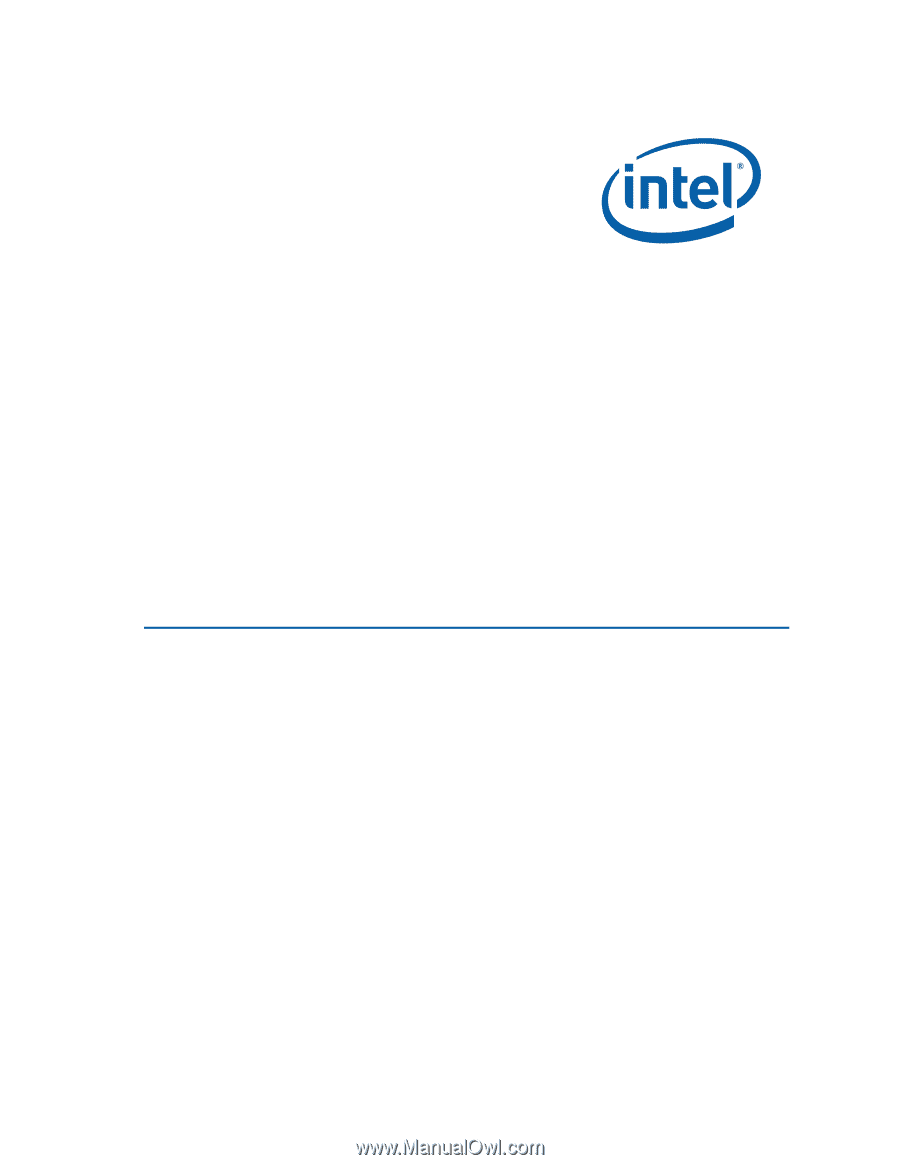
Intel
®
Desktop Board DX58SO2
Product Guide
Order Number:
G1382
6
-001