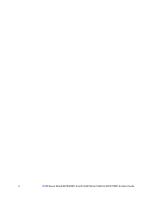Intel SE7230NH1 User Guide
Intel SE7230NH1 Manual
 |
View all Intel SE7230NH1 manuals
Add to My Manuals
Save this manual to your list of manuals |
Intel SE7230NH1 manual content summary:
- Intel SE7230NH1 | User Guide - Page 1
Intel® Server Board SE7230NH1-E and Intel® Server Platform SR1475NH1-E User's Guide Intel Order Number D23185-005 - Intel SE7230NH1 | User Guide - Page 2
of Intel Corporation or its subsidiaries in the United States and other countries. * Other names and brands may be claimed as the property of others. Copyright © 2005-2007, Intel Corporation. All Rights Reserved ii Intel® Server Board SE7230NH1-E and Intel® Server Platform SR1475NH1-E User's Guide - Intel SE7230NH1 | User Guide - Page 3
you may need, troubleshooting information, and instructions on how to add and replace components on the Intel Server Board SE7230NH1-E User Guide. For the latest version of this manual, refer to http://support.intel.com/support/motherboards/server/SE7230NH1-E/. Manual Organization Chapter 1 provides - Intel SE7230NH1 | User Guide - Page 4
, RAID controller, operating system. For information about which accessories, memory, processors, and third-party hardware have been tested and can be used with your board, and for ordering information for Intel products, see http://support.intel.com/support/motherboards/server/SE7230NH1-E/ compat - Intel SE7230NH1 | User Guide - Page 5
Server Management Software Driver (for an extensive list of drivers available) Operating System Driver (for operating system drivers) Firmware Updates Diagnostics See also the Intel® Server Deployment Toolkit CD that came with your server board Intel® Server Board SE7230NH1-E and Intel® Server - Intel SE7230NH1 | User Guide - Page 6
vi Intel® Server Board SE7230NH1-E and Intel® Server Platform SR1475NH1-E User's Guide - Intel SE7230NH1 | User Guide - Page 7
://support.intel.com/ support/motherboards/server/sb/cs-010770.htm. http://support.intel.com/support/motherboards/server/safecert.htm 上的 Intel Server Boards and Server Chassis Safety Information(《Intel Intel® Server Board SE7230NH1-E and Intel® Server Platform SR1475NH1-E User's Guide vii - Intel SE7230NH1 | User Guide - Page 8
intermittent problems with the function controlled by that jumper. Take care to grip with, but not squeeze, the pliers or other tool you use to remove a jumper, or you may bend or break the pins on the board. viii Intel® Server Board SE7230NH1-E and Intel® Server Platform SR1475NH1-E User's Guide - Intel SE7230NH1 | User Guide - Page 9
vii Warnings...viii Server Board Features 1 Connector and Header Locations 4 Configuration Jumpers ...5 Back Panel Connectors ...6 Hardware Requirements ...7 Processor ...7 Memory ...7 Power Supply ...8 Optional Hardware ...8 Hard Disk Drives ...8 Server Utilities ...9 Using the BIOS Setup Utility - Intel SE7230NH1 | User Guide - Page 10
28 Cannot Connect to a Server ...28 Problems with Network ...29 Devices are not Recognized under Device Manager 31 LED Information ...31 BIOS POST Beep Codes ...32 A Getting Andere Gefahren ...47 Français ...48 x Intel® Server Board SE7230NH1-E and Intel® Server Platform SR1475NH1-E User's Guide - Intel SE7230NH1 | User Guide - Page 11
67 FCC (USA) ...67 Industry Canada (ICES-003) ...68 Europe (CE Declaration of Conformity 68 Taiwan Declaration of Conformity (BSMI 68 Korean Compliance (RRL) ...69 D Intel® Server Issue Report Form 71 Intel® Server Board SE7230NH1-E and Intel® Server Platform SR1475NH1-E User's Guide xi - Intel SE7230NH1 | User Guide - Page 12
xii Intel® Server Board SE7230NH1-E and Intel® Server Platform SR1475NH1-E User's Guide - Intel SE7230NH1 | User Guide - Page 13
List of Figures Figure 1. Intel® Server Board SE7230NH1-E 1 Figure 2. Server Board Connector and Component Locations 4 Figure 3. DDR vs. DDR2 DIMMs 13 Figure 4. Sink 20 Figure 13. Removing the Battery 22 Intel® Server Board SE7230NH1-E and Intel® Server Platform SR1475NH1-E User's Guide xiii - Intel SE7230NH1 | User Guide - Page 14
xiv Intel® Server Board SE7230NH1-E and Intel® Server Platform SR1475NH1-E User's Guide - Intel SE7230NH1 | User Guide - Page 15
2 Table 2. Configuration Jumpers 5 Table 3. LED Information ...6 Table 4. Keyboard Commands 10 Table 5. LED Information ...31 Table 6. POST Error Beep Codes 32 Table 7. Product Certification Markings 66 Intel® Server Board SE7230NH1-E and Intel® Server Platform SR1475NH1-E User's Guide xv - Intel SE7230NH1 | User Guide - Page 16
xvi Intel® Server Board SE7230NH1-E and Intel® Server Platform SR1475NH1-E User's Guide - Intel SE7230NH1 | User Guide - Page 17
12V CPU Power E P Main Power CPU Socket O Serial ATA N Front Panel M Serial ATA L I D E K SCSI LED J I Floppy 5 6 78 H Sys Fan 3 G Sys Fan 4 F Sys Fans TP01795 Figure 1. Intel® Server Board SE7230NH1-E Intel® Server Board SE7230NH1-E and Intel® Server Platform SR1475NH1-E User's Guide - Intel SE7230NH1 | User Guide - Page 18
connector • SSI-compliant 34-pin control panel header Integrated stand-alone ATI ES1000 graphics engine that supports standard SVGA drivers with analog display capabilities. The graphics subsystem has 16 MB of dedicated memory to support the onboard video controller 2 Intel® Server Board SE7230NH1 - Intel SE7230NH1 | User Guide - Page 19
rotor fan headers for Intel High Density applications (Intel Server Chassis SR1475 and Intel Server Platform SR1475NH1-E) Intel Light Guided Diagnostic LED's to display POST code indicators during boot (LX version only) Intel® Server Board SE7230NH1-E and Intel® Server Platform SR1475NH1-E User - Intel SE7230NH1 | User Guide - Page 20
SATA Port 2 GG.Clear CMOS Jumper HH.Front Panel Connector II. SATA Port 1 JJ.SATA Port 0 KK.External USB Connector LL.CMOS Config Jumper MM.HSBP Connector Figure 2. Server Board Connector and Component Locations 4 Intel® Server Board SE7230NH1-E and Intel® Server Platform SR1475NH1-E User's Guide - Intel SE7230NH1 | User Guide - Page 21
system will attempt to recover the BIOS by loading the BIOS code into the flash device from a floppy disk. This is typically used when the BIOS has become corrupted. The jumper be jumpered for normal operation. Intel® Server Board SE7230NH1-E and Intel® Server Platform SR1475NH1-E User's Guide 5 - Intel SE7230NH1 | User Guide - Page 22
Back Panel Connectors E B A C D A. Stacked PS2 Mouse/Keyboard Ports B. Serial A C. Video D. NIC2 (10/100/1000Mb) E. NIC1 (10/100/1000Mb) if left LED is on or blinking) 100 Mbps connection 1000 Mbps connection 6 Intel® Server Board SE7230NH1-E and Intel® Server Platform SR1475NH1-E User's Guide - Intel SE7230NH1 | User Guide - Page 23
and Software." Processor One Intel® Pentium® 4 processor, Pentium® D processor, Celeron® D processor, or Pentium® processor Extreme Edition. For a complete list of supported processors, see the links under "Additional Information and Software." Memory The Server Board SE7230NH1-E provides four DIMM - Intel SE7230NH1 | User Guide - Page 24
Hard Disk Drives The Server Board SE7230NH1-E supports up to four SATA devices. See the documentation included with your server chassis for additional drive information and drive installation instructions. 8 Intel® Server Board SE7230NH1-E and Intel® Server Platform SR1475NH1-E User's Guide - Intel SE7230NH1 | User Guide - Page 25
rights. If a value cannot be changed for any reason, the feature's value field is inaccessible. Table 4 describes the keyboard commands you can use in the BIOS Setup menus. Intel® Server Board SE7230NH1-E and Intel® Server Platform SR1475NH1-E User's Guide 9 - Intel SE7230NH1 | User Guide - Page 26
re-entered. When the ESC key is pressed in any major menu, the exit confirmation window is displayed and the user is asked whether changes can be discarded. Setup Defaults - affecting any existing values. 10 Intel® Server Board SE7230NH1-E and Intel® Server Platform SR1475NH1-E User's Guide - Intel SE7230NH1 | User Guide - Page 27
file distributed with the BIOS image file before attempting a BIOS upgrade. The release notes contain critical information regarding jumper settings, specific fixes, or other information to complete the upgrade. Intel® Server Board SE7230NH1-E and Intel® Server Platform SR1475NH1-E User's Guide 11 - Intel SE7230NH1 | User Guide - Page 28
stage will clear the CMOS. 4. Disconnect the AC power and return the CMOS Clear jumper to the Normal location, covering pins 1 and 2. 5. Close the server chassis, reconnect the AC power, and power up the system. 12 Intel® Server Board SE7230NH1-E and Intel® Server Platform SR1475NH1-E User's Guide - Intel SE7230NH1 | User Guide - Page 29
being installed must be DDR2 DIMMs (see letter "A" in Figure 3). DDR DIMMs will not physically fit into a server board designed to support DDR2 DIMMs (see letter "B" in Figure 3). Figure 3. DDR vs. DDR2 DIMMs Intel® Server Board SE7230NH1-E and Intel® Server Platform SR1475NH1-E User's Guide 13 - Intel SE7230NH1 | User Guide - Page 30
in place (see letter "D" in Figure 4). 11. Replace the server's cover and reconnect the AC power cord. See the documentation that came with your server chassis for instructions on installing the server's cover. 14 Intel® Server Board SE7230NH1-E and Intel® Server Platform SR1475NH1-E User's Guide - Intel SE7230NH1 | User Guide - Page 31
peripheral devices connected to the server. Turn off the server. 3. Disconnect the AC power cord from the server. 4. Remove the server's cover. See the documentation that came with your server chassis for instructions on removing the server's cover. Intel® Server Board SE7230NH1-E and Intel® Server - Intel SE7230NH1 | User Guide - Page 32
bring the front end of the load plate up slightly (see letter "A" in Figure 6). Open the load plate as shown (see letter "B" in Figure 6). Do not touch the processor socket contacts (see Figure 6). Figure 6. Lift Processor Load Plate 16 Intel® Server Board SE7230NH1-E and Intel® Server Platform - Intel SE7230NH1 | User Guide - Page 33
(see letter "A" in Figure 9). Remove the socket protective cover and store for future use (see letter "B" in Figure 9). A B TP01788 Figure 9. Removing the Socket Protective Cover Intel® Server Board SE7230NH1-E and Intel® Server Platform SR1475NH1-E User's Guide 17 - Intel SE7230NH1 | User Guide - Page 34
in the server board and lower the assembly to the board (see letter "B" in Figure 11). The snaps go through the holes in the server board. 3. Press downward on top of each cap (see letter "C" in Figure 11). 18 Intel® Server Board SE7230NH1-E and Intel® Server Platform SR1475NH1-E User's Guide - Intel SE7230NH1 | User Guide - Page 35
server chassis for instructions on installing the server's cover. Installing the Passive Heat Sink If your server board is installed into the Intel Server the front of the chassis must be able to flow from front to Intel® Server Board SE7230NH1-E and Intel® Server Platform SR1475NH1-E User's Guide 19 - Intel SE7230NH1 | User Guide - Page 36
. Doing so could damage the processor. 9. Lift the processor lever. 10. Press the release button and lift the load plate. 11. Remove the processor. 20 Intel® Server Board SE7230NH1-E and Intel® Server Platform SR1475NH1-E User's Guide - Intel SE7230NH1 | User Guide - Page 37
server settings stored in CMOS RAM in the RTC (for example, the date and time) may be wrong. Contact your customer service representative or dealer for a list of approved devices valmistajan ohjeiden mukaisesti. Intel® Server Board SE7230NH1-E and Intel® Server Platform SR1475NH1-E User's Guide 21 - Intel SE7230NH1 | User Guide - Page 38
observe the correct polarity, insert it in the battery socket. 9. Close the chassis. 10. Run Setup to restore the configuration settings to the RTC. 22 Intel® Server Board SE7230NH1-E and Intel® Server Platform SR1475NH1-E User's Guide - Intel SE7230NH1 | User Guide - Page 39
a specific software application, see "Problems with Newly Installed Application Software". First Steps Checklist 1. Is AC power available at the wall outlet? 2. Are the power supplies plugged in? Check the AC cable(s) on the back of the chassis and at the AC source. Intel® Server Board SE7230NH1 - Intel SE7230NH1 | User Guide - Page 40
connected to the system. Turn on the video monitor. Set its brightness and contrast controls to at least two thirds of their maximum ranges (see the documentation supplied with your video display monitor). 24 Intel® Server Board SE7230NH1-E and Intel® Server Platform SR1475NH1-E User's Guide - Intel SE7230NH1 | User Guide - Page 41
on Screen". Specific Problems and Corrective Actions This section provides possible solutions for these specific problems: 1. Power light problem, contact your service representative or authorized dealer for help. Intel® Server Board SE7230NH1-E and Intel® Server Platform SR1475NH1-E User's Guide - Intel SE7230NH1 | User Guide - Page 42
controller enabled in the BIOS? 8. Remove all add-in cares and see if the video returns. If successful, add the cards back in one at a time with a reboot between each addition. 9. Make sure the memory DIMMs comply with the system requirements. 26 Intel® Server Board SE7230NH1-E and Intel® Server - Intel SE7230NH1 | User Guide - Page 43
LEDs lit? 3. Are any other front panel LEDs lit? 4. Have any of the fan motors stopped? Use the server management subsystem to check the fan status. 5. Have your fans speeded up in response to an overheating situation? Intel® Server Board SE7230NH1-E and Intel® Server Platform SR1475NH1-E User - Intel SE7230NH1 | User Guide - Page 44
for the same duplex mode as the network controller. 6. Make sure the correct networking software is installed. 7. If you are directly connecting two servers (without a hub), you will need a crossover cable. 28 Intel® Server Board SE7230NH1-E and Intel® Server Platform SR1475NH1-E User's Guide - Intel SE7230NH1 | User Guide - Page 45
the command the system to boot. Before installing a PCI card, you should always: 1. Turn off the server power by using the power button on the front of the system. 2. Unplug the AC power cord(s) from the server. Intel® Server Board SE7230NH1-E and Intel® Server Platform SR1475NH1-E User's Guide 29 - Intel SE7230NH1 | User Guide - Page 46
device drivers installed. If the problems persist, contact the software vendor's customer service representative. Problems with Application Software that Ran Correctly Earlier Problems and the system power cord. 30 Intel® Server Board SE7230NH1-E and Intel® Server Platform SR1475NH1-E User's Guide - Intel SE7230NH1 | User Guide - Page 47
The Intel® Server Board SE7230NH1-E includes LEDs that can aid in troubleshooting your system. A table of these LEDs with a description of their use is listed below. Table 5. LED Information LED Name Power Function Indicates system power is on or off Location Front control panel LED - Intel SE7230NH1 | User Guide - Page 48
system between each card addition, until the beeps again occur to reveal the malfunctioning card. Replace or re-seat the system video add-in card. If on-board video is being used, the server board may be faulty. 32 Intel® Server Board SE7230NH1-E and Intel® Server Platform SR1475NH1-E User's Guide - Intel SE7230NH1 | User Guide - Page 49
........... 91 377 8166 Belgium ...... 02 714 3182 Finland ....... 9 693 79297 Denmark..... 38 487077 Norway....... 23 1620 50 Sweden ....... 08 445 1251 Holland....... 020 487 4562 Intel® Server Board SE7230NH1-E and Intel® Server Platform SR1475NH1-E User's Guide 33 - Intel SE7230NH1 | User Guide - Page 50
621 33104691 (not toll-free) Singapore ... 65 6213-1311 India 0006517 2 68303634 (manual toll-free. You need an IDD-equipped telephone) Taiwan ........ 2 2545-1640 Indonesia Once connected, dial 800 843 4481 34 Intel® Server Board SE7230NH1-E and Intel® Server Platform SR1475NH1-E User's Guide - Intel SE7230NH1 | User Guide - Page 51
at 0-800 222 1288. Once connected, dial 800 843 4481 Paraguay..... 001 916 377 0114 Peru 001 916 377 0114 Uruguay...... 001 916 377 0114 Intel® Server Board SE7230NH1-E and Intel® Server Platform SR1475NH1-E User's Guide 35 - Intel SE7230NH1 | User Guide - Page 52
36 Intel® Server Board SE7230NH1-E and Intel® Server Platform SR1475NH1-E User's Guide - Intel SE7230NH1 | User Guide - Page 53
instructions are not followed. Indicates hot components or surfaces. Indicates do not touch fan blades, may result in injury. Indicates to unplug all AC power cord(s) to disconnect AC power Please recycle battery Intel® Server Board SE7230NH1-E and Intel® Server Platform SR1475NH1-E User's Guide - Intel SE7230NH1 | User Guide - Page 54
vibration or physical shock. • Isolated from strong electromagnetic fields produced by electrical devices. • In regions that are susceptible to electrical storms, we recommend you Make sure all AC power cords are 38 Intel® Server Board SE7230NH1-E and Intel® Server Platform SR1475NH1-E User's Guide - Intel SE7230NH1 | User Guide - Page 55
• Turn off all peripheral devices connected to this product. • Turn off the system by pressing the power button to off. • Disconnect the AC power by unplugging all AC power cords from the system or wall outlet. Intel® Server Board SE7230NH1-E and Intel® Server Platform SR1475NH1-E User's Guide 39 - Intel SE7230NH1 | User Guide - Page 56
-- on your server when handling parts. Always handle boards carefully. They can be extremely sensitive to ESD. Hold boards only by their edges. After removing a board from its protective wrapper or from the 40 Intel® Server Board SE7230NH1-E and Intel® Server Platform SR1475NH1-E User's Guide - Intel SE7230NH1 | User Guide - Page 57
of radiation exposure and/or personal injury: • Do not open the enclosure of any laser peripheral or device • Laser peripherals or devices have are not user serviceable • Return to manufacturer for servicing Intel® Server Board SE7230NH1-E and Intel® Server Platform SR1475NH1-E User's Guide 41 - Intel SE7230NH1 | User Guide - Page 58
des Gebläses zu Verletzungen führen kann. Bedeutet, alle Netzkabel abzuziehen und das Gerät von der Netzspannung zu trennen. Bereiten Sie bitte Batterie auf 42 Intel® Server Board SE7230NH1-E and Intel® Server Platform SR1475NH1-E User's Guide - Intel SE7230NH1 | User Guide - Page 59
Transportieren oder Anheben von Geräten. • Entfernen Sie alle Komponenten, die sich leicht abnehmen lassen, um das Gewicht zu reduzieren und die Handhabung zu erleichtern. Intel® Server Board SE7230NH1-E and Intel® Server Platform SR1475NH1-E User's Guide 43 - Intel SE7230NH1 | User Guide - Page 60
vom Stromnetz. Die Steckdose muß in der Nähe der Anlage angebracht und gut erreichbar sein. • Netzkabel müssen an eine ordnungsgemäß geerdete Steckdose angeschlossen sein. 44 Intel® Server Board SE7230NH1-E and Intel® Server Platform SR1475NH1-E User's Guide - Intel SE7230NH1 | User Guide - Page 61
Sie das Gerät für Wartungsarbeiten an den Hersteller zurück. • Schalten Sie den Server aus, und ziehen Sie alle Netzkabel ab, bevor Sie Komponenten ein- oder ausbauen, die ohne diese Abdeckung betrieben werden. Intel® Server Board SE7230NH1-E and Intel® Server Platform SR1475NH1-E User's Guide 45 - Intel SE7230NH1 | User Guide - Page 62
Sie dazu, sofern verfügbar, eine leitfahige Schaumstoffunterlage, aber niche die Schutzhülle der Platine. Ziehen Sie die Platine nicht über eine Fläche. 46 Intel® Server Board SE7230NH1-E and Intel® Server Platform SR1475NH1-E User's Guide - Intel SE7230NH1 | User Guide - Page 63
oder Laser- Komponenten. • Laser-Peripheriegeräte oder -Komponenten besitzen keine für den Benutzer wartungsbedürftigen Teile. • Schicken Sie das Gerät für Wartungsarbeiten an den Hersteller zurück. Intel® Server Board SE7230NH1-E and Intel® Server Platform SR1475NH1-E User's Guide 47 - Intel SE7230NH1 | User Guide - Page 64
des techniciens qualifiés. Vous devez suivre les informations de ce guide et les instructions d'assemblage des manuels de serveur pour vérifier et maintenir la l'alimentation. Veuillez réutiliser la batterie 48 Intel® Server Board SE7230NH1-E and Intel® Server Platform SR1475NH1-E User's Guide - Intel SE7230NH1 | User Guide - Page 65
autre assistance appropriée lorsque vous déplacez et soulevez le matériel. • Pour réduire le poids en vue de faciliter la manipulation, retirez tout composant amovible. Intel® Server Board SE7230NH1-E and Intel® Server Platform SR1475NH1-E User's Guide 49 - Intel SE7230NH1 | User Guide - Page 66
cordons d'alimentation doivent répondre aux critères suivants : • Le cordon d'alimentation doit supporter une intensité supérieure à celle indiquée sur le produit. • Le cordon correctement reliées à la terre. 50 Intel® Server Board SE7230NH1-E and Intel® Server Platform SR1475NH1-E User's Guide - Intel SE7230NH1 | User Guide - Page 67
. Si votre système est fourni avec une protection sur le ventilateur, ne mettez pas le système en route sans la protection en place. Intel® Server Board SE7230NH1-E and Intel® Server Platform SR1475NH1-E User's Guide 51 - Intel SE7230NH1 | User Guide - Page 68
un support inamovible pour éviter qu'il ne bascule lors de l'extension d'un serveur ou d'un élément de l'équipement. Le rack doit être installé conformément aux instructions du glisse sur aucune surface. 52 Intel® Server Board SE7230NH1-E and Intel® Server Platform SR1475NH1-E User's Guide - Intel SE7230NH1 | User Guide - Page 69
sont correctement installés. • Fixez les panneaux au châssis en suivant les instructions du produit. Périphériques laser Attention: Pour éviter tout risque d'exposition -les au fabricant en cas de problème. Intel® Server Board SE7230NH1-E and Intel® Server Platform SR1475NH1-E User's Guide 53 - Intel SE7230NH1 | User Guide - Page 70
las directrices de esta guía y a las instrucciones de montaje de los manuales del servidor para asegurar y mantener el cumplimiento con las certificaciones y homologaciones existentes Recicle por favor la batería 54 Intel® Server Board SE7230NH1-E and Intel® Server Platform SR1475NH1-E User's Guide - Intel SE7230NH1 | User Guide - Page 71
sean adecuados al trasladar o levantar el equipo. • Para que el peso sea menor para manipularlo con más facilidad, extraiga los componentes que sean de fácil extracción. Intel® Server Board SE7230NH1-E and Intel® Server Platform SR1475NH1-E User's Guide 55 - Intel SE7230NH1 | User Guide - Page 72
funcionamiento. Algunas fuentes de alimentación de electricidad de los servidores de Intel utilizan el polo neutral del fuselaje. Para evitar riesgos de choques electricos inmediata con el fin de desconectarlos. 56 Intel® Server Board SE7230NH1-E and Intel® Server Platform SR1475NH1-E User's Guide - Intel SE7230NH1 | User Guide - Page 73
se le ha suministrado con una protección para el ventilador, asegúrese de que cuando esté funcionando el sistema la protección esté en su sitio. Intel® Server Board SE7230NH1-E and Intel® Server Platform SR1475NH1-E User's Guide 57 - Intel SE7230NH1 | User Guide - Page 74
deberá ser de fácil acceso y deberán incluirse indicaciones que lo identifiquen como el control de alimentación eléctrica de toda la unidad, no sólo de los servidores. Para la tarjeta sobre ninguna superficie. 58 Intel® Server Board SE7230NH1-E and Intel® Server Platform SR1475NH1-E User's Guide - Intel SE7230NH1 | User Guide - Page 75
caja de ningún periférico o dispositivo láser • Los periféricos o dispositivos láser no pueden ser reparados por el usuario • Haga que el fabricante los repare. Intel® Server Board SE7230NH1-E and Intel® Server Platform SR1475NH1-E User's Guide 59 - Intel SE7230NH1 | User Guide - Page 76
简体中文 Intel Intel Intel Web UL 注意 警告 60 Intel® Server Board SE7230NH1-E and Intel® Server Platform SR1475NH1-E User's Guide - Intel SE7230NH1 | User Guide - Page 77
ITE ITE 场地选择 注意事项 5V Intel® Server Board SE7230NH1-E and Intel® Server Platform SR1475NH1-E User's Guide 61 - Intel SE7230NH1 | User Guide - Page 78
62 Intel® Server Board SE7230NH1-E and Intel® Server Platform SR1475NH1-E User's Guide - Intel SE7230NH1 | User Guide - Page 79
ESD) ESD ESD ESD ESD Intel® Server Board SE7230NH1-E and Intel® Server Platform SR1475NH1-E User's Guide 63 - Intel SE7230NH1 | User Guide - Page 80
其他危险 替换电池 64 Intel® Server Board SE7230NH1-E and Intel® Server Platform SR1475NH1-E User's Guide - Intel SE7230NH1 | User Guide - Page 81
Information Product Regulatory Compliance Product Safety Compliance The Server Board SE7230NH1-E complies with the following safety requirements: • UL60950 License - Listed on one System License (Belarus) Intel® Server Board SE7230NH1-E and Intel® Server Platform SR1475NH1-E User's Guide 65 - Intel SE7230NH1 | User Guide - Page 82
Mark Country USA/Canada Marking CE Mark Europe FCC Marking (Class A) USA EMC Marking (Class A) Canada CANADA ICES-003 CLASS A CANADA NMB-003 CLASSE A 66 Intel® Server Board SE7230NH1-E and Intel® Server Platform SR1475NH1-E User's Guide - Intel SE7230NH1 | User Guide - Page 83
conditions: (1) this device may not cause harmful interference, and (2) this device must accept any interference installed and used in accordance with the instructions, may cause harmful interference to radio Intel® Server Board SE7230NH1-E and Intel® Server Platform SR1475NH1-E User's Guide 67 - Intel SE7230NH1 | User Guide - Page 84
responsible for ensuring compliance of the modified product. Only peripherals (computer input/output devices, terminals, printers, etc.) that comply with FCC Class A or B limits outside rear area of the product. 68 Intel® Server Board SE7230NH1-E and Intel® Server Platform SR1475NH1-E User's Guide - Intel SE7230NH1 | User Guide - Page 85
representative 3. Name of Certification Recipient: Intel Corporation 4. Date of Manufacturer: Refer to date code on product 5. Manufacturer/Nation: Intel Corporation/Refer to country of origin marked on product Intel® Server Board SE7230NH1-E and Intel® Server Platform SR1475NH1-E User's Guide 69 - Intel SE7230NH1 | User Guide - Page 86
70 Intel® Server Board SE7230NH1-E and Intel® Server Platform SR1475NH1-E User's Guide - Intel SE7230NH1 | User Guide - Page 87
problem description Board / Chassis Information Baseboard Revision - PBA Baseboard Serial Number Chassis Model CPU1 Speed/Stepping/Spec System BIOS Version HSC Firmware Version DIMM Configuration DIMM1A MB and Vendor / part number Intel® Server Board SE7230NH1-E and Intel® Server - Intel SE7230NH1 | User Guide - Page 88
System Information Operating System Version Service Pack Add-in Card, board Video Add-in Video NIC On-Board NIC1 On-Board NIC2 Description Driver Revision IRQ I/O Base FW Address Revision 72 Intel® Server Board SE7230NH1-E and Intel® Server Platform SR1475NH1-E User's Guide - Intel SE7230NH1 | User Guide - Page 89
Hard Drive Information X Drive Type (SCSI, SATA, etc) Make/Model Hot-swap or Fixed IRQ FW Revision Management Information On-Board Platform Instrumentation only Intel® Server Board SE7230NH1-E and Intel® Server Platform SR1475NH1-E User's Guide 73 - Intel SE7230NH1 | User Guide - Page 90
below, provide a complete description of the steps used to reproduce the problem or a complete description of where the problem can be found. Please also include any details on troubleshooting already done 74 Intel® Server Board SE7230NH1-E and Intel® Server Platform SR1475NH1-E User's Guide

Intel
®
Server Board SE7230NH1-E and
Intel
®
Server Platform SR1475NH1-E
User’s Guide
Intel Order Number D23185-005