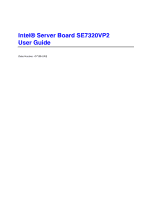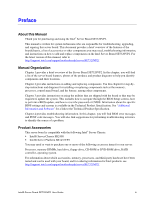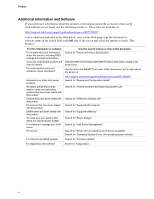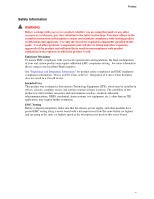Intel SE7320VP2D2 User Guide
Intel SE7320VP2D2 Manual
 |
View all Intel SE7320VP2D2 manuals
Add to My Manuals
Save this manual to your list of manuals |
Intel SE7320VP2D2 manual content summary:
- Intel SE7320VP2D2 | User Guide - Page 1
Intel® Server Board SE7320VP2 User Guide Order Number: C71354-002 - Intel SE7320VP2D2 | User Guide - Page 2
product could create a situation where personal injury or death may occur. Intel may make changes to specifications and product descriptions at any time, without notice. Intel server boards contain a number of high-density VLSI and power delivery components that need adequate airflow for cooling - Intel SE7320VP2D2 | User Guide - Page 3
components you may need, troubleshooting information, and instructions on how to add and replace components on the Intel Server Board SE7320VP2. For the latest version of this manual, refer to http://support.intel.com/support/motherboards/server/SE7320VP2/. Manual Organization Chapter 1 provides - Intel SE7320VP2D2 | User Guide - Page 4
your Intel® server For drivers http://support.intel.com/support/motherboards/server/SE7320VP2 Search for "Spares and Configuration Guide" Search for "Tested Hardware and Operating System List" Search for "Reference Chassis List" Search for "Supported Processors" Search for "Supported Memory" Search - Intel SE7320VP2D2 | User Guide - Page 5
server product, whether you are using this guide or any other resource as a reference, pay close attention to the safety instructions. You must adhere to the assembly instructions in this guide your local Intel Representative. passed EMC testing using a server board with a microprocessor from the - Intel SE7320VP2D2 | User Guide - Page 6
networks, and modems attached to the server before opening it. Otherwise, personal injury or equipment damage can result. Electrostatic discharge (ESD) and ESD protection: ESD can damage disk drives, boards contacts inside the jumper, causing intermittent problems with the function controlled by that - Intel SE7320VP2D2 | User Guide - Page 7
instructions. See also Intel Server Boards and Server Chassis Safety Information on the Resource CD and/or at http://support.intel.com/support/motherboards/server system has been running. Also, there may be sharp pins and edges on some board and chassis parts. Contact should be made with care. - Intel SE7320VP2D2 | User Guide - Page 8
garde indiquées dans ce document avant de suivre toute instruction. Consultez Intel Server Boards and Server Chassis Safety Information sur le CD Resource CD ou bien rendez-vous sur le site http://support.intel.com/support/motherboards/server/. CONSIGNES DE SÉCURITÉ -Lorsque vous ouvrez le boîtier - Intel SE7320VP2D2 | User Guide - Page 9
precaución de este documento antes de realizar cualquiera de las instrucciones. Vea Intel Server Boards and Server Chassis Safety Information en el CD Resource y/o en http://support.intel.com/support/motherboards/server/. INSTRUCCIONES DE SEGURIDAD: Cuando extraiga la tapa del chasis para acceder al - Intel SE7320VP2D2 | User Guide - Page 10
Preface x - Intel SE7320VP2D2 | User Guide - Page 11
Contents Contents 1 Server Board Features 15 Connector and Header Locations 17 Configuration Jumpers ...18 Back Panel Connectors...21 Hardware Requirements ...22 Processor ...22 Memory ...22 Optional Hardware ...24 Storage Devices ...24 2 Hardware Installations and Upgrades 25 Before You Begin - Intel SE7320VP2D2 | User Guide - Page 12
1. Intel® Server Board SE7320VP2 15 Figure 2. Server Board Connector and Header Locations 17 Figure 3. Recovery Jumper Location 18 Figure 4. Serial Port Configuration Jumper Location 19 Figure 5. BIOS Select Jumper Location 20 Figure 6. Back Panel Connectors 21 Figure 7. Installing Memory...26 - Intel SE7320VP2D2 | User Guide - Page 13
Table 8. Table 9. Table 10. Table 11. Contents Server Board Features 16 Recovery Jumper [J1H2, J1H3, J1H5 18 Serial Port Configuration Jumper [J8A3 19 BIOS Select Jumper [J1A4 20 NIC LEDs...21 Processor Support 22 Memory Capacity Support 23 Keyboard Commands 35 Keyboard Commands 48 Product - Intel SE7320VP2D2 | User Guide - Page 14
Contents xiv - Intel SE7320VP2D2 | User Guide - Page 15
of the product, a list of the server board features, and diagrams showing the location of important components and connections on the server board. The Server Board SE7320VP2 is shown in the following picture. Figure 1. Intel® Server Board SE7320VP2 Intel® Server Board SE7320VP2 User Guide 15 - Intel SE7320VP2D2 | User Guide - Page 16
of the server board. Table 1. Server Board Features Feature Description Processors Support for up to two Intel® Xeon™ processors with an 800 MT/s MHz front side bus and frequencies starting at 2.8 GHz. Memory Six DIMM slots supporting DDR266MHz or DDR333MHz memory Memory mirroring and - Intel SE7320VP2D2 | User Guide - Page 17
power connector ATA connector H Processor 1 fan header R Main power connector BB BIOS Select jumper I Processor 1 socket S 50-pin front panel connector CC Chassis intrusion header J Processor 2 socket T 34-pin front panel connector Figure 2. Server Board Connector and Header Locations 17 - Intel SE7320VP2D2 | User Guide - Page 18
Server Board Features Configuration Jumpers Recovery Jumpers J1H2, J1H3, J1H5 J1H2 Pass Clr 3 when the BIOS has become corrupted. These pins should not be jumpered for normal operation. 2-3 These pins should be jumpered for normal system operation. J1H5: CMOS Clear 1-2 If these pins are - Intel SE7320VP2D2 | User Guide - Page 19
Server Board Features Serial Port Configuration Jumper J8A3 34 1-3: DCD to DTR (Default) 2-4: DSR to DTR 2 TP00944 Figure 4. Serial Port Configuration Jumper Location Table 3. Serial Port Configuration Jumper [J8A3] Pins What happens at system reset... 1-3 Serial port is configured for DCD to DTR ( - Intel SE7320VP2D2 | User Guide - Page 20
Server Board Features BIOS Select Jumper J1A4 BIOS Select 1-2: Normal Operation (Default) 3 2-3: Force to 3 Lower Bank TP00949 Figure 5. BIOS Select Jumper Location Table 4. BIOS Select Jumper [J1A4] Pins What happens at system reset... 1-2 System is configured for normal operation 2-3 Force BIOS to - Intel SE7320VP2D2 | User Guide - Page 21
Back Panel Connectors Server Board Features A B C D E F G A Mouse B Keyboard C Serial Port B D NIC1 (1 Gb) E NIC2 (1 Blinking Amber Off Right LED Solid Amber Solid Green Description No network connection Network connection in place Transmit/receive activity 10 Mbps connection (if left - Intel SE7320VP2D2 | User Guide - Page 22
Software." Table 6. Processor Support Processor Family FSB Frequency Intel® Xeon™ 800 MHz Intel® Xeon™ 800 MHz Intel® Xeon™ 800 MHz Intel® Xeon™ 800 MHz Intel® Xeon™ 800 MHz Frequency 2.8 GHz 3.0 GHz 3.2 GHz 3.4 GHz 3.6 GHz Memory The Server Board SE7320VP2 provides six DIMM sockets - Intel SE7320VP2D2 | User Guide - Page 23
mixed on the server board, but when mixing DIMM types, DDR333 memory will be treated as DDR266. ƒ Use only DIMMs with DIMM organization of x72 ECC ƒ Use only 184-pin DIMMs ƒ Use only DIMMs with the capacities outlined in the following table Table 7. Memory Capacity Support DIMM Type 256MB 512MB - Intel SE7320VP2D2 | User Guide - Page 24
than the largest in-service DIMM in that channel. ✏ NOTE Memory mirroring and memory sparing are mutually exclusive. Only one can be active at a time. Refer to the Intel® Server Board SE7320VP2 Technical Product Specification for additional information regarding the memory sub-system. Power Supply - Intel SE7320VP2D2 | User Guide - Page 25
install DIMMs, follow these steps: 1. Observe the safety and ESD precautions at the beginning of this book. 2. Turn off all peripheral devices connected to the server. Turn off the server. 3. Disconnect the AC power cord from the server. Intel® Server Board SE7320VP2 User Guide 25 - Intel SE7320VP2D2 | User Guide - Page 26
Installations and Upgrades 4. Remove the server's cover. See the documentation that accompanied your server chassis for instructions on removing the server's cover. 5. Locate the DIMM sockets (see Figure 7). DIMM 2A DIMM 3B DIMM 3A DIMM 2B DIMM 1A DIMM 1B Figure 7. Installing Memory TP00761 - Intel SE7320VP2D2 | User Guide - Page 27
Turn off all peripheral devices connected to the server. Turn off the server. 3. Remove the AC power cord from the server. 4. Remove the server's cover. See the documentation that accompanied your server chassis for instructions on removing the server's cover. 5. Gently spread the retaining clips at - Intel SE7320VP2D2 | User Guide - Page 28
touching the processor or server board. Keep part of your body in contact with the metal chassis to dissipate the static charge while handling the processor. (2) Avoid moving around unnecessarily. Installing the Processor To install a processor, follow these instructions: 1. Observe the safety and - Intel SE7320VP2D2 | User Guide - Page 29
Hardware Installations and Upgrades 6. Align the pins of the processor with the socket, and insert the processor into the socket. ✏ NOTE Make sure the alignment triangle mark and the alignment triangle cutout - Intel SE7320VP2D2 | User Guide - Page 30
Hardware Installations and Upgrades Installing the Heat Sink(s) 1. The heat sink has Thermal the server. 4. Remove the server's cover. See the documentation that accompanied your server chassis for instructions on removing the server's cover. 5. Unplug the processor fan cable from the server board. - Intel SE7320VP2D2 | User Guide - Page 31
signal or a DCD signal. As the server board is shipped, it is configured to support DSR signals. To change the configuration to support DCD signals a jumper on the board must be changed. Use the following instructions to configure your server board to support DCD signals. 1. Observe the safety and - Intel SE7320VP2D2 | User Guide - Page 32
on the server chassis. See your server chassis documentation for additional requirements and for instructions on installing an add-in card into a riser connector and then installing the assembly into the chassis. Replacing the Backup Battery The lithium battery on the server board powers the - Intel SE7320VP2D2 | User Guide - Page 33
Hardware Installations and Upgrades VAROITUS Paristo voi räjähtää, jos server. Turn off the server. 3. Disconnect the AC power cord from the server. 4. Remove the server's cover and locate the battery. See the documentation that accompanied your server chassis for instructions on removing the server - Intel SE7320VP2D2 | User Guide - Page 34
specific BIOS setup screens. Starting Setup You can enter and start BIOS Setup under several conditions: ƒ When you turn on the server, after POST completes the memory test ƒ When you have moved the CMOS jumper on the server board in the BIOS Setup menus. Intel® Server Board SE7320VP2 User Guide 34 - Intel SE7320VP2D2 | User Guide - Page 35
Server Utilities Table 8. Press F5/F6/+ Keyboard Commands Description Help - Pressing F1 on any menu invokes the general Help window. The - Intel SE7320VP2D2 | User Guide - Page 36
allows you to upgrade the BIOS in flash memory. The code and data in the upgrade file include the following: ƒ On-board system BIOS, including the recovery code, BIOS Setup Utility, and strings. ƒ On-board video BIOS and other option ROMs for devices embedded on the server board. ƒ OEM binary area - Intel SE7320VP2D2 | User Guide - Page 37
Server Utilities Upgrading the BIOS Follow the instructions in the readme file that came with the BIOS upgrade. When the update completes, remove the bootable media from which you performed the upgrade. ✏ NOTES Do not power down the system during the BIOS update process! The system will reset - Intel SE7320VP2D2 | User Guide - Page 38
Return the Password Clear jumper to the Password Clear Protect position, covering pins 2 and 3. 7. Close the server chassis. 8. Reconnect the AC power and power up the server. Clearing the CMOS If you are not able to access the BIOS setup screens, the CMOS Clear jumper will need to be used to reset - Intel SE7320VP2D2 | User Guide - Page 39
POST, and reload the operating system. Cold boot reset. Turn the system power off and then on. This clears system memory, restarts POST, reloads the operating system, and halts power to all peripherals. Press: Reset button Power off/on Intel® Server Board SE7320VP2 User Guide 39 - Intel SE7320VP2D2 | User Guide - Page 40
Troubleshooting Problems following Initial System Installation Problems that occur at initial system startup are usually caused by an incorrect installation or configuration. Hardware failure is a less frequent cause. If the problem you are experiencing is with a specific server board? ‰ Are all - Intel SE7320VP2D2 | User Guide - Page 41
Troubleshooting Hardware Diagnostic Testing This section provides a more detailed approach to identifying a hardware problem and locating " for a description of the light and steps to take to correct the problem. Confirming Loading of the Operating System Once the system boots up, the operating - Intel SE7320VP2D2 | User Guide - Page 42
the problem, contact your service representative or authorized dealer for help. Power Light Does Not Light Check the following: ‰ Did you press the power-on button? ‰ Is the system operating normally? If so, the power LED might be defective or the cable from the front panel to the server board might - Intel SE7320VP2D2 | User Guide - Page 43
seated in the server board connector. 3. Reboot the system for changes to take effect. 4. If there are still no characters on the screen after you reboot the system and POST emits a beep code, write down the beep code you hear. This information is useful for your service representative. 5. If you - Intel SE7320VP2D2 | User Guide - Page 44
Troubleshooting server board? ‰ Is the cable from the front panel board connected to the both the front panel board and to the server board? ‰ Are the power supply cables properly connected to the server board using the onboard diskette controller, use the BIOS setup to make sure that "Onboard Floppy - Intel SE7320VP2D2 | User Guide - Page 45
. Problems with Network The server hangs when the drivers are loaded. ‰ Certain drivers may require interrupts that are not shared with other PCI drivers. For these drivers, it may be necessary to alter settings so that interrupts are not shared. See the documentation that came with your PCI card - Intel SE7320VP2D2 | User Guide - Page 46
the adapter first; then try a different slot if necessary. ‰ The network driver files may be corrupt or deleted. Delete and then reinstall the drivers. ‰ Run the diagnostics. System Boots when Installing PCI Card System Server Management features require full-time "standby" power. This means some - Intel SE7320VP2D2 | User Guide - Page 47
Troubleshooting * operating systems do not include all of the drivers for the Intel® chipsets, onboard NICs, and other components. See RAID configuration with SCSI or SATA drives, make sure the RAID card is installed correctly. Bootable CD-ROM Is Not Detected Check the following: ‰ Make sure the BIOS - Intel SE7320VP2D2 | User Guide - Page 48
Intel® Server Board SE7320VP2 includes LEDs that can aid in troubleshooting your system. A table of these LEDs with a description of their use is listed below. Table 9. Keyboard Commands LED Name Function ID Aid in server in the Intel® Server Board SE7530VP2 Technical Product Specification On = - Intel SE7320VP2D2 | User Guide - Page 49
as it is intended for a commercial type market place. Intel targets 10db margin to Class A Limits. The Server Board SE7320VP2 has been has been tested and verified to comply with License (Belarus) ƒ RRL MIC Notice No. 1997-41 (EMC) & 1997-42 (EMI) (Korea) Intel® Server Board SE7320VP2 User Guide 49 - Intel SE7320VP2D2 | User Guide - Page 50
Regulatory and Compliance Information Certifications / Registrations / Declarations ƒ UL Certification (US/Canada) ƒ CE Declaration of Conformity (CENELEC Europe) ƒ FCC/ICES-003 Class A Attestation (USA/Canada) ƒ C-Tick Declaration of Conformity (Australia) ƒ MED Declaration of Conformity (New - Intel SE7320VP2D2 | User Guide - Page 51
For questions related to the EMC performance of this product, contact: Intel Corporation 5200 N.E. Elam Young Parkway Hillsboro, OR 97124-6497 1-800- energy and, if not installed and used in accordance with the instructions, may cause harmful interference to radio communications. However, there is - Intel SE7320VP2D2 | User Guide - Page 52
Product 2. Certification No.: On RRL certificate. Obtain certificate from local Intel representative 3. Name of Certification Recipient: Intel Corporation 4. Date of Manufacturer: Refer to date code on product 5. Manufacturer/Nation: Intel Corporation/Refer to country of origin marked on product 52 - Intel SE7320VP2D2 | User Guide - Page 53
support.intel.com/support/motherboards/server/SE7320VP2 Telephone All calls are billed US $25.00 per incident, levied in local currency at the applicable credit card exchange rate plus applicable taxes. (Intel 0006517 2 68303634 (manual toll-free. From Intel® Server Board SE7320VP2 User Guide 53 - Intel SE7320VP2D2 | User Guide - Page 54
1288. Once connected, dial 800 843 4481 Paraguay 001 916 377 0114 Peru 001 916 377 0114 Uruguay 001 916 377 0114 For an updated support contact list, see http://www.intel.com/support/9089.htm/ 54 - Intel SE7320VP2D2 | User Guide - Page 55
is available at http://support.intel.com/support/motherboards/server/SE7320VP2. For the fastest service, please submit your form via the Internet. Date Submitted: Company Name: Contact Name: Email Address: Intel Server Product: Priority (Critical, Hot, High, Low): Brief Problem Description. Provide - Intel SE7320VP2D2 | User Guide - Page 56
-height Riser ˆ Top slot ˆ Center slot ˆ Bottom slot Video ˆ ˆ On-Board Video Add-in Video NIC ˆ On-Board NIC1 (10/100/1000 Mb) ˆ On-Board NIC2 (10/100/1000 Mb) Driver Revision IRQ # I/O Base Address FW Rev# Hard Drive Information: ˆ ATA # of drives installed: Make/Model/Firmware Revision - Intel SE7320VP2D2 | User Guide - Page 57
Complete Problem Description In the space below, provide a complete description of the steps used to reproduce the problem or a complete description of where the problem can be found. Please also include any details on troubleshooting already done.
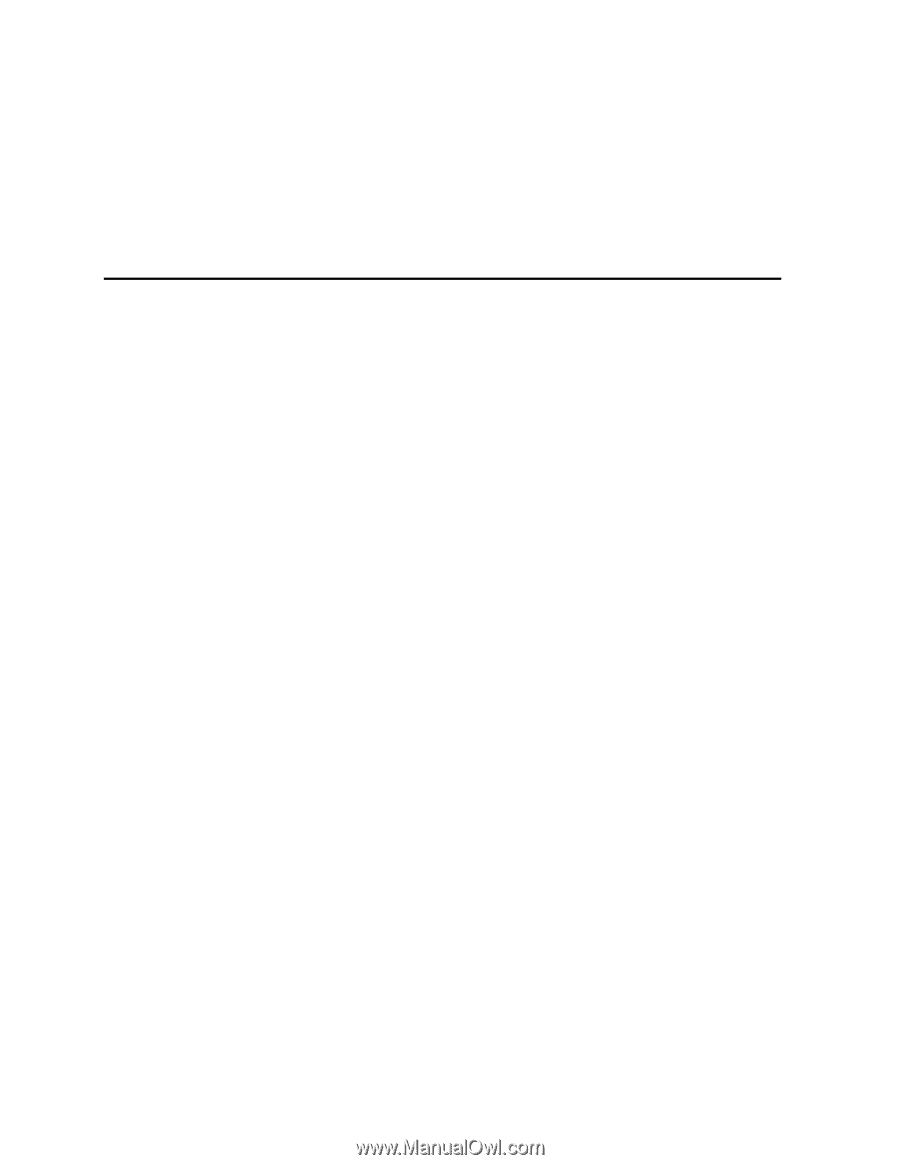
Intel® Server Board SE7320VP2
User Guide
Order Number:
C71354-002