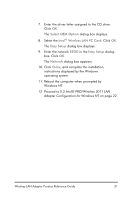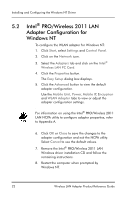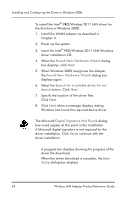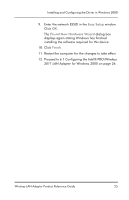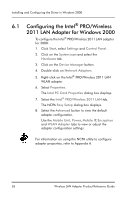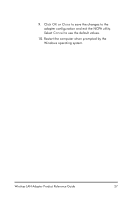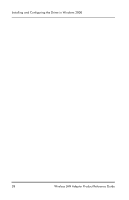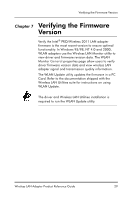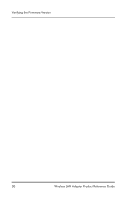Intel WPC2011NA Reference Guide - Page 32
Configuring the Intel® PRO/Wireless 2011 LAN Adapter for Windows 2000
 |
UPC - 735858141741
View all Intel WPC2011NA manuals
Add to My Manuals
Save this manual to your list of manuals |
Page 32 highlights
Installing and Configuring the Driver in Windows 2000 6.1 Configuring the Intel® PRO/Wireless 2011 LAN Adapter for Windows 2000 To configure the Intel® PRO/Wireless 2011 LAN adapter for 2000: 1. Click Start, select Settings and Control Panel. 2. Click on the System icon and select the Hardware tab. 3. Click on the Device Manager button. 4. Double-click on Network Adapters. 5. Right-click on the Intel® PRO/Wireless 2011 LAN WLAN adapter. 6. Select Properties. The Intel PC Card Properties dialog box displays. 7. Select the Intel® PRO/Wireless 2011 LAN tab. The NCPA Easy Setup dialog box displays. 8. Select the Advanced button to view the default adapter configuration. Use the Mobile Unit, Power, Mobile IP, Encryption and WLAN Adapter tabs to view or adjust the adapter configuration settings. For information on using the NCPA utility to configure adapter properties, refer to Appendix A. 26 Wireless LAN Adapter Product Reference Guide