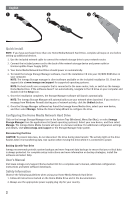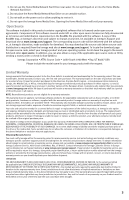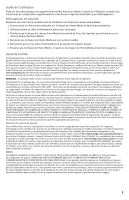Iomega 34337 Quick Start Guide - Page 2
Quick Install, Configuring the Home Media Network Hard Drive, User's Manual, Safety Information - mac
 |
UPC - 742709343377
View all Iomega 34337 manuals
Add to My Manuals
Save this manual to your list of manuals |
Page 2 highlights
➊ ➋ ➌ Quick Install NOTE: If you have purchased more than one Home Media Network Hard Drive, complete all steps on one before setting up additional devices. 1. Use the included network cable to connect the network storage drive to your network router. 2. Connect the included power cord to the back of the network storage device and power outlet or Uninterruptible Power Supply (UPS). 3. Your Home Media Network Hard Drive should power on automatically. 4. To install the Iomega Storage Manager software, insert the installation CD into your CD/DVD ROM drive in your computer. NOTE: The Iomega Storage manager is client software available on the included installation CD. Check the support site at www.iomega.com/support for supported operating systems. NOTE: For best results use a computer that is connected to the same router, hub, or switch as the Iomega Home Media Drive. If the software doesn't run automatically, navigate to the CD drive on your computer and double click the Setup icon. 5. Once the installation completes, the Storage Manager software will launch automatically. NOTE: The Iomega Storage Manager will automatically scan your network when launched. If you receive a message from Windows Firewall alerting you of network activity, click the Unblock button. 6. Once the Storage Manager software has found the Iomega Home Media drive, select your new device, and then select Manage. Follow the Device Setup Wizard to configure the drive. Configuring the Home Media Network Hard Drive Click on the Iomega Storage Manager icon in the System Tray (Windows), Menu Bar (Mac), or select Iomega Storage Manager from the applications list (most operating systems). Select your new device, and then select Manage. The Iomega Home Media Console will open in a browser window. For additional configuration settings and details, visit www.iomega.com/support or the Storage Manager help system. Disconnecting the Drive CAUTION: To prevent data loss, do not disconnect the drive during data transfer. The activity light on the drive flashes when it is transferring data. Use caution when moving the drive while it is connected to power. Backing Up with Your Drive Iomega recommends periodic system backups and more frequent data backups to ensure that your critical data is always protected. For complete setup instructions and more information on backup strategies, install the software and select Help. User's Manual Visit www.iomega.com/support/home-media.html for a complete user's manual, additional configuration instructions and latest software downloads. Safety Information Observe the following guidelines when using your Home Media Network Hard Drive: 1. Follow all instructions marked on the Home Media Drive and in the documentation. 2. Always use the appropriate power supply plug clip for your country. 2