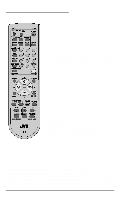JVC AV-32F702 Instructions - Page 14
Connecting to a DVD player, Connect White Audio cable out from DVD Left Audio Output
 |
UPC - 046838204999
View all JVC AV-32F702 manuals
Add to My Manuals
Save this manual to your list of manuals |
Page 14 highlights
Connections Connecting to a DVD player Illustration of AV-27F802 1) Connect Green cable out from DVD player "Y"Component Output, in to TV"Y" Component Input. 2) Connect Blue cable out from DVDplayer "PB" Component Output, in to TV "PB" Component Input. 3) Connect Red cable out from DVDPlayer "PR" Component Output, in to TV "PR" Component Input. 4) Connect White Audio cable out from DVD Left Audio Output, in to TV Left Audio Input 2. 5) Connect Red Audio cable out from DVDRight Audio Output, in to TV Right Audio Input 2. • Green, blue and red are the most common colors for DVD cables. Some models may vary colors, please consult the user 's manual for your DVD Player for more information. • Be careful not to confuse the red DVD cable with the red audio cable. It is best to complete one set of connections (DVD or Audio Output) before starting the other to avoid accidentally switching the cables. • See page 20 for instructions on programming your remote control to operate the basic functions of your DVD player. • AV-32F802 & AV-27F802: You may also connect the DVD player to Input 4. If you use Input 4 for the DVD connection, you must set the V4 COMPONENT-IN on the initial Setup Menu to "YES" for proper display of the DVD signal. • AV-32F702 & AV-27F702: If you use Input 2 (Component-In) for the DVDconnection, you must set the V2 COMPONENT-IN on the initial Setup Menu to "YES" for proper display of the DVD signal. • NOTE: Progressive DVD Players (players with an output scan of 31.5 KHz) will not work properly with this television. 14