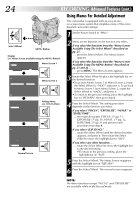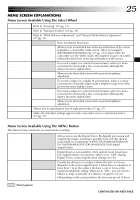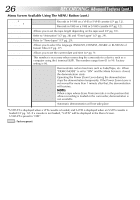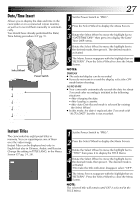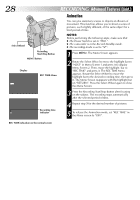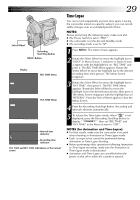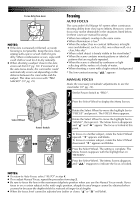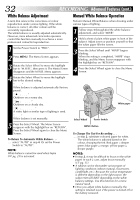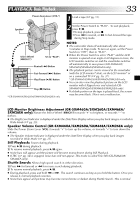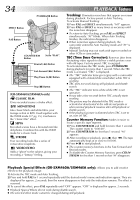JVC GR-SXM260 Instruction Manual - Page 29
Time-Lapse - specifications
 |
View all JVC GR-SXM260 manuals
Add to My Manuals
Save this manual to your list of manuals |
Page 29 highlights
Select Wheel Recording Start/Stop Button MENU Button Display REC T I ME OF F 1/4 S 1/2 S 1S 5S EX I T I NT . T I ME OF F 15 S 30 S 1 MIN 5 MIN EX I T REC TIME Menu INT. TIME Menu Interval time indicator 15S 1S Recording time indicator INT. TIME and REC TIME indications on the normal screen EN29 Time-Lapse You can record sequentially at preset time spans. Leaving the camcorder aimed at a specific subject, you can record subtle changes over an extended period of time. NOTES: Before performing the following steps, make sure that: ● The Power Switch is set to "PRO.". ● The camcorder is in the Record-Standby mode. ● The recording mode is set to "SP". 1 Press MENU. The Menu Screen appears. 2 Rotate the Select Wheel to move the highlight bar to "NEXT" in Menu Screen 1 and press it. Menu Screen 2 appears with the highlight bar on "REC TIME" and press it. The REC TIME Menu appears. Rotate the Select Wheel to move the highlight bar to the desired recording time, then press it. The Menu Screen reappears. 3 Rotate the Select Wheel to move the highlight bar to "INT. TIME", then press it. The INT. TIME Menu appears. Rotate the Select Wheel to move the highlight bar to the desired interval time, then press it. The Menu Screen reappears with the highlight bar on "RETURN". Press the Select Wheel again to close the Menu Screen. 4 Press the Recording Start/Stop Button. Recording and intervals alternate automatically. 5 To release the Time-Lapse mode, when " " is not displayed, press the Recording Start/Stop Button to display " ", then set "REC TIME" and "INT. TIME" in the Menu Screen to "OFF". NOTES (for Animation and Time-Lapse): ● For best results, make sure the camcorder is secured when shooting in Animation or Time-Lapse mode. ● Fade- or wipe-in/out cannot be performed during Animation or Time-Lapse shooting. ● Before performing other operations following Animation or Time-Lapse recording, make sure the Animation or Time-Lapse mode is deactivated. ● Animation and Time-Lapse are cancelled when the power is shut off or when the cassette is ejected.