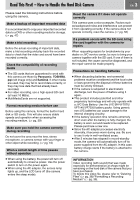JVC GZ MG21 Instructions
JVC GZ MG21 - Everio Camcorder - 800 KP Manual
 |
UPC - 683728118532
View all JVC GZ MG21 manuals
Add to My Manuals
Save this manual to your list of manuals |
JVC GZ MG21 manual content summary:
- JVC GZ MG21 | Instructions - Page 1
INSTRUCTIONS HARD DISK CAMCORDER GZ-MG21U ENGLISH GETTING STARTED 8 RECORDING 16 20 26 PLAYBACK 30 EDITING/PRINTING 36 DUBBING 47 MENU SETTINGS 50 To deactivate the demonstration mode, set "DEMO MODE" to "OFF". (੬ pg. 51) Dear Customer, Thank you for purchasing this hard disk camera. - JVC GZ MG21 | Instructions - Page 2
2 EN Major Features The camera has a built-in high-capacity HDD (hard disk drive) that enables you to record videos and still images in massive quantities. ● To record videos (੬ pg. 16) ● To playback videos (੬ pg. 26) ● To record still images (੬ pg. 20) ● To playback still images (੬ pg. 30) SD - JVC GZ MG21 | Instructions - Page 3
automatically turn off its power supplied from the AC adapter. In this case, battery charge starts if the battery is attached to the camera. INFORMATION Video recording (with sound) that was made especially for demonstration at shops might be remaining on the hard disk of the camera that you have - JVC GZ MG21 | Instructions - Page 4
presence of important operating and maintenance (servicing) instructions in the literature accompanying the appliance. WARNING use a tripod on unsteady or unlevel surfaces. It could tip over, causing serious damage to the camera. CAUTION! Connecting cables (Audio/Video, S-Video, etc.) to the camera - JVC GZ MG21 | Instructions - Page 5
in accordance with the manufacturer's instructions. 8. Do not install near any heat sources such as radiators, heat registers, stoves, or other apparatus (including amplifiers) that produce heat. 9. Only use attachments/accessories specified by the manufacturer. 10. Use only with the cart, stand - JVC GZ MG21 | Instructions - Page 6
Use 12 Power Related Preparations (Using the Battery Pack 12 Language Setting 13 Date/Time Setting 13 Other Settings 14 Grip Adjustment 14 Tripod Mounting 14 Data Battery System 14 When Using an SD Card 15 RECORDING Video Video 21 Video / Still image Manual Recording 22 Manual Setting - JVC GZ MG21 | Instructions - Page 7
Menus 53 Video Playback Menus 54 Still Image Recording Menus 55 Still Image Playback Menus 55 FURTHER INFORMATION Troubleshooting 56 Warning Indications 60 Cleaning the Camera 62 Cautions 63 Specifications 66 Indications on LCD Monitor 68 TERMS Back cover Regarding This Manual Button - JVC GZ MG21 | Instructions - Page 8
8 EN Accessories or AC Adapter AP-V18U / AP-V14U Battery Pack BN-VF707U Audio/Video Cable USB Cable (੬ SOFTWARE INSTALLATION AND USB CONNECTION GUIDE) Shoulder Strap (੬ pg. 9) Lens Cap (੬ pg. 9) CD-ROM Remote Control Unit RM-V730U (੬ pg. 33) Lithium Battery CR2025 (for remote control unit) - JVC GZ MG21 | Instructions - Page 9
use eyelet and reattach the pad. eyelet. the strap guide to fix it in place. Strap Guide Buckle Eyelet Attaching the Lens Cap To protect the lens, attach the provided lens cap to the camera the core filter to the camera. Attachment positions (੬ right) AV - JVC GZ MG21 | Instructions - Page 10
10 EN Index 20 17 18 13 19 21 22 How to open the LCD monitor Push and open the LCD monitor fully. A The LCD monitor can rotate 270°. Power-linked operation When the power switch is set to , you can also turn the camera on/off by opening/closing the LCD monitor. 23 24 25 26 - JVC GZ MG21 | Instructions - Page 11
. Do not turn off the power or remove the battery pack/AC adapter while accessing files.) S Auto Lamp [AUTO] (Lights up in Auto recording mode.) Other Parts T Reset Button [RESET] (੬ pg. 56) U Speaker (੬ pg. 26) V Battery Pack Mount (੬ pg. 12) W Camera Sensor Remote Sensor (੬ pg. 33) X Lens Y Stereo - JVC GZ MG21 | Instructions - Page 12
from the AC outlet and disconnect the AC adapter from the camera. Controls in this section Power Switch Power/Charge Lamp To detach the battery pack Slide and hold BATT. (੬ step 2), then remove the battery pack. To check the remaining battery power (੬ pg. 14) Required charging / recording time - JVC GZ MG21 | Instructions - Page 13
power switch to or . Slide while pressing down the lock button. Power off Playback Recording Lock button 3 CAMERA SETTING BASIC SETTING REC MEDIA SETTING DATE/DISPLAY REGISTER EVENT QUALITY configuring the necessary settings. To use the camera right away To record videos (੬ pg. 16) To record - JVC GZ MG21 | Instructions - Page 14
● If "COMMUNICATING ERROR" appears instead of the battery status even though you tried to press several times, there may be a problem with your battery. In such a case, consult your nearest JVC dealer. ● The recordable time display should only be used as a guide. It is displayed in 10 minute units. - JVC GZ MG21 | Instructions - Page 15
: ● Set the power switch to 1 or . DIS CAMERA SETTING BASIC SETTING REC MEDIA SETTING DATE/DISPLAY REGISTER EVENT QUALITY 2 Select [REC MEDIA SETTING]. Select Set COPY/MOVE 0 NO. RESET VIDEO MODE IMAGE MODE FORMAT CLEAN UP 3 Select [VIDEO MODE] or [IMAGE MODE]. Select Set SD HDD 2 Firmly - JVC GZ MG21 | Instructions - Page 16
Slide while pressing down the lock button. 2 Set the MODE switch to . : Video mode Power off : Still image mode Playback Recording Lock button LIGHT/INFO Zoom Lever ● The camera is programmed to record videos on the built-in hard disk when it is shipped from the factory. To change the recording - JVC GZ MG21 | Instructions - Page 17
not operated during recording or playback for 5 minutes when using the battery pack, it turns itself off automatically to conserve power. To turn the camera on again, set the power switch to OFF, then to or . When using the AC adapter, the camera enters the sleep mode (the access lamp lights and the - JVC GZ MG21 | Instructions - Page 18
videos at 4:3 mode and 16:9 mode. By default, the camera is set to record videos at the 4:3 mode. Preparation: ● Set the power switch videos and 4:3 size videos. LED Light If you select to use this function, the LED light turns on to improve visibility during shooting. Preparation: ● Set the power - JVC GZ MG21 | Instructions - Page 19
Set NOTE: If the recording mode (video or still image) is switched, or the power is turned off and on again after power switch to . ● Set the MODE switch to . Example: When checking the HDD space MAX RECORDING TIME 37 FREE USED The maximum recording time is displayed for each picture quality - JVC GZ MG21 | Instructions - Page 20
Set the MODE switch to . Slide while pressing down the lock button. : Video mode Power off : Still image mode Playback Recording Lock button ● The camera is programmed to record still images on the built-in hard disk when it is shipped from the factory. To change the recording medium, see page - JVC GZ MG21 | Instructions - Page 21
in W: Wide angle T: Telephoto ● You can zoom up to 32x by using the optical zoom. ● Digital zoom (੬ pg. 18) is not available. Select Set EXECUTE CANCEL NOTE: If the recording mode (video or still image) is switched, or the power is turned off and on again after recording, you cannot delete the - JVC GZ MG21 | Instructions - Page 22
auto recording mode, which adjusts these settings automatically, is selected by default. To change to manual recording mode Preparation: ● Set the power switch to . ● Select the file type (video or still image) using the MODE switch. 16:9 Press twice. The indicator appears. To return to the auto - JVC GZ MG21 | Instructions - Page 23
video recording [AUTO]: The brightness is adjusted automatically. -6 to +6: Corrects the brightness within this range in increments of 1. Use indicator appears. [AUTO]: The focus is adjusted automatically. : Adjusts the focus manually. Use / to set the focus. (When zooming, the subject will not go - JVC GZ MG21 | Instructions - Page 24
shutter speed can blur the subject to give the impression of motion. P.AE (Program AE) You can use the program AE settings for specific shooting situations. EF (Effect) You can record videos or still images with special effects. Settings ([ ] = Factory-preset) [AUTO]: The shutter speed is adjusted - JVC GZ MG21 | Instructions - Page 25
with little light in dim locations. After performing "To change to manual recording mode" (੬ pg. 22) 16:9 EN 25 Spot Exposure Control nightalive Press (NIGHT) so that the disappears. indicator NOTE: It is recommended to use the tripod (੬ pg. 14) when recording with a slow shutter speed. Press - JVC GZ MG21 | Instructions - Page 26
: Video mode Power off : Still image mode Playback Recording VIDEO Lock button Zoom Lever/Speaker Volume Control 53/53 Index screen for videos LIGHT/ this is not a malfunction. ● When the camera heats up, the U indicator flashes. If the camera continues to heat up, playback may be stopped - JVC GZ MG21 | Instructions - Page 27
Various Operations during Playback To resume normal playback, press 49. Still playback (Pause) Search playback Backward Forward ● Pressing / repeatedly increases the search speed. (-60x to +60x) Locating the start point of the file or skipping the file Backward Forward Slow motion playback While - JVC GZ MG21 | Instructions - Page 28
date index screen or event screen for the convenient file search. To change the display On the index screen Each press switches the screen. VIDEO 53/53 Index screen Date index screen Event screen Date Index Screen You can search the desired file by the recording date. After displaying the - JVC GZ MG21 | Instructions - Page 29
and playlist creation functions are not available for files in the [EXTMOV] folder. ● Delete files in the [EXTMOV] folder by using your PC. Deleting a Video File Preparation: Pause the playback. Alternatively, select the file on the index screen. 1 DELETE? Remaining files: 0059 EXECUTE CANCEL You - JVC GZ MG21 | Instructions - Page 30
Set the power switch to . Slide while pressing down the lock button. Power off Playback Recording Lock button LIGHT/INFO Zoom Lever 2 Set the MODE switch to . : Video mode : ● The event screen cannot be used for still images. IMAGE 53/53 Index screen Date index screen For details on operations, - JVC GZ MG21 | Instructions - Page 31
Slide Show You can playback all the images stored in the recording media automatically. During playback EN 31 Playback Zoom You can magnify the playback image up to 5x. During playback PLAYBACK ● During the slide show, pressing displays files in descending order, and pressing displays files in - JVC GZ MG21 | Instructions - Page 32
and the TV. NOTES: ● It is recommended to use the AC adapter as the power supply instead of the battery pack. (੬ pg. 12) ● To connect the camera to a PC, refer to SOFTWARE INSTALLATION AND USB CONNECTION GUIDE. ● This camera is designed to be used with NTSC-type color television signals. It cannot - JVC GZ MG21 | Instructions - Page 33
beam may not be effective or may cause incorrect operation when the remote sensor is directly exposed to sunlight or powerful lighting. To Reinsert the Battery The remote control uses one lithium battery (CR2025). Pull out the battery holder by pressing the lock tab. Lock Tab A Infrared Beam - JVC GZ MG21 | Instructions - Page 34
set for still images. Playback effects Add effects that, for example, alter the color tones of videos. Preparation: ● Set the power switch to . ● Select the file type (video or still image) using the MODE switch. 1 DATE/DISPLAY CHANGE EVENT REG. PLAYLIST WIPE/FADER EFFECT PROTECT DELETE 2 Select - JVC GZ MG21 | Instructions - Page 35
EN 35 [WIPE/FADER] Menus FADER-WHITE FADER-BLACK FADER-B.W WIPE:CORNER WIPE:WINDOW WIPE:SLIDE WIPE:DOOR WIPE:SCROLL WIPE:SHUTTER Details Fade in or out with a white screen. Fade in or out with a black screen. Fade in to a color screen from a black and white screen, or fade out from color to black - JVC GZ MG21 | Instructions - Page 36
recorded files in the camera. CAUTION: Do not remove the recording medium or perform any other operation (such as turning off the power) while accessing files. Also, be sure to use the provided AC adapter, as the data on the recording medium may be corrupted if the battery becomes exhausted during - JVC GZ MG21 | Instructions - Page 37
on Menu Screen Preparation: ● Set the power switch to . ● Select the file type (video or still image) using the MODE switch. 1 2 Select [ name DATE/TIME: Date and time of the recording SIZE: Image size QUALITY: Image quality (੬ pg. 55) PROTECT: File protection status (੬ pg. 38) To turn off - JVC GZ MG21 | Instructions - Page 38
38 EN Managing Files (Continued) Protecting Files from Accidental Erasure Preparation: ● Set the power switch to . ● Select the file type (video or still image) using the MODE switch. 1 2 Select [PROTECT]. PLAYLIST WIPE/FADER EFFECT PROTECT DELETE BASIC SETTING REC MEDIA SETTING Select Set - JVC GZ MG21 | Instructions - Page 39
. 1 DIS CAMERA SETTING BASIC SETTING REC MEDIA SETTING DATE/DISPLAY REGISTER EVENT QUALITY 2 Select [REC MEDIA SETTING]. Select Set VIDEO MODE IMAGE MODE FORMAT CLEAN UP COPY/MOVE NO.RESET 3 Select [FORMAT]. Select Set To make it more difficult to recover the data on the hard disk Even if - JVC GZ MG21 | Instructions - Page 40
to use the provided AC adapter for the power supply when cleaning up a recording medium. (੬ pg. 12) 1 DIS CAMERA SETTING BASIC SETTING REC MEDIA SETTING DATE/DISPLAY REGISTER EVENT QUALITY 2 Select and set items as follows. [REC MEDIA SETTING] [CLEAN UP] Select Set HDD SD 3 Select [HDD] or - JVC GZ MG21 | Instructions - Page 41
Changing the Event Registration of Video Files after Recording Preparation: ● Set the power switch to . ● Set the MODE switch to . NON SECTION NEXT PAGE 3 Select a new event to register the file to. Select VIDEO 1/7 Set EN 41 5 EVENT RE-REGISTRATION ENDS SAVE OPERATION CONTENT? SAVE AND QUIT - JVC GZ MG21 | Instructions - Page 42
that enables you to organize recorded videos in order of preference. To display the playlist screen Preparation: ● Set the power switch to . ● Set the MODE menu simply by pressing the PLAYLIST button on the remote control. Controls in this section Power Switch MODE Switch Zoom Lever / /// 49 - JVC GZ MG21 | Instructions - Page 43
after step 6 to move to the registered file column shown on the right. 2) Use / to select a file and press 49. 3) Press INDEX to return to the Press after step 6 to move to the registered file column shown on the right. 2) Use / to select a file and press . NOTES: ● A maximum of 99 playlists can - JVC GZ MG21 | Instructions - Page 44
44 EN Playlists (Continued) Playing Back Playlists After performing "To display the playlist screen" (੬ pg. 42) 3 Select [PLAYLIST CONTENTS]. Select PLAYLIST CONTENTS Set ALL SCENES 01 NOV 10.06 11:30AM 02 NOV 15.06 11:00PM 03 NOV 25.06 11:00AM 4 Select the playlist that you want to playback - JVC GZ MG21 | Instructions - Page 45
set which images to be printed and the number of prints with this camera. This feature is useful to print with a DPOF-compatible printer or for taking the recording medium to a photo lab for printing. Preparation: ● Set the power switch to . ● Set the MODE switch to . 1 2 Select [DPOF]. Select Set - JVC GZ MG21 | Instructions - Page 46
with PictBridge, still images can be printed easily by connecting the camera directly to the printer with the USB cable. DPOF setting can also be used. (੬ pg. 45) To Print by Selecting a Still Image Preparation: ● Set the power switch to ● Set the MODE switch to 1 . . REC MEDIA SETTING DATE - JVC GZ MG21 | Instructions - Page 47
its AUX input mode. 2 Start playback on the camera. ● To playback videos (੬ pg. 26) ● To playback playlists (੬ pg. 44) 3 At the point you want to start dubbing, start recording on the VCR/ DVD recorder. (Refer to the VCR/DVD recorder's instruction manual.) To stop dubbing Stop recording on the VCR - JVC GZ MG21 | Instructions - Page 48
SD card using the on-screen display. Preparation: ● Set the power switch to or . ● Make sure that SD card is inserted in the SD slot. ● Make sure that enough free space is left in the copy/move destination medium. 1 GAIN UP CAMERA SETTING BASIC SETTING REC MEDIA SETTING DATE/DISPLAY QUALITY SELF - JVC GZ MG21 | Instructions - Page 49
6 Set the file unit ([ALL] or [FILE]) to copy/move. ● [FILE]: Select when you want to transfer the selected files. 1)Press / / / to select the desired file, then press 49. • The mark appears on the file. To select other files, repeat this step. 2)Press MENU. ● [ALL]: Select when you want to transfer - JVC GZ MG21 | Instructions - Page 50
your camera. ● Some menus can be used for both operation modes (recording/playback) and file types (video/still image). Other menus can be used depending : ● Select (recording) or (playback) using the power switch. ● Select (video) or (still image) using the MODE switch. 1 DATE/DISPLAY CHANGE - JVC GZ MG21 | Instructions - Page 51
to turn off set the power switch to OFF, and to on again. the power automatically when, - for example, it detects that it has CAUTION: been dropped. Setting this function to off increases the chances of damaging the built-in hard disk if the camera is accidentally dropped. MENU SETTINGS - JVC GZ MG21 | Instructions - Page 52
VIDEO MODE [HDD] / SD Enables you to set the recording 15 medium for videos. IMAGE MODE [HDD videos or still images) when 40 resetting the file number. DATE/DISPLAY Press 49 and then select sub menus. - BRIGHT Adjust the brightness of the display using . ●When the power switch is set - JVC GZ MG21 | Instructions - Page 53
videos to. 17 starting recording. [OFF]: Disables the function. QUALITY [ULTRA FINE] / FINE / NORMAL / ECONOMY Enables you to set the picture - quality for videos or goes out. ● Switch off this mode when recording with the camera on a tripod. Press 49 and then select sub menus. - ZOOM - JVC GZ MG21 | Instructions - Page 54
= Factory-preset) ੬ CHANGE EVENT REG. BABY / BIRTHDAY / VACATION / HOLIDAY / Enables you to change the event registration of recorded video files. SPORTS / GRADUATION / ANNIVERSARY / DAUGHTER / SON / CONGRATULATIONS / NON 41 SECTION PLAYLIST [PLAYLIST CONTENTS] / NEW LIST / EDIT / Enables - JVC GZ MG21 | Instructions - Page 55
Still Image Recording Menus Menus QUALITY Enables you to set the picture quality for still images. SELF-TIMER settings RESET 45 related to DPOF. DIRECT PRINT After you select this menu, connect the camera to a Enables you to configure settings printer with the USB cable. 46 related to - JVC GZ MG21 | Instructions - Page 56
To solve the problem, first follow the instructions below. ● If the problem is not solved, reset the camera. (੬ right column) ● If the problem persists, please consult your nearest JVC dealer. To reset the camera 1) Press RESET using a piece of wire or other pointed instrument. The power is turned - JVC GZ MG21 | Instructions - Page 57
battery power. [SET DATE/TIME!] appears. ● The built-in clock's rechargeable lithium battery is discharged, so 12 the previously set date/time is erased. 13 Connect the camera to an AC outlet using the AC adapter 16:9 18 slightly vertically mode. Record videos at 4:3 mode if playing back on - JVC GZ MG21 | Instructions - Page 58
or card is damaged. It is recommended to - displayed for a long run check disk regularly on the PC, providing that there is no data time during video on the hard disk of the camera. playback, or motion is choppy. The black & white fader ● Do not select the sepia (SEPIA) or monotone (MONOTONE - JVC GZ MG21 | Instructions - Page 59
by recording with DIS activated. a black bar appears at the bottom of the screen. Other problems The data process is too ● There is a large number of still images (approx. 1,000 or more) 36 slow after the power is stored in the recording medium. Copy the stored files to a PC, switched on or - JVC GZ MG21 | Instructions - Page 60
regularly on the PC, - providing that there is no data on the hard disk of the camera. CHECK CARD'S WRITE ● Appears when you attempt recording when the write/erase 38 PROTECTION SWITCH protection tab on the SD card is set to the "LOCK" position. NO VIDEO FILES STORED! ● Appears if there are no - JVC GZ MG21 | Instructions - Page 61
AFTER COPYING WANTED DATA. ● The file system of the recording medium may have a 39 problem. It is recommended to copy the data for backup purposes, then format the medium. VIDEO MANAGEMENT FILE IS ● The video management file is broken. Recovery is 29 BROKEN. TO RECORD/ required to record or - JVC GZ MG21 | Instructions - Page 62
detection function operated, and the power was 29 AND THE POWER IS TURNED OFF turned off. The file that was being recorded may have been saved into the [EXTMOV] folder. 51 Cleaning the Camera Before cleaning, turn off the camera and remove the battery pack and AC adapter. To clean the exterior - JVC GZ MG21 | Instructions - Page 63
over a long period time. ... remove from charger or powered unit when not in use, as some machines use current even when switched off. NOTES: ● It is recommended that only genuine JVC batteries are used in this camera. Using generic non-JVC batteries can cause damage to the internal charging - JVC GZ MG21 | Instructions - Page 64
. The data is not completely erased from the hard disk. If you want to completely erase all of the data, we recommend either using commercially available software that is specially designed for that purpose, or by physically destroying the camera with a hammer etc. LCD Monitor ● To prevent damage - JVC GZ MG21 | Instructions - Page 65
camera is a microcomputer-controlled device. External noise and interference (from a TV, a radio, etc.) might prevent it from functioning properly. In such cases, first disconnect its power supply unit (battery pack, AC adapter Number : GZ-MG21U Trade Name : JVC Responsible party : JVC AMERICAS - JVC GZ MG21 | Instructions - Page 66
66 EN Specifications Camera For general Power supply DC 11 V (Using AC adapter) DC 7.2 V (Using battery pack) Power consumption Approx. 3.9 (4.1)* W * When using the LED light Approx. 6.5 W (Maximum; when charging a battery) Dimensions (W x H x D) 68 mm x 69 mm x 109 mm (2-11/16" x 2-3/4" x 4-5/16 - JVC GZ MG21 | Instructions - Page 67
recording time and number of storable images. The number increases or decreases depending on the picture quality. Approximate recording time (minutes) (for video) Quality [ ] = Factory-preset HDD SD Card 128 MB 256 MB 512 MB [ULTRA FINE] 290 1 3 7 FINE 430 2 5 10 NORMAL 570 - JVC GZ MG21 | Instructions - Page 68
Video and Still Image Recording During Video Recording Only 16:9 [0h56m] 11:30AM NOV.10.2006 a Selected Operation Mode Indicator (੬ pg. 22) : Auto Mode : Manual Indicator (੬ pg. 20) c Image Size: 640 (640 x 480) d Picture Quality: FINE (fine) or STD (standard) (੬ pg. 55) e Remaining Number of - JVC GZ MG21 | Instructions - Page 69
Date Search Playback Indicator (Appears when playing back a video file from the date search. ੬ pg. 28) c Picture Quality: [U] (ultra fine), [F] (fine), [N] (normal left shows speed.) e Counter (੬ pg. 52) f Volume Level Indicator g Battery Indicator (੬ pg. 60) h Date/Time (੬ pg. 52) i Selected Medium - JVC GZ MG21 | Instructions - Page 70
70 EN - JVC GZ MG21 | Instructions - Page 71
EN 71 FURTHER INFORMATION - JVC GZ MG21 | Instructions - Page 72
Focus 23 Formatting a Recording Medium 39, 52 G Gain Up 53, 55 H Hard Disk 2 I Image Rotation 31 L Language Setting 13, 52 LCD Monitor 10, 64 LED Light 18, 21 Lens Cap 9 M Manual Exposure 23 Manual Focus 23 Manual Recording 22 MSET Menu 22 N Nightalive 25 Number of Storable Images 67

GZ-MG21U
LYT1591-001D
EN
ENGLISH
HARD DISK CAMCORDER
GETTING STARTED
8
RECORDING
16
DUBBING
56
To deactivate the demonstration mode, set “DEMO
MODE” to “OFF”. (
±
pg. 51)
Dear Customer,
Thank you for purchasing this hard disk camera. Before
use, please read the safety information and precautions
contained in pages 4 and 5 to ensure safe use of this
product.
For Customer Use:
Enter the Model No. (located on
the bottom of the camera) and
Serial No. (located on the battery
pack mount of the camera) below.
Retain this information for future
reference.
Model No.
Serial No.
FURTHER
INFORMATION
INSTRUCTIONS
PLAYBACK
26
EDITING/PRINTING
MENU SETTINGS
20
30
36
47
50