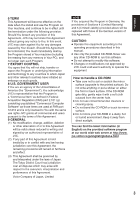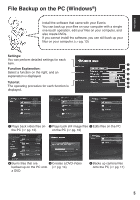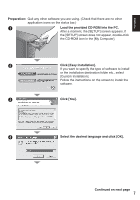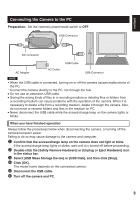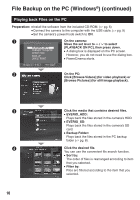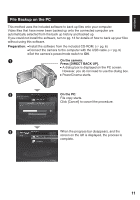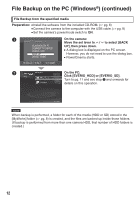JVC GZ MG555 Software Guide - Page 7
Click [Easy Installation].
 |
UPC - 046838030406
View all JVC GZ MG555 manuals
Add to My Manuals
Save this manual to your list of manuals |
Page 7 highlights
ENGLISH Preparation: Quit any other software you are using. (Check that there are no other application icons on the status bar.) A Load the provided CD-ROM into the PC. After a moment, the [SETUP] screen appears. If the [SETUP] screen does not appear, double-click the CD-ROM icon in the [My Computer]. B Click [Easy Installation]. If you want to specify the type of software to install or the installation destination folder etc., select [Custom Installation]. Follow the instructions on the screen to install the software. C Click [Yes]. D Select the desired language and click [OK]. Continued on next page 7

7
ENGLISH
Preparation:
Quit any other software you are using. (Check that there are no other
application icons on the status bar.)
A
Load the provided CD-ROM into the PC.
After a moment, the [SETUP] screen appears. If
the [SETUP] screen does not appear, double-click
the CD-ROM icon in the [My Computer].
B
Click [Easy Installation].
If you want to specify the type of software to install
or the installation destination folder etc., select
[Custom Installation].
Follow the instructions on the screen to install the
software.
C
Click [Yes].
D
Select the desired language and click [OK].
Continued on next page