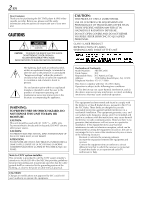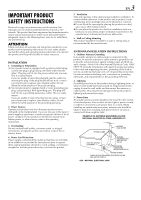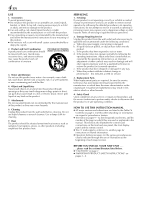JVC HR-XVC28B Instruction Manual
JVC HR-XVC28B Manual
 |
View all JVC HR-XVC28B manuals
Add to My Manuals
Save this manual to your list of manuals |
JVC HR-XVC28B manual content summary:
- JVC HR-XVC28B | Instruction Manual - Page 1
DVD PLAYER & VIDEO CASSETTE RECORDER HR-XVC29SU INSTRUCTIONS For Customer Use: Enter below the Model No. and Serial No. which are located on the rear of cabinet. Retain this information for future reference. Model No. Serial No. LPT1018-001A - JVC HR-XVC28B | Instruction Manual - Page 2
to persons. The exclamation point within an equilateral triangle is intended to alert the user to the presence of important operating and maintenance (servicing) instructions in the literature accompanying the appliance. WARNING: TO PREVENT FIRE OR SHOCK HAZARD, DO NOT EXPOSE THIS UNIT TO RAIN OR - JVC HR-XVC28B | Instruction Manual - Page 3
servicing. ATTENTION Follow and obey all warnings and instructions marked on your product and its operating instructions. For your safety, please read all the safety and operating instructions with regard to proper grounding of the mast and supporting structure, grounding of the lead-in wire to an - JVC HR-XVC28B | Instruction Manual - Page 4
or other hazards. 4. Safety Check Upon completion of any service or repairs to this product, ask the service technician to perform safety checks to determine that the product is in safe operating condition. HOW TO USE THIS INSTRUCTION MANUAL ● All major sections and subsections are listed in the - JVC HR-XVC28B | Instruction Manual - Page 5
on all sides to allow for ventilation (10 cm or more on both sides, on top and at the rear.) When discarding batteries, environmental problems must be considered and the local rules or laws governing the disposal of these batteries must be followed strictly. Failure to heed the following precautions - JVC HR-XVC28B | Instruction Manual - Page 6
Amplifier With A Built-in DTS (DVD deck only 57 SUBSIDIARY SETTINGS 58 Mode Set (VCR deck 58 Mode Set (DVD deck 61 Child Lock 64 TROUBLESHOOTING 65 QUESTIONS AND ANSWERS 70 SPECIFICATIONS 71 LIST OF TERMS 72 - JVC HR-XVC28B | Instruction Manual - Page 7
some discs, operations may not be possible. Marks of discs in this instruction manual Allows operation with a DVD VIDEO disc. Allows operation with a Video a disc may not include a mark even for a function it supports. Marks related to video Number of subtitles Number of angles Recorded under - JVC HR-XVC28B | Instruction Manual - Page 8
For example, the third track is Track 3. The same is true for Video CD discs. Track 1 Track 2 Track 3 Track 4 NOTE: Video CD discs that support Playback Control (PBC) The still image or motion image which follows a menu screen is called a "scene." Each scene has a scene number. For more details - JVC HR-XVC28B | Instruction Manual - Page 9
INDEX Front View A B EN 9 C DE F G HI J K LMN O P A Power Button (POWER) ੬ pg. 15, 17, 29, 56 B VHS Cassette Loading Slot C VCR/DVD Button ੬ pg. 26, 31, 40, 50 D Stop Button (8 STOP) ੬ pg. 26, 31, 40, 50 E Disc Tray ੬ pg. 8 F Play Button (4 PLAY) ੬ pg. 26, 31, 40, 50, 56 G DVD Open/Close - JVC HR-XVC28B | Instruction Manual - Page 10
10 EN Rear View A B INDEX (cont.) CD E A Region Number Label ੬ pg. 7 B AC Power Cord ੬ pg. 13, 14 C Audio/Video Output Connectors (AUDIO/ VIDEO OUTPUT) ੬ pg. 13, 14, 53 D Antenna Input Connector (VHF/UHF IN) ੬ pg. 13, 14 Front Display Panel FG H E Digital Audio Output Connector (DIGITAL - JVC HR-XVC28B | Instruction Manual - Page 11
EN 11 On-Screen Display (VCR deck) If you press ON SCREEN on the Remote when "SUPERIMPOSE" is set to "ON" (੬ pg. 59), various operational indicators appear on the TV screen. For On-screen display for DVD deck, refer to "Using the on-screen bar" (੬ pg. 47). A B G C H D I E J F K L A - JVC HR-XVC28B | Instruction Manual - Page 12
12 EN Remote A B C V W D X E Y F Z G a H I b J c K d L e M f N g O h P i j Q k R l S m T U n Buttons with a small dot on the left side of the name (TV POWER (1), TV/VCR, TV VOL+/-, TV CH +/-, MUTE) can also be used to operate a JVC's TV after setting the TV/ - JVC HR-XVC28B | Instruction Manual - Page 13
panel of the unit and the TV's audio/video input connectors. ● Set your TV to AV mode. ● For switching the TV's mode, refer to the instruction manual of your television. ● To obtain high-quality pictures, you can also use the Component Video Connection. (DVD deck only) (੬ pg. 14) D Connect the unit - JVC HR-XVC28B | Instruction Manual - Page 14
use the TV/VCR button on the unit's Remote to set JVC TV to the AV mode. For switching the TV's mode, refer to the instruction manual of your television. ● By using the component video connection, you can view the images in the progressive mode. For switching to the progressive mode, refer - JVC HR-XVC28B | Instruction Manual - Page 15
enjoy a high quality picture by setting the progressive scan mode to active. ● Refer also to the instruction manuals supplied with your TV. ● If your TV equipped with component video connectors does not support the progressive video input, do not change the scan mode to the "PROGRESSIVE." * 480p and - JVC HR-XVC28B | Instruction Manual - Page 16
pg. 24). If, however, you want to add or delete channels, refer to "Manual Channel Set" (੬ pg. 25). During Initial Auto Clock Set "AUTO" blinks. During TV system. In this case, perform "Semiauto Clock Set" (੬ pg. 23) or "Manual Clock Set" (੬ pg. 23). ● If "-:- -" appears on the front display panel - JVC HR-XVC28B | Instruction Manual - Page 17
Monitor Set (DVD deck) You can select the monitor type depending the TV used when you play back DVD VIDEO discs recorded for wide-screen TVs. ● Turn on the TV and select the VCR channel (or AV mode). ● Slide the TV/VCR/DVD switch on the Remote to the right. Slide to the right. POWER A Turn on the - JVC HR-XVC28B | Instruction Manual - Page 18
18 EN Language ● Turn on the TV and select the VCR channel (or AV mode). ● Slide the TV/VCR/DVD switch on the Remote to the right. Slide to the right. POWER INITIAL SETTINGS (cont.) On-screen Language Set (VCR deck) This VCR deck offers you the choice to view on-screen messages in 3 different - JVC HR-XVC28B | Instruction Manual - Page 19
Language Set (DVD deck) This DVD deck offers you the choice to view on-screen messages in 3 different languages. You can change the language setting manually as required. A Turn on the unit. Press POWER. B Select the DVD deck. On the unit Press VCR/DVD repeatedly so that the DVD indicator - JVC HR-XVC28B | Instruction Manual - Page 20
20 EN ● Turn on the TV and select the VCR channel (or AV mode). ● Slide the TV/VCR/DVD switch on the Remote to the right. Slide to the right. POWER INITIAL SETTINGS (cont.) Menu/Audio/Subtitle Language Set (DVD deck only) Some DVD discs contain the DVD menu display, audio, subtitle in the - JVC HR-XVC28B | Instruction Manual - Page 21
Language Code List AA Afar AB Abkhazian AF Afrikaans AM Ameharic AR Arabic AS Assamese AY Aymara AZ Azerbaijani BA Bashkir BE Byelorussian BG Bulgarian BH Bihari BI Bislama BN Bengali, Bangla BO Tibetan BR Breton CA Catalan CO Corsican CS Czech CY Welsh DA Danish DZ Bhutani - JVC HR-XVC28B | Instruction Manual - Page 22
22 EN Clock Set ● Turn on the TV and select the VCR channel (or AV mode). ● Slide the TV/VCR/DVD switch on the Remote to the right. Slide to the right. POWER INITIAL SETTINGS (cont.) Perform clock setting only if the clock has not been set correctly by the Plug&Play setting. Preparations A Turn - JVC HR-XVC28B | Instruction Manual - Page 23
incorrect PBS channel from a cable TV system. If you selected "AUTO" for the host channel in step B, be sure to select the correct time zone manually. EN 23 E Complete the Semiauto Clock Set. Press SET UP to return to normal screen. IMPORTANT Turn off the unit after performing Semiauto Clock. "AUTO - JVC HR-XVC28B | Instruction Manual - Page 24
24 EN Tuner Set ● Turn on the TV and select the VCR channel (or AV mode). ● Slide the TV/VCR/DVD switch on the Remote to the right. Slide to the right. POWER INITIAL SETTINGS (cont.) Auto Channel Set Perform Auto Channel Set only if channels have not been set correctly by the Plug&Play setting. - JVC HR-XVC28B | Instruction Manual - Page 25
screen. Press rt to move the highlight bar (arrow) to "TUNER SET," then press ENTER or e. E Access the Manual Channel Set screen. Press rt to move the highlight bar (arrow) to "MANUAL CHANNEL SET," then press ENTER or e. F Add or skip the desired channels. To add channels A Press the number keys - JVC HR-XVC28B | Instruction Manual - Page 26
26 EN Basic Playback ● Turn on the TV and select the VCR channel (or AV mode). ● Slide the TV/VCR/DVD switch on the Remote to the right. Load a cassette. VCR/DVD 7 STOP 3 PLAY EJECT Slide to the right. VCR 1 REW FF ¡ 3 PLAY 1 REW 7 STOP FF ¡ Clean the video heads using a dry cleaning - JVC HR-XVC28B | Instruction Manual - Page 27
Playback Features ● Turn on the TV and select the VCR channel (or AV mode). ● Slide the TV/VCR/DVD switch on the Remote to the right. 3 PLAY CH +/- Slide to the right. 1 REW FF ¡ 3 PLAY 1 REW CH +/- FF ¡ 8 PAUSE EN 27 Still Picture/Frame-By-Frame Playback 1 Pause during playback. Press 9 PAUSE. - JVC HR-XVC28B | Instruction Manual - Page 28
28 EN Slide to the right. 3 PLAY 4 INDEX INDEX ¢ OPERATIONS ON VCR DECK (cont.) Index Search Your unit automatically marks index codes at the beginning of each recording. This function gives you quick access to any one of 9 index codes in either direction. NOTE: Before starting, make sure the unit - JVC HR-XVC28B | Instruction Manual - Page 29
POWER EJECT Slide to the right. 3 PLAY 1 REW 7 STOP 7 STOP 3 PLAY 1 REW FF ¡ POWER TIMER FF ¡ EN 29 Next Function Memory The Next Function Memory "tells" the unit what to do after rewinding. Before continuing, make sure the unit is in the Stop mode. a- For Automatic Start Of Playback Press 3 REW, - JVC HR-XVC28B | Instruction Manual - Page 30
by pressing the TRACKING +/- buttons. 1 Override automatic tracking. During playback, press TRACKING + and - at the same time. 2 Adjust the tracking manually. Press TRACKING +/-. ● Press TRACKING + and - at the same time again to return to automatic tracking. NOTE: When a new tape is inserted - JVC HR-XVC28B | Instruction Manual - Page 31
Basic Recording ● Turn on the TV and select the VCR channel (or AV mode). ● Slide the TV/VCR/DVD switchon the Remote to the right. Load a cassette. VCR/DVD 7 STOP 3 PLAY EJECT Slide to the right. Number keys SP/EP 3 PLAY ¶ REC 7 STOP ¶ REC CH +/- VCR CH +/- 8 PAUSE EN 31 A Load a cassette. - JVC HR-XVC28B | Instruction Manual - Page 32
32 EN Recording Features ● Turn on the TV and select the VCR channel (or AV mode). ● Slide the TV/VCR/DVD switch on the Remote to the right. Slide to the right. ¶ REC CH +/- TV/VCR CH +/- OPERATIONS ON VCR DECK (cont.) Record One Program While Watching Another If your unit is connected to the TV - JVC HR-XVC28B | Instruction Manual - Page 33
Slide to the right. C.RESET ON SCREEN EN 33 Elapsed Recording Time Indication 1 Set the counter display. Press DISPLAY until a counter reading appears on the front display panel. DISPLAY 2 Reset the counter. Press C.RESET before starting recording or playback. ● The counter is reset to "0:00:00" - JVC HR-XVC28B | Instruction Manual - Page 34
34 EN Express Timer Programing Before performing Express Timer Programing: ● Make sure that the unit's built-in clock is set properly. ● Insert a cassette with the safety tab in place. The unit will come on automatically. ● Turn on the TV and select the VCR channel (or AV mode). ● Slide the TV/VCR/ - JVC HR-XVC28B | Instruction Manual - Page 35
F Enter the channel position. Press CH +/-. G Set the tape speed. Press SP/EP. H Return to the normal screen. Press PROG or ENTER. "PROGRAM COMPLETED" appears on the TV screen for about 5 seconds, then the normal screen appears. If "PROGRAM NOT COMPLETED PROGRAM OVERLAP" appears on the TV screen, - JVC HR-XVC28B | Instruction Manual - Page 36
36 EN Slide to the right. PROG. CHECK POWER OPERATIONS ON VCR DECK (cont.) Check, cancel and change programs A Disengage the timer mode. Press TIMER, then press POWER. B Access the Program Check screen. Press PROG. CHECK. TIMER C Access the Program screen. Press PROG. CHECK again to check more - JVC HR-XVC28B | Instruction Manual - Page 37
Slide to the right. CANCEL START +/- STOP +/- SP/EP DAILY WEEKLY DATE +/- CH +/- TIMER PROG. CHECK EN 37 To cancel or change a program D Cancel or change a program. Press CANCEL to cancel a program. To change program settings, press the appropriate button: START +/-, STOP +/-, DATE +/-, CH +/-, - JVC HR-XVC28B | Instruction Manual - Page 38
38 EN Slide to the right. CANCEL START +/- STOP +/- PROG SP/EP DAILY WEEKLY DATE +/- CH +/- ENTER ATTENTION If there is a conflict in the timer schedule and one program overlaps with another, only the parts shown below in gray will be recorded. Pattern 1: The program with the lower program number - JVC HR-XVC28B | Instruction Manual - Page 39
DBS receivers. ● The "N" indicator blinks while Satellite Auto Recording is in progress. ● For timer programing of the DBS receiver, refer to the instruction manual of the DBS receiver. ● Satellite Auto Recording is not possible if your DBS receiver does not have a timer. ● Pressing the unit's POWER - JVC HR-XVC28B | Instruction Manual - Page 40
40 EN Basic Playback ● Turn on the TV and select the VCR channel (or AV mode). ● Slide the TV/VCR/DVD switch on the Remote to the right. Load a disc. OPEN/CLOSE OPERATIONS ON DVD DECK A Load the disc. ● For details, refer to "Placing a Disc" (੬ pg. 8). B Select the DVD deck. On the unit Press - JVC HR-XVC28B | Instruction Manual - Page 41
, press SKIP 6 once. Current position Locating a Desired Scene Using the Menu of the Video CD with Playback Control (PBC) Function Some Video CD discs supports the PBC function. PBC is an abbreviation of "PlayBack Control." A Video CD disc recorded with PBC has its own menus, such as a list of - JVC HR-XVC28B | Instruction Manual - Page 42
42 EN Slide to the right. OPERATIONS ON DVD DECK (cont.) Still Picture/Frame-By-Frame Playback REPEAT ZOOM ON SCREEN 1 Pause during playback. Press 9 PAUSE. 2 Activate frame-by-frame playback. Press 9 PAUSE to advance a still picture. ● To resume normal playback, press 4 PLAY. 3 PLAY 1 REW 7 - JVC HR-XVC28B | Instruction Manual - Page 43
Repeat Playback A-B Repeat Playback EN 43 You can repeat playback as you like according to the type of disc. DVD VIDEO: during playback Audio CD: during playback or in stop mode Video CD/SVCD: in stop mode or during playback with PBC deactivated 1 Access the repeat mode. Press REPEAT. ● - JVC HR-XVC28B | Instruction Manual - Page 44
44 EN Slide to the right. Number keys ON SCREEN A.MONITOR SUBTITLE ANGLE ENTER OPERATIONS ON DVD DECK (cont.) Example: To play back from a point 2 (hours): 34 (minutes): 08 (seconds) elapsed TIME TIME _2 : _ _ : _ _ Press 2 Press 3 TIME _2 : _3 _ : _ _ TIME _2 : _3 _4 : _ _ Press 4 - JVC HR-XVC28B | Instruction Manual - Page 45
Angle Selection EN 45 Audio Language and Sound Selection You can enjoy a variety of scene angles if the DVD VIDEO disc contains "multi-angle" parts, where multiple cameras were used to shoot the same scene from different angles. ● During playback 1 Access the menu. Press ANGLE. ● The following pop - JVC HR-XVC28B | Instruction Manual - Page 46
. Suitable for movie. You can adjust parameters that affect picture appearance and store settings. Go to step 3. To adjust picture appearance manually 3 Access USER menu. Press w e repeatedly to select "USER 1" or "USER 2." 4 Select the parameter. Press rt repeatedly to select a parameter you want - JVC HR-XVC28B | Instruction Manual - Page 47
Using the onscreen bar You can check disc information while the disc is loaded and you can use some functions using the on-screen bar. The on-screen bar allows you the various playback operations. EN 47 Basic operation on the on-screen bar During playback A Access the on-screen bar. Press ON SCREEN - JVC HR-XVC28B | Instruction Manual - Page 48
48 EN Menu Bar Functions for DVD VIDEO 8 Time mode selection During playback, selects the time mode shown in the status bar and on the front display. ● TOTAL: Current title elapsed time ● T.REM: Current title remaining time ● TIME: Current chapter elapsed time ● REM: Current chapter remaining - JVC HR-XVC28B | Instruction Manual - Page 49
the appropriate extension, such as "jpeg" to the file name. ● This unit supports the JPEG files whose resolution is 32 to 8192 pixel in width and 32 to played back or it takes time to start playback. ● The unit does not support "packet writing" discs. ● If there are any files which are stored on - JVC HR-XVC28B | Instruction Manual - Page 50
50 EN Basic Playback When you insert a disc with groups and files, the control display that shows the contents of the disc automatically appears on the TV screen. (੬ pg. 49) You can specify and play back the desired group/file from the control display using the following procedure. ● Turn on the TV - JVC HR-XVC28B | Instruction Manual - Page 51
Group/File Selection To start playback by specifying the group/file number A Press the number keys (0-10, +10) to enter the group number. B Press the number keys (0-10, +10) to enter the file number. Example: To select 3: To select 14: To select 20: To select 24: To select 110: To select 150: - JVC HR-XVC28B | Instruction Manual - Page 52
52 EN Edit From A Camcorder Slide the TV/VCR/DVD switch on the Remote to the right. Recorder VIDEO input AUDIO input Audio/video cable (not supplied) To Audio/VIDEO Output connectors Camcorder Player Slide to the right. VCR AUX CH +/- EDITING (VCR DECK) You can use a camcorder as the source - JVC HR-XVC28B | Instruction Manual - Page 53
this video unit, press AUX (number key "0") and/or CH +/- to select "F-1." ● When using another recorder as the recording deck, refer to its instruction manual. D Set the edit mode. See "PICTURE CONTROL" on page 59. E Engage the Record Pause mode of the recording deck. Locate the point where you - JVC HR-XVC28B | Instruction Manual - Page 54
VCR regardless of the scan mode setting. (੬ pg. 15) However, the progressive signals will be converted to the interlace signals when dubbing. ● Set "ON SCREEN GUIDE" to "OFF" (੬ pg. 64) if you do not want to record the on-screen display for DVD discs during dubbing. ● There may be a discrepancy of - JVC HR-XVC28B | Instruction Manual - Page 55
EDITING (DVD DECK) Digital Audio Dubbing ● Turn on the TV and select the VCR channel (or AV mode). ● Slide the TV/VCR/DVD switch on the Remote to the right. Recorder Digital audio device (MD deck etc.) Coaxial cable (not supplied) Player Rear of unit DIGITAL AUDIO OUT EN 55 You can dub - JVC HR-XVC28B | Instruction Manual - Page 56
56 EN Remote Control Functions Remote A/B/C/D Code Switching The Remote is capable of controlling four JVC video units independently. Each of units can respond to one of four codes (A, B, C or D). The remote control is preset to send A code signals because your unit is initially set to respond to A - JVC HR-XVC28B | Instruction Manual - Page 57
EN 57 Connecting To A Dolby Digital Decoder or An Amplifier With A Built-in DTS (DVD deck only) These instructions enable you to connect your unit to dolby digital decoder or amplifier with a built-in DTS. DIGITAL AUDIO OUT To DIGITAL AUDIO input Dolby Digital - JVC HR-XVC28B | Instruction Manual - Page 58
58 EN Mode Set (VCR deck) ● Turn on the TV and select the VCR channel (or AV mode). ● Slide the TV/VCR/DVD switch on the Remote to the right. Slide to the right. POWER SUBSIDIARY SETTINGS You can change various mode settings on the Function Set screen by following the procedure described below. ● - JVC HR-XVC28B | Instruction Manual - Page 59
tape if you set "AUTO SP]EP TIMER" to "ON." In this case, make sure the mode is not engaged, then set the tape speed manually during timer programing. ● In order to ensure that the recording fits on the tape, this feature may leave a slight nonrecorded section at the end of - JVC HR-XVC28B | Instruction Manual - Page 60
60 EN 8 VIDEO STABILIZER ON OFF 8 BLUE BACK ON OFF 8 2ND AUDIO RECORD ON OFF 8 AUDIO MONITOR HI-FI HI-FI L HI-FI R NORM MIX 8 AUTO POWER OFF 3H OFF SUBSIDIARY SETTINGS (cont.) * The default setting is bold in the table below. When this function is set to "ON," you can automatically correct - JVC HR-XVC28B | Instruction Manual - Page 61
pg. 62) D. RANGE COMPRESSION (੬ pg. 63) OTHERS RESUME (੬ pg. 64) ON SCREEN GUIDE (੬ pg. 64) EN 61 ● The procedure shows how to set "RESUME" to "ON" button, the setup menus change as follows; OTHERS RESUME ON ON SCREEN GUIDE ON LANGUAGE] PICTURE] AUDIO ] OTHERS ](Back to the beginning) D - JVC HR-XVC28B | Instruction Manual - Page 62
62 EN Picture Settings 8 MONITOR TYPE 16:9 4:3 LB 4:3 PS 8 PICTURE SOURCE AUTO FILM VIDEO 8 SCREEN SAVER ON OFF Audio Settings 8 DIGITAL AUDIO OUTPUT PCM ONLY DOLBY DIGITAL/PCM STREAM/PCM 8 DOWN MIX DOLBY SURROUND STEREO SUBSIDIARY SETTINGS (cont.) * The default setting is bold in the table below. - JVC HR-XVC28B | Instruction Manual - Page 63
8 D. RANGE COMPRESSION AUTO ON EN 63 You can compress the dynamic range (the difference between the loudest and quietest audio signals) of the sound when listening to the sound at a low volume or at night. This function is available with DVD VIDEO discs recorded with the Dolby Digital format. Set - JVC HR-XVC28B | Instruction Manual - Page 64
EN Others Settings 8 RESUME ON OFF 8 ON SCREEN GUIDE ON OFF SUBSIDIARY SETTINGS (cont.) * The default setting is for Audio CDs. When this function is set to "ON," the unit can display "on-screen guide" icons or characters which shows the conditions of the unit or disc. Child Lock ● Turn on the - JVC HR-XVC28B | Instruction Manual - Page 65
TROUBLESHOOTING EN 65 Before requesting service for a problem, use this chart and see if you can repair the trouble yourself. Small problems are often easily corrected, and this can save you the trouble . ● The automatic tracking mode is engaged. Try manual tracking. (੬ pg. 30) ● The video heads - JVC HR-XVC28B | Instruction Manual - Page 66
66 EN TROUBLESHOOTING (cont.) Playback (DVD deck) SYMPTOM POSSIBLE CAUSE CORRECTIVE ACTION 1. The button do not work. ● The operation is prohibited on the placed disc. - 2. The DVD deck - JVC HR-XVC28B | Instruction Manual - Page 67
EN 67 JPEG Files Playback (DVD deck) SYMPTOM 1. A disc cannot be played. 2. The control display appears on the TV screen, but no operation can be performed. POSSIBLE CAUSE ● No JPEG files are recorded to the disc. ● Files do not have the correct file extension in their file names. ● Files are not - JVC HR-XVC28B | Instruction Manual - Page 68
68 EN TROUBLESHOOTING (cont.) TIMER RECORDING (VCR deck) SYMPTOM POSSIBLE CAUSE CORRECTIVE ACTION 1. Timer recording won't work. ● The clock and/or the timer have been set Re-perform - JVC HR-XVC28B | Instruction Manual - Page 69
EN 69 OTHER PROBLEMS SYMPTOM POSSIBLE CAUSE CORRECTIVE ACTION 1. The image of TV broadcast appears during host channel is incorrect. "Semiauto Clock Set" (੬ pg. 23), or perform "Manual Clock Set" (੬ pg. 23). ATTENTION This unit contains microcomputers. External electronic noise or - JVC HR-XVC28B | Instruction Manual - Page 70
search to normal playback, the picture is disturbed. Should I be concerned about this? A. No, it is normal. Q. Noise bar appear during search. What's the problem? A. This is normal. Q. Sometimes, during Index Search, the unit can't find the program I want to see. Why not? A. There may be index codes - JVC HR-XVC28B | Instruction Manual - Page 71
SPECIFICATIONS GENERAL Power requirement : AC 120 V , 60 Hz Power consumption Power on : 25 W Power off : 2.0 W Temperature Operating : 5°C to 40°C (41°F to 104°F) Storage : -20°C to 60°C (-4°F to140°F) Operating position : Horizontal only Dimensions (WxHxD) Weight : 435 mm x 93 mm x - JVC HR-XVC28B | Instruction Manual - Page 72
Clock Set 23 Manual Tracking 30 Mode Set (DVD deck) AUDIO LANGUAGE 20 D. RANGE COMPRESSION 63 DIGITAL AUDIO OUTPUT 62 DOWN MIX 63 MENU LANGUAGE 20 MONITOR TYPE 17, 62 ON SCREEN GUIDE 64 ON SCREEN LANGUAGE 19 PICTURE SOURCE 62 RESUME 64 SCREEN SAVER 62 SUBTITLE 20 Mode Set (VCR deck - JVC HR-XVC28B | Instruction Manual - Page 73
S Satellite Auto Recording 39 Scan Mode Set (DVD deck only 15 Second Audio Recording 33 Semiauto Clock Set 23 Skip Search 28 Slow Motion 27, 42 Sound Effect 46 Soundtrack Selection 30 Still Picture/Frame-By-Frame Playback 27, 42 Subtitle Selection 44 T Tape Position Indicator 11 Tape - JVC HR-XVC28B | Instruction Manual - Page 74
74 EN WARRANTY (Only in U.S.A.) - JVC HR-XVC28B | Instruction Manual - Page 75
EN 75 - JVC HR-XVC28B | Instruction Manual - Page 76
EN HR-XVC29SU US Printed in China 0105KTH-MW-BJ
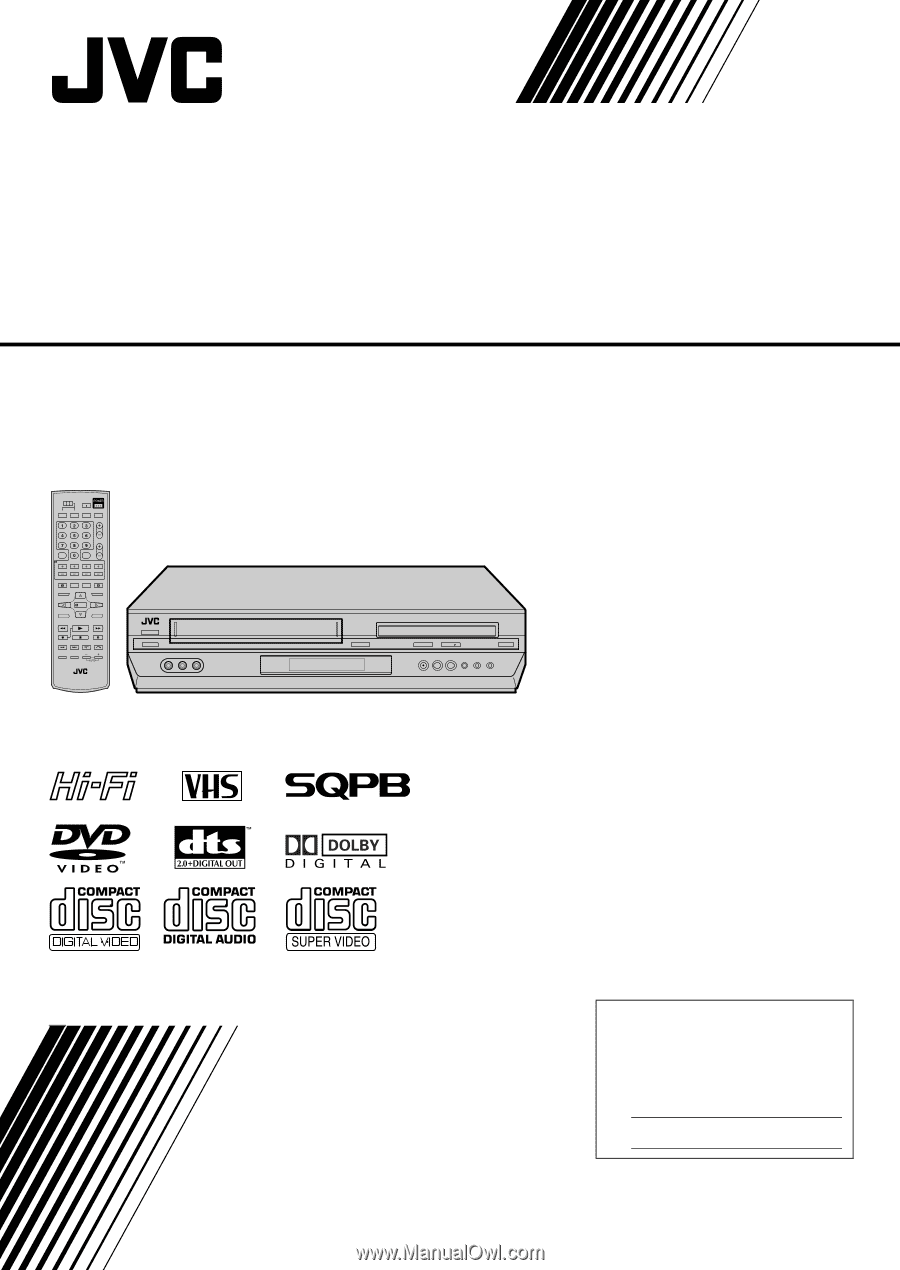
DVD PLAYER &
VIDEO CASSETTE RECORDER
INSTRUCTIONS
LPT1018-001A
HR-XVC29SU
For Customer Use:
Enter below the Model No. and
Serial No. which are located on the
rear of cabinet. Retain this
information for future reference.
Model No.
Serial No.