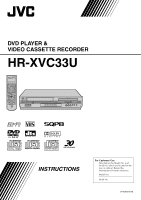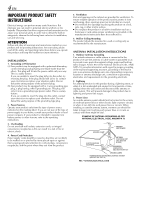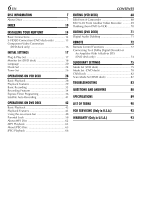JVC HR-XVS44U Instruction Manual
JVC HR-XVS44U Manual
 |
View all JVC HR-XVS44U manuals
Add to My Manuals
Save this manual to your list of manuals |
JVC HR-XVS44U manual content summary:
- JVC HR-XVS44U | Instruction Manual - Page 1
DVD PLAYER & VIDEO CASSETTE RECORDER HR-XVC33U INSTRUCTIONS For Customer Use: Enter below the Model No. and Serial No. which are located on the rear of cabinet. Retain this information for future reference. Model No. Serial No. LPT0853-001B - JVC HR-XVS44U | Instruction Manual - Page 2
user to the presence of important operating and maintenance (servicing) instructions in the literature accompanying the appliance. WARNING: TO PREVENT equipment. Declaration of Conformity Model Number: HR-XVC33U Trade Name: JVC Responsible Party: JVC Americas Corp. Address: 1700 Valley Road - JVC HR-XVS44U | Instruction Manual - Page 3
on all sides to allow for ventilation (10 cm or more on both sides, on top and at the rear.) When discarding batteries, environmental problems must be considered and the local rules or laws governing the disposal of these batteries must be followed strictly. Failure to heed the following precautions - JVC HR-XVS44U | Instruction Manual - Page 4
servicing. ATTENTION Follow and obey all warnings and instructions marked on your product and its operating instructions. For your safety, please read all the safety and operating instructions with regard to proper grounding of the mast and supporting structure, grounding of the lead-in wire to an - JVC HR-XVS44U | Instruction Manual - Page 5
or other hazards. 4. Safety Check Upon completion of any service or repairs to this product, ask the service technician to perform safety checks to determine that the product is in safe operating condition. HOW TO USE THIS INSTRUCTION MANUAL ● All major sections and subsections are listed in the - JVC HR-XVS44U | Instruction Manual - Page 6
deck only 74 SUBSIDIARY SETTINGS 75 Mode Set (VCR deck 75 Mode Set (DVD deck 78 Child Lock 82 Scan Mode Set (DVD deck 82 TROUBLESHOOTING 83 QUESTIONS AND ANSWERS 88 SPECIFICATIONS 89 LIST OF TERMS 90 FOR SERVICING (Only in U.S.A.) 92 WARRANTY (Only in U.S.A.) 93 - JVC HR-XVS44U | Instruction Manual - Page 7
back such as shown below. Examples of DVD VIDEO labels which can be played back using this unit. Marks of discs in this instruction manual Allows operation with a DVD VIDEO disc. Allows operation with a Video CD disc. Allows operation with a disc including MP3 files. Allows operation with a Audio - JVC HR-XVS44U | Instruction Manual - Page 8
For example, the third track is Track 3. The same is true for Video CD discs. Track 1 Track 2 Track 3 Track 4 NOTE: Video CD discs that support Playback Control (PBC) The still image or motion image which follows a menu screen is called a "scene". Each scene has a scene number. For more details - JVC HR-XVS44U | Instruction Manual - Page 9
Placing a Disc 1 Open the disc tray. Press OPEN/CLOSE (x) on the DVD deck to open the disc tray. x ● Pressing the button again closes the disc tray. ● Do not block the disc tray with your hand while it is opening or closing as this may result in hardware failure. ● Do not place unplayable discs or - JVC HR-XVS44U | Instruction Manual - Page 10
10 EN FRONT VIEW INDEX A Power Button (POWER (1)) ੬ pg. 18 B VCR Indicator ੬ pg. 28, 33 C VHS Cassette Loading Slot D VCR/DVD Button ੬ pg. 28, 33, 42 E Disc Tray F Stop Button (STOP (8)) ੬ pg. 28, 33, 42 G DVD Indicator ੬ pg. 42 H Play Button (PLAY (4)) ੬ pg. 28, 42 I DVD Open/Close Button (OPEN/ - JVC HR-XVS44U | Instruction Manual - Page 11
REAR VIEW EN 11 A Region Number Label ੬ pg. 7 B AC Power Cord ੬ pg. 14 C S-video Output Connector (S VIDEO OUTPUT)* ੬ pg. 15 * This connector is only for DVD deck only. D Audio/Video Output Connectors (AUDIO/ VIDEO OUTPUT) ੬ pg. 14, 15, 16, 69 E Antenna Input Connector (VHF/UHF IN) ੬ pg. 14 F - JVC HR-XVS44U | Instruction Manual - Page 12
12 EN INDEX (cont.) ON-SCREEN DISPLAY (VCR deck) If you press DISPLAY on the Remote when "SUPERIMPOSE" is set to "ON" (੬ pg. 76), various operational indicators appear on the TV screen. For On-screen display for DVD deck, refer to "Using the on-screen bar" (੬ pg. 48). A Operation Mode Indicators - JVC HR-XVS44U | Instruction Manual - Page 13
the battery compartment or on the lid. The Remote can operate most of your unit's functions, as well as basic functions of TV sets of JVC and other brands. (੬ pg. 73) ● Point the Remote toward the remote sensor. ● The maximum operating distance of the remote control is about 8 m. NOTE: If the - JVC HR-XVS44U | Instruction Manual - Page 14
of the unit and the TV's audio/video input connectors. ● Set your TV to AV mode. ● For switching the TV's mode, refer to the instruction manual of your television. ● To obtain high-quality pictures, you can also use the S-VIDEO connection or Component Video Connection. (DVD deck only) (੬ pg. 15 - JVC HR-XVS44U | Instruction Manual - Page 15
TV/VCR button on the unit's Remote to set your TV to the AV mode. (੬ pg. 73) ● For switching the TV's mode, refer to the instruction manual of your television. To S-VIDEO input connector To 75 ohm Terminal TV - JVC HR-XVS44U | Instruction Manual - Page 16
TV/VCR button on the unit's Remote to set your TV to the AV mode. (੬ pg. 73) ● For switching the TV's mode, refer to the instruction manual of your television. To Component Video Input connector To 75 ohm Terminal TV - JVC HR-XVS44U | Instruction Manual - Page 17
channel from an adjacent time zone, or an incorrect PBS channel from a cable TV system. In this case, perform "Semiauto Clock Set" (੬ pg. 25) or "Manual Clock Set" (੬ pg. 25). ● If "- -:- -" appears on the front display panel, your antenna cable may not be connected to the unit or there may not - JVC HR-XVS44U | Instruction Manual - Page 18
18 EN Monitor Set (DVD deck) You can select the monitor type depending the TV used when you play back DVD VIDEO discs recorded for wide-screen TVs. ● Turn on the TV and select the VCR channel (or AV mode). ● Slide the TV/VCR/DVD switch to the right. INITIAL SETTINGS (cont.) A Turn on the unit. - JVC HR-XVS44U | Instruction Manual - Page 19
* The default setting is bold in the table below. 8 MONITOR TYPE 16:9 NORMAL (Wide television conversion): Select this when the aspect ratio of your TV is 16:9 (wide TV). 16:9 AUTO (Wide television conversion): Select this when the aspect ratio of your TV is fixed to 16:9 (wide TV). The unit - JVC HR-XVS44U | Instruction Manual - Page 20
20 EN Language ● Turn on the TV and select the VCR channel (or AV mode). ● Slide the TV/VCR/DVD switch to the right. INITIAL SETTINGS (cont.) On-screen Language Set (VCR deck) This VCR deck offers you the choice to view on-screen messages in 3 different languages. A Turn on the unit. Press POWER - JVC HR-XVS44U | Instruction Manual - Page 21
Language Set (DVD deck) This DVD deck offers you the choice to view on-screen messages in 3 different languages. You can change the language setting manually as required. A Turn on the unit. Press POWER (1). B Select the DVD deck. On the unit Press VCR/DVD repeatedly so that the DVD indicator - JVC HR-XVS44U | Instruction Manual - Page 22
22 EN INITIAL SETTINGS (cont.) Menu/Audio/Subtitle Language Set (DVD deck only) Some DVD discs contain the DVD menu display, audio, subtitle in the multiple languages. With these discs, you can set the default language as you like. ● The procedure shows how to set "MENU LANGUAGE" on the DVD Set Up - JVC HR-XVS44U | Instruction Manual - Page 23
FI Finnish FJ Fiji FO Faroese FY Frisian GA Irish GD Scots Gaelic GL Galician GN Guarani GU Gujarati HA Hausa HI Hindi HR Croatian HU Hungarian HY Armenian IA Interlingua IE Interlingue IK Inupiak IN Indonesian IS Icelandic IW Hebrew JI Yiddish JW Javanese KA Georgian - JVC HR-XVS44U | Instruction Manual - Page 24
24 EN Clock Set ● Turn on the TV and select the VCR channel (or AV mode). ● Slide the TV/VCR/DVD switch to the right. INITIAL SETTINGS (cont.) Perform clock setting only if the clock has not been set correctly by the Plug&Play setting. Preparations A Turn on the unit. Press POWER (1). B Select the - JVC HR-XVS44U | Instruction Manual - Page 25
incorrect PBS channel from a cable TV system. If you selected "AUTO" for the host channel in step B, be sure to select the correct time zone manually. EN 25 E Complete the Semiauto Clock Set. Press SET UP MENU to return to normal screen. IMPORTANT Turn off the unit after performing Semiauto Clock - JVC HR-XVS44U | Instruction Manual - Page 26
26 EN Tuner Set ● Turn on the TV and select the VCR channel (or AV mode). ● Slide the TV/VCR/DVD switch to the right. INITIAL SETTINGS (cont.) Auto Channel Set Perform Auto Channel Set only if channels have not been set correctly by the Plug&Play setting. A Turn on the unit. Press POWER (1). B - JVC HR-XVS44U | Instruction Manual - Page 27
Set screen. Press rt to move the highlight bar (arrow) to "TUNER SET", then press OK or e. E Access the Manual Channel Set screen. Press rt to move the highlight bar (arrow) to "MANUAL CHANNEL SET", then press OK or e. F Add or skip the desired channels. To add channels A Press the number keys - JVC HR-XVS44U | Instruction Manual - Page 28
28 EN Basic Playback ● Turn on the TV and select the VCR channel (or AV mode). ● Slide the TV/VCR/DVD switch to the right. Clean the video heads using a dry cleaning cassette - ECL-3F - when: ● Rough, poor picture appears while a tape is played back. ● The picture is unclear or no picture appears. ● - JVC HR-XVS44U | Instruction Manual - Page 29
Playback Features ● Turn on the TV and select the VCR channel (or AV mode). ● Slide the TV/VCR/DVD switch to the right. ATTENTION In the search, still, slow-motion or frame-by-frame playback mode, ● the picture will be distorted. ● the noise bars will appear. ● there may be a loss of colour. ● you - JVC HR-XVS44U | Instruction Manual - Page 30
30 EN OPERATIONS ON VCR DECK (cont.) Index Search Your unit automatically marks index codes at the beginning of each recording. This function gives you quick access to any one of 9 index codes in either direction. NOTE: Before starting, make sure the unit is in the Stop mode. Activate Index Search. - JVC HR-XVS44U | Instruction Manual - Page 31
EN 31 Next Function Memory x The Next Function Memory "tells" the unit what to do after rewinding. Before continuing, make sure the unit is in the Stop mode. a- For Automatic Start Of Playback Press REW (3), then press PLAY (4) within 2 seconds. b- For Automatic Power Off Press REW (3), then - JVC HR-XVS44U | Instruction Manual - Page 32
by pressing the CH buttons. 1 Override automatic tracking. During playback, press SP/EP on the Remote. 2 Adjust the tracking manually. Press CH + or - on the Remote. ● Press SP/EP again to return to automatic tracking. NOTE: When a new tape is inserted, the unit enters the - JVC HR-XVS44U | Instruction Manual - Page 33
Basic Recording ● Turn on the TV and select the VCR channel (or AV mode). ● Slide the TV/VCR/DVD switch to the right. EN 33 A Load a cassette. Insert a cassette with the record safety tab intact. ● The unit's power comes on automatically and the counter is reset to 0:00:00. B Select the VCR deck. - JVC HR-XVS44U | Instruction Manual - Page 34
34 EN Recording Features ● Turn on the TV and select the VCR channel (or AV mode). ● Slide the TV/VCR/DVD switch to the right. OPERATIONS ON VCR DECK (cont.) Record One Program While Watching Another If your unit is connected to the TV via the AV connection, press TV/VCR. The unit's VCR indicator - JVC HR-XVS44U | Instruction Manual - Page 35
EN 35 Elapsed Recording Time Indication 1 Set the counter display. Press DISPLAY until a counter reading appears on the front display panel. 2 Reset the counter. Press C.RESET before starting recording or playback. ● The counter is reset to "0:00:00" and shows the exact elapsed time as the tape runs - JVC HR-XVS44U | Instruction Manual - Page 36
36 EN Express Timer Programing Before performing Express Timer Programing: ● Make sure that the unit's built-in clock is set properly. ● Insert a cassette with the safety tab in place. The unit will come on automatically. ● Turn on the TV and select the VCR channel (or AV mode). ● Slide the TV/VCR/ - JVC HR-XVS44U | Instruction Manual - Page 37
F Enter the channel position. Press CH +/-. G Set the tape speed. Press SP/EP. H Return to the normal screen. Press PROG. or OK. "PROGRAM COMPLETED" appears on the TV screen for about 5 seconds, then the normal screen appears. If "PROGRAM NOT COMPLETED PROGRAM OVERLAP" appears on the TV screen, see - JVC HR-XVS44U | Instruction Manual - Page 38
38 EN OPERATIONS ON VCR DECK (cont.) Check, cancel and change programs A Disengage the timer mode. Press TIMER, then press POWER (1). B Access the Program Check screen. Press PROG. CHECK. C Access the Program screen. Press PROG. CHECK again to check more information. Each time you press PROG. CHECK - JVC HR-XVS44U | Instruction Manual - Page 39
EN 39 To cancel or change a program D Cancel or change a program. Press CANCEL to cancel a program. To change program settings, press the appropriate button: START +/-, STOP +/-, DATE +/-, CH +/-, DAILY (number key "8"), WEEKLY (number key "9") and/or SP/EP. E Return to the normal screen. Press PROG - JVC HR-XVS44U | Instruction Manual - Page 40
40 EN OPERATIONS ON VCR DECK (cont.) When programs overlap each other If "PROGRAM NOT COMPLETED PROGRAM OVERLAP" appears, you have another program overlapping the program you have just made. The Program Check screen appears and conflicting programs will start blinking. ATTENTION If there is a - JVC HR-XVS44U | Instruction Manual - Page 41
DBS receivers. ● The "N" indicator blinks while Satellite Auto Recording is in progress. ● For timer programing of the DBS receiver, refer to the instruction manual of the DBS receiver. ● Satellite Auto Recording is not possible if your DBS receiver does not have a timer. ● Pressing the unit's POWER - JVC HR-XVS44U | Instruction Manual - Page 42
42 EN Basic Playback ● Turn on the TV and select the VCR channel (or AV mode). ● Slide the TV/VCR/DVD switch to the right. OPERATIONS ON DVD DECK To play back a MP3/JPEG disc, see pages 62 - 67. A Load the disc. A Press OPEN/CLOSE (x) on the DVD deck to open the disc tray. ● The unit's power comes - JVC HR-XVS44U | Instruction Manual - Page 43
/DVD switch to the right. Playback Control (PBC) Function - Locating a desired scene using the menu of the Video CD with PBC Some Video CD discs supports the PBC function. PBC is an abbreviation of "PlayBack Control." A Video CD disc recorded with PBC has its own menus, such as a list of the - JVC HR-XVS44U | Instruction Manual - Page 44
44 EN OPERATIONS ON DVD DECK (cont.) Locating the start point of the item or skip the item Press SKIP (2) or SKIP (6) during playback. Example: To locate the beginning of item B from the current position, press SKIP (2) twice. To locate the beginning of item D from the current position, press SKIP - JVC HR-XVS44U | Instruction Manual - Page 45
Still Picture/Frame-By-Frame Playback EN 45 2 Resume playback. Press PLAY (4). The unit start playback from the resume point. ● "RESUME PLAY" appears on the front display panel. 1 Pause during playback. Press PAUSE (9). 2 Activate frame-by-frame playback. Press PAUSE (9) to advance a still picture - JVC HR-XVS44U | Instruction Manual - Page 46
46 EN OPERATIONS ON DVD DECK (cont.) ● Each time you press w e, the setting changes as follows: NONE]ACTION]DRAMA]THEATER](Back to the beginning) NONE: ACTION: DRAMA: THEATER: No effect Suitable for action movies and sports programs in which sounds dynamically move. Provides the natural and warm - JVC HR-XVS44U | Instruction Manual - Page 47
settings. Go to step 3. NOTE: You cannot adjust the parameters of "NORMAL" and "CINEMA". To adjust picture appearance manually 3 Access USER menu. Press w e repeatedly to select "USER 1" or "USER 2". USER 1 GAMMA +0 BRIGHTNESS +0 CONTRAST +0 SATURATION +0 TINT +0 SHARPNESS +3 Y DELAY - JVC HR-XVS44U | Instruction Manual - Page 48
48 EN Using the onscreen bar OPERATIONS ON DVD DECK (cont.) How to Access the on-screen bar Press PLAY SETUP twice whenever a disc is loaded. Example: During DVD VIDEO playback You can check disc information while the disc is loaded and you can use some functions using the on-screen bar. The on- - JVC HR-XVS44U | Instruction Manual - Page 49
Basic operation on the on-screen bar Example: When selecting the Repeat mode of DVD During playback or while stopped A Access the on-screen bar. Press PLAY SETUP twice. The on-screen bar appears on the TV screen. ● The currently selected item is highlighted. B Select menu item. Press w e to move 0 - JVC HR-XVS44U | Instruction Manual - Page 50
50 EN Repeat Playback You can repeat playback as you like according to the type of disc. DVD VIDEO: during playback Audio CD: during playback or in stop mode Video CD/SVCD: in stop mode or during playback with PBC disactivated When using the on-screen bar A Access the on-screen bar. Press - JVC HR-XVS44U | Instruction Manual - Page 51
A-B Repeat Playback Time Search EN 51 You can repeat the desired part. A Access the on-screen bar. Press PLAY SETUP twice. The on-screen bar appears on the TV screen. B Select menu item. Press w e to move 0 to , then press OK. ● The following pop-up window appears under the selected item. - JVC HR-XVS44U | Instruction Manual - Page 52
52 EN OPERATIONS ON DVD DECK (cont.) Chapter Search You can start playback the desired chapter using the on-screen bar. A Access the on-screen bar. Press PLAY SETUP twice. The on-screen bar appears on the TV screen. B Select menu item. Press w e to move 0 to , then press OK. ● The following - JVC HR-XVS44U | Instruction Manual - Page 53
Program Playback Random Playback EN 53 You can play back up to 99 tracks in the desired order. A Access the on-screen bar. Press PLAY SETUP twice in stop mode. B Select the menu item. Press w e to move 0 to , then press OK. ● The program table appears under the on-screen bar. You can play - JVC HR-XVS44U | Instruction Manual - Page 54
54 EN OPERATIONS ON DVD DECK (cont.) C Select the subtitle language. Press rt repeatedly to select the desired subtitle language, then press OK. ● Each time you press the button, the subtitle language changes. To clear the on-screen bar Press PLAY SETUP. NOTES: ● For DVD VIDEO Some subtitle - JVC HR-XVS44U | Instruction Manual - Page 55
different angles. If the disc contains "multi-angle" parts, " " appears on the TV screen at the beginning of the "multi-angle" part when "ON SCREEN GUIDE" is set to "ON". ● During playback When using the on-screen bar A Access the on-screen bar. Press PLAY SETUP twice. The on-screen bar - JVC HR-XVS44U | Instruction Manual - Page 56
56 EN OPERATIONS ON DVD DECK (cont.) B Select menu item. Press w e to move 0 to , then press OK. ● The following pop-up window appears under the selected item. Example: "ENGLISH" is selected out of 4 audio languages recorded. Audio Language Selection C Select the audio language. Press rt - JVC HR-XVS44U | Instruction Manual - Page 57
Audio Channel Selection When you play certain karaoke (DVD/Video CD/SVCD), you can enjoy karaoke by selecting the audio channel to play. ● The sound of each audio channel depends on the contents of the disc. ● During playback When using the on-screen bar A Access the on-screen bar. Press PLAY - JVC HR-XVS44U | Instruction Manual - Page 58
DVD VIDEO discs which contain violent (and other) scenes according to the level set by the user. For example, if a movie which includes violent scenes supports the parental lock feature, such scenes which you do not want to let children view can be cut or replaced with other scenes. ● Turn on - JVC HR-XVS44U | Instruction Manual - Page 59
EN 59 H Enter the password. Press the number keys to enter a four-digit number as your password, then press OK. ● The 0 moves to "EXIT". PARENTAL LOCK COUNTRY CODE SET LEVEL PASSWORD EXIT US 4 _ _ _ _ SELECT OK NEW PASSWORD? ••• PRESS 0 ~ 9 KEY TO EXIT, PRESS [SET UP MENU]. I Return to the - JVC HR-XVS44U | Instruction Manual - Page 60
South Sandwich Islands GT Guatemala GU Guam GW Guinea-Bissau GY Guyana HK Hong Kong HM Heard Island and McDonald Islands HN Honduras HR Croatia HT Haiti HU Hungary ID Indonesia IE Ireland IL Israel IN India IO British Indian Ocean Territory IQ Iraq IR Iran (Islamic - JVC HR-XVS44U | Instruction Manual - Page 61
LC Saint Lucia LI Liechtenstein LK Sri Lanka LR Liberia LS Lesotho LT Lithuania LU Luxembourg LV Latvia LY Libyan Arab Jamahiriya MA Morocco MC Monaco MD Moldova, Republic of MG Madagascar MH Marshall Islands ML Mali MM Myanmar MN Mongolia MO Macau MP Northern - JVC HR-XVS44U | Instruction Manual - Page 62
the MP3 format (we refer to those discs as MP3 discs in this manual). Operations for MP3 discs are similar to those for Audio CD discs, though not be played back or it takes time to start playback. ● The unit does not support "packet writing" discs. ● If there are any Tracks (files) which are stored on - JVC HR-XVS44U | Instruction Manual - Page 63
MP3 Playback You can search and play back desired groups and tracks using the MP3 control display. ● Turn on the TV and select the VCR channel (or AV mode). ● Slide the TV/VCR/DVD switch to the right. NOTES: ● PLAY (4), STOP (8), PAUSE (9), SKIP (2) and SKIP (6) buttons function the same as with - JVC HR-XVS44U | Instruction Manual - Page 64
64 EN OPERATIONS ON DVD DECK (cont.) Repeat Playback You can repeat playback of the current group, track or all groups. ● While MP3 control display is on the TV: A Access the repeat mode. Press PLAY SETUP during playback. ● The current repeat mode is displayed on the MP3 control display. B Select - JVC HR-XVS44U | Instruction Manual - Page 65
the JPEG format (we refer to those discs as JPEG discs in this manual). Operations for JPEG discs are similar to those for Audio CD discs, though be played back or it takes time to start playback. ● The unit does not support "packet writing" discs. ● If there are any Files which are stored on a disc - JVC HR-XVS44U | Instruction Manual - Page 66
66 EN JPEG Playback You can search and play back desired groups and files using the JPEG control display. ● Turn on the TV and select the VCR channel (or AV mode). ● Slide the TV/VCR/DVD switch to the right. NOTES: ● PLAY (4), STOP (8), PAUSE (9), SKIP (2) and SKIP (6) buttons function the same as - JVC HR-XVS44U | Instruction Manual - Page 67
Group/file selection To start slide-show playback by specifying the group/file number A Press TITLE. B Press the number keys (0-10, +10) to enter the group number. C Press the number keys (0-10, +10) to enter the file number. Example: To select 3: Press 3. To select 14: Press +10, then 4. To select - JVC HR-XVS44U | Instruction Manual - Page 68
68 EN Edit From A Camcorder Recorder VIDEO input AUDIO input Audio/video cable (not supplied) To Audio/VIDEO Output connectors Camcorder Player EDITING (VCR DECK) You can use a camcorder as the source player and your unit as the recording deck. Slide the TV/VCR/DVD switch to the right. A Make - JVC HR-XVS44U | Instruction Manual - Page 69
. With this video unit, press AUX (number key "0") and/or CH to select "F-1". ● When using another recorder as the recording deck, refer to its instruction manual. D Set the edit mode. See "PICTURE CONTROL" on page 76. E Engage the Record Pause mode of the recording deck. Locate the point where you - JVC HR-XVS44U | Instruction Manual - Page 70
: ● You cannot start dubbing when the scan mode is set to the progressive mode. Set it to the interlace mode. (੬ pg. 82) ● Set "ON SCREEN GUIDE" to "OFF" (੬ pg. 81) if you do not want to record the on-screen display for DVD discs during dubbing. ● There may be a discrepancy of - JVC HR-XVS44U | Instruction Manual - Page 71
EDITING (DVD DECK) Digital Audio Dubbing ● Turn on the TV and select the VCR channel (or AV mode). ● Slide the TV/VCR/DVD switch to the right. Recorder Digital audio device (MD deck etc.) Optical cable (not supplied) Player Rear of unit DIGITAL AUDIO OUT Note for connection: Remove the connector - JVC HR-XVS44U | Instruction Manual - Page 72
72 EN Remote Control Functions Remote A/B/C/D Code Switching The Remote is capable of controlling four JVC video units independently. Each of units can respond to one of four codes (A, B, C or D). The remote control is preset to send A code signals because your - JVC HR-XVS44U | Instruction Manual - Page 73
+/-, TV VOL+/- (Volume), MUTE (TV Muting), number keys. ● For some brands of TV, you must press OK after having pressed the number keys. BRAND NAME JVC HITACHI MAGNAVOX MITSUBISHI PANASONIC RCA SHARP SONY SAMSUNG SANYO SEARS TOSHIBA ZENITH CODE 01, 03 10 02 03 04, 11 05 06 07 12 13 - JVC HR-XVS44U | Instruction Manual - Page 74
74 EN REMOTE (cont.) Connecting To A Dolby Digital Decoder or An Amplifier With A Built-in DTS (DVD deck only) These instructions enable you to connect your unit to dolby digital decoder or amplifier with a built-in DTS. DIGITAL AUDIO OUT To DIGITAL AUDIO input Dolby Digital - JVC HR-XVS44U | Instruction Manual - Page 75
SUBSIDIARY SETTINGS Mode Set (VCR deck) ● Turn on the TV and select the VCR channel (or AV mode). ● Slide the TV/VCR/DVD switch to the right. EN 75 You can change various mode settings on the Function Set screen by following the procedure described below. ● For each mode setting, see pages 76 to 77 - JVC HR-XVS44U | Instruction Manual - Page 76
tape if you set "AUTO SP]EP TIMER" to "ON". In this case, make sure the mode is not engaged, then set the tape speed manually during timer programing. ● In order to ensure that the recording fits on the tape, this feature may leave a slight nonrecorded section at the end of - JVC HR-XVS44U | Instruction Manual - Page 77
8 VIDEO STABILIZER ON OFF 8 BLUE BACK ON OFF 8 2ND AUDIO RECORD ON OFF 8 AUDIO MONITOR HI-FI HI-FI L HI-FI R NORM MIX 8 AUTO POWER OFF 3H OFF EN 77 * The default setting is bold in the table below. When this function is set to "ON", you can automatically correct vertical vibration in the picture - JVC HR-XVS44U | Instruction Manual - Page 78
DIGITAL AUDIO OUTPUT (੬ pg. 79) ANALOG DOWN MIX (੬ pg. 80) D. RANGE CONTROL (੬ pg. 80) OUTPUT LEVEL (੬ pg. 80) OTHERS RESUME (੬ pg. 81) ON SCREEN GUIDE (੬ pg. 81) PARENTAL LOCK (੬ pg. 58) SUBSIDIARY SETTINGS (cont.) ● The procedure shows how to set "RESUME" to "ON" on the DVD Set Up menu screen - JVC HR-XVS44U | Instruction Manual - Page 79
Picture Settings 8 MONITOR TYPE 16:9 NORMAL 16:9 AUTO 4:3 LB 4:3 PS 8 PICTURE SOURCE VIDEO (NORMAL) VIDEO (ACTIVE) FILM AUTO 8 SCREEN SAVER ON OFF 8 MP3/JPEG MP3 JPEG Audio Settings 8 DIGITAL AUDIO OUTPUT PCM ONLY DOLBY DIGITAL/PCM STREAM/PCM EN 79 * The default setting is bold in the table below. - JVC HR-XVS44U | Instruction Manual - Page 80
80 EN 8 ANALOG DOWN MIX DOLBY SURROUND STEREO 8 D. RANGE CONTROL WIDE RANGE NORMAL TV MODE 8 OUTPUT LEVEL STANDARD LOW SUBSIDIARY SETTINGS (cont.) Set to the appropriate mode according to your audio system when you play back a DVD VIDEO disc recorded with surround multichannel audio. This setting - JVC HR-XVS44U | Instruction Manual - Page 81
connected to the analog outputs to minimum. Others Settings * The default setting is bold in the table below. 8 RESUME ON OFF DISC RESUME 8 ON SCREEN GUIDE ON OFF When this function is set to "ON", you can use the resume function. (੬ pg. 45) ON: You can start playback from the resume - JVC HR-XVS44U | Instruction Manual - Page 82
enjoy a high quality picture by setting the progressive scan mode to active. ● Refer also to the instruction manuals supplied with your TV. ● If your TV equipped with component video connectors does not support the progressive video input, do not change the scan mode to the "PROGRESSIVE". * 480p and - JVC HR-XVS44U | Instruction Manual - Page 83
TROUBLESHOOTING EN 83 Before requesting service for a problem, use this chart and see if you can repair the trouble yourself. Small problems are often easily corrected, and this can save you the trouble deck only) Try manual tracking. (੬ pg. 32) Use a dry cleaning cassette ECL-3F, or consult your - JVC HR-XVS44U | Instruction Manual - Page 84
84 EN TROUBLESHOOTING (cont.) PLAYBACK (DVD deck) SYMPTOM 1. The button do not work. 2. The DVD deck can not be operated. 3. "X" appears on the TV screen. 4. "REGION CODE ERROR!" - JVC HR-XVS44U | Instruction Manual - Page 85
EN 85 MP3 Playback (DVD deck) SYMPTOM POSSIBLE CAUSE CORRECTIVE ACTION 1. A disc cannot be played. ● No MP3 files are recorded to the disc. Replace the disc. ● MP3 files do not have the correct file extension in their file names. Add correct file extension (.mp3, .MP3 or any uppercase and - JVC HR-XVS44U | Instruction Manual - Page 86
86 EN TROUBLESHOOTING (cont.) TIMER RECORDING (VCR deck) SYMPTOM POSSIBLE CAUSE CORRECTIVE ACTION 1. Timer recording won't work. ● The clock and/or the timer have been set incorrectly. Re- - JVC HR-XVS44U | Instruction Manual - Page 87
EN 87 OTHER PROBLEMS SYMPTOM POSSIBLE CAUSE CORRECTIVE ACTION 1. The image of TV broadcast appears during host channel is incorrect. "Semiauto Clock Set" (੬ pg. 25), or perform "Manual Clock Set" (੬ pg. 25). ATTENTION This unit contains microcomputers. External electronic noise or - JVC HR-XVS44U | Instruction Manual - Page 88
search to normal playback, the picture is disturbed. Should I be concerned about this? A. No, it is normal. Q. Noise bar appear during search. What's the problem? A. This is normal. Q. Sometimes, during Index Search, the unit can't find the program I want to see. Why not? A. There may be index codes - JVC HR-XVS44U | Instruction Manual - Page 89
SPECIFICATIONS GENERAL Power requirement : AC 120 Vd, 60 Hz Power consumption Power on : 27 W Power off : 3.1 W Temperature Operating : 5°C to 40°C (41°F to 104°F) Storage : -20°C to 60°C (-4°F to140°F) Operating position : Horizontal only Dimensions (WxHxD) : 435 mm x 93 mm x 272 mm - JVC HR-XVS44U | Instruction Manual - Page 90
Channel Set 27 Manual Clock Set 25 Manual Tracking 32 Mode Set (DVD deck) ANALOG DOWN MIX 80 AUDIO LANGUAGE 22 D. RANGE CONTROL 80 DIGITAL AUDIO OUT 79 MENU LANGUAGE 22 MONITOR TYPE 19, 79 MP3/JPEG 79 ON SCREEN GUIDE 81 ON SCREEN LANGUAGE 21 OUTPUT LEVEL 80 PICTURE SOURCE 79 RESUME - JVC HR-XVS44U | Instruction Manual - Page 91
P Pan&Scan 19 Parental Lock Country/Area Code List 60 To change the settings 59 To set Parental Lock for the first time 58 To temporarily release the Parental Lock 59 Playback (DVD deck 42 - 53 Playback (JPEG 66 - 67 Playback (MP3 63 - 64 Playback (VCR deck 28 - 32 Playback Control (PBC) - JVC HR-XVS44U | Instruction Manual - Page 92
(Only in U.S.A.) HOW TO LOCATE YOUR JVC SERVICE CENTER TOLL FREE: 1-800-537-5722 http://www.jvc.com Dear Customer, In order to receive the most satisfaction from your purchase, please read the instruction booklet before operating the unit. In the event that repair is necessary, or for the - JVC HR-XVS44U | Instruction Manual - Page 93
bill of sale plus a letter of explanation of the problem to the nearest JVC Factory Service Center, the name and location of which will be Manual, normal maintenance, video and audio head cleaning; 4. Damage that occurs in shipment, due to act of God, and cosmetic damage; 5. Signal reception problems - JVC HR-XVS44U | Instruction Manual - Page 94
94 EN MEMO - JVC HR-XVS44U | Instruction Manual - Page 95
EN 95 - JVC HR-XVS44U | Instruction Manual - Page 96
HR-XVC33U EN Printed in Beijing 0803-TY-ID-BJ - JVC HR-XVS44U | Instruction Manual - Page 97
DVD PLAYER & VIDEO CASSETTE RECORDER HR-XVS44U INSTRUCTIONS For Customer Use: Enter below the Model No. and Serial No. which are located on the rear of cabinet. Retain this information for future reference. Model No. Serial No. LPT0856-001B - JVC HR-XVS44U | Instruction Manual - Page 98
user to the presence of important operating and maintenance (servicing) instructions in the literature accompanying the appliance. WARNING: TO PREVENT equipment. Declaration of Conformity Model Number: HR-XVS44U Trade Name: JVC Responsible Party: JVC Americas Corp. Address: 1700 Valley Road - JVC HR-XVS44U | Instruction Manual - Page 99
on all sides to allow for ventilation (10 cm or more on both sides, on top and at the rear.) When discarding batteries, environmental problems must be considered and the local rules or laws governing the disposal of these batteries must be followed strictly. Failure to heed the following precautions - JVC HR-XVS44U | Instruction Manual - Page 100
servicing. ATTENTION Follow and obey all warnings and instructions marked on your product and its operating instructions. For your safety, please read all the safety and operating instructions with regard to proper grounding of the mast and supporting structure, grounding of the lead-in wire to an - JVC HR-XVS44U | Instruction Manual - Page 101
or other hazards. 4. Safety Check Upon completion of any service or repairs to this product, ask the service technician to perform safety checks to determine that the product is in safe operating condition. HOW TO USE THIS INSTRUCTION MANUAL ● All major sections and subsections are listed in the - JVC HR-XVS44U | Instruction Manual - Page 102
deck only 74 SUBSIDIARY SETTINGS 75 Mode Set (VCR deck 75 Mode Set (DVD deck 80 Child Lock 84 Scan Mode Set (DVD deck 84 TROUBLESHOOTING 85 QUESTIONS AND ANSWERS 90 SPECIFICATIONS 91 LIST OF TERMS 92 FOR SERVICING (Only in U.S.A.) 94 WARRANTY (Only in U.S.A.) 95 - JVC HR-XVS44U | Instruction Manual - Page 103
back such as shown below. Examples of DVD VIDEO labels which can be played back using this unit. Marks of discs in this instruction manual Allows operation with a DVD VIDEO disc. Allows operation with a Video CD disc. Allows operation with a disc including MP3/ WMA files. Allows operation with - JVC HR-XVS44U | Instruction Manual - Page 104
For example, the third track is Track 3. The same is true for Video CD discs. Track 1 Track 2 Track 3 Track 4 NOTE: Video CD discs that support Playback Control (PBC) The still image or motion image which follows a menu screen is called a "scene". Each scene has a scene number. For more details - JVC HR-XVS44U | Instruction Manual - Page 105
Placing a Disc 1 Open the disc tray. Press OPEN/CLOSE (x) on the DVD deck to open the disc tray. x ● Pressing the button again closes the disc tray. ● Do not block the disc tray with your hand while it is opening or closing as this may result in hardware failure. ● Do not place unplayable discs or - JVC HR-XVS44U | Instruction Manual - Page 106
10 EN FRONT VIEW INDEX A Power Button (POWER (1)) ੬ pg. 18 B VCR Indicator ੬ pg. 28, 32 C VHS Cassette Loading Slot D VCR/DVD Button ੬ pg. 28, 32, 42 E Disc Tray F Stop Button (STOP (8)) ੬ pg. 28, 32, 42 G DVD Indicator ੬ pg. 42 H Play Button (PLAY (4)) ੬ pg. 28, 42 I DVD Open/Close Button (OPEN/ - JVC HR-XVS44U | Instruction Manual - Page 107
REAR VIEW EN 11 A Region Number Label ੬ pg. 7 B AC Power Cord ੬ pg. 14 C S-Video/Video/Audio Input Connectors (S-VIDEO/VIDEO/AUDIO INPUT (L-1)) ੬ pg. 41, 69 D S-Video/Video/Audio Output Connectors (S-VIDEO/VIDEO/AUDIO OUTPUT) ੬ pg. 14, 15, 16, 69 E Antenna Input Connector (VHF/UHF IN) ੬ pg. 14 F - JVC HR-XVS44U | Instruction Manual - Page 108
12 EN INDEX (cont.) ON-SCREEN DISPLAY (VCR deck) If you press DISPLAY on the Remote when "SUPERIMPOSE" is set to "ON" (੬ pg. 77), various operational indicators appear on the TV screen. For On-screen display for DVD deck, refer to "Using the on-screen bar" (੬ pg. 48). A Operation Mode Indicators - JVC HR-XVS44U | Instruction Manual - Page 109
the battery compartment or on the lid. The Remote can operate most of your unit's functions, as well as basic functions of TV sets of JVC and other brands. (੬ pg. 73) ● Point the Remote toward the remote sensor. ● The maximum operating distance of the remote control is about 8 m. NOTE: If the - JVC HR-XVS44U | Instruction Manual - Page 110
of the unit and the TV's audio/video input connectors. ● Set your TV to AV mode. ● For switching the TV's mode, refer to the instruction manual of your television. ● To obtain high-quality pictures, you can also use the S-VIDEO connection or Component Video Connection (DVD deck only). (੬ pg. 15 - JVC HR-XVS44U | Instruction Manual - Page 111
TV/VCR button on the unit's Remote to set your TV to the AV mode. (੬ pg. 73) ● For switching the TV's mode, refer to the instruction manual of your television. - JVC HR-XVS44U | Instruction Manual - Page 112
TV/VCR button on the unit's Remote to set your TV to the AV mode. (੬ pg. 73) ● For switching the TV's mode, refer to the instruction manual of your television. To Component Video Input connectors To 75 ohm Terminal TV - JVC HR-XVS44U | Instruction Manual - Page 113
channel from an adjacent time zone, or an incorrect PBS channel from a cable TV system. In this case, perform "Semiauto Clock Set" (੬ pg. 25) or "Manual Clock Set" (੬ pg. 25). ● If "- -:- -" appears on the front display panel, your antenna cable may not be connected to the unit or there may not - JVC HR-XVS44U | Instruction Manual - Page 114
18 EN Monitor Set (DVD deck) You can select the monitor type depending the TV used when you play back DVD VIDEO discs recorded for wide-screen TVs. ● Turn on the TV and select the VCR channel (or AV mode). ● Slide the TV/VCR/DVD switch to the right. INITIAL SETTINGS (cont.) A Turn on the unit. - JVC HR-XVS44U | Instruction Manual - Page 115
* The default setting is bold in the table below. 8 MONITOR TYPE 16:9 NORMAL (Wide television conversion): Select this when the aspect ratio of your TV is 16:9 (wide TV). 16:9 AUTO (Wide television conversion): Select this when the aspect ratio of your TV is fixed to 16:9 (wide TV). The unit - JVC HR-XVS44U | Instruction Manual - Page 116
20 EN Language ● Turn on the TV and select the VCR channel (or AV mode). ● Slide the TV/VCR/DVD switch to the right. INITIAL SETTINGS (cont.) On-screen Language Set (VCR deck) This VCR deck offers you the choice to view on-screen messages in 3 different languages. A Turn on the unit. Press POWER - JVC HR-XVS44U | Instruction Manual - Page 117
Language Set (DVD deck) This DVD deck offers you the choice to view on-screen messages in 3 different languages. You can change the language setting manually as required. A Turn on the unit. Press POWER (1). B Select the DVD deck. On the unit Press VCR/DVD repeatedly so that the DVD indicator - JVC HR-XVS44U | Instruction Manual - Page 118
22 EN INITIAL SETTINGS (cont.) Menu/Audio/Subtitle Language Set (DVD deck only) Some DVD discs contain the DVD menu display, audio, subtitle in the multiple languages. With these discs, you can set the default language as you like. ● The procedure shows how to set "MENU LANGUAGE" on the DVD Set Up - JVC HR-XVS44U | Instruction Manual - Page 119
FI Finnish FJ Fiji FO Faroese FY Frisian GA Irish GD Scots Gaelic GL Galician GN Guarani GU Gujarati HA Hausa HI Hindi HR Croatian HU Hungarian HY Armenian IA Interlingua IE Interlingue IK Inupiak IN Indonesian IS Icelandic IW Hebrew JI Yiddish JW Javanese KA Georgian - JVC HR-XVS44U | Instruction Manual - Page 120
24 EN Clock Set ● Turn on the TV and select the VCR channel (or AV mode). ● Slide the TV/VCR/DVD switch to the right. INITIAL SETTINGS (cont.) Perform clock setting only if the clock has not been set correctly by the Plug&Play setting. Preparations A Turn on the unit. Press POWER (1). B Select the - JVC HR-XVS44U | Instruction Manual - Page 121
incorrect PBS channel from a cable TV system. If you selected "AUTO" for the host channel in step B, be sure to select the correct time zone manually. EN 25 E Complete the Semiauto Clock Set. Press SET UP MENU to return to normal screen. IMPORTANT Turn off the unit after performing Semiauto Clock - JVC HR-XVS44U | Instruction Manual - Page 122
26 EN Tuner Set ● Turn on the TV and select the VCR channel (or AV mode). ● Slide the TV/VCR/DVD switch to the right. INITIAL SETTINGS (cont.) Auto Channel Set Perform Auto Channel Set only if channels have not been set correctly by the Plug&Play setting. A Turn on the unit. Press POWER (1). B - JVC HR-XVS44U | Instruction Manual - Page 123
Set screen. Press rt to move the highlight bar (arrow) to "TUNER SET", then press OK or e. E Access the Manual Channel Set screen. Press rt to move the highlight bar (arrow) to "MANUAL CHANNEL SET", then press OK or e. F Add or skip the desired channels. To add channels A Press the number keys - JVC HR-XVS44U | Instruction Manual - Page 124
28 EN Basic Playback ● Turn on the TV and select the VCR channel (or AV mode). ● Slide the TV/VCR/DVD switch to the right. Clean the video heads using a dry cleaning cassette - ECL-3F - when: ● Rough, poor picture appears while a tape is played back. ● The picture is unclear or no picture appears. ● - JVC HR-XVS44U | Instruction Manual - Page 125
Playback Features ● Turn on the TV and select the VCR channel (or AV mode). ● Slide the TV/VCR/DVD switch to the right. ATTENTION In the search, still, slow-motion or frame-by-frame playback mode, ● the picture will be distorted. ● the noise bars will appear. ● there may be a loss of colour. ● you - JVC HR-XVS44U | Instruction Manual - Page 126
30 EN OPERATIONS ON VCR DECK (cont.) Index Search x Your unit automatically marks index codes at the beginning of each recording. This function gives you quick access to any one of 9 index codes in either direction. NOTE: Before starting, make sure the unit is in the Stop mode. Activate Index - JVC HR-XVS44U | Instruction Manual - Page 127
the unit stops automatically. 3 Stop Repeat Playback. Press STOP (8) at any time. ● Pressing PLAY (4), REW (3), FF (5) or PAUSE (9) also stops Repeat Playback. EN 31 Manual Tracking Your unit is equipped with automatic tracking control. During playback, you can override this and adjust the tracking - JVC HR-XVS44U | Instruction Manual - Page 128
32 EN Basic Recording ● Turn on the TV and select the VCR channel (or AV mode). ● Slide the TV/VCR/DVD switch to the right. OPERATIONS ON VCR DECK (cont.) A Load a cassette. Insert a cassette with the record safety tab intact. ● The unit's power comes on automatically and the counter is reset to 0: - JVC HR-XVS44U | Instruction Manual - Page 129
Recording Features ● Turn on the TV and select the VCR channel (or AV mode). ● Slide the TV/VCR/DVD switch to the right. EN 33 Record One Program While Watching Another If your unit is connected to the TV via the AV connection, press TV/VCR. The unit's VCR indicator on the front display panel and - JVC HR-XVS44U | Instruction Manual - Page 130
34 EN OPERATIONS ON VCR DECK (cont.) Elapsed Recording Time Indication 1 Set the counter display. Press DISPLAY until a counter reading appears on the front display panel. 2 Reset the counter. Press C.RESET before starting recording or playback. ● The counter is reset to "0:00:00" and shows the - JVC HR-XVS44U | Instruction Manual - Page 131
Active Video Calibration The Video Calibration checks the condition of the tape in use during playback and recording, and compensates to provide the highest-possible playback and recording pictures. You can set "VIDEO CALIBRATION" to "ON" or "OFF" to your preference. (੬ pg. 76) Playback The unit - JVC HR-XVS44U | Instruction Manual - Page 132
36 EN Express Timer Programing Before performing Express Timer Programing: ● Make sure that the unit's built-in clock is set properly. ● Insert a cassette with the safety tab in place. The unit will come on automatically. ● Turn on the TV and select the VCR channel (or AV mode). ● Slide the TV/VCR/ - JVC HR-XVS44U | Instruction Manual - Page 133
F Enter the channel position. Press CH +/-. G Set the tape speed. Press SP/EP. H Return to the normal screen. Press PROG. or OK. "PROGRAM COMPLETED" appears on the TV screen for about 5 seconds, then the normal screen appears. If "PROGRAM NOT COMPLETED PROGRAM OVERLAP" appears on the TV screen, see - JVC HR-XVS44U | Instruction Manual - Page 134
38 EN OPERATIONS ON VCR DECK (cont.) Check, cancel and change programs A Disengage the timer mode. Press TIMER, then press POWER (1). B Access the Program Check screen. Press PROG. CHECK. C Access the Program screen. Press PROG. CHECK again to check more information. Each time you press PROG. CHECK - JVC HR-XVS44U | Instruction Manual - Page 135
EN 39 To cancel or change a program D Cancel or change a program. Press CANCEL to cancel a program. To change program settings, press the appropriate button: START +/-, STOP +/-, DATE +/-, CH +/-, DAILY (number key "8"), WEEKLY (number key "9") and/or SP/EP. E Return to the normal screen. Press PROG - JVC HR-XVS44U | Instruction Manual - Page 136
40 EN OPERATIONS ON VCR DECK (cont.) When programs overlap each other If "PROGRAM NOT COMPLETED PROGRAM OVERLAP" appears, you have another program overlapping the program you have just made. The Program Check screen appears and conflicting programs will start blinking. ATTENTION If there is a - JVC HR-XVS44U | Instruction Manual - Page 137
DBS receivers. ● The "N" indicator blinks while Satellite Auto Recording is in progress. ● For timer programing of the DBS receiver, refer to the instruction manual of the DBS receiver. ● Satellite Auto Recording is not possible if your DBS receiver does not have a timer. ● Pressing the unit's POWER - JVC HR-XVS44U | Instruction Manual - Page 138
42 EN Basic Playback ● Turn on the TV and select the VCR channel (or AV mode). ● Slide the TV/VCR/DVD switch to the right. OPERATIONS ON DVD DECK To play back a MP3/WMA/JPEG disc, see pages 62 - 67. A Load the disc. A Press OPEN/CLOSE (x) on the DVD deck to open the disc tray. ● The unit's power - JVC HR-XVS44U | Instruction Manual - Page 139
/DVD switch to the right. Playback Control (PBC) Function - Locating a desired scene using the menu of the Video CD with PBC Some Video CD discs supports the PBC function. PBC is an abbreviation of "PlayBack Control." A Video CD disc recorded with PBC has its own menus, such as a list of the - JVC HR-XVS44U | Instruction Manual - Page 140
44 EN OPERATIONS ON DVD DECK (cont.) Locating the start point of the item or skip the item Press SKIP (2) or SKIP (6) during playback. Example: To locate the beginning of item B from the current position, press SKIP (2) twice. To locate the beginning of item D from the current position, press SKIP - JVC HR-XVS44U | Instruction Manual - Page 141
Still Picture/Frame-By-Frame Playback EN 45 2 Resume playback. Press PLAY (4). The unit start playback from the resume point. ● "RESUME PLAY" appears on the front display panel. 1 Pause during playback. Press PAUSE (9). 2 Activate frame-by-frame playback. Press PAUSE (9) to advance a still picture - JVC HR-XVS44U | Instruction Manual - Page 142
46 EN OPERATIONS ON DVD DECK (cont.) ● Each time you press w e, the setting changes as follows: NONE]ACTION]DRAMA]THEATER](Back to the beginning) NONE: ACTION: DRAMA: THEATER: No effect Suitable for action movies and sports programs in which sounds dynamically move. Provides the natural and warm - JVC HR-XVS44U | Instruction Manual - Page 143
settings. Go to step 3. NOTE: You cannot adjust the parameters of "NORMAL" and "CINEMA". To adjust picture appearance manually 3 Access USER menu. Press w e repeatedly to select "USER 1" or "USER 2". USER 1 GAMMA +0 BRIGHTNESS +0 CONTRAST +0 SATURATION +0 TINT +0 SHARPNESS +3 Y DELAY - JVC HR-XVS44U | Instruction Manual - Page 144
48 EN Using the onscreen bar OPERATIONS ON DVD DECK (cont.) How to Access the on-screen bar Press PLAY SETUP twice whenever a disc is loaded. Example: During DVD VIDEO playback You can check disc information while the disc is loaded and you can use some functions using the on-screen bar. The on- - JVC HR-XVS44U | Instruction Manual - Page 145
Basic operation on the on-screen bar Example: When selecting the Repeat mode of DVD During playback or while stopped A Access the on-screen bar. Press PLAY SETUP twice. The on-screen bar appears on the TV screen. ● The currently selected item is highlighted. B Select menu item. Press w e to move 0 - JVC HR-XVS44U | Instruction Manual - Page 146
50 EN Repeat Playback You can repeat playback as you like according to the type of disc. DVD VIDEO: during playback Audio CD: during playback or in stop mode Video CD/SVCD: in stop mode or during playback with PBC disactivated When using the on-screen bar A Access the on-screen bar. Press - JVC HR-XVS44U | Instruction Manual - Page 147
A-B Repeat Playback Time Search EN 51 You can repeat the desired part. A Access the on-screen bar. Press PLAY SETUP twice. The on-screen bar appears on the TV screen. B Select menu item. Press w e to move 0 to , then press OK. ● The following pop-up window appears under the selected item. - JVC HR-XVS44U | Instruction Manual - Page 148
52 EN OPERATIONS ON DVD DECK (cont.) Chapter Search You can start playback the desired chapter using the on-screen bar. A Access the on-screen bar. Press PLAY SETUP twice. The on-screen bar appears on the TV screen. B Select menu item. Press w e to move 0 to , then press OK. ● The following - JVC HR-XVS44U | Instruction Manual - Page 149
Program Playback Random Playback EN 53 You can play back up to 99 tracks in the desired order. A Access the on-screen bar. Press PLAY SETUP twice in stop mode. B Select the menu item. Press w e to move 0 to , then press OK. ● The program table appears under the on-screen bar. You can play - JVC HR-XVS44U | Instruction Manual - Page 150
54 EN OPERATIONS ON DVD DECK (cont.) C Select the subtitle language. Press rt repeatedly to select the desired subtitle language, then press OK. ● Each time you press the button, the subtitle language changes. To clear the on-screen bar Press PLAY SETUP. NOTES: ● For DVD VIDEO Some subtitle - JVC HR-XVS44U | Instruction Manual - Page 151
different angles. If the disc contains "multi-angle" parts, " " appears on the TV screen at the beginning of the "multi-angle" part when "ON SCREEN GUIDE" is set to "ON". ● During playback When using the on-screen bar A Access the on-screen bar. Press PLAY SETUP twice. The on-screen bar - JVC HR-XVS44U | Instruction Manual - Page 152
56 EN OPERATIONS ON DVD DECK (cont.) B Select menu item. Press w e to move 0 to , then press OK. ● The following pop-up window appears under the selected item. Example: "ENGLISH" is selected out of 4 audio languages recorded. Audio Language Selection C Select the audio language. Press rt - JVC HR-XVS44U | Instruction Manual - Page 153
Audio Channel Selection When you play certain karaoke (DVD/Video CD/SVCD), you can enjoy karaoke by selecting the audio channel to play. ● The sound of each audio channel depends on the contents of the disc. ● During playback When using the on-screen bar A Access the on-screen bar. Press PLAY - JVC HR-XVS44U | Instruction Manual - Page 154
DVD VIDEO discs which contain violent (and other) scenes according to the level set by the user. For example, if a movie which includes violent scenes supports the parental lock feature, such scenes which you do not want to let children view can be cut or replaced with other scenes. ● Turn on - JVC HR-XVS44U | Instruction Manual - Page 155
EN 59 H Enter the password. Press the number keys to enter a four-digit number as your password, then press OK. ● The 0 moves to "EXIT". PARENTAL LOCK COUNTRY CODE SET LEVEL PASSWORD EXIT US 4 _ _ _ _ SELECT OK NEW PASSWORD? ••• PRESS 0 ~ 9 KEY TO EXIT, PRESS [SET UP MENU]. I Return to the - JVC HR-XVS44U | Instruction Manual - Page 156
South Sandwich Islands GT Guatemala GU Guam GW Guinea-Bissau GY Guyana HK Hong Kong HM Heard Island and McDonald Islands HN Honduras HR Croatia HT Haiti HU Hungary ID Indonesia IE Ireland IL Israel IN India IO British Indian Ocean Territory IQ Iraq IR Iran (Islamic - JVC HR-XVS44U | Instruction Manual - Page 157
LC Saint Lucia LI Liechtenstein LK Sri Lanka LR Liberia LS Lesotho LT Lithuania LU Luxembourg LV Latvia LY Libyan Arab Jamahiriya MA Morocco MC Monaco MD Moldova, Republic of MG Madagascar MH Marshall Islands ML Mali MM Myanmar MN Mongolia MO Macau MP Northern - JVC HR-XVS44U | Instruction Manual - Page 158
/WMA format (we refer to those discs as MP3/WMA discs in this manual). Operations for MP3/WMA discs are similar to those for Audio CD discs, not be played back or it takes time to start playback. ● The unit does not support "packet writing" discs. ● If there are any Tracks (files) which are stored on - JVC HR-XVS44U | Instruction Manual - Page 159
MP3/WMA Playback You can search and play back desired groups and tracks using the MP3/WMA control display. ● Turn on the TV and select the VCR channel (or AV mode). ● Slide the TV/VCR/DVD switch to the right. EN 63 Using the MP3/WMA control display A Turn on the unit. Press POWER (1). B Select the - JVC HR-XVS44U | Instruction Manual - Page 160
64 EN OPERATIONS ON DVD DECK (cont.) Repeat Playback You can repeat playback of the current group, track or all groups. ● While MP3/WMA control display is on the TV: A Access the repeat mode. Press PLAY SETUP during playback. ● The current repeat mode is displayed on the MP3/WMA control display. B - JVC HR-XVS44U | Instruction Manual - Page 161
the JPEG format (we refer to those discs as JPEG discs in this manual). Operations for JPEG discs are similar to those for Audio CD discs, though be played back or it takes time to start playback. ● The unit does not support "packet writing" discs. ● If there are any Files which are stored on a disc - JVC HR-XVS44U | Instruction Manual - Page 162
66 EN JPEG Playback You can search and play back desired groups and files using the JPEG control display. ● Turn on the TV and select the VCR channel (or AV mode). ● Slide the TV/VCR/DVD switch to the right. NOTES: ● PLAY (4), STOP (8), PAUSE (9), SKIP (2) and SKIP (6) buttons function the same as - JVC HR-XVS44U | Instruction Manual - Page 163
Group/file selection To start slide-show playback by specifying the group/file number A Press TITLE. B Press the number keys (0-10, +10) to enter the group number. C Press the number keys (0-10, +10) to enter the file number. Example: To select 3: Press 3. To select 14: Press +10, then 4. To select - JVC HR-XVS44U | Instruction Manual - Page 164
68 EN Edit From A Camcorder A If the camcorder has no S-VIDEO output connector: Recorder VIDEO input AUDIO input Audio cable (not provided) Video cable (not provided) VIDEO OUT Camcorder AUDIO OUT Player B If the camcorder has an S-VIDEO output connector: S-VIDEO input Recorder AUDIO - JVC HR-XVS44U | Instruction Manual - Page 165
79) ● When using VIDEO connector, set "REAR AUX INPUT" to "VIDEO". (੬ pg. 79) ● When using another recorder as the recording deck, refer to its instruction manual. D Set the edit mode. See "PICTURE CONTROL" on page 76. E Engage the Record Pause mode of the recording deck. Locate the point where you - JVC HR-XVS44U | Instruction Manual - Page 166
: ● You cannot start dubbing when the scan mode is set to the progressive mode. Set it to the interlace mode. (੬ pg. 84) ● Set "ON SCREEN GUIDE" to "OFF" (੬ pg. 83) if you do not want to record the on-screen display for DVD discs during dubbing. ● There may be a discrepancy of - JVC HR-XVS44U | Instruction Manual - Page 167
EDITING (DVD DECK) Digital Audio Dubbing ● Turn on the TV and select the VCR channel (or AV mode). ● Slide the TV/VCR/DVD switch to the right. Recorder Digital audio device (MD deck etc.) Optical cable (not supplied) Player Rear of unit DIGITAL AUDIO OUT Note for connection: Remove the connector - JVC HR-XVS44U | Instruction Manual - Page 168
72 EN Remote Control Functions Remote A/B/C/D Code Switching The Remote is capable of controlling four JVC video units independently. Each of units can respond to one of four codes (A, B, C or D). The remote control is preset to send A code signals because your - JVC HR-XVS44U | Instruction Manual - Page 169
+/-, TV VOL+/- (Volume), MUTE (TV Muting), number keys. ● For some brands of TV, you must press OK after having pressed the number keys. BRAND NAME JVC HITACHI MAGNAVOX MITSUBISHI PANASONIC RCA SHARP SONY SAMSUNG SANYO SEARS TOSHIBA ZENITH CODE 01, 03 10 02 03 04, 11 05 06 07 12 13 - JVC HR-XVS44U | Instruction Manual - Page 170
74 EN REMOTE (cont.) Connecting To A Dolby Digital Decoder or An Amplifier With A Built-in DTS (DVD deck only) These instructions enable you to connect your unit to dolby digital decoder or amplifier with a built-in DTS. DIGITAL AUDIO OUT To DIGITAL AUDIO input Dolby Digital - JVC HR-XVS44U | Instruction Manual - Page 171
SUBSIDIARY SETTINGS Mode Set (VCR deck) ● Turn on the TV and select the VCR channel (or AV mode). ● Slide the TV/VCR/DVD switch to the right. EN 75 You can change various mode settings on the Function Set screen by following the procedure described below. ● For each mode setting, see pages 76 to 79 - JVC HR-XVS44U | Instruction Manual - Page 172
76 EN 8 S-VHS ET ON OFF 8 VIDEO CALIBRATION ON OFF 8 PICTURE CONTROL AUTO EDIT SOFT SHARP SUBSIDIARY SETTINGS (cont.) * The default setting is bold in the table below. You can record in SP mode on VHS cassettes with S-VHS picture quality. You can play back a tape recorded using the S-VHS ET - JVC HR-XVS44U | Instruction Manual - Page 173
tape if you set "AUTO SP]EP TIMER" to "ON". In this case, make sure the mode is not engaged, then set the tape speed manually during timer programing. ● In order to ensure that the recording fits on the tape, this feature may leave a slight nonrecorded section at the end of - JVC HR-XVS44U | Instruction Manual - Page 174
78 EN 8 2ND AUDIO RECORD ON OFF 8 AUDIO MONITOR HI-FI HI-FI L HI-FI R NORM MIX SUBSIDIARY SETTINGS (cont.) * The default setting is bold in the table below. ● When this function is set to "ON"; If a SAP program is received, the SAP audio is recorded on both the normal and Hi-Fi tracks. The main - JVC HR-XVS44U | Instruction Manual - Page 175
8 S-VHS MODE ON OFF 8 FRONT AUX INPUT VIDEO S-VIDEO 8 REAR AUX INPUT VIDEO S-VIDEO 8 AUTO POWER OFF 3H OFF EN 79 * The default setting is bold in the table below. Your unit can record in S-VHS (Super VHS), S-VHS ET or VHS. ● To record in S-VHS: Set "S-VHS MODE" to "ON". Then, insert a cassette - JVC HR-XVS44U | Instruction Manual - Page 176
DIGITAL AUDIO OUTPUT (੬ pg. 81) ANALOG DOWN MIX (੬ pg. 82) D. RANGE CONTROL (੬ pg. 82) OUTPUT LEVEL (੬ pg. 82) OTHERS RESUME (੬ pg. 83) ON SCREEN GUIDE (੬ pg. 83) PARENTAL LOCK (੬ pg. 58) SUBSIDIARY SETTINGS (cont.) ● The procedure shows how to set "RESUME" to "ON" on the DVD Set Up menu screen - JVC HR-XVS44U | Instruction Manual - Page 177
Picture Settings 8 MONITOR TYPE 16:9 NORMAL 16:9 AUTO 4:3 LB 4:3 PS 8 PICTURE SOURCE VIDEO (NORMAL) VIDEO (ACTIVE) FILM AUTO 8 SCREEN SAVER ON OFF 8 MP3&WMA/JPEG MP3&WMA JPEG Audio Settings 8 DIGITAL AUDIO OUTPUT PCM ONLY DOLBY DIGITAL/PCM STREAM/PCM EN 81 * The default setting is bold in the table - JVC HR-XVS44U | Instruction Manual - Page 178
82 EN 8 ANALOG DOWN MIX DOLBY SURROUND STEREO 8 D. RANGE CONTROL WIDE RANGE NORMAL TV MODE 8 OUTPUT LEVEL STANDARD LOW SUBSIDIARY SETTINGS (cont.) Set to the appropriate mode according to your audio system when you play back a DVD VIDEO disc recorded with surround multichannel audio. This setting - JVC HR-XVS44U | Instruction Manual - Page 179
connected to the analog outputs to minimum. Others Settings * The default setting is bold in the table below. 8 RESUME ON OFF DISC RESUME 8 ON SCREEN GUIDE ON OFF When this function is set to "ON", you can use the resume function. (੬ pg. 45) ON: You can start playback from the resume - JVC HR-XVS44U | Instruction Manual - Page 180
enjoy a high quality picture by setting the progressive scan mode to active. ● Refer also to the instruction manuals supplied with your TV. ● If your TV equipped with component video connectors does not support the progressive video input, do not change the scan mode to the "PROGRESSIVE". * 480p and - JVC HR-XVS44U | Instruction Manual - Page 181
TROUBLESHOOTING EN 85 Before requesting service for a problem, use this chart and see if you can repair the trouble yourself. Small problems are often easily corrected, and this can save you the trouble its AV mode. Try manual tracking. (੬ pg. 31) Use a dry cleaning cassette ECL-3F, or consult your - JVC HR-XVS44U | Instruction Manual - Page 182
86 EN PLAYBACK (DVD deck) TROUBLESHOOTING (cont.) SYMPTOM 1. The button do not work. 2. The DVD deck can not be operated. POSSIBLE CAUSE ● The operation is prohibited on the placed disc. ● The - JVC HR-XVS44U | Instruction Manual - Page 183
EN 87 2. Not MP3/WMA files but JPEG files are ● The MP3&WMA/JPEG setting is set to played. "JPEG". 3. The MP3/WMA control display appears on the TV screen, but no operation can be performed. ● No MP3/WMA files or JPEG files are recorded to the disc, or the disc is an unplayable disc (such as CD - JVC HR-XVS44U | Instruction Manual - Page 184
88 EN TROUBLESHOOTING (cont.) TIMER RECORDING (VCR deck) SYMPTOM POSSIBLE CAUSE CORRECTIVE ACTION 1. Timer recording won't work. ● The clock and/or the timer have been set Re-perform - JVC HR-XVS44U | Instruction Manual - Page 185
EN 89 OTHER PROBLEMS SYMPTOM POSSIBLE CAUSE CORRECTIVE ACTION 1. The image of TV broadcast appears during host channel is incorrect. "Semiauto Clock Set" (੬ pg. 25), or perform "Manual Clock Set" (੬ pg. 25). ATTENTION This unit contains microcomputers. External electronic noise or - JVC HR-XVS44U | Instruction Manual - Page 186
search to normal playback, the picture is disturbed. Should I be concerned about this? A. No, it is normal. Q. Noise bar appear during search. What's the problem? A. This is normal. Q. Sometimes, during Index Search, the unit can't find the program I want to see. Why not? A. There may be index codes - JVC HR-XVS44U | Instruction Manual - Page 187
SPECIFICATIONS EN 91 GENERAL Power requirement : AC 120 Vd, 60 Hz Power consumption Power on : 28 W Power off : 3.1 W Temperature Operating : 5°C to 40°C (41°F to 104°F) Storage : -20°C to 60°C (-4°F to140°F) Operating position : Horizontal only Dimensions (WxHxD) : 435 mm x 93 mm x - JVC HR-XVS44U | Instruction Manual - Page 188
Set 27 Manual Clock Set 25 Manual Tracking 31 Mode Set (DVD deck) ANALOG DOWN MIX 82 AUDIO LANGUAGE 22 D. RANGE CONTROL 82 DIGITAL AUDIO OUT 81 MENU LANGUAGE 22 MONITOR TYPE 19, 81 MP3&WMA/JPEG 81 ON SCREEN GUIDE 83 ON SCREEN LANGUAGE 21 OUTPUT LEVEL 82 PICTURE SOURCE 81 RESUME - JVC HR-XVS44U | Instruction Manual - Page 189
P Pan&Scan 19 Parental Lock Country/Area Code List 60 To change the settings 59 To set Parental Lock for the first time 58 To temporarily release the Parental Lock 59 Playback (DVD deck 42 - 67 Playback (JPEG 66 - 67 Playback (MP3/WMA 63 - 64 Playback (VCR deck 28 - 31 Playback Control (PBC - JVC HR-XVS44U | Instruction Manual - Page 190
(Only in U.S.A.) HOW TO LOCATE YOUR JVC SERVICE CENTER TOLL FREE: 1-800-537-5722 http://www.jvc.com Dear Customer, In order to receive the most satisfaction from your purchase, please read the instruction booklet before operating the unit. In the event that repair is necessary, or for the - JVC HR-XVS44U | Instruction Manual - Page 191
bill of sale plus a letter of explanation of the problem to the nearest JVC Factory Service Center, the name and location of which will be Manual, normal maintenance, video and audio head cleaning; 4. Damage that occurs in shipment, due to act of God, and cosmetic damage; 5. Signal reception problems - JVC HR-XVS44U | Instruction Manual - Page 192
HR-XVS44U EN Printed in Beijing 0803-TY-ID-BJ

DVD PLAYER &
VIDEO CASSETTE RECORDER
INSTRUCTIONS
LPT0853-001B
HR-XVC33U
For Customer Use:
Enter below the Model No. and
Serial No. which are located on the
rear of cabinet. Retain this
information for future reference.
Model No.
Serial No.