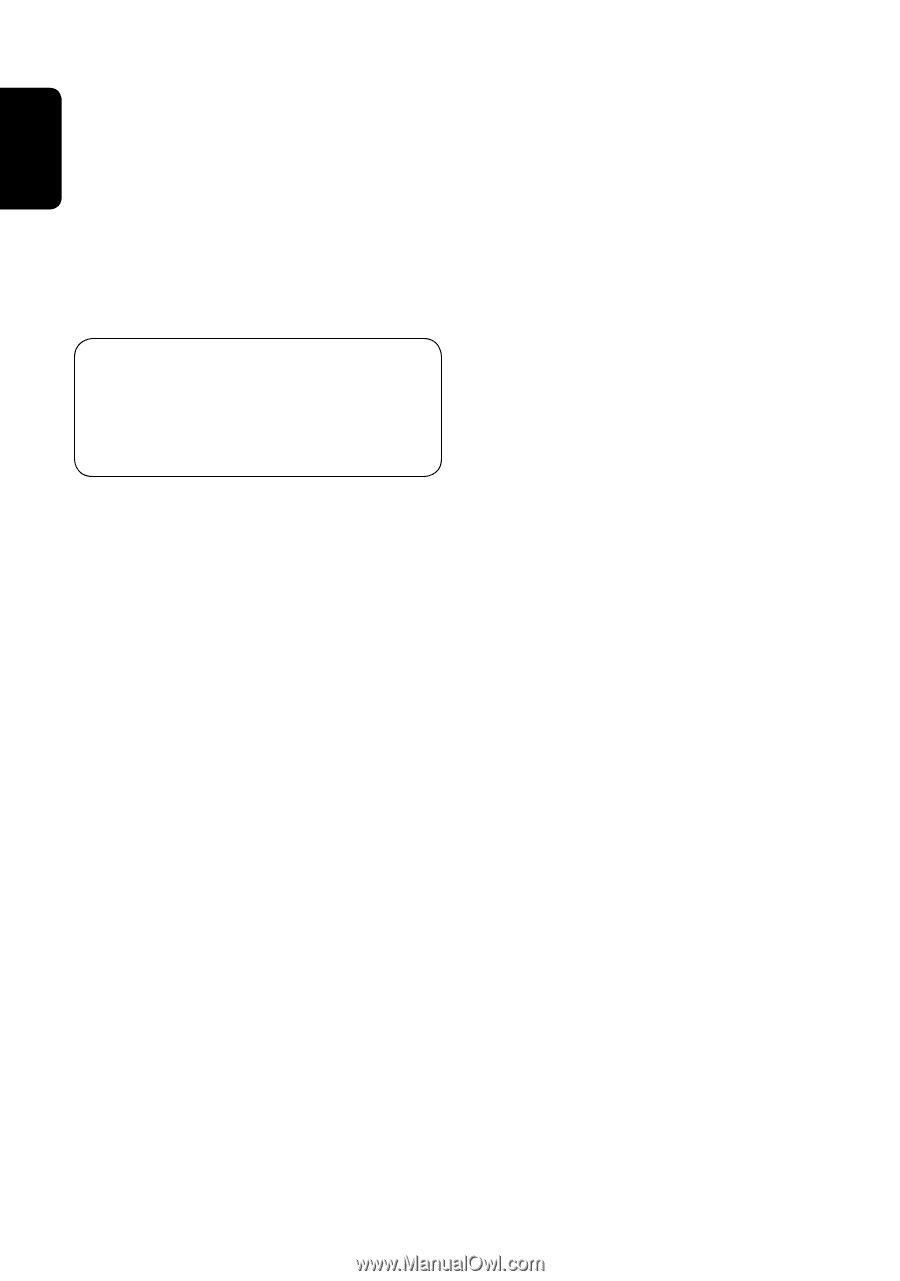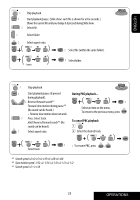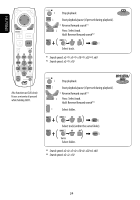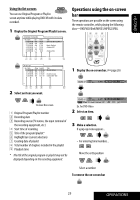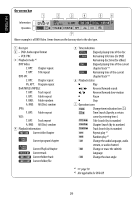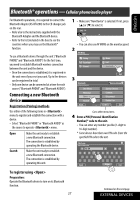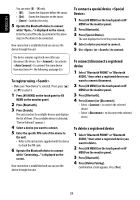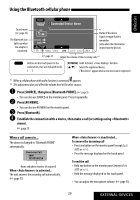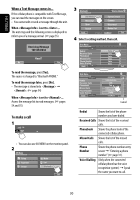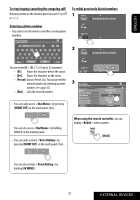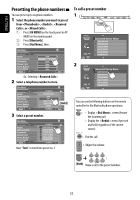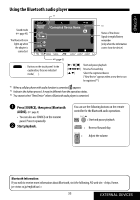JVC KW-AVX710 Instructions - Page 28
To register using <Search>, To connect a special device <Special, Device> - bluetooth
 |
UPC - 046838031922
View all JVC KW-AVX710 manuals
Add to My Manuals
Save this manual to your list of manuals |
Page 28 highlights
ENGLISH You can enter [0] - [9] only. • [BS]: Erases the character before the cursor. • [Del]: Erases the character on the cursor. • [Enter]: Confirms the entry. 5 Operate the Bluetooth device to connect while "Open..." is displayed on the screen. Enter the same PIN code (as entered in the above step) on the device to be connected. Now connection is established and you can use the device through the unit. To connect a special device 1 Press [AV MENU] on the touch panel or AV MENU on the monitor panel. 2 Press [Bluetooth]. 3 Press [Special Device]. The unit displays the list of the preset devices. 4 Select a device you want to connect. 5 Use (or ) to connect. The device remains registered even after you disconnect the device. Use (or activate ) to connect the same device from next time (☞ the following, and page 55). To register using • Make sure "New Device" is selected. If not, press [5] or [∞] to select it. 1 Press [AV MENU] on the touch panel or AV MENU on the monitor panel. 2 Press [Bluetooth]. 3 Press [Search]. The unit searches for available devices and displays the list of them. (If no available device is detected, "Device Unfound" appears.) 4 Select a device you want to connect. 5 Enter the specific PIN code of the device to the unit. • Refer to the instructions supplied with the device to check the PIN code. 6 Operate the Bluetooth device to connect while "Connecting..." is displayed on the screen. Now connection is established and you can use the device through the unit. To connect/disconnect a registered device 1 Select "Bluetooth PHONE" or "Bluetooth AUDIO," then select a registered device you want to connect/disconnect. 2 Press [AV MENU] on the touch panel or AV MENU on the monitor panel. 3 Press [Bluetooth]. 4 Press [Connect] or [Disconnect]. • Select to connect the selected device. • Select to disconnect the selected device. To delete a registered device 1 Select "Bluetooth PHONE" or "Bluetooth AUDIO," then select a registered device you want to delete. 2 Press [AV MENU] on the touch panel or AV MENU on the monitor panel. 3 Press [Bluetooth]. 4 Press [Delete Pairing]. Confirmation screen appears. Press [Yes]. 28