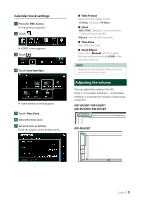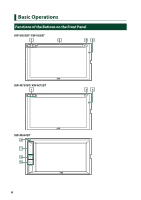JVC KW-M750BT Quick Start Guide - Page 9
Source control screen descriptions, Customize Short-cut buttons on, HOME screen
 |
View all JVC KW-M750BT manuals
Add to My Manuals
Save this manual to your list of manuals |
Page 9 highlights
Customize Short-cut buttons on HOME screen You can arrange the positions of the source icons as you like. 1 Press the [FNC] button. hhPopup menu appears. 2 Touch [ ]. hhHOME screen appears. 3 Touch [ ]. 4 Touch and hold the icon which you want to move in the customizing mode. 5 Drag the icon to the desired position. Changes the page Source control screen descriptions There are some functions which can be performed from most screens. Indicators 4 3 1 2 5 Short-cut buttons 1 All sources icon Displays the source selection screen. (P.8) 2 Secondary screen The Secondary screen changes to another one every time you touch it. You can also change the Secondary screen by flicking left or right on the screen. • Indicators: Displays the current source condition and so on. -- [ATT]: The attenuator is active. -- [DUAL]: The dual zone function is active. -- [LOUD]: The loudness control function is active. • Short-cut buttons: The source changes to the one you have set with a short-cut. For the short-cut setting, refer to Customize Shortcut buttons on HOME screen (P.9). 3 Content list Displays the track/file/station/channel list. 4 Connected Bluetooth device information. 5 HOME button Displays the HOME screen (P.12) in the Instruction Manual. English 9