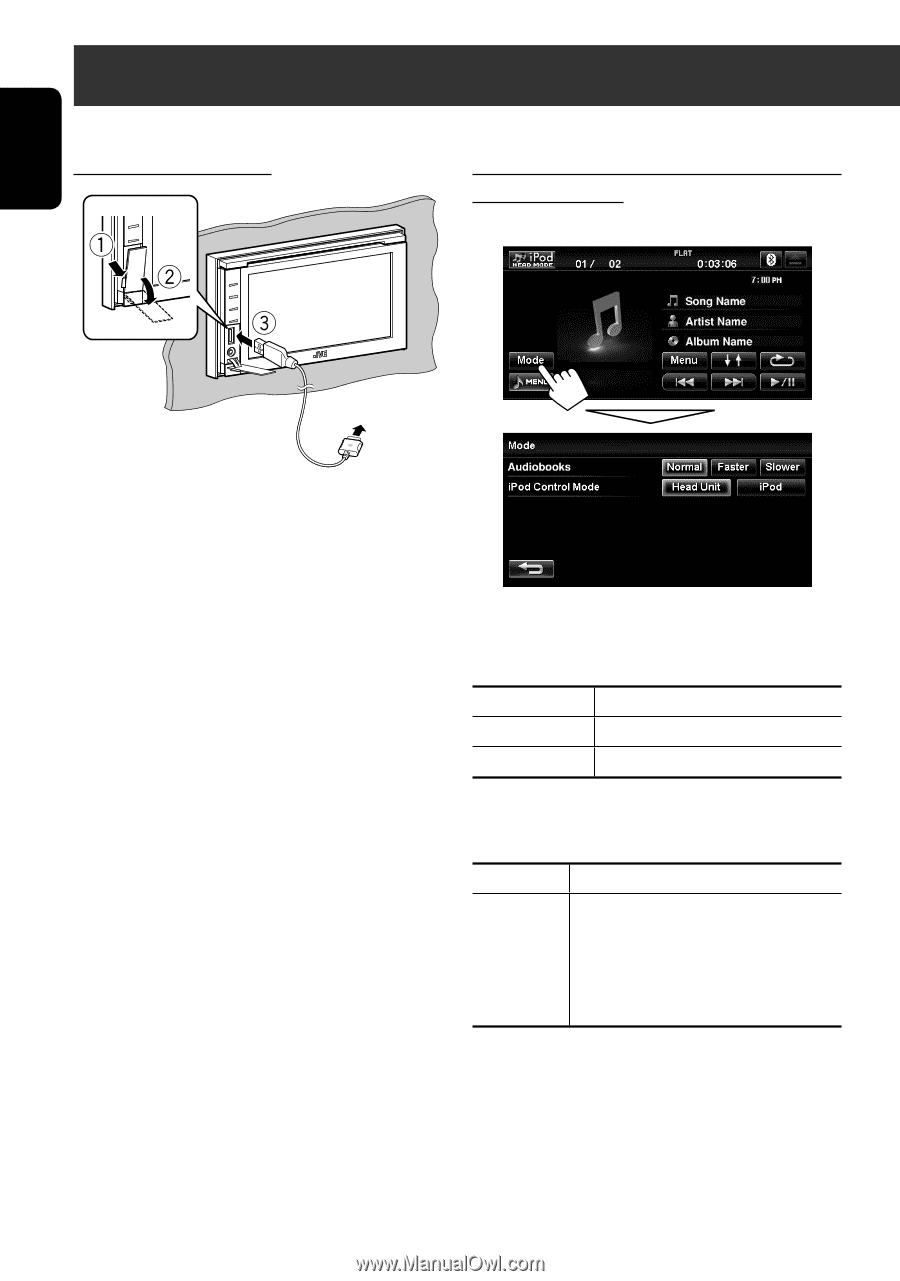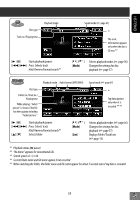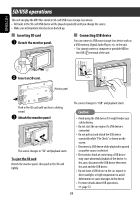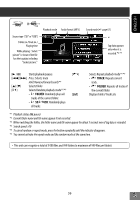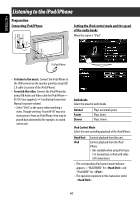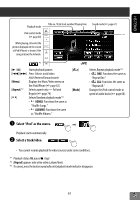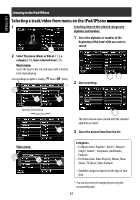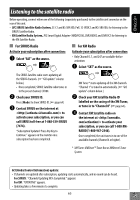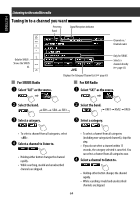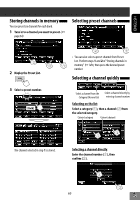JVC KW-NT1 Instructions - Page 60
Listening to the iPod/iPhone, Preparation - accessories
 |
UPC - 046838037108
View all JVC KW-NT1 manuals
Add to My Manuals
Save this manual to your list of manuals |
Page 60 highlights
ENGLISH Listening to the iPod/iPhone Preparation Connecting iPod/iPhone Setting the iPod control mode and the speed of the audio books When the source is "iPod"... To iPod/iPhone • To listen to the music: Connect the iPod/iPhone to the USB terminal on the monitor panel by using USB 2.0 cable (accessory of the iPod/iPhone). • To watch the video: Connect the iPod/iPhone by using USB Audio and Video cable for iPod/iPhone- KS-U29 (not supplied). ☞ Installation/Connection Manual (separate volume) - Select "iPod" as the source when watching a video. Though selecting "Front AV-IN" may also show pictures from an iPod/iPhone, they may be played back abnormally (for example, no sound comes out). Audiobooks Select the speed of audio books. Normal Faster Slower Plays at normal speed. Plays faster. Plays slower. iPod Control Mode Select the unit controlling playback of the iPod/iPhone. Head Unit iPod Controls playback from this unit. Controls playback from the iPod/ iPhone. • Not available when using iPod nano (1st Generation) or iPod with video (5th Generation). • The corresponding iPod control mode indicator appears-"HEAD MODE" for and "iPod MODE" for . • The operation explained in this manual are under . 60