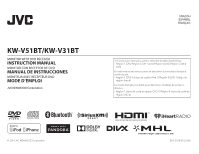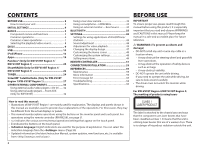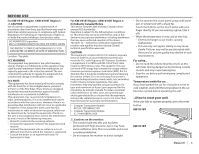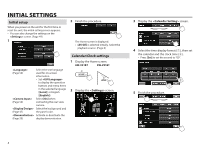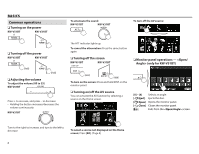JVC KW-V31BT Instruction Manual - Page 5
Basics - apps
 |
View all JVC KW-V31BT manuals
Add to My Manuals
Save this manual to your list of manuals |
Page 5 highlights
BASICS Component names and functions V Caution on the volume setting: Digital devices produce very little noise compared with other sources. Lower the volume before playing these digital sources to avoid damaging the speakers by sudden increase of the output level. KW-V51BT 1 Screen (touch panel) 2 Monitor panel* 3 VOLUME -/+ button Adjusts the audio volume. (Page 6) 4 ATT button Attenuates the sound. (Page 6) 5 HOME/ button • Displays the Home screen. (Press) (Page 7) • Turns on the power. (Press) (Page 6) • Turns off the power. (Hold) (Page 6) 6 FNC/ button • Pops up the / screen on the source control screen. (Press) (Page 7) • Activates the voice dialing. (Hold) (Page 40) 7 DISP/DISP OFF button • Switches the screen between the current source and the App screen from the connected iPod touch/iPhone/Android. (Press) (Page 19) • Turns off the screen. (Hold) (Page 6) • Turns on the screen. (Hold) (Page 6) 8 M (Eject) button • Displays the screen. (Press) (Page 6) 9 Reset button Resets the unit. (Page 3) KW-V31BT 1 Reset button Resets the unit. (Page 3) 2 M (Eject) button • Ejects the disc. (Press) (Page 9) 3 Loading slot 4 HOME/ button • Displays the Home screen. (Press) (Page 7) • Turns on the power. (Press) (Page 6) • Turns off the power. (Hold) (Page 6) 5 FNC/ button • Pops up the / screen on the source control screen. (Press) (Page 7) • Activates the voice dialing. (Hold) (Page 40) 6 VOLUME/ATT knob • Attenuates the sound. (Press) (Page 6) • Adjusts the audio volume. (Turn) (Page 6) 7 DISP/DISP OFF button • Switches the screen between the current source and the App screen from the connected iPod touch/iPhone/Android. (Press) (Page 19) • Turns off the screen. (Hold) (Page 6) • Turns on the screen. (Hold) (Page 6) 8 AUX input jack 9 Monitor panel* p Screen (touch panel) * You can change the color of the buttons on the monitor panel. (Page 47) ENGLISH 5