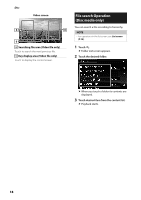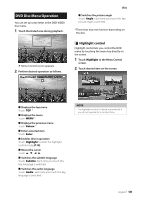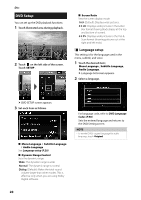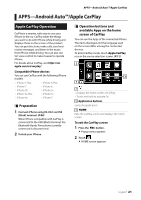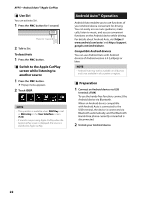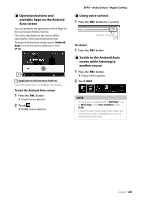JVC KW-V840BT Instruction Manual America - Page 23
Operation buttons and, available Apps on the Android, Auto screen, Using voice control
 |
View all JVC KW-V840BT manuals
Add to My Manuals
Save this manual to your list of manuals |
Page 23 highlights
ÑÑOperation buttons and available Apps on the Android Auto screen You can perform the operations of the Apps of the connected Android device. The items displayed on the screen differ among the connected Android devices. To enter Android Auto mode, touch [Android Auto] icon in the source selection screen. (P.11) 1 1 Application/information buttons Starts the application or displays information. To exit the Android Auto screen 1 Press the [FNC] button. hhPopup menu appears. 2 Touch [ ]. hhHOME screen appears. APPS-Android Auto™/Apple CarPlay ÑÑUsing voice control 1 Press the [FNC] button for 1 second. Press for 1 second To cancel 1 Press the [FNC] button. ÑÑSwitch to the Android Auto screen while listening to another source 1 Press the [FNC] button. hhPopup menu appears. 2 Touch [DISP]. NOTE • This operation is available when [DISP Key] is set to [Mirroring] in the [User Interface] screen. (P.66) • If sound is output using Android Auto when the Android Auto screen is displayed, the source is switched to Android Auto. English 23