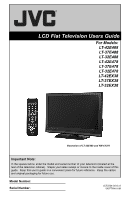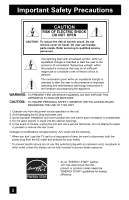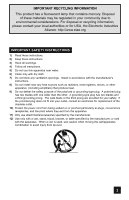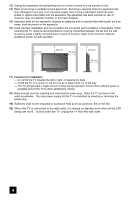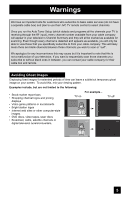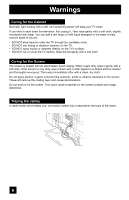JVC LT37E488 User Guide
JVC LT37E488 - 37" LCD TV Manual
 |
UPC - 046838028977
View all JVC LT37E488 manuals
Add to My Manuals
Save this manual to your list of manuals |
JVC LT37E488 manual content summary:
- JVC LT37E488 | User Guide - Page 1
LCD Flat Television Users Guide For Models: LT-42E488 LT-37E488 LT-32E488 LT-42E478 LT-37E478 LT-32E478 LT-42EX38 LT-37EX38 LT-32EX38 Illustration of LT-32E488 and RM-C1291 Important Note: In the spaces below, enter the model and serial number of your television (located at the rear of the - JVC LT37E488 | User Guide - Page 2
into the cabinet openings. 5. In the event of trouble, unplug the unit and call a service technician. Do not attempt to repair it yourself or remove the rear cover. Changes or modifications not approved by JVC could void the warranty. * When you don't use this TV set for a long period of time, be - JVC LT37E488 | User Guide - Page 3
org IMPORTANT SAFETY INSTRUCTIONS 1) Read these instructions. 2) Keep these instructions. 3) Heed all warnings. 4) Follow all instructions. 5) Do /accessories specified by the manufacturer. 12) Use only with a cart, stand, tripod, bracket, or table specified by the manufacturer, or sold with - JVC LT37E488 | User Guide - Page 4
, such as vases, shall be placed on the apparatus. 16) Avoid improper installation and never position the unit where good ventilation is impossible. When installing this TV, distance recommendations must be maintained between the set and the wall, as well as inside a tightly enclosed area or piece - JVC LT37E488 | User Guide - Page 5
who subscribe to basic cable services (do not have a separate cable box) and plan to use their JVC TV remote control to select channels. Once you run the Auto Tuner Setup (which detects and programs all the channels your TV is receiving through the RF input), every channel number available from - JVC LT37E488 | User Guide - Page 6
non-scratching duster will keep your TV clean. If you wish to wipe down the television, first unplug it. Then wipe gently TV. • DO NOT spray liquids or cleaners directly on the TV's surface. • DO NOT rub or scrub the TV harshly. Wipe the set gently with a soft cloth. Caring for the Screen The screen - JVC LT37E488 | User Guide - Page 7
(supplied) into the hole. 1) Place the TV face down on a soft cloth on a table. 2) Remove the four screws from the back of the TV. 3) Pull out the stand from the TV. 4) Cover the hole with a bottom cover and tighten the screw. Note: • To re-install the stand, reverse the procedure from 4) to 1). 7 - JVC LT37E488 | User Guide - Page 8
Video Status 59 Sleep Timer 59 Display 60 C.C 60 Aspect 61 Menu 62 OK 62 Back 62 ML/MTS 63 Sub Channel 63 Favorite 64 Guide 64 OSD Information 65 Weak Signal 65 Audio/Data Only Channel 65 Troubleshooting 66 Specifications 68 Warranty 70 Authorized Service Center . . . 71 - JVC LT37E488 | User Guide - Page 9
Unpacking your TV Thank you for your purchase of a JVC LCD Flat Television. Before you begin setting up your new television, please check to make sure you have all of the following items. In addition to this guide, your television box should include: 1 Television POWER 1 Remote Control POWER - JVC LT37E488 | User Guide - Page 10
Quick Setup TV Models Before you connect your television to another device, please refer to the proper diagrams for your specific TV and remote. These will help assist you in understanding how to connect your television to another device, as well as use the remote to set up your television. Rear - JVC LT37E488 | User Guide - Page 11
Quick Setup POWER SLEEP SUB CH V.STATUS SOUND 1 2 3 4 5 6 7 8 9 TUNE RETURN+/TV 0 V1 V2 V3 V4 MUTING CH+ V5 VO- L FAV. VOL + CH- ML/MTS DISPLAY C.C. ASPECT MENU BACK GUIDE OK RM-C1291 TV RM-C1291 Notes: • For information on remote control buttons, see pages 57 - 64. 11 - JVC LT37E488 | User Guide - Page 12
. Snap the cover back into place. Basic Operation Turn the television on and off by pressing the POWER button at the top right corner of the remote. If this is the first time you are turning on the TV, the interactive plug-in menu appears. POWER Using Menu Buttons To use the menu - JVC LT37E488 | User Guide - Page 13
operator. • To connect a DVD player, see VCR Connection. • If you have a satellite television system, refer to the satellite TV manual. No VCR Connection Cable or Antenna Output Coaxial Cable TV Rear Panel 75 Ω (VHF/UHF) DIGITAL AUDIO INPUT 1 OPTICAL OUT INPUT 2 PHOTO VIEWER / SERVICE 13 - JVC LT37E488 | User Guide - Page 14
. Some models may vary colors. Please consult the user's manual for your INPUT 3 S-VIDEO Y VIDEO PB L PR R INPUT 4 Y VIDEO INPUT 5 / INPUT 1 AUDIO AUDIO OUT VIDEO PB L L L PR R R R 75 Ω (VHF/UHF) TV Rear Panel DIGITAL AUDIO INPUT 1 OPTICAL OUT INPUT 2 PHOTO VIEWER / SERVICE - JVC LT37E488 | User Guide - Page 15
AUDIO AUDIO AUDIO COMPONENT AUDIO COMPONENT INPUT 3 S-VIDEO Y VIDEO PB L PR R INPUT 4 INPUT 5 / INPUT 1 AUDIO AUDIO OUT Y VIDEO VIDEO PB L L L PR R R R 75 Ω (VHF/UHF) TV Rear Panel DIGITAL AUDIO INPUT 1 OPTICAL OUT INPUT 2 PHOTO VIEWER / SERVICE Green Blue Red Y PB PR OUT - JVC LT37E488 | User Guide - Page 16
input jacks located on the back of the television. TV Rear Panel CAMCORDER INPUT 3 S-VIDEO Y VIDEO PB L PR R INPUT 4 INPUT 5 / INPUT TV. 3) Connect a red cable from the camcorder RIGHT AUDIO OUT, into the RIGHT AUDIO IN on the back of the TV. Note: • If your camcorder is a mono sound model - JVC LT37E488 | User Guide - Page 17
the LEFT AUDIO OUTPUT on the back of the TV to the LEFT AUDIO INPUT on the amplifier. 2) Connect a red cable from the RIGHT AUDIO OUTPUT on the back of the TV to the RIGHT AUDIO INPUT on the amplifier. Notes: • Refer to your amplifier's manual for more information. • You can use AUDIO OUTPUT for - JVC LT37E488 | User Guide - Page 18
1 OPTICAL OUT INPUT 2 PHOTO VIEWER / SERVICE TV Rear Panel 1) Connect the HDMI to DVI Cable from the DIGITAL OUT on the back of your DTV decoder, to the HDMI INPUT-1 on the back of your television. 2) Connect a red cable from the DTV decoder RIGHT AUDIO OUT, to the RIGHT AUDIO INPUT HDMI AUDIO - JVC LT37E488 | User Guide - Page 19
, A/V receiver or an audio and/or video monitor, such as a digital television (DTV). HDMI Cable HDMI Compatible Device LR AUDIO OUT DIGITAL OUT 75 Ω (VHF/UHF) DIGITAL AUDIO INPUT 1 OPTICAL OUT INPUT 2 PHOTO VIEWER / SERVICE TV Rear Panel 1) Connect the HDMI Cable from the DIGITAL OUT on the - JVC LT37E488 | User Guide - Page 20
that is output can be PCM or DOLBY DIGITAL. Amplifier 75 Ω (VHF/UHF) DIGITAL AUDIO INPUT 1 OPTICAL OUT INPUT 2 PHOTO VIEWER / SERVICE TV Rear Panel 1) Connect the optical cable from underneath the television to the back of the amplifier. Notes: • This terminal can only output digital audio - JVC LT37E488 | User Guide - Page 21
to appear. • Setting the TV's clock to the correct time so your timer functions will work properly. You can choose "Auto" or "Manual" for setting the clock. skip over it. Language After the "JVC Interactive Plug-in Menu" has been displayed, the TV automatically switches to the "Language" settings. - JVC LT37E488 | User Guide - Page 22
Mode is set to "Auto", the Daylight Saving Time feature automatically adjusts your TV's clock for Daylight Saving. • The real time and D.S.T. may not be broadcasting signal and receiving conditions. In this case, set your clock manually. • You will have to reset the clock after a power - JVC LT37E488 | User Guide - Page 23
TV television, or you can continue on in this guide for more information on programming your remote control, or using the JVC onscreen menu system to customize your television "Skip", it finished without doing the Auto Tuner Setup. Cable Users: After your auto tuner setup is complete, you may, (depending - JVC LT37E488 | User Guide - Page 24
panel instead of the remote, Front Menu screen showing "Video Status", "Aspect", "Auto Tuner Setup" and "Menu" will appear (following right screen). The "Interactive Plug-in Menu" will appear the first time the TV is plugged in. Menu Initial Setup - + Tuner Setup External Input Picture Adjust Sound - JVC LT37E488 | User Guide - Page 25
Mode Scan Mode Cable Auto Auto • To go back to the previous screen, press the BACK button. Start STD HRC IRC 4. Pressing MENU on the remote control will close the onscreen menu system and return you to normal television viewing. Select OK Operate BACK Back MENU Exit Each menu and its - JVC LT37E488 | User Guide - Page 26
selected will appear Press the BACK button to return to the previous menu screen Initial Setup 1/2 Noise Muting Language Front Panel Lock V-Chip Set Lock Code External Input HDMI Size Video-1 Audio Video Input Label Auto Digital Select BACK Operate Back MENU Exit External Input Picture - JVC LT37E488 | User Guide - Page 27
Menu Initial Setup - + Tuner Setup External Input Picture Adjust Sound Adjust Clock/Timers Interactive Plug following menu you selected will appear Press the BACK button to return to the previous menu screen Sound Adjust Bass 0 Treble 0 Balance 0 Optical Out Turn On Volume Volume Limit PCM - JVC LT37E488 | User Guide - Page 28
Setup Noise Muting This feature inserts a blank black screen over channels which are not broadcasting or are too . Do this if your batteries die, or you lose your remote control. - Use the remote control. - Press the MENU button on the front of the TV for more than 3 seconds. In this case, the OSD - JVC LT37E488 | User Guide - Page 29
specifications designed for television to (Password input screen will appear TV Ratings Set Movie Ratings Set Canadian Ratings English Set Canadian Ratings French Advanced V-Chip Rating Advanced Canadian Rating Unrated Select BACK Operate Back On View MENU Exit √® π† The V-Chip main screen - JVC LT37E488 | User Guide - Page 30
the following ratings are designed for the entire audience. ❒ TV G stands for General Audience Most parents would find these programs suitable for TV MA programs may have extensive V, S, L, or D. Viewing Guidelines In addition to the ratings categories explained above, information on specific kinds - JVC LT37E488 | User Guide - Page 31
the MENU button To "Initial Setup" To enter To "V-Chip" To operate (Password input screen will appear) Enter the password by using the 10 button keypad The V-Chip main screen will appear To turn V-Chip "On" or "Off" To move to "Set US TV Ratings" To operate Initial Setup > V-Chip V-Chip Set US - JVC LT37E488 | User Guide - Page 32
material. ❒ G - General Audience In the opinion of the review board, these films contain nothing in the way of sexual content enter To "V-Chip" To operate (Password input screen will appear) Enter the password by using the 10 button keypad The V-Chip main screen will appear √® π† √® To turn V- - JVC LT37E488 | User Guide - Page 33
To "V-Chip" To operate (Password input screen will appear) Enter the password by using the 10 button keypad The V-Chip main screen will appear √® π† √® To turn BACK Back MENU Exit Note: • For instructions on "Set Canadian Ratings French", please see page 33 in the French user's guide. 33 - JVC LT37E488 | User Guide - Page 34
on television stations Service Announcements • Sports • Some Commercials Note: • Locally Originated Programming • Political Programs • Religious Programs • Weather • TV (Password input screen will appear) Enter the password by using the 10 button keypad √® π† √® The V-Chip main screen will - JVC LT37E488 | User Guide - Page 35
code. Your TV comes preset with a lock code of "0000". You may change the code to any four-digit number you wish. To change the lock code, follow the steps below. π† √® π† √® Press the MENU button To "Initial Setup" To enter To "Set Lock Code" To operate (Password input screen will appear) Enter - JVC LT37E488 | User Guide - Page 36
" To select a caption (CC1 to CC4) or text channel (Text1 to Text4) To "Digital Service" To select 1, 2, 3, 4, 5 or 6 To "Appearance" To enter To select "Auto" ("Manual", see page 37) Press the MENU button when finished Notes: • If you want to reset your settings to the default settings, select - JVC LT37E488 | User Guide - Page 37
Sample Appearance Mode Font Size Font Style Text / Edge Opacity Background Opacity Select Operate Manual Standard Auto Solid Solid BACK Back MENU Exit Closed Caption > Appearance 2/2 Preview Closed the start of the program. • To select the mode, press the C.C. button. See page 60. 37 - JVC LT37E488 | User Guide - Page 38
minute, the blinking text "No Program or Weak Signal Auto shut off in 9 min." appears on the screen, and starts the countdown. If no signal is being received within 10 minutes, the TV shuts itself off. Software Version You can confirm the Software Version. Press the MENU button π† √® π† √® To - JVC LT37E488 | User Guide - Page 39
Initial Setup Quick Start-up Quick Start-up allows you to lessen the time for the TV to turn on and ready for viewing. π† √® π† √® Press the MENU button To "Initial Setup" To enter To "Quick Start-up" To turn "On" or "Off" - JVC LT37E488 | User Guide - Page 40
, check your antenna cable and the settings for Tuner Mode/Scan Mode. • You can also access the "Front Menu" screen by using the MENU button on the side of the TV instead of the remote control. It has "Video Status", "Aspect", "Auto Tuner Setup" and "Menu". Choose "Auto Tuner Setup" by pressing MENU - JVC LT37E488 | User Guide - Page 41
Tuner Setup Channel Summary Channel summary allows you to customize the line-up of channels received by your TV. You can add or delete channels from the line-up or prevent any unauthorized viewers from watching any or all channels. Press the MENU button π† √® - JVC LT37E488 | User Guide - Page 42
Tuner Setup How to set the channel station. Press the MENU button - + Tuner Setup > Channel Summary > Station π† √® π† √® √® To "Tuner Setup" To enter To "Channel Summary" To enter To "Station" Ch No. 9 Set Reset √® π† Press the OK button to enter To select the character you want To move to - JVC LT37E488 | User Guide - Page 43
Tuner Setup Find Channel Add a digital channel that does not exist in the channel map. π† √® π† √® Press the MENU button To "Tuner Setup" To enter To "Find Channel" To enter Add a channel using 0 to 9 Press the OK button to finish - + Tuner Setup Auto Tuner Setup Channel Summary Find Channel - JVC LT37E488 | User Guide - Page 44
HDMI or DVI 480p picture signal is input to the HDMI terminal and the picture is being displayed on the screen. • You can select "Auto" instruction manual for more information. • When you select "Auto", the television will select "Analog" or "Digital" automatically, depending on the audio input - JVC LT37E488 | User Guide - Page 45
Labels Select when... VCR You have a VCR connected to the video input DVD You have a DVD connected to the video input PVR You have a Personal Video recorder connected to the video input D-VHS You have a Digital VCR connected to the video input STB You have a Set-top Box connected to the video - JVC LT37E488 | User Guide - Page 46
television. Tint Tint allows you to adjust the levels of red and green in your TV picture. Color The color function lets you make all the colors in the TV Temperature You can decide how strong or dull the colors appear on the TV screen. Press the MENU button π† √® π† √® π† To "Picture Adjust" - JVC LT37E488 | User Guide - Page 47
Picture Adjust Color Management This TV supports the Color Management function to ensure dull colors are compensated "On" or "Off" Color Management On Off Press the MENU button when finished Dynamic Gamma JVC's Dynamic Gamma Circuitry (DGC) makes it easier to see dark areas when a picture has - JVC LT37E488 | User Guide - Page 48
corrects the problem of blurred film, which is shot at 24 frames-per-second, is broadcast at the television rate of 30 frames-per-second. π† √® π† √® π† Press the the screen size, perform the position adjustment again. • Position adjustment allows you to adjust the screen position horizontally - JVC LT37E488 | User Guide - Page 49
Picture Adjust Reset Reset resets all picture adjustments at once to the default settings. π† √® π† Press the MENU button To "Picture Adjust" To enter To "Reset" Press the OK button The onscreen menu disappears for a moment, and then the settings are reset to the default setting for all the - JVC LT37E488 | User Guide - Page 50
you to change and adjust the sound on your television. Bass - You can increase or decrease the level of low-frequency sound in the TV's audio with the bass adjustment. Treble - Use treble to adjust the level of high-frequency sound in your TV's audio. Balance - Adjust the level of sound between the - JVC LT37E488 | User Guide - Page 51
Sound Adjust Turn On Volume Turn On Volume allows you to set the volume level when you turn the TV on. π† √® π† √® Press the MENU button To "Sound Adjust" To enter To "Turn On Volume" To set the volume level Current 0 1 2 3 48 49 50 Press the - JVC LT37E488 | User Guide - Page 52
Press the OK button Press the MENU button when finished When you set the clock manually, choose "Manual" by pressing the √ or ® arrows. π† √® π† √® π† √® To is set to Auto, the Daylight Saving Time feature automatically adjusts your TV's clock for Daylight Saving. • The real time and D.S.T. may - JVC LT37E488 | User Guide - Page 53
√® π† π† √® π† √® π† To "On Time" To set the hour (AM/PM) you want the TV to turn on To move to minutes To set the minutes To accept "On Time" and move to "Off Time" (the not set, "Please set clock first !" will appear on the screen. Please see Manual Set Clock on page 52 to set the clock. 53 - JVC LT37E488 | User Guide - Page 54
. 4) Connect your device to the Photo Viewer Terminal on this TV by using a USB cable. JVC Everio Camera (Example) TV Rear Panel 75 Ω (VHF/UHF) DIGITAL AUDIO INPUT 1 OPTICAL OUT INPUT 2 PHOTO VIEWER / SERVICE USB Cable 5) The TV screen will display a "hourglass" icon and then display the Photo - JVC LT37E488 | User Guide - Page 55
. π† √® To "Multi Screen" To enter Photo Viewer Multi Screen 1/2 Date: Jan/01/04 Dimensions: 640x430 The thumbnail appears screen MENU: Exit Notes: • When Multi Screen has more than one screen, if you press the page number using the 10- key pad on your remote, you will skip to that specific - JVC LT37E488 | User Guide - Page 56
recognized. In this case, turn Quick Start-up Off, turn the TV off and turn the TV back on. Interval Time You can set the time to change to Interactive Plug-in Menu is completed. • If you press any button on the television or remote, with the exception of POWER or MENU, the Auto Demo mode will stop - JVC LT37E488 | User Guide - Page 57
Button Functions Power Turns the TV on or off. Press the POWER button Number Buttons - 10Key Pad Use the number buttons on the remote control to move directly to a specific channel. For example, to move to channel 12: 1 (ONE) 2 (TWO) Tune Lets you decide the input channel and select it. After you - JVC LT37E488 | User Guide - Page 58
viewed just before the channel currently onscreen. Return+ - Lets you program a specific channel to return to while scanning through the channels using the CH+ and CH- buttons. TV - Returns to the TV mode. Press the RETURN+/TV and hold for three seconds Return Channel (123-456) Programmed ! The - JVC LT37E488 | User Guide - Page 59
. Note: • You can also change the mode by pressing the π† buttons. • You can also access the "Front Menu" screen by using the MENU button on the side of the TV instead of the remote control. It has "Video Status", "Aspect", "Auto Tuner Setup" and "Menu". Choose "Video Status" by pressing MENU† on - JVC LT37E488 | User Guide - Page 60
The display screen shows the as well as the current time below. HD1080i CC ((o)) ((S)) Dolby Digital TV PG D L S V NR 108-1 11:00PM - 11:30PM . 10:15PM • Simple Mode - Shows the current channel and channel name or AV input. • Off - Turns the display off. 108-1 WEWEWEW Notes: • You may also - JVC LT37E488 | User Guide - Page 61
- With this ratio a normal 4:3 aspect picture is stretched to fit the dimensions of the 16:9 aspect screen. Cinema - This ratio "zooms in" on the center part of a 4:3 aspect picture, blowing it up to fill the 16:9 screen. Regular - The regular ratio is used when you want to watch a 4:3 broadcast - JVC LT37E488 | User Guide - Page 62
screen by using the MENU button on the side of the TV instead of the remote 16:9 signal from your HDMI device, the aspect mode will turn to "Full" automatically. If the television button allows you to access JVC's onscreen menu system. like "Sound Adjust" for specific information on using menus. OK - JVC LT37E488 | User Guide - Page 63
at once, giving you a choice in what you wish to hear with a TV program. In addition to mono or stereo sound, an MTS broadcast may also to hear an alternative soundtrack, if one is available. • MTS unavailable if your television's Input source is in Video-1, 2, 3, 4 or 5 mode, as described on page - JVC LT37E488 | User Guide - Page 64
will appear. π† √® √® To select the channel you want to delete To enter The screen to the right will appear. To "Yes" Press the OK button The channel was only. • The GUIDE will not show the correct time and date if you have not performed the set clock function on your television. See page 52. - JVC LT37E488 | User Guide - Page 65
OSD Information Weak Signal This OSD warning appears when the digital channel that you have selected is too weak to receive or no signal is being detected for that channel. No Program or Weak Signal Audio / Data Only Channel This OSD appears when the selected channel is not broadcasting any picture - JVC LT37E488 | User Guide - Page 66
Troubleshooting Refer to the table below to check the condition. If you think that there is a problem, contact the JVC Service Center where you purchased the television. PROBLEMS There is no power CHECK • See if the power cord became unplugged. • Check for a blown fuse or circuit breaker or a - JVC LT37E488 | User Guide - Page 67
Troubleshooting PROBLEMS Static electricity CHECK • It is normal to feel static electricity if you brush or touch the screen. You hear occasional crackling sounds It does not operate correctly • It is normal for the TV to make crackling sounds when first turned on or off. Unless the sound or - JVC LT37E488 | User Guide - Page 68
DIGITAL CABLE IN) Input 3, 4, 5 Terminal Input 3, 4 Terminal (Component Terminal) Input 1, 2 Terminal (HDMI Input Terminal) Audio Output Jacks (FIX) Optical Output Digital Audio Dimensions (inch/cm) W X H X D Weight (lbs / kg) Accessories LT-32E488 LT-32E478 LT-32EX38 LCD Flat Television NTSC, BTSC - JVC LT37E488 | User Guide - Page 69
IN) Input 3, 4, 5 Terminal Input 3, 4 Terminal (Component Terminal) Input 1, 2 Terminal (HDMI Input Terminal) Audio Output Jacks (FIX) Optical Output Digital Audio Dimensions (inch/cm) W X H X D Weight (lbs / kg) Accessories LT-37E488 LT-37E478 LT-37EX38 LCD Flat Television LT-42E488 LT-42E478 LT - JVC LT37E488 | User Guide - Page 70
70 - JVC LT37E488 | User Guide - Page 71
71 *LIMITED WARRANTY and "TO OUR VALUED CUSTOMER" is only available for US customers. - JVC LT37E488 | User Guide - Page 72
JVC COMPANY OF AMERICA Division of JVC Americas Corp. 1700 Valley Road Wayne, New Jersey, 07470 JVC CANADA, INC. 21 Finchdene Square Scarborough, Ontario Canada, M1X 1A7

Important Note:
In the spaces below, enter the model and serial number of your television (located at the
rear of the television cabinet).
Staple your sales receipt or invoice to the inside cover of this
guide.
Keep this user’s guide in a convenient place for future reference.
Keep the carton
and original packaging for future use.
LCT2224-001C-A
0407TNH-II-IM
Model Number:
Serial Number:
Illustration of LT-32E488 and RM-C1291
For Models:
LT-42E488
LT-37E488
LT-32E488
LT-42E478
LT-37E478
LT-32E478
LT-42EX38
LT-37EX38
LT-32EX38
LCD Flat Television Users Guide