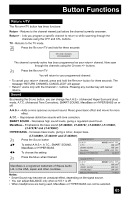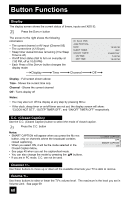JVC LT40X887 Instructions - Page 68
Display, C.C. (Closed Caption), Channel +/–, Volume +/–, Channel
 |
UPC - 046838024801
View all JVC LT40X887 manuals
Add to My Manuals
Save this manual to your list of manuals |
Page 68 highlights
Button Functions Display The display screen shows the current status of timers, inputs and XDS ID. Press the DISPLAY button The screen to the right shows the following information: • The current channel or AV input (Channel 05) • The current time (12:20 pm) • Sleep timer status/minutes remaining (The Sleep Timer is off) • On/off timer status (Set to turn on everyday at 7:00 PM, off at 10:00 PM) • Each Press of the DISPLAY button changes the display mode: 05 KLVX PBS JAZZ FESTIVAL NOW SLEEP TIMER ON/OFF TIMER ON TIME OFF TIME Display Time Channel Off 12:20 PM OFF EVERYDAY 7:00 PM 10:00 PM Display - Full screen shown above Time - Shows the current time only Channel - Shows the current channel Off - Turns display off Notes: • You may also turn off the display at any step by pressing MENU. • If the clock, sleep timer or on/off timer are not set, the display screen will show: "CLOCK NOT SET", "SLEEP TIMER OFF", and "ON/OFF TIMER OFF" respectively. C.C. (Closed Caption) Use the C.C. (Closed Caption) button to select the mode of closed caption. Press the C.C. button Notes: • SMART CAPTION will appear when you press the MUTING button, only on channels where the broadcast contains closed captioning. • When you select ON, it will be the mode selected in the Closed Caption Menu. • See page 45 when you set the caption/text mode. • You can also change the mode by pressing the π† buttons. • If you are in PC mode, C.C. can not be used. CLOSED CAPTION OFF SMART CAPTION ON Channel +/- Use these buttons to move up or down all the available channels your TV is able to receive. Volume +/- Use these buttons to raise or lower the TV's volume level. The maximum is the level you set in Volume Limit. See page 59. 68