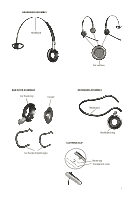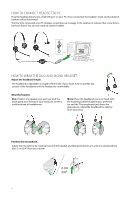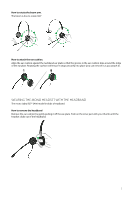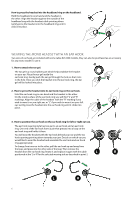Jabra 2403-700-105 User Manual - Page 8
How To Adjust Volume On The Headset, How To Mute The Headset, How To Answer A Call From Your Pc
 |
UPC - 706487010067
View all Jabra 2403-700-105 manuals
Add to My Manuals
Save this manual to your list of manuals |
Page 8 highlights
How to adjust volume on the Headset Use the wheel at the center of the USB controller to adjust the volume. Turn clockwise to turn up and counterclockwise to turn down. You will hear a soft click in the headset each time you adjust the volume. When you reach maximum volume, the headset will beep twice as a warning. We recommend that you do not use the headset at full volume. HOW TO MUTE THE HEADSET Tap the mute button on the USB controller to mute the headset microphone. The mute light on the USB controller will change from green to red. To un-mute the headset microphone, tap the mute button again, and the mute light will change from red to green. Green when not muted Red when muted How to answer a call from your PC SoftPhone When a softphone call arrives, you will hear a ring tone in the headset. If you are using a Jabra-supported softphone, then answer by tapping on the hook-switch button on the USB controller; tap again to hang up when you are done. Softphone control requires that you install Jabra PC Suite (described later in this manual)*. For other softphones, use the native interface on your computer to answer and hang up. Green when idle Flashing green/ when incoming call Red when on a call Function Answer or end a call Reject incoming call Put current call on hold Answer/end button Tap Press and hold (1 sec) Press and hold (1 sec) during call 8 *) If using Microsoft® Lync™ 2010 you do not need to install Jabra PC Suite.