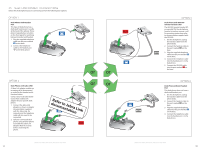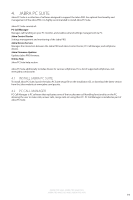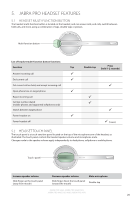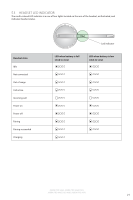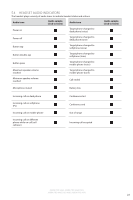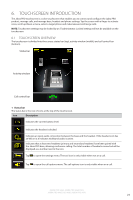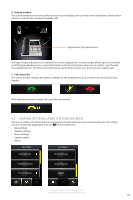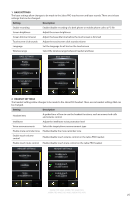Jabra 9470-66-904-105 User Manual - Page 22
Touchscreen Introduction
 |
UPC - 615822000659
View all Jabra 9470-66-904-105 manuals
Add to My Manuals
Save this manual to your list of manuals |
Page 22 highlights
ENGLISH 6. TOUCHSCREEN INTRODUCTION The Jabra PRO touchscreen is a color touchscreen that enables you to connect and configure the Jabra PRO product, manage calls, and manage base, headset and phone settings. Tap the screen with a finger to activate icons, scroll up/down a menu, select a target phone and make/answer/end/merge calls. NOTE: Touchscreen settings may be locked by an IT administrator. Locked settings will not be available on the touchscreen. 6.1 TOUCHSCREEN OVERVIEW The touchscreen is divided into three areas: status bar (top), activity window (middle) and call control bar (bottom). Status bar Activity window Call control bar 1 Status bar The status bar is the row of icons at the top of the touchscreen. Icon Description Indicates the current battery level. Indicates the headset is docked. Indicates an open audio connection between the base and the headset. If the headset icon has an WB on it, it indicates wideband audio is active. Indicates that at least two headsets (primary and secondary headsets) have been paired with the Jabra PRO base, allowing conference calling. The total number of headsets connected will be displayed as a number next to the icon. Tap to open the settings menu. The tool icon is only visible when not on a call. Tap to open the call options menu. The call options icon is only visible when on a call. JABRA PRO 9460, JABRA PRO 9460 DUO, JABRA PRO 9465 DUO AND JABRA PRO 9470 23