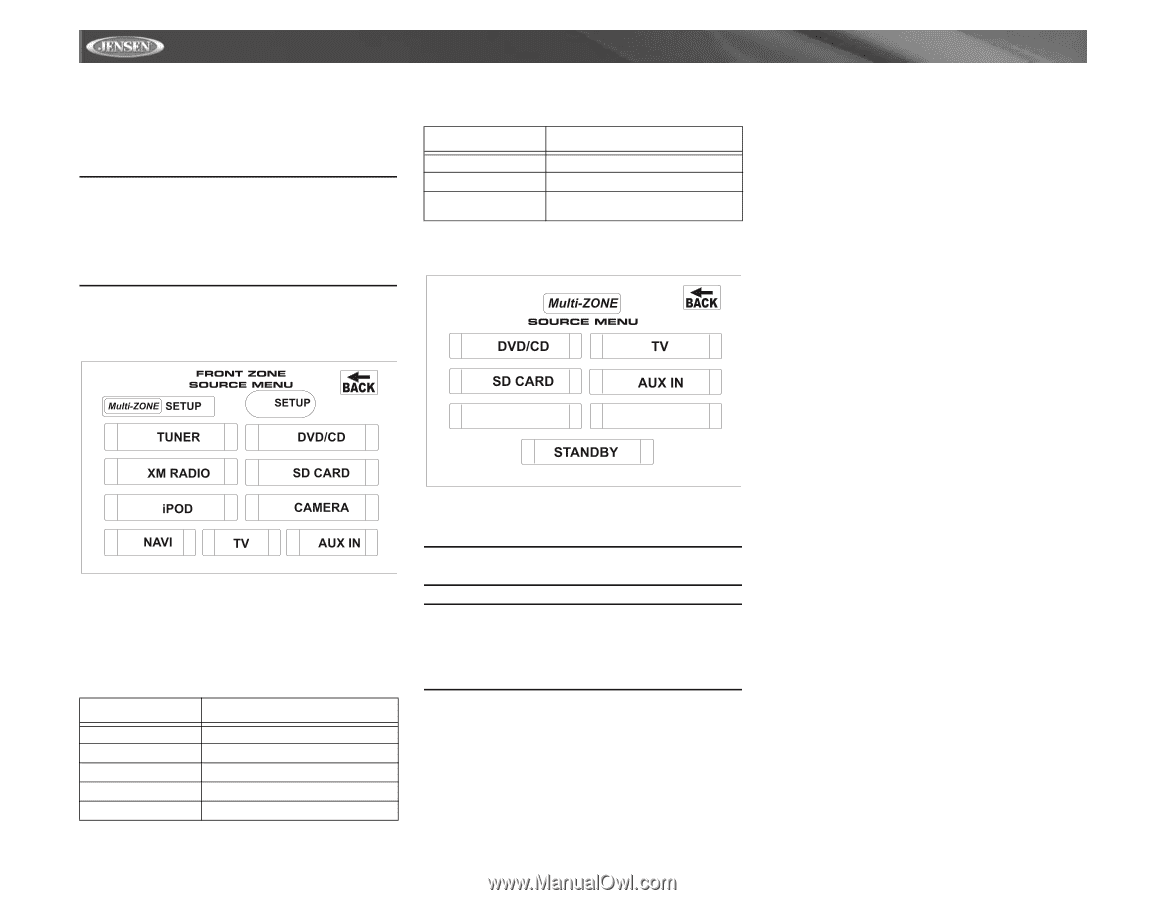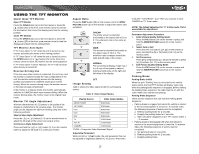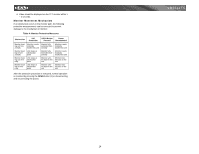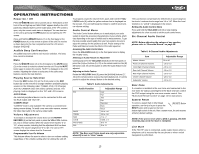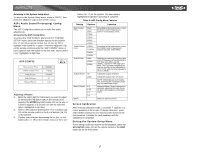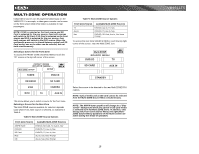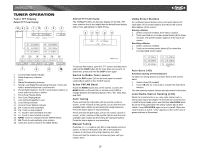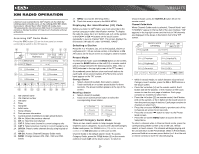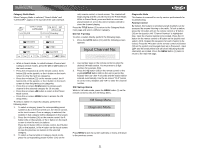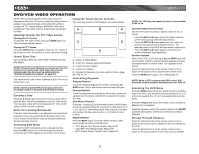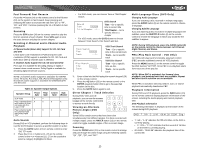Jensen VM9511TS Instruction Manual - Page 22
Multi-zone Operation - ipod
 |
UPC - 043258303011
View all Jensen VM9511TS manuals
Add to My Manuals
Save this manual to your list of manuals |
Page 22 highlights
MULTI-ZONE OPERATION Independent sources can be played simultaneously on the VM9511TS. For example, a video game console can be seen on the front screen while DVD video is available to rear passengers. NOTE: If DVD is selected as the front source and SD Card is selected for the rear source, then both sources will switch to SD Card. If SD Card is selected as the front source and DVD is selected for the rear source, then both sources will switch to the DVD source. Since the multimedia processor is shared between optical and SD Card media, one or the other can be selected, but not both simultaneously. Selecting a Source for the Front Zone To access the FRONT ZONE SOURCE MENU, touch the TFT screen in the top left corner of the screen. Table 9: Multi-ZONE Source Options Front Zone Source Available Multi-ZONE Sources TV Aux In Nav DVD/CD, Aux In, TV, Nav DVD/CD, TV, Aux In, Nav DVD/CD, SD Card, Aux In, Nav Voice Prompt To access the rear zone SOURCE MENU, touch the top right corner of the screen, near the Multi-ZONE icon. This menu allows you to select a source for the front zone. Selecting a Source for the Rear Zone The Multi-ZONE sources available for selection depends upon which Front Zone source is selected, as indicated in Table 9. Table 9: Multi-ZONE Source Options Front Zone Source Available Multi-ZONE Sources AM/FM Tuner DVD/CD SD Card iPod XM DVD/CD, SD Card, TV, Aux In, Nav DVD/CD, TV, Aux In, Nav DVD/CD, TV, Aux In, Nav Aux In, Nav Voice Prompt Aux In, Nav Voice Prompt Select the source to be directed to the rear Multi-ZONE RCA outputs. NOTE: Optical media and an SD Card cannot be selected from the Multi-ZONE Source Menu simultaneously. NOTE: The AM/FM tuner graphics will change to a "blue screen" background when any optical or SD Card media is selected from the Multi-ZONE menu. In addition, only the top left (Front Zone Source Menu) and right (MultiZONE Source Menu) quadrants of the touch screen are active during this mode of operation. 18 VM9511TS