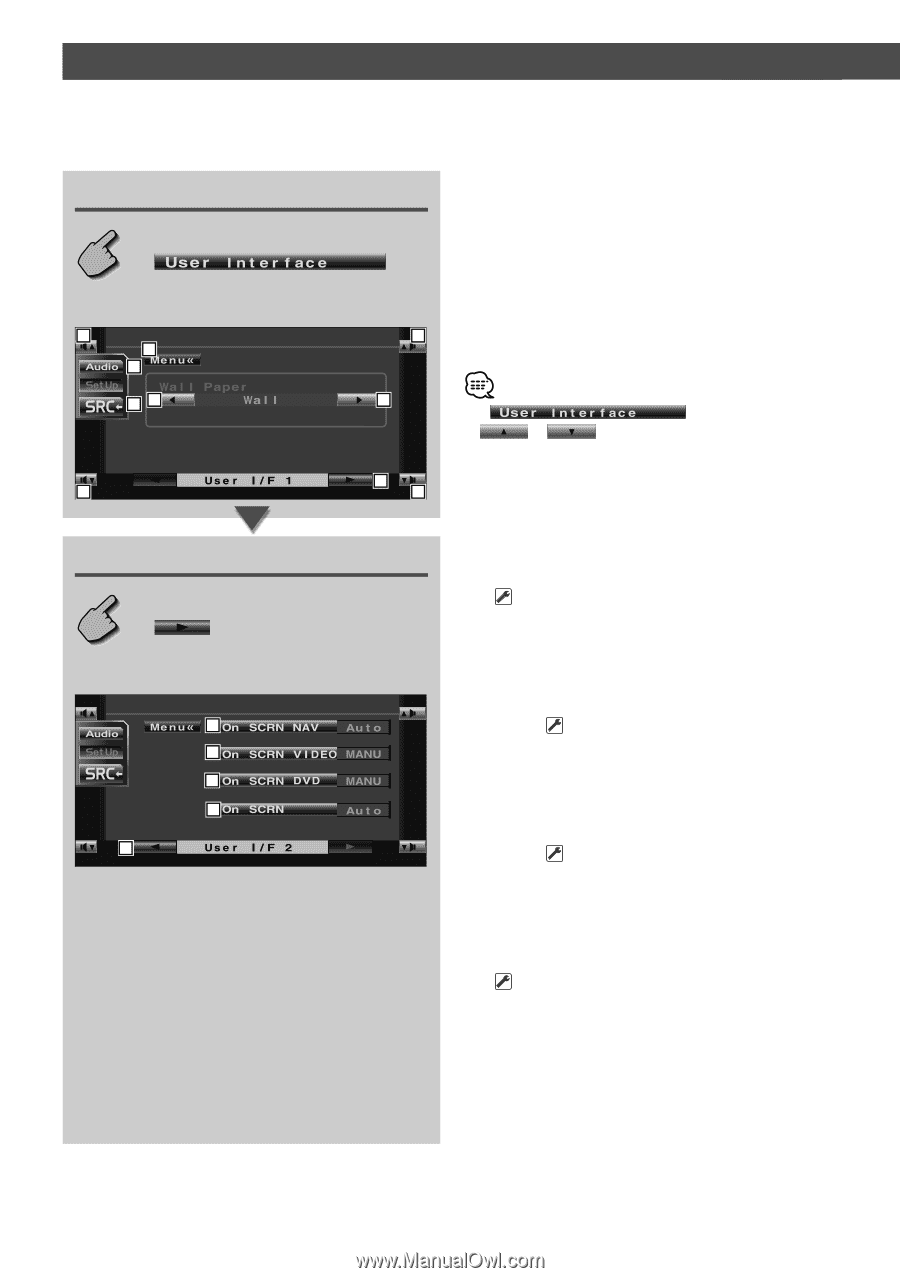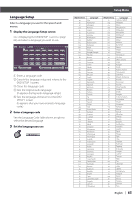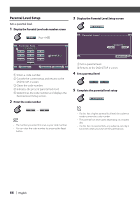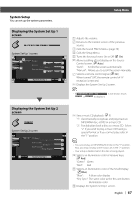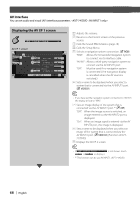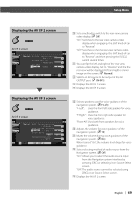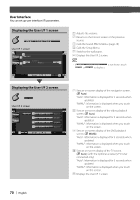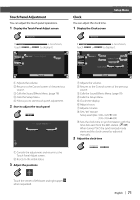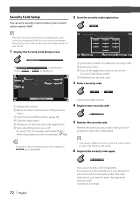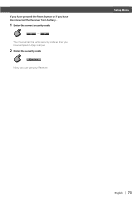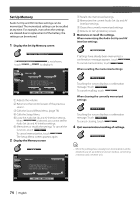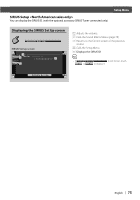Kenwood 717DVD Instruction Manual - Page 70
User Interface, Displaying the User I/F 1 screen, Displaying the User I/F 2 screen
 |
View all Kenwood 717DVD manuals
Add to My Manuals
Save this manual to your list of manuals |
Page 70 highlights
Control during DVD Video or Video CD Playback User Interface You can set up user interface (IF) parameters. Displaying the User I/F 1 screen User I/F 1 screen 1 4 3 25 1 5 1 Adjusts the volume. 2 Returns to the Control screen of the previous source. 3 Calls the Sound Effects Menu. (page 78) 4 Calls the Setup Menu. 5 Switches the wall paper. 6 Displays the User I/F 2 screen. • If or is not shown, touch to display it. 6 1 1 Displaying the User I/F 2 screen User I/F 2 screen 7 8 9 10 TV 11 7 Sets an on-screen display of the navigation screen. ( Auto) "Auto": Information is displayed for 5 seconds when updated. "MANU": Information is displayed when you touch on the screen. 8 Sets an on-screen display of the video playback screen. ( Auto) "Auto": Information is displayed for 5 seconds when updated. "MANU": Information is displayed when you touch on the screen. 9 Sets an on-screen display of the DVD playback screen. ( MANU) "Auto": Information is displayed for 5 seconds when updated. "MANU": Information is displayed when you touch on the screen. p Sets an on-screen display of the TV screen. ( Auto) (with the optional accessory TV tuner connected only) "Auto": Information is displayed for 5 seconds when updated. "MANU": Information is displayed when you touch on the screen. q Displays the User I/F 1 screen. 70 | English