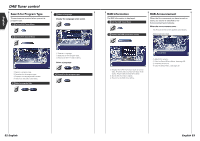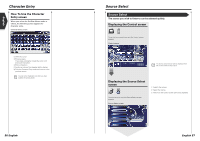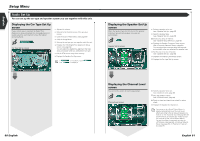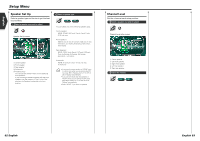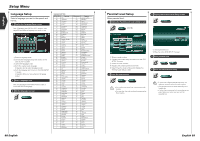Kenwood 915DVD Instruction Manual - Page 30
Setup Menu, Adjusting the Monitor Display Position and Quality
 |
UPC - 019048146250
View all Kenwood 915DVD manuals
Add to My Manuals
Save this manual to your list of manuals |
Page 30 highlights
English Adjusting the Monitor Display Position and Quality Adjusting the Monitor Display Position and Quality You can adjust the position and picture quality of the monitor. Displaying the Screen Control screen You can adjust the picture quality using the following keys. Screen Control screen B1 TIN 2 COL 3 CONT 4 BLK 5 Auto DIM 1 2 3 4 5 7 Off 6 Angle 8 OK 1 Brightness Control Disabled if the Auto Dimmer is On. 2 Tint Control Displayed when an NTSC system image is displayed. 3 Color Control Displayed on the TV and Video screen only. 4 Contrast Control 5 Black Level Adjustment 6 Displays the Adjust Monitor Position screen. (see , page 58) 7 Auto Dimmer Setup When turned "On", the display is dimmed automatically when the ambient becomes dark. 8 Returns to the previous screen. The Screen Control screen is displayed only when you have applied the parking brake. Displaying the Angle Control screen You can set the monitor position and open/close speed. Angle Angle Control screen 9 10 13 9 Screen 10 11 12 Monitor Action Normal 14 OK 9 Monitor Angle Adjustment p Forward/Backward Monitor Position Adjustment q Monitor Open/Close Setup When turned "On", the monitor is opened or closed automatically when you turn on or off the ignition key. w Monitor Action Setup When set to "Quick", the monitor is opened quickly. e Returns to the Screen Control screen. r Returns to the previous screen. 58 English Setup Menu Setup Menu You can set up various receiver parameters. Displaying the Control screen Press this key several times until the Control screen appeaars. Control screen SRC PBC Title REP p3 IN SCRL TIME T 0:05:20 You can call the same Setup Menu for the Control screen of each source. Displaying the Setup Menu screen Setup Menu screen 2 1 4 1 5 3 6 Security 1 1 2 1 Adjusts the volume. 2 Scrolls the Setup Menu. 3 Calls each Setup Menu. 4 Recalls the previous Setup Menu. 5 Calls the Sound Effects Menu. (see page 86) 6 Returns to the Control screen of the previous source. • Your setup on the Sound Effects menu is adjusted automatically according to your (see page 60) on the Setup menu. We recommend you to complete the first, then set up the . • The available functions vary depending on the model used (the tuner specifications and the broadcasting system that can be received). English 59