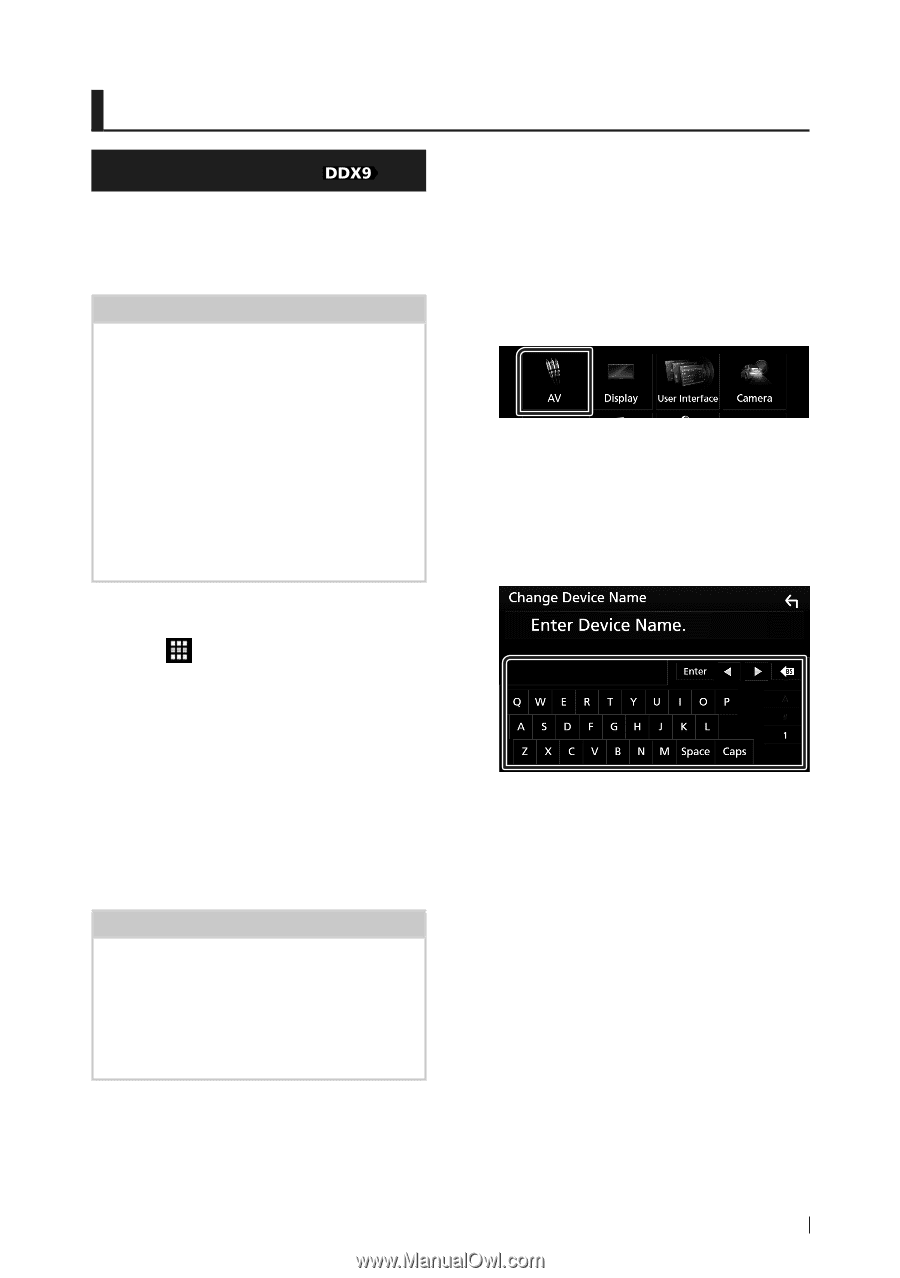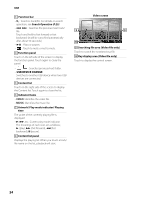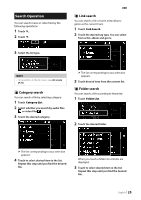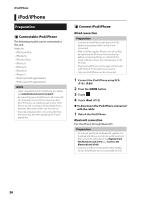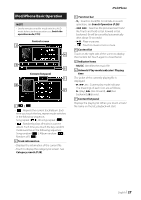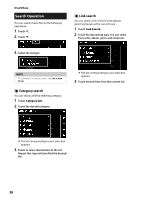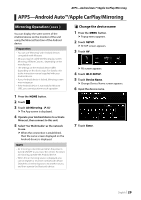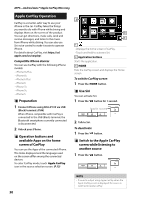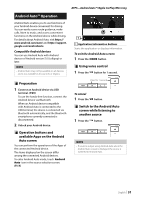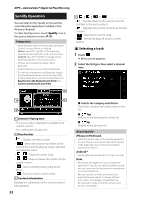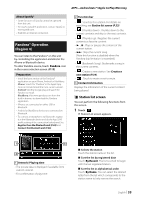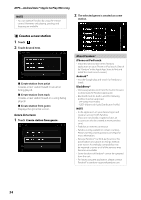Kenwood DDX917WS Instruction Manual - Page 29
APPS—Android Auto™/Apple CarPlay/Mirroring, Mirroring Operation ()
 |
View all Kenwood DDX917WS manuals
Add to My Manuals
Save this manual to your list of manuals |
Page 29 highlights
APPS-Android Auto™/Apple CarPlay/Mirroring APPS-Android Auto™/Apple CarPlay/Mirroring Mirroring Operation ( ) You can display the same screen of the Android device on the monitor of the unit using the Miracast function of the Android device. Preparation • You can use "Mirroring" with Android devices compatible with Miracast. • Miracast may be called Wireless Display, Screen Mirroring, AllShare Cast, etc., depending on the manufacturer. • The settings on the Android device differ depending on the device type. For details, refer to the instruction manual supplied with your Android device. • If your Android device is locked, Mirroring screen may not appear. • If the Android device is not ready for Miracast UIBC, you cannot perform touch operation. 1 Press the [HOME] button. 2 Touch [ ]. 3 Touch [Air Mirroring]. (P.13) hhThe App screen is displayed. 4 Operate your Android device to activate Miracast, then connect to this unit. 5 Select "Car Multimedia" as the network to use. hhWhen the connection is established, then the same screen displayed on the Android device is displayed. NOTE • Air mirroring is discontinued when the power is turned ON/OFF or you leave the vehicle. To restart air mirroring, operate the Android device. • When the air mirroring source is displayed, you cannot register or reconnect a Bluetooth device. Switch the air mirroring source to another source, and then operate the Bluetooth device. ÑÑChange the device name 1 Press the [MENU] button. hhPopup menu appears. 2 Touch [SETUP]. hhSETUP screen appears. 3 Touch [AV]. hhAV screen appears. 4 Touch [Wi-Fi SETUP]. 5 Touch [Device Name]. hhChange Device Name screen appears. 6 Input the device name. 7 Touch [Enter]. English 29