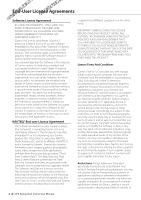Kenwood DNN990HD Operation Manual
Kenwood DNN990HD Manual
 |
View all Kenwood DNN990HD manuals
Add to My Manuals
Save this manual to your list of manuals |
Kenwood DNN990HD manual content summary:
- Kenwood DNN990HD | Operation Manual - Page 1
CONNECTED NAVIGATION SYSTEM DNN990HD DNN770HD GPS NAVIGATION INSTRUCTION MANUAL © IM365_Nav_K_En_00 - Kenwood DNN990HD | Operation Manual - Page 2
the Map 23 Viewing the Next Turn 23 Viewing Junctions 23 Viewing Traffic Alerts 23 Viewing Trip Information 23 Resetting Trip Information 24 Viewing Current Location Information 24 Finding Nearby Services 24 Directions to Your Current Location 24 2 GPS Navigation Instruction Manual - Kenwood DNN990HD | Operation Manual - Page 3
the Software 33 Updating the Map Data 33 Safety Cameras 33 Custom POIs (Points of Interest) 34 Finding Custom POIs 34 Traffic Information 29 Traffic Subscription Activation 29 Understanding Traffic 29 Traffic Data Using INRIX Traffic Service 29 About the Traffic Icon 29 Traffic - Kenwood DNN990HD | Operation Manual - Page 4
of any other applicable country. NAVTEQ® End-user License Agreement The software embedded in your Garmin product (the "Software") is owned by Garmin Ltd. or its subsidiaries ("Garmin"). The third-party map data embedded in or accompanying your Garmin product (the "Map Data") is owned by NAVTEQ North - Kenwood DNN990HD | Operation Manual - Page 5
error-free. Disclaimer of Warranty. GARMIN AND ITS LICENSORS (INCLUDING THEIR LICENSORS AND SUPPLIERS) DISCLAIM ANY WARRANTIES Reference to any products, services, processes, hypertext links to Map Data. The Map Data for Canada may include or reflect data of licensors, including Her Majesty and Canada - Kenwood DNN990HD | Operation Manual - Page 6
contained in the Map Data, the traffic location codes are © 2010 Telstra Corporation Limited and its licensors. Term. This Agreement is effective until such time 6 GPS Navigation Instruction Manual as (i) if applicable, your subscription term is either terminated (by you or by Garmin) or expires - Kenwood DNN990HD | Operation Manual - Page 7
Government End Users. If End User is an software definition), DFARS 27.7202-1 (DOD policy on commercial computer software), FAR 52.227-19 (JUN 1987) (commercial computer software data and noncommercial computer software clause); and/or FAR Garmin . Garmin® is a trademark of Garmin Ltd of Garmin. NAVTEQ - Kenwood DNN990HD | Operation Manual - Page 8
Data will operate properly as integrated and interfaced with the Garmin product. In addition, NAVTEQ (and its affiliates) and Garmin Ltd. (and its subsidiaries) make no warranty with regard to the reliability, 8 GPS Navigation Instruction Manual accuracy, exhaustiveness, and completeness of the - Kenwood DNN990HD | Operation Manual - Page 9
and the Traffic Data delivered or otherwise furnished shall be marked and embedded as appropriate with the following "Notice of Use," and shall be treated defined in FAR 2.101 and is subject to the NAVTEQ Traffic™ End User License Agreement under which this Data was provided. © 2011 NAVTEQ; © 2011 - Kenwood DNN990HD | Operation Manual - Page 10
Safety Precautions and Important Information" in the Quick Start Guide for product warnings and other important information. ⁄ • The screenshots shown in this manual may not exactly match the screens on your navigation system. The images used in this manual are intended for reference only. Using the - Kenwood DNN990HD | Operation Manual - Page 11
vehicle is turned on, the go to www .garmin.com/aboutGPS. Select . Using the On-Screen Buttons • Select to return to the main menu. • Hold to quickly return to the . • Select to delete a character. • Select to erase the entire entry. • Select to select the keyboard language mode. • Select to - Kenwood DNN990HD | Operation Manual - Page 12
methods for finding locations. The detailed maps loaded in your navigation system contain locations, such as restaurants, hotels, and auto services. You can use categories to browse for To? > Searching Near. 2 Select an option. 3 If necessary, select a location. 12 GPS Navigation Instruction Manual - Kenwood DNN990HD | Operation Manual - Page 13
services. This feature is not available in all areas. You can find nearby fuel stations and compare fuel prices. 1 Select Where To? > Categories > Fuel Prices. . 4 If necessary, select the street. 5 Enter the second street name, and select Next. 6 If necessary, select the street. 7 - Kenwood DNN990HD | Operation Manual - Page 14
select > Format, select the correct coordinate format for the type of map you are using, and select Save. 3 Select the latitude coordinate. or select Categories. 3 If applicable, select a destination from the Quick Search list ➊. ➊ 4 If necessary, select the appropriate destination. Instruction Manual - Kenwood DNN990HD | Operation Manual - Page 15
Places Select Where To? > Recent > > Clear > Yes. Finding Parking 1 Select Where To? > Categories > Parking. 2 Select a parking location. 4 Select an area on the map. The address of the location appears at the bottom of the screen. 5 Select the location description. 6 Select Set Location. Saving - Kenwood DNN990HD | Operation Manual - Page 16
If necessary, select a suggested category. 7 Select Done. Deleting a Saved Location ⁄ • Deleted locations cannot be recovered. 1 Select Where To? > Saved. 2 Select > Delete Saved Places. 3 Select the box next to the saved locations to delete, and select Delete. 16 GPS Navigation Instruction Manual - Kenwood DNN990HD | Operation Manual - Page 17
on the DNN990HD. Voice Command screen. • Respond to voice prompts from the device as needed. • Increase the length of your wakeup phrase to reduce the chance of accidental Voice Command activation. • Listen for two tones to confirm when the device enters and exits Voice Command mode. Starting - Kenwood DNN990HD | Operation Manual - Page 18
for map and navigation features, select . Using Multi-touch Controls You can use multi-touch controls to change the map view while using the navigation map. • Pinch two fingers together on the screen to zoom out. • Spread two fingers on the screen to zoom in. 18 GPS Navigation Instruction Manual - Kenwood DNN990HD | Operation Manual - Page 19
the Route From the map, select . Updating Speed Limits NOTICE The speed limit icon feature is for information only and does not replace the driver's responsibility to abide by all posted speed limit signs and to use safe driving judgment at all times. Garmin and JVC KENWOOD will not be responsible - Kenwood DNN990HD | Operation Manual - Page 20
Ahead. 4 Select > to see more exits. 5 Select a service. 6 Select Go! Avoiding Road Features 1 Select Settings > Navigation > Avoidances. 2 Select the road features to avoid on your routes, and select Save. 20 GPS Navigation Instruction Manual Adding a Custom Avoidance Area Custom avoidances allow - Kenwood DNN990HD | Operation Manual - Page 21
Delete. Enabling Advanced Detours Select Settings > Navigation > Advanced Detours. Navigating Off Road If you are not following roadways as you navigate, you can use Off Road mode. 1 Select Settings > Navigation. 2 Select Calculation Mode Go! (page 12). 2 From the map, select > Detour 3 Select Next - Kenwood DNN990HD | Operation Manual - Page 22
. 2 Select an icon, and select OK. 3 Select . 4 Select a different icon. Removing Buttons from the Map You can remove all buttons from the right side of the map. 1 Select Settings > Map & Vehicle > Map Buttons. 2 Select an icon, and touch OK. 3 Select Save. 22 GPS Navigation Instruction Manual - Kenwood DNN990HD | Operation Manual - Page 23
When you approach a junction in a route, the image of that junction appears briefly, if available. From the map, select junction, if available. to view the The details for the turn appear. If available, an image of the junction appears for junction on major roadways. Viewing the Entire Route on - Kenwood DNN990HD | Operation Manual - Page 24
. 1 From the map, select > Where Am I?. 2 Select a category. Directions to Your Current Location If you need to tell another person how to get to your current location, your device can give you a list of directions. Select Apps > Where Am I? > > Directions to Me. 24 GPS Navigation Instruction Manual - Kenwood DNN990HD | Operation Manual - Page 25
Apps The Apps on your navigation system provide access to premium connectivity like Real-time Traffic, Fuel Prices, Dynamic Parking, Real-Time Traffic Camera, Movie Times and more. The coverage of these services depends on availability in your region. For details, see other Kenwood system manuals - Kenwood DNN990HD | Operation Manual - Page 26
rapid acceleration. • Braking-gain points for smooth braking; lose points for hard braking. Hiding Your ecoChallenge Score 1 Select Settings > Map & Vehicle > Map Buttons. 2 Select . 3 Select OK. Resetting Your Score You can restart your current ecoChallenge. 1 Select Apps > ecoRoute > ecoChallenge - Kenwood DNN990HD | Operation Manual - Page 27
Mode. 2 Select Less Fuel. Planning a Trip You can use the trip planner to create and save a trip with multiple destinations. 1 Select Apps > Trip Planner. 2 Select New Trip. 3 Select Select Start view the trip on the map, select Map. Navigating to a Saved Trip 1 Select Apps > Trip Planner. 2 Select - Kenwood DNN990HD | Operation Manual - Page 28
city, enter a city name, and select Done. Viewing the World Map Select Apps > World Clock > . Nighttime hours appear in the shaded area of the map. Using Dynamic Parking Before you can use this feature, you must subscribe to the Dynamic Parking service, and your device must be connected via W-Fi to - Kenwood DNN990HD | Operation Manual - Page 29
is received, you can see the event on the map and change your route to avoid the traffic incident. Traffic information is not available on all models or in all areas. NOTICE Garmin and JVC KENWOOD is not Traffic is heavily congested or stopped. No data Traffic data has not updated. English 29 - Kenwood DNN990HD | Operation Manual - Page 30
Traffic Data The traffic legend explains the icons and colors used on the traffic map. 1 From the map, select . 2 Select Traffic Legend. Taking an Alternate Route 1 While navigating an automobile route, select . 2 Select Alternate Route. 3 Select a route. 30 GPS Navigation Instruction Manual - Kenwood DNN990HD | Operation Manual - Page 31
appears on the map. • Dashboards: Sets the map dashboard layout. • myMaps: Sets which installed maps the device uses. Enabling Maps 1 Select Settings > Map & Vehicle > myMaps. 2 Select a map. Changing the Navigation Settings Select Settings > Navigation. • Calculation Mode-sets route preference - Kenwood DNN990HD | Operation Manual - Page 32
features. ⁄ • You need this information when you update the system software or purchase additional map data (page 33). • Travel History - allows the device to record information for the myTrends (page 19), Where I've Been (page 28) and Trip Log features. • Clear Travel History-clears all travel - Kenwood DNN990HD | Operation Manual - Page 33
installation of the software update. Updating the Map Data You can purchase updated map data from Garmin or ask your Kenwood dealer or Kenwood service center for details. 1 Go to www.garmin.com/Kenwood. 2 Select Order Map Updates for your Kenwood unit. 3 Follow the Web site instructions to update - Kenwood DNN990HD | Operation Manual - Page 34
at www.garmin.com/products /poiloader. Refer to the POI Loader Help file for more information; click Help to open the Help file. ⁄ • Each time you load custom POIs to the navigation system, any other custom POIs already saved in the system will be overwritten. 34 GPS Navigation Instruction Manual - Kenwood DNN990HD | Operation Manual - Page 35
- Kenwood DNN990HD | Operation Manual - Page 36
For the latest free software updates (excluding map data) throughout the life of your Garmin products, visit the Garmin Web site at www.garmin.com/Kenwood. © 2012 Garmin Ltd. or its subsidiaries Garmin International, Inc. 1200 East 151st Street, Olathe, Kansas 66062, USA Garmin (Europe) Ltd. Liberty

CONNECTED NAVIGATION SYSTEM
DNN990HD
DNN770HD
GPS NAVIGATION
INSTRUCTION MANUAL
©
IM365_Nav_K_En_00