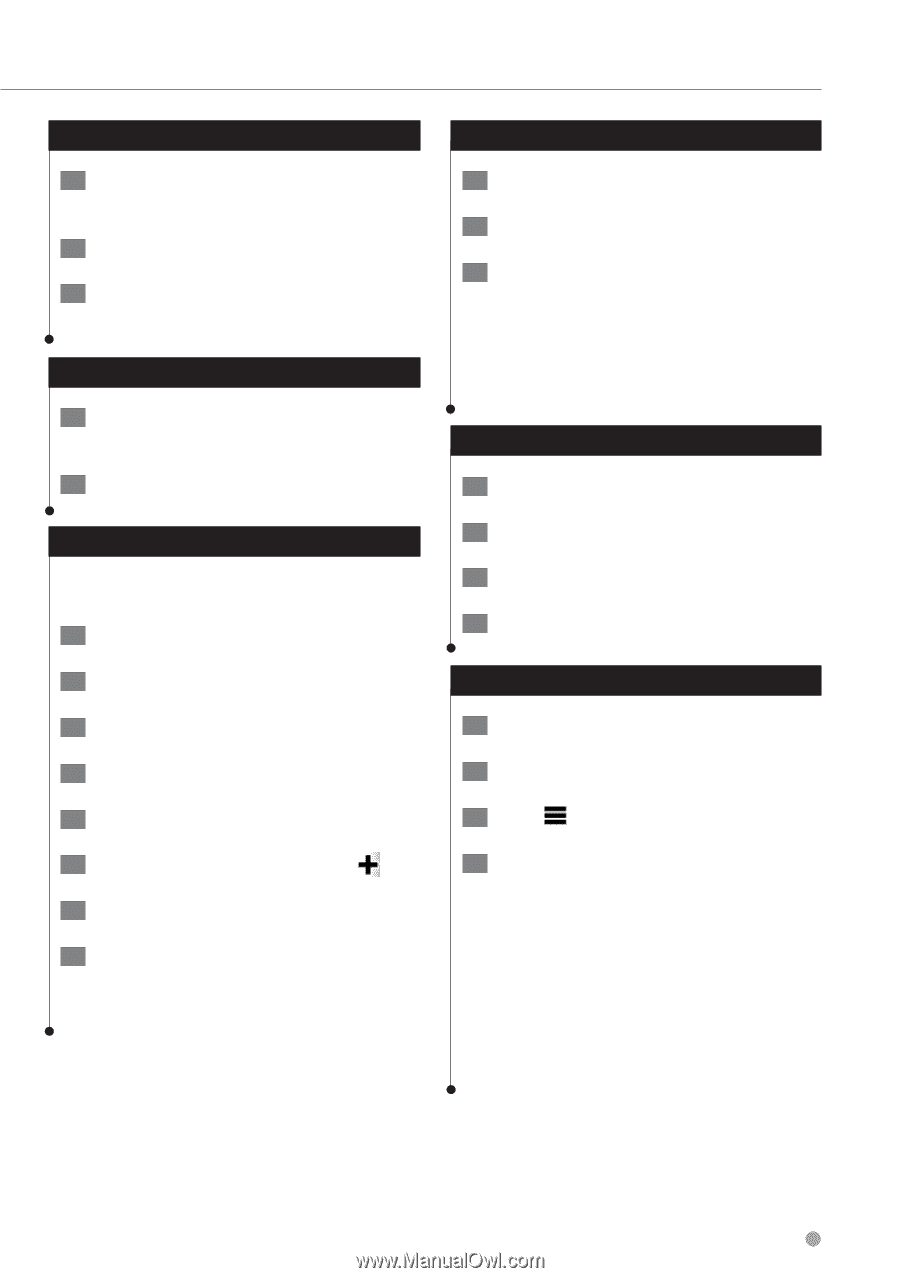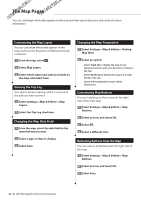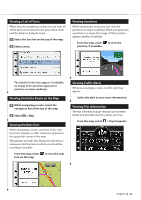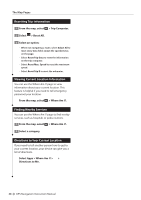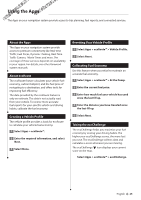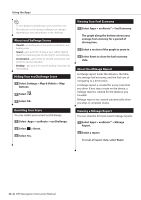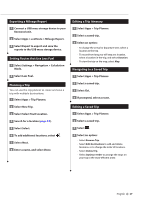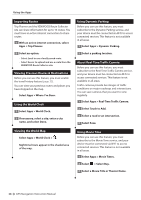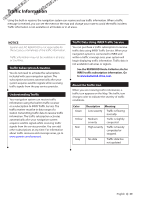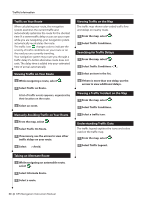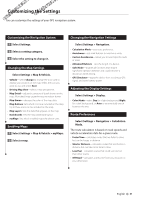Kenwood DNN990HD Operation Manual - Page 27
Exporting a Mileage Report, Setting Routes that Use Less Fuel, Planning a Trip
 |
View all Kenwood DNN990HD manuals
Add to My Manuals
Save this manual to your list of manuals |
Page 27 highlights
Exporting a Mileage Report 1 Connect a USB mass storage device to your Kenwood unit. 2 Select Apps > ecoRoute > Mileage Report. 3 Select Export to export and save the reports to the USB mass storage device. Setting Routes that Use Less Fuel 1 Select Settings > Navigation > Calculation Mode. 2 Select Less Fuel. Planning a Trip You can use the trip planner to create and save a trip with multiple destinations. 1 Select Apps > Trip Planner. 2 Select New Trip. 3 Select Select Start Location. 4 Search for a location (page 12). 5 Select Select. 6 To add additional locations, select . 7 Select Next. 8 Enter a name, and select Done. Editing a Trip Itinerary 1 Select Apps > Trip Planner. 2 Select a saved trip. 3 Select an option: • To change the arrival or departure time, select a location in the trip. • To record how long you will stay at a location, select a location in the trip, and select Duration. • To view the trip on the map, select Map. Navigating to a Saved Trip 1 Select Apps > Trip Planner. 2 Select a saved trip. 3 Select Go!. 4 If prompted, select a route. Editing a Saved Trip 1 Select Apps > Trip Planner. 2 Select a saved trip. 3 Select . 4 Select an option: • Select Rename Trip. • Select Edit Destinations to add and delete locations, or to change the order of locations. • Select Delete Trip. • Select Optimize Order to arrange the stops on your trip in the most-efficient order. English 27